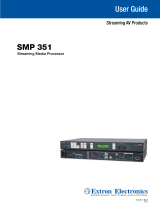User Guide
StudioStation 100
Streaming AV Product
Streaming Media Processor
68-3134-01 Rev. F
10 19

Safety Instructions
Safety Instructions • English
WARNING: This symbol, , when used on the product, is intended to
alert the user of the presence of uninsulated dangerous voltage within the
product’s enclosure that may present a risk of electric shock.
ATTENTION: This symbol, , when used on the product, is intended
to alert the user of important operating and maintenance (servicing)
instructions in the literature provided with the equipment.
For information on safety guidelines, regulatory compliances, EMI/EMF
compatibility, accessibility, and related topics, see the Extron Safety and
Regulatory Compliance Guide, part number 68-290-01, on the Extron website,
www.extron.com.
Sicherheitsanweisungen • Deutsch
WARNUNG: Dieses Symbol auf dem Produkt soll den Benutzer darauf
aufmerksam machen, dass im Inneren des Gehäuses dieses Produktes
gefährliche Spannungen herrschen, die nicht isoliert sind und die einen
elektrischen Schlag verursachen können.
VORSICHT: Dieses Symbol auf dem Produkt soll dem Benutzer in der im
Lieferumfang enthaltenen Dokumentation besonders wichtige Hinweise zur
Bedienung und Wartung (Instandhaltung) geben.
Weitere Informationen über die Sicherheitsrichtlinien, Produkthandhabung,
EMI/EMF-Kompatibilität, Zugänglichkeit und verwandte Themen finden Sie in
den Extron-Richtlinien für Sicherheit und Handhabung (Artikelnummer
68-290-01) auf der Extron-Website, www.extron.com.
Instrucciones de seguridad • Español
ADVERTENCIA: Este símbolo, , cuando se utiliza en el producto,
avisa al usuario de la presencia de voltaje peligroso sin aislar dentro del
producto, lo que puede representar un riesgo de descarga eléctrica.
ATENCIÓN: Este símbolo, , cuando se utiliza en el producto,
avisa al usuario de la presencia de importantes instrucciones de uso
y mantenimiento recogidas en la documentación proporcionada con el
equipo.
Para obtener información sobre directrices de seguridad, cumplimiento
de normativas, compatibilidad electromagnética, accesibilidad y temas
relacionados, consulte la Guía de cumplimiento de normativas y seguridad de
Extron, referencia 68-290-01, en el sitio Web de Extron, www.extron.com.
Instructions de sécurité • Français
AVERTISSEMENT : Ce pictogramme, , lorsqu’il est utilisé sur le
produit, signale à l’utilisateur la présence à l’intérieur du boîtier du produit
d’une tension électrique dangereuse susceptible de provoquer un choc
électrique.
ATTENTION : Ce pictogramme, , lorsqu’il est utilisé sur le produit,
signale à l’utilisateur des instructions d’utilisation ou de maintenance
importantes qui se trouvent dans la documentation fournie avec le matériel.
Pour en savoir plus sur les règles de sécurité, la conformité à la réglementation,
la compatibilité EMI/EMF, l’accessibilité, et autres sujets connexes, lisez les
informations de sécurité et de conformité Extron, réf. 68-290-01, sur le site
Extron, www.extron.com.
Istruzioni di sicurezza • Italiano
AVVERTENZA: Il simbolo, , se usato sul prodotto, serve ad avvertire
l’utente della presenza di tensione non isolata pericolosa all’interno del
contenitore del prodotto che può costituire un rischio di scosse elettriche.
ATTENTZIONE: Il simbolo, , se usato sul prodotto, serve ad avvertire
l’utente della presenza di importanti istruzioni di funzionamento e
manutenzione nella documentazione fornita con l’apparecchio.
Per informazioni su parametri di sicurezza, conformità alle normative,
compatibilità EMI/EMF, accessibilità e argomenti simili, fare riferimento alla Guida
alla conformità normativa e di sicurezza di Extron, cod. articolo 68-290-01, sul
sito web di Extron, www.extron.com.
Instrukcje bezpieczeństwa • Polska
OSTRZEŻENIE: Ten symbol, , gdy używany na produkt, ma na celu
poinformować użytkownika o obecności izolowanego i niebezpiecznego
napięcia wewnątrz obudowy produktu, który może stanowić zagrożenie
porażenia prądem elektrycznym.
UWAGI: Ten symbol, , gdy używany na produkt, jest przeznaczony do
ostrzegania użytkownika ważne operacyjne oraz instrukcje konserwacji
(obsługi) w literaturze, wyposażone w sprzęt.
Informacji na temat wytycznych w sprawie bezpieczeństwa, regulacji wzajemnej
zgodności, zgodność EMI/EMF, dostępności i Tematy pokrewne, zobacz Extron
bezpieczeństwa i regulacyjnego zgodności przewodnik, część numer 68-290-
01, na stronie internetowej Extron, www.extron.com.
Инструкция по технике безопасности • Русский
www.extron.com,
安全说明 • 简体中文
警告: 产品上的这个标志意在警告用户该产品机壳内有暴露的危险 电压,
有触电危险。
注意: 产品上的这个标志意在提示用户设备随附的用户手册中有
重要的操作和维护(维修)说明。
关于我们产品的安全指南、遵循的规范、EMI/EMF 的兼容性、无障碍
使用的特性等相关内容,敬请访问 Extron 网站 , www.extron.com,参见
Extron 安全规范指南,产品编号 68-290-01。

안전 지침 • 한국어
경고: 이 기호 가 제품에 사용될 경우, 제품의 인클로저 내에 있는
접지되지 않은 위험한 전류로 인해 사용자가 감전될 위험이 있음을
경고합니다.
주의: 이 기호 가 제품에 사용될 경우, 장비와 함께 제공된 책자에 나와
있는 주요 운영 및 유지보수(정비) 지침을 경고합니다.
안전 가이드라인, 규제 준수, EMI/EMF 호환성, 접근성, 그리고 관련 항목에
대한 자세한 내용은 Extron 웹 사이트(www.extron.com)의 Extron 안전 및
규제 준수 안내서, 68-290-01 조항을 참조하십시오.
安全記事 • 繁體中文
警告: 若產品上使用此符號,是為了提醒使用者,產品機殼內存在著
可能會導致觸電之風險的未絕緣危險電壓。
注意 若產品上使用此符號,是為了提醒使用者,設備隨附的用戶手冊中有
重要的操作和維護(維修)説明。
有關安全性指導方針、法規遵守、EMI/EMF 相容性、存取範圍和相關主題的詳細資
訊,請瀏覽 Extron 網站:www.extron.com,然後參閱《Extron 安全性與法規
遵守手冊》,準則編號 68-290-01。
安全上のご注意 • 日本語
警告: この記号 が製品上に表示されている場合は、筐体内に絶縁されて
いない高電圧が流れ、感電の危険があることを示しています。
注意:この記号 が製品上に表示されている場合は、本機の取扱説明書に
記載されている重要な操作と保守(整備)の指示についてユーザーの注意
を喚起するものです。
安全上のご注意、法規厳守、EMI/EMF適合性、その他の関連項目に
つ い て は 、エ ク スト ロ ン の ウ ェブ サ イト www.extron.com よ り 『 Extron Safety
and Regulatory Compliance Guide』 ( P/N 68-290-01) をご覧ください。
Copyright
© 2017-2019 Extron Electronics. All rights reserved.
Trademarks
All trademarks mentioned in this guide are the properties of their respective owners.
The following registered trademarks(
®
), registered service marks(
SM
), and trademarks(
TM
) are the property of RGBSystems, Inc. or
ExtronElectronics (see the current list of trademarks on the Terms of Use page at www.extron.com):
Registered Trademarks
(
®
)
Extron, Cable Cubby, ControlScript, CrossPoint, DTP, eBUS, EDID Manager, EDID Minder, Flat Field, FlexOS, Glitch Free. Global
Configurator, GlobalScripter, GlobalViewer, Hideaway, HyperLane, IPIntercom, IPLink, KeyMinder, LinkLicense, LockIt, MediaLink,
MediaPort, NetPA, PlenumVault, PoleVault, PowerCage, PURE3, Quantum, Show Me, SoundField, SpeedMount, SpeedSwitch,
StudioStation, SystemINTEGRATOR, TeamWork, TouchLink, V-Lock, VideoLounge, VN-Matrix, VoiceLift, WallVault, WindoWall, XPA, XTP,
XTPSystems, and ZipClip
Registered Service Mark
(SM)
: S3 Service Support Solutions
Trademarks
(
™
)
AAP, AFL (Accu-RATEFrameLock), ADSP(Advanced Digital Sync Processing), Auto-Image, AVEdge, CableCover, CDRS(ClassD
Ripple Suppression), Codec Connect, DDSP(Digital Display Sync Processing), DMI (DynamicMotionInterpolation), DriverConfigurator,
DSPConfigurator, DSVP(Digital Sync Validation Processing), eLink, EQIP, Everlast, FastBite, Flex55, FOX, FOXBOX, IP Intercom
HelpDesk, MAAP, MicroDigital, Opti-Torque, PendantConnect, ProDSP, QS-FPC(QuickSwitch Front Panel Controller), RoomAgent,
Scope-Trigger, ShareLink, SIS, SimpleInstructionSet, Skew-Free, SpeedNav, Triple-Action Switching, True4K, Vector 4K , WebShare,
XTRA, and ZipCaddy

FCC Class A Notice
This equipment has been tested and found to comply with the limits for a Class A digital
device, pursuant to part15 of the FCC rules. The ClassA limits provide reasonable
protection against harmful interference when the equipment is operated in a commercial
environment. This equipment generates, uses, and can radiate radio frequency energy and,
if not installed and used in accordance with the instruction manual, may cause harmful
interference to radio communications. Operation of this equipment in a residential area is
likely to cause interference. This interference must be corrected at the expense of the user.
NOTES: For more information on safety guidelines, regulatory compliances, EMI/EMF
compatibility, accessibility, and related topics, see the Extron Safety and Regulatory
Compliance Guide on the Extron website.
Battery Notice
This product contains a battery. Do not open the unit to replace the battery. If the
battery needs replacing, return the entire unit to Extron (for the correct address, see the
Extron Warranty section on the last page of this guide).
CAUTION: Risk of explosion. Do not replace the battery with an incorrect type. Dispose
of used batteries according to the instructions.
ATTENTION : Risque d’explosion. Ne pas remplacer la pile par le mauvais type de pile.
Débarrassez-vous des piles usagées selon le mode d’emploi.
VCCI-A Notice
この装置は、クラスA情報技術装置です。 この装置を家庭環境で使用すると、電波妨害を引き
起こすことがあります。 その場合には使用者が適切な対策を講ずるよう要求されることがあります。
VCCI-A

Conventions Used in this Guide
Notifications
The following notifications are used in this guide:
WARNING: Potential risk of severe injury or death.
AVERTISSEMENT : Risque potentiel de blessure grave ou de mort.
CAUTION: Risk of minor personal injury.
ATTENTION : Risque de blessuremineure.
ATTENTION:
• Risk of property damage.
• Risque de dommages matériels.
NOTE: A note draws attention to important information.
TIP: A tip provides a suggestion to make working with the application easier.
Software Commands
Commands are written in the fonts shown here:
^AR Merge Scene,,0p1 scene 1,1 ^B 51 ^W^C.0
[01] R 0004 00300 00400 00800 00600 [02] 35 [17] [03]
E X! *X1&* X2)* X2#* X2! CE}
NOTE: For commands and examples of computer or device responses used in this
guide, the character “0” is used for the number zero and “O” is the capital letter
“o.”
Computer responses and directory paths that do not have variables are written in the font
shown here:
Reply from 208.132.180.48: bytes=32 times=2ms TTL=32
C:\Program Files\Extron
Variables are written in slanted form as shown here:
ping xxx.xxx.xxx.xxx —t
SOH R Data STX Command ETB ETX
Selectable items, such as menu names, menu options, buttons, tabs, and field names are
written in the font shown here:
From the File menu, select New.
Click the OK button.
Specifications Availability
Product specifications are available on the Extron website, www.extron.com.
Extron Glossary of Terms
A glossary of terms is available at http://www.extron.com/technology/glossary.aspx.


Contents
Introduction ...............................................1
About this Guide .................................................. 1
About the StudioStation100 ............................... 1
PC Requirements ............................................ 3
Licensed Third-party Software ......................... 4
General Product Overview ................................... 5
Input ................................................................ 5
Encoding and Output ...................................... 5
File Storage ..................................................... 6
Control Options ............................................... 7
Recordings ...................................................... 7
Features .............................................................. 8
Installation ...............................................11
Mounting the StudioStation100 ........................ 11
Rear Panel Overview ......................................... 11
Power Connection ......................................... 11
Control System and External Device
Connections ................................................. 12
Input Connections ......................................... 13
Output Connection ........................................ 13
StudioStation100 Rear Panel Reset .................. 14
Front Panel Operation ............................. 16
Front Panel Features .......................................... 16
StudioStation 100 Power Up Procedure ............ 18
Record a File ..................................................... 18
Front Panel Lockout (Executive Mode) ............... 18
Web-Based User Interface ....................... 19
Overview of the Web-Based User Interface ........ 19
Web Browser Requirements .......................... 20
Turning Off Compatibility Mode ...................... 20
Web-Based User Interface Help Files ............. 20
Accessing the Web-Based User Interface .......... 21
Page Overview .............................................. 21
Logging In and Logging Out .............................. 24
AV Controls ....................................................... 25
AV Controls Panel Features ........................... 25
AdHoc Recording ........................................ 27
Device Status .................................................... 29
Storage Information ....................................... 30
Recorded Events ............................................... 30
Recording Calendar ....................................... 31
Publish Settings ............................................. 32
Configuration ..................................................... 33
Configuration Tab Features ............................ 33
Input/Output Settings .................................... 34
EDID .............................................................. 40
Image Settings............................................... 41
Encoder Settings and Metadata..................... 43
Users and Roles ............................................ 47
Alarms and Traps ........................................... 49
System Settings ............................................ 51
Advanced Features ........................................ 54
File Management ............................................... 55
Add a Network Share .................................... 57
Upload and Download Files
Using an SFTP Client .................................... 57
Troubleshooting ................................................. 58
Status ........................................................... 59
Logs .............................................................. 60
Alarms ........................................................... 61
Diagnostic Tools ............................................ 62
System Resets .............................................. 63
StudioStation ..................................................... 64
viStudioStation 100 • Contents

Remote Communication and Control .......66
Connection Options ........................................... 66
RS-232 Port .................................................. 66
Front Panel Configuration Port ....................... 66
Ethernet (LAN) Port ........................................ 67
Verbose Mode ............................................... 68
Host-to-device Communications ....................... 68
StudioStation100 - Initiated Messages .......... 68
Password Information .................................... 69
Error Responses ............................................ 69
Using the Command and
Response Tables .......................................... 69
Command and Response Table ......................... 73
Reference Information ............................. 90
Mounting the StudioStation100 ........................ 90
Tabletop Use ................................................. 90
Furniture Mounting......................................... 90
Table or Wall Mounting ................................... 90
Rack Mounting .............................................. 90
Supported File Types, Drive Formats,
and Browsers ................................................... 91
File Formats ................................................... 91
Drive Formats ................................................ 91
Browsers ....................................................... 92
DataViewer ........................................................ 92
What is an IP Address?.................................. 94
Private and Public Address Ranges ............... 95
Multicast Address Range ............................... 95
Subnet Mask ................................................. 95
Port Number .................................................. 96
Choosing an IP Address ................................ 96
Using the Ping Utility to
Test Communications ................................... 97
Multicast IP Addressing for Multiple
StudioStation100 Installations ...................... 98
Streaming Method Overview .............................. 99
Protocols Used for Streaming ........................ 99
Streaming Playback Methods ...................... 101
Streaming Capabilities and
System Scalability ....................................... 102
Playing a Push Stream Using Stream
Announcement Protocol (SAP) .................... 106
Playing a Pull Stream Using
QuickTime Media Player ............................. 108
Estimating Storage Requirements
for a Recording ............................................... 110
Estimating Storage per Recording Hour ....... 110
Upgrading the SD Card ................................... 111
SD Card Requirements ................................ 111
SD Card Recommendations ........................ 111
SD Card Installation ..................................... 111
SD Card Formatting ..................................... 113
Glossary .......................................................... 114
Extron Warranty .....................................121
StudioStation 100 • Contents vii

StudioStation 100 • Introduction 1
Introduction
This section gives an overview of the user guide and describes the StudioStation100 and
its features. Topics that are covered include:
• About this Guide
• About the StudioStation100
• General Product Overview
• Features
About this Guide
This guide contains installation, configuration, and operating information for the
StudioStation100.
• "Codec" refers to the H.264 / MPEG-4 AVC codec.
• "Stream" can refer to audio, video, or both signals that are transmitted by the
StudioStation100.
• "UI" and "web UI" refer to the web-based user interface.
About the StudioStation100
The Extron StudioStation100 is a compact, high performance H.264 recording and
streaming processor that provides the ability to record a presentation and output an HDMI
signal to a local display, and, if needed, stream the AV content live while recording.
See figure1 on page2 for an example of a typical StudioStation100 application.

StudioStation 100 • Introduction 2
12A MAX
POWER OUTPUT 12A MAX
TX
LAN
RX +5V
INPUT IR
COM
100-120VAC 50/60Hz
IN SG
US
LISTED 17TT
AUDIO/VIDEO
APARATUS
®
IPL T PC1
R
100
TX
RX
INPUT
IR
LINK
ACT
POWER
10A MAX
POWER OUTPUT 10A MAX
TX
LAN
RX +5V
INPUT IR
COM
200-240V ~ 50/60Hz
IN SG
US
LISTED 17TT
AUDIO/VIDEO
APARATUS
®
IPL T PC1
R
100
TX
RX
INPUT
IR
LINK
ACT
POWER
StudioStation 100
STREAMING MEDIA PROCESSOR
INPUT
OUT
HDCP
HDMI
HDMILINE HDMI
CLIP
AUDIO
CONFIG
USB STORAGE
ALARM
MARK
RxTx G
RS-232 CONTROL
RESET
+12V
1.0A MAX
INPUTS OUTPUT REMOTE
StudioStation 100
100-240V 0.7A
50-60 Hz
LAN
USB STORAGE
HDMI HDMI
L
AUDIO
LINE
R
USB STORAGE
MARK
RECORD
Extron
StudioStation 100
Streaming Media
Processor
Extron
SMB 212
Two-gang Surface
Mount Box
Extron
RCP 101 EU
Remote Control
Panel
Extron
IPL T PC1
IP Link AC Power and
Device Controller
OR
Extron
IPL T PC1i
IP Link AC Power and
Device Controller
USB Drive
Wireless Microphone System
(not included)
Audio
USB Power
Power
Crossover
HDMI
Camera & Lights
(not included)
POWER STANDBYPOWER
S
TANDB
Y
Extron
StudioStation
Figure 1. Typical StudioStation100 Application
1

StudioStation 100 • Introduction 3
PC Requirements
The PC requirements to access the default web pages of the StudioStation100 are listed
below.
• Hardware
• 2.0 GHz dual-core processor
• Operating Systems
• Microsoft
®
Windows
®
XP or higher
• macOS
®
10.6 or higher
• Web Browsers
• Google
®
Chrome™ version 48 or higher
• Mozilla
®
Firefox
®
version 44 or higher
• Microsoft Internet Explorer
®
(for Windows operating systems)
• Safari
®
version 9 or higher (for macOS operating systems)
NOTE: Safari is the preferred browser for macOS operating systems.
NOTE: The preview video in the AV Controls panel of the StudioStation 100
uses an HTML5 player and is not supported by Microsoft Internet Explorer v.11,
Microsoft Edge™, or Apple Safari. To see a preview of the current stream you can
either:
• Use a different browser
or
• Open a standalone, third-party video player (such as VideoLAN™
opensource VLC™ media player) and connect to the streaming file from the
StudioStation100.
• Additionally, the device web UI is compliant, but not fully featured, with the internal
browser client:
• QTWeb v4.x

StudioStation 100 • Introduction 4
Licensed Third-party Software
The following table lists the licensed third-party software used by the
StudioStation100models.
NOTE: Licensed third-party software used by the StudioStation100models is subject
to change without notice.
Licensed Third-party Software Used in the StudioStation100
Package License Package License
ExtJS 4 Sencha Commercial License Linux-PAM BSD-3c
alsa-lib LGPLv2.1 live555 LGPLv2.1+
alsa-utils GPLv2 lm-sensors libsensors LGPLv2.1, programs GPLv2
aufs2-util GPLv2 lshw GPLv2
avahi LGPLv2.1 lsof lsof license
bstrlib BSD-3c ltrace GPLv2
busybox GPLv2 lua MIT
bzip2 bzip2 license luaexpat MIT
cjson MIT luasocket MIT
dbus AFLv2.1 GPLv2 luastruct MIT
e2fsprogs GPLv2, libuuid BSD-3c, libssGPLv2,
libuuid BSD-3c, libss and libet MIT-
like with advertising clause
lvm2 GPLv2 LGPLv2.1
ethtool GPLv2 lzo GPLv2
expat MIT mtd GPLv2
fbdump GPLv2 ncurses MIT with advertising clause
fbset GPLv2 neon LGPLv2 (library), GPLv2 (manual and
tests)
file BSD-2c, one file BSD-4c, one file
BSD-3c
netcat GPLv2
fontconfig fontconfig license netsnmp Various BSD-like
freetype Dual FTL/GPLv2 nginx nginx license
gdisk GPL nmap GPLv2
gnupg GPLv2 ntfs-3g GPLv2 LGPLv2
gpgme LGPLv2.1 ntp ntp license
gst-plugins-base LGPLv2 plus applicable external
licenses
openssh BSD
gst-plugins-good LGPLv2.1 plus applicable external
licenses
openssl OpenSSL or SSLeay
gstreamer LGPLv2 orc BSD-2c, BSD-3c
heirloom-mailx BSD-4c, Bellcore (base64),
OpenVision (imap_gssapi), RSA
Data Security (md5), Network
Working Group (hmac), MPLv1.1
(nss)
pcre BSD-3c
i2c-tools GPLv2+, GPLv2 (py-smbus) popt MIT
ifplugd GPLv2 procps GPLv2, libproc and libps LGPLv2
iostat GPL psmisc GPLv2

StudioStation 100 • Introduction 5
Licensed Third-party Software Used in the StudioStation100
Package License Package License
jpeg-turbo jpeg-license (BSD-3c-like) pv Artistic-2.0
kmod LGPLv2.1 python Python software foundation license v2,
others
libassuan LGPLv2.1 qjson LGPLv2.1
libcgicc LGPLv2.1 qt LGPLv2.1 with exceptions
libcurl ICS qwt LGPL
libdaemon LGPLv2.1 sdl LGPLv2.1
libdnet BSD-3c smartmontools GPLv2
libelf LGPLv2+ socat GPLv2
libfcgi fcgi license spawn-fcgi BSD-3c
libffi MIT sqlite Public domain
libglib2 LGPLv2 strace BSD-3c
libgpg-error LGPLv2.1 sudo ICS BSD-3c
libmpeg2 GPLv2 sysstat GPLv2
libogg BSD-3c tcpdump BSD-3c
libpcap BSD-3c tiff tiff license
libpng libpng license tzdata Public domain
librsync LGPLv2.1 udev GPLv2
libssh2 BSD usbutils GPLv2
libungif MIT util-linux GPLv2, BSD-4c, libblkid and libmount
LGPLv2.1, libuuid BSD-3c
libusb LGPLv2.1 vsftpd GPLv2
libv4l GPLv2 xinetd xinetd license
lighttpd BSD-3c zlib zlib license
General Product Overview
Input
The StudioStation100 has one HDMI input and one analog audio captive screw input.
Signals from the input channel and metadata (descriptive information about data content)
are combined in a user-configurable layout and encoded into streams.
Encoding and Output
The StudioStation100 supports simultaneous streaming and recording, with one HDMI
output. The record and stream encoder settings can be configured as different bit rates,
resolutions, and frame rates.
The HDMI output defaults to the record settings.
See An overview of encoding on page44 for a comparison of the two encoding types.
The video output can be scaled and its aspect ratio modified. The StudioStation100 also
outputs high quality encoded HDMI video with embedded audio on a single output for
display on any HDMI display, supporting resolutions up to 1920x1080 at 60 Hz.

StudioStation 100 • Introduction 6
TCP/IP
Network
MARK
RECORD
USB STORAGE
Input
Outputs
HDMI/DVI
rear panel
local output
LAN
port
StudioStation 100
RCP 101
Deinter-
lacing,
scaling,
rasterizing
Frame rate
conversion
Record
encoding
Data
/
recording
Control
signals
+12 V
power
Stream
encoding
Recording
les
Internal
storage
External USB drive
(front or rear port, or
RCP 101)
and /or
Web Page
AV
Controls
panel
preview
Str
eamed
output
= Recorded le upload (if set up)
= Optional streamed output
Automatic
2
upload of
recording
to a
network
drive
2
For automatic uploading, set a default
destination (Kaltura system, Opencast
system, or an FTP, SFTP, or CIFS server
location) to which to publish recordings
(Recorded Events >
Publish Settings).
HDMI/DVI
(with or
without analog
line level
analog audio)
Figure 2. StudioStation100 Block Diagram
File Storage
Internal storage is available for storing recordings to be uploaded to a file server. The
StudioStation100 has a 32GB SD card internally, which is field upgradable to different
storage sizes (see Upgrading the SD Card on page111). You can view the total storage
size in the storage information table found on the File Management embedded web page
(see Storage Information in the Help file) or in the storage information table found on the
Device Status embedded web page.
Two USB ports (one on the front panel, one on the rear panel) provide a connection for
portable, user-provided USB drives for storing recordings.
The RCP 101 also has a USB port to connect a user-provided USB drive for storing
recordings.
2

StudioStation 100 • Introduction 7
Control Options
The StudioStation100 can be controlled using the following:
• Front panel controls.
• Simple Instruction Set (SIS) commands sent over Ethernet via the LAN connection, over
RS-232 via the rear panel Remote captive screw connector, or over USB via the front
panel Config port.
• Ethernet connection to the embedded web pages for the StudioStation100.
• Front and rear USB ports provide for direct connection of a keyboard and mouse to
permit the use of an internal browser client. This allows limited web page configuration
of the network settings for the device.
• The Extron RCP 101 remote control panel connected through the rear panel Remote
Control port.
Recordings
The core function of the StudioStation100 is to create recording files from connected audio
and video input sources.
Start a recording
Recordings are initiated manually in one of several ways:
• Press the Record ( ) button on the front panel of the StudioStation100 or the
RCP101 remote control panel.
• Press the Record ( ) button in the AV Controls panel of the StudioStation100
embedded web pages (see AdHoc Recording on page27) and set the options in
the Encoding & Metadata window.
Make a recording
The StudioStation100 creates recordings by:
• Encoding the content into stream (see Encoder Settings and Metadata on
page43).
• Creating a set of files — one or more .m4v, .mp4, or .m4a files and other files
containing metadata, thumbnail images, and optional chapter markers. These files are
stored either within the unit (the internal, default location), or on an optional USB drive
(see Setting the Default Recording Media on page52 for how to set the default
recording storage location).
The StudioStation100 creates a set of the same types of files for every recording,
regardless of how a recording is initiated. Default file names are specified within the System
Settings page (see System Settings on page51).

StudioStation 100 • Introduction 8
Output and share recordings
Recording files can be saved in the StudioStation100 internal memory and on an optional
connected USB drive. Recordings stored internally (not on a USB drive) can also be
automatically uploaded to a network server folder.
NOTES:
• When integrated with Opencast or Kaltura, recordings are automatically uploaded
to the server location defined.
• To upload recordings for other scheduling or integration methods, specify a
publishing destination during system setup (FTP, SFTP, or CIFS/Windows Net Share
server folder).
Uploading recordings to a server allows you to archive or share files with others who are
authorized to access that folder or to use tools such as Opencast.
• Opencast is a tightly-integrated end-to-end software solution that facilitates the
capture, management, and playback of media files from meetings, lectures, and
other live events. Current, previously recorded, or archived media files can be added
to Opencast, making everything accessible from a single point. Opencast ensures
recordings with metadata are packaged for playback within the player environment.
Features
•
Stream and record simultaneously — Use the StudioStation100 to document
presentations and extend live streaming to overflow rooms or media servers. AV and IT
staff can also view streaming in low resolution on web UI for support functions.
• Stream user-defined resolutions and bit rates — High resolutions and high bit rates
deliver superior quality images for overflow applications, while lower resolutions and bit
rates are more efficient for streaming distribution and confidence viewing applications.
• Stream at resolutions from 512x288 to 1080p/30 — High resolutions deliver
superior quality images for overflow applications and lower resolutions are more efficient
for streaming distribution and confidence viewing applications.
• Record at 512x228, 480p, 720p, 1080p, 1024x768, or 1280x1024 — Use standard
video resolutions or computer resolutions and user-defined custom rates based on
content or viewing requirements.
• Record to internal and USB storage simultaneously — Enable secondary
recording from the embedded web pages, and the StudioStation100 can save a copy
of the recording to the internal 32 GB SD card and an identical copy to the selected
USB storage drive.
• Internal 32 GB SD card — Save recorded data to internal 32 GB SD card, before
transferring it to an external hard drive encoded at up to 10Mbps.
• Save recordings to internal SD card, or external USB storage, and upload to
a defined network storage directory — Recordings can be saved to pre-defined
locations, and uploaded to a network directory directly after recording.
• Produce MP4 media files that are compatible with virtually any media player
— Use recordings produced by the StudioStation100 directly with any software media
player, computer, or mobile device.
• License-free operation contributes to a low cost of ownership — With no
licensing or support fees, the StudioStation100 is a cost effective solution for AV
streaming and recording.

StudioStation 100 • Introduction 9
• Chapter and event marking with thumbnails viewable in Extron Media Player —
Chapters or events can be marked, and JPEG image thumbnails are produced that
promote efficient searching and scanning from the Extron Media Player (EMP).
• HDMI input — Provides compatibility with HDMI signals at resolutions up to
1920x1200 including 1080p/60.
• HDMI output with audio — Presents a preview of the input, that is recorded or
streamed with mixed analog and HDMI-embedded stereo audio.
• HDMI-embedded stereo audio or analog stereo input and output signal support
— Digital and analog audio signals are supported on the input and embedded digital
stereo audio on the HDMI output.
• RS-232 and Ethernet control ports — Interface with control systems, sensors, or
external devices used in the AV presentation environment.
• Easy to configure and operate from the front panel or external control system
— Ensures that presentations will be streamed and recorded and valuable information
can be documented and repurposed.
• Define specific storage destinations for recorded data — Configure the
StudioStation100 to save recordings to specific storage directories based on the user
environment or application requirements.
• Audio mixing and DSP functionality — Produces a quality audio experience without
requiring the use of external mixing and DSP equipment.
• Manage AV recordings using Panopto — Ensures recordings with metadata are
packaged for playback within the player environment.
• Compatible with Opencast Server — Integrate publishing of recorded media directly
to the Opencast open source content management system.
• Compatible with Kaltura — Integrate publishing of recorded media directly to Kaltura
Management Console.
• Compatible with third party content management systems — Manually upload
recordings to systems such as iTunes-U, Blackboard LMS, SharePoint, CaptionSync,
YouTube, Moodle, and RSS feed.
• Supports source resolutions up to 1920x1200, including HDTV 1080p/60 — The
StudioStation100 supports a wide range of input resolutions, from standard definition
up to the resolutions commonly used for computer video and HDTV.
• Standards-based H.264/MPEG-4 AVC video compression — The
StudioStation100 supports use of the Baseline, Main, or High Profiles at Levels 4.x,
or 3.x providing the ability to optimize video coding for use with various types of
applications and decoding devices.
• Auto-Image setup — When activated, the unit automatically analyzes the incoming
video signal and then adjusts sizing, centering, and filtering to optimize image quality.
This can save time and effort in fine tuning displayed images.
• Encoding presets for quick recall of specific compression settings — The
StudioStation100 provides 16 standard or customized presets for saving specific
encoding settings such as H.264 profile, resolution, GOP (group of pictures) length, and
bit rate session management configurations. Users can quickly switch between these
presets to support different applications.
• Push and pull streaming session management — The flexibility to apply push and
pull streaming session management makes the StudioStation100 compatible with a
variety of H.264 devices and streaming applications.

StudioStation 100 • Introduction 10
• Pull streaming transport protocols — RTP, RTSP interleaved, and HTTP tunneled
streaming transport protocols may be applied, based on various network conditions or
to aid in firewall navigation.
• Push streaming transport protocols — Native RTP and MPEG-2 Transport Streams
(TS) may be applied in unicast or multicast streaming applications. Transport Streams
may be transported using UDP or RTP based on network conditions.
• RTMP streaming protocol supports popular third party hosting services —
Supports RTMP push streaming with stream name or key, and user authentication for
services like YouTube Live, Wowza™ Streaming Cloud, Facebook
®
Live, Ustream™,
and more.
• Session Announcement Protocol (SAP) and Session Description Protocol (SDP)
— SAP and SDP protocols simplify identification of AV source streams in unicast or
multicast push streaming applications.
• Adjustable recording and streaming bit rates — Select video bit rates from
200Kbps to 10 Mbps for video and audio bit rates from 80 Kbps to 320 Kbps based
on the viewing application, storage, streaming or network conditions.
• Recording metadata — Metadata can be assigned to make indexing and searching of
recordings simple including: Title, Presenter, Subject, Description, Publisher, Contributor,
and Date.
• Metadata text overlay — Data concerning the recording can be presented and clearly
identified on recording layouts with AV sources.
• On-screen display information — Present device information and status on source
images to aid in troubleshooting and fault finding activities.
• On-screen display video time reference — Text displaying a time reference
(HH:MM:SS Format) can be presented within the onscreen display in the top left corner
of the output signal.
• Record Duration Limiter — Recordings can be limited from 1 to 8 hours, or left
unlimited. This function allows for recordings to stop automatically if the operator forgets
to stop the recording.
• System workflow alarms — Notify monitoring systems or support staff if disk space
is low, encrypted signals are detected, AV signal errors occur, or other error conditions
exist.
• Alarm reporting — Automate communication with monitoring systems or support staff
using e-mail via Simple Mail Transfer Protocol (SMTP).
• AAC audio encoding — Standards-based audio compression is used to provide
compatibility with many devices. The bit rate can be adapted to different application
requirements.
• Includes LockIt HDMI cable lacing brackets — LockIt lacing brackets are used to
secure HDMI cables connected to the HDMI input and output connectors, preventing
accidental disconnection of the cables.
• Rack-mountable 1U, half rack width metal enclosure.
• Internal Extron Everlast power supply — Provides worldwide power compatibility,
with high-demonstrated reliability and low power consumption for reduced operating
cost
• Extron Everlast Power Supply is covered by a 7-year parts and labor warranty

StudioStation 100 • Installation 11
Installation
This section provides information on:
• Mounting the StudioStation100
• Rear Panel Overview
• StudioStation100 Rear Panel Reset
Mounting the StudioStation100
The StudioStation100 is housed in a 1U high, half rack width, two piece metal enclosure
that can sit on a table with the provided rubber feet or can be mounted using the attached
rack mounts. Select a suitable mounting location, (see Mounting the StudioStation100
on page90) then choose an appropriate mounting option.
• Disconnect power from all external devices before connecting to the StudioStation100.
• Do not apply power to the StudioStation100 before connecting external devices.
Rear Panel Overview
RxTx G
RS-232 CONTROL
RESET
+12V
1.0A MAX
INPUTS OUTPUT REMOTE
StudioStation 100
100-240V 0.7A
50-60 Hz
LAN
USB STORAGE
HDMI HDMI
L
AUDIO
LINE R
A
J
C
B
D
E
F
G
H
I
Figure 3. StudioStation100 Rear Panel
A
100-240 VAC IEC inlet for power input
F
3.5 mm, 3-pole captive screw port for Simple
Instruction Set (SIS) control over RS-232
B
USB type A port for external storage device
and activity LED
G
USB type A port for remote control panel RCP101
C
HDMI input
H
12V, 2-pole captive screw external power output to
RCP101
D
3.5 mm, 5-pole captive screw port for analog
stereo audio input
I
Reset button and LED
E
HDMI preview output
J
RJ-45 Ethernet port for LAN connection
Power Connection
A
100-240 VAC power inlet — Connect the provided IEC cord. Verify the front panel
buttons and LCD illuminate (see Front Panel Features on page16).
NOTE: Make all external device connections to the StudioStation100 before
applying power.
3

StudioStation 100 • Installation 12
Control System and External Device Connections
The StudioStation100 can be configured and controlled from the rear panel RS-232 captive
screw port (see figure3,
F
on page11), the front panel mini USB B Config port
(see figure7,
C
on page16), or the LAN port (see figure3,
J
) using SIS commands
and DataViewer via Telnet port 23. It can also be configured and controlled using a standard
web browser from the LAN port. Because the LAN port must be connected for streaming
output, Extron recommends using it for configuration, control, and firmware upgrades.
B
USB storage device port — You can attach an optional external USB storage device
to the front or rear USB ports to save recorded files. The storage device can be any
standard external hard drive or USB flash drive formatted with a compatible file system.
NOTE: The StudioStation100 can detect and record to USB storage devices
using FAT32, VFAT long file name extensions, EXT2, EXT3, EXT4 file systems, or
NTFS-formatted storage volumes.
F
Remote RS-232 port — You can configure and control the StudioStation100 using
SIS commands. Connect the host RS-232 cable to the rear panel with a 3-pole
captive screw connector for bidirectional serial host control (see the image at
right for wiring).
G
Remote Control port — You can control the StudioStation100 using an
RCP101 that includes a Flex55, AAP, or decorator-style wallplate.
H
12V external power output — The StudioStation100 can provide external
power to the RCP 101 EU/MK, AAP, or wallplate through this 2-pole captive
screw connector. The 12 V power is required to power up an RCP 101 remote
control panel.
J
RJ-45 Ethernet port (LAN) — You can configure and control the
StudioStation100 using SIS commands with a control system or PC connected
to the same LAN or WAN. Connect a standard Ethernet cable to a network.
IP Address:
192.168.254.253
Subnet Mask:
255.255.0.0
Default Gateway:
0.0.0.0
DHCP:
Off
If connecting the StudioStation 100 to an IPL T PC1 LAN port to power on and off
connected recording equipment such as a camera, studio lights, and microphone, use
a crossover cable (see figure4 for RJ-45 wiring instructions).
12345678
RJ-45
Connector
Insert T
wisted
Pair Wires
Pins:
A cable that is wired as TIA/EIA T568A at one
end and T568B at the other (Tx and Rx pairs
reversed) is a "crossover" cable.
A cable wired the same at both ends is called
a "straight-through" cable because no pin/pair
assignments are swapped.
T568B T568A T568B T568B
Straight-through Cable
(for connection to a switch, hub, or router)
End 1 End 2
Pin Wire Color Pin Wire Color
1 white-orange 1 white-orange
2 orange 2 orange
3 white-green 3 white-green
4 blue 4 blue
5 white-blue 5 white-blue
6 green 6 green
7 white-brown 7 white-brown
8 brown 8 brown
Crossover Cable
(for direct connection to a PC)
End 1 End 2
Pin Wire Color Pin Wire Color
1 white-orange 1 white-green
2 orange 2 green
3 white-green 3 white-orange
4 blue 4 blue
5 white-blue 5 white-blue
6 green 6 orange
7 white-brown 7 white-brown
8 brown 8 brown
Figure 4. RJ-45 Wiring Instructions
4
Ground
Receive
Transmit
Tx Rx
RS-232
G
REMOTE
Page is loading ...
Page is loading ...
Page is loading ...
Page is loading ...
Page is loading ...
Page is loading ...
Page is loading ...
Page is loading ...
Page is loading ...
Page is loading ...
Page is loading ...
Page is loading ...
Page is loading ...
Page is loading ...
Page is loading ...
Page is loading ...
Page is loading ...
Page is loading ...
Page is loading ...
Page is loading ...
Page is loading ...
Page is loading ...
Page is loading ...
Page is loading ...
Page is loading ...
Page is loading ...
Page is loading ...
Page is loading ...
Page is loading ...
Page is loading ...
Page is loading ...
Page is loading ...
Page is loading ...
Page is loading ...
Page is loading ...
Page is loading ...
Page is loading ...
Page is loading ...
Page is loading ...
Page is loading ...
Page is loading ...
Page is loading ...
Page is loading ...
Page is loading ...
Page is loading ...
Page is loading ...
Page is loading ...
Page is loading ...
Page is loading ...
Page is loading ...
Page is loading ...
Page is loading ...
Page is loading ...
Page is loading ...
Page is loading ...
Page is loading ...
Page is loading ...
Page is loading ...
Page is loading ...
Page is loading ...
Page is loading ...
Page is loading ...
Page is loading ...
Page is loading ...
Page is loading ...
Page is loading ...
Page is loading ...
Page is loading ...
Page is loading ...
Page is loading ...
Page is loading ...
Page is loading ...
Page is loading ...
Page is loading ...
Page is loading ...
Page is loading ...
Page is loading ...
Page is loading ...
Page is loading ...
Page is loading ...
Page is loading ...
Page is loading ...
Page is loading ...
Page is loading ...
Page is loading ...
Page is loading ...
Page is loading ...
Page is loading ...
Page is loading ...
Page is loading ...
Page is loading ...
Page is loading ...
Page is loading ...
Page is loading ...
Page is loading ...
Page is loading ...
Page is loading ...
Page is loading ...
Page is loading ...
Page is loading ...
Page is loading ...
Page is loading ...
Page is loading ...
Page is loading ...
Page is loading ...
Page is loading ...
Page is loading ...
Page is loading ...
Page is loading ...
/