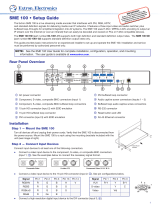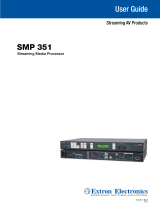User Guide
SME211
Streaming AV Product
Streaming Media Encoder
(FW version 3.00.000x)
68-3158-01 Rev. E
02 21

Safety Instructions
Safety Instructions • English
WARNING: This symbol, , when used on the product, is intended to
alert the user of the presence of uninsulated dangerous voltage within
the product’s enclosure that may present a risk of electric shock.
ATTENTION: This symbol, , when used on the product, is intended
to alert the user of important operating and maintenance (servicing)
instructions in the literature provided with the equipment.
For information on safety guidelines, regulatory compliances, EMI/EMF
compatibility, accessibility, and related topics, see the Extron Safety and
Regulatory Compliance Guide, part number 68-290-01, on the Extron website,
www.extron.com.
Sicherheitsanweisungen • Deutsch
WARUNG: Dieses Symbol auf demProdukt soll den Benutzer darauf
aufmerksam machen, dass im Inneren des Gehäuses dieses Produktes
gefährliche Spannungen herrschen, die nicht isoliert sind und die einen
elektrischen Schlag verursachen können.
VORSICHT: Dieses Symbol auf dem Produkt soll dem Benutzer in
der im Lieferumfang enthaltenen Dokumentation besonders wichtige
Hinweise zur Bedienung und Wartung (Instandhaltung) geben.
Weitere Informationen über die Sicherheitsrichtlinien, Produkthandhabung,
EMI/EMF-Kompatibilität, Zugänglichkeit und verwandte Themen finden Sie in den
Extron-Richtlinien für Sicherheit und Handhabung (Artikelnummer
68-290-01) auf der Extron-Website, www.extron.com.
Instrucciones de seguridad • Español
ADVERTENCIA: Este símbolo, , cuando se utiliza en el producto, avisa
al usuario de la presencia de voltaje peligroso sin aislar dentro del
producto, lo que puede representar un riesgo de descarga eléctrica.
ATENCIÓN: Este símbolo, , cuando se utiliza en el producto,
avisa al usuario de la presencia de importantes instrucciones de
uso y mantenimiento estas estan incluidas en la documentación
proporcionada con el equipo.
Para obtener información sobre directrices de seguridad, cumplimiento
de normativas, compatibilidad electromagnética, accesibilidad y temas
relacionados, consulte la Guía de cumplimiento de normativas y seguridad de
Extron, referencia 68-290-01, en el sitio Web de Extron, www.extron.com.
Instructions de sécurité • Français
AVERTISSEMENT : Ce pictogramme, , lorsqu’il est utilisé sur le
produit, signale à l’utilisateur la présence à l’intérieur du boîtier du
produit d’une tension électrique dangereuse susceptible de provoquer
un choc électrique.
ATTENTION : Ce pictogramme, , lorsqu’il est utilisé sur le produit,
signale à l’utilisateur des instructions d’utilisation ou de maintenance
importantes qui se trouvent dans la documentation fournie avec
l’équipement.
Pour en savoir plus sur les règles de sécurité, la conformité à la réglementation,
la compatibilité EMI/EMF, l’accessibilité, et autres sujets connexes, lisez les
informations de sécurité et de conformité Extron, réf. 68-290-01, sur le site
Extron, www.extron.com.
SME 211 • Introduction ii

Copyright
© 2018-2021 Extron. All rights reserved. www.extron.com
Trademarks
All trademarks mentioned in this guide are the properties of their respective owners.
The following registered trademarks (
®
) and registered service marks (
SM
) are the property of RGBSystems, Inc. The trademarks (
TM
) are the property of
RGBSystems, Inc. or Extron (see the current list of trademarks on the Terms of Use page at www.extron.com):
Registered Trademarks
(
®
)
Extron, Cable Cubby, ControlScript, CrossPoint, DTP, eBUS, EDID Manager, EDID Minder, eLink, Flat Field, FlexOS, Glitch Free, GlobalConfigurator,
GlobalScripter, GlobalViewer, Hideaway, HyperLane, IPIntercom, IPLink, KeyMinder, LinkLicense, LockIt, MediaLink, MediaPort, NAV,
NetPA, PlenumVault, PoleVault, PowerCage, PURE3, Quantum, ShareLink, Show Me, SoundField, SpeedMount, SpeedSwitch, StudioStation,
SystemINTEGRATOR, TeamWork, TouchLink, V-Lock, VideoLounge, VN-Matrix, VoiceLift, WallVault, WindoWall, XPA, XTP, XTPSystems, and ZipClip
Registered Service Mark
(SM)
: S3 Service Support Solutions
Trademarks
(
™
)
AAP, AFL (Accu-RATEFrameLock), ADSP(Advanced Digital Sync Processing), AVEdge, CableCover, CDRS(ClassD Ripple Suppression), Codec
Connect, DDSP(Digital Display Sync Processing), DMI (DynamicMotionInterpolation), DriverConfigurator, DSPConfigurator, DSVP(Digital Sync
Validation Processing), EQIP, Everlast, FastBite, Flex55, FOX, FOXBOX, IP Intercom HelpDesk, MAAP, MicroDigital, Opti-Torque, PendantConnect,
ProDSP, QS-FPC(QuickSwitch Front Panel Controller), RoomAgent, Scope-Trigger, SIS, SimpleInstructionSet, Skew-Free, SpeedNav, Triple-Action
Switching, True4K, True8K, Vector™ 4K, WebShare, XTRA, and ZipCaddy

FCC Class A Notice
This equipment has been tested and found to comply with the limits for a Class A digital
device, pursuant to part15 of the FCC rules. The ClassA limits provide reasonable
protection against harmful interference when the equipment is operated in a commercial
environment. This equipment generates, uses, and can radiate radio frequency energy and,
if not installed and used in accordance with the instruction manual, may cause harmful
interference to radio communications. Operation of this equipment in a residential area is
likely to cause interference. This interference must be corrected at the expense of the user.
NOTE: For more information on safety guidelines, regulatory compliances, EMI/
EMF compatibility, accessibility, and related topics, see the “Extron Safety and
Regulatory Compliance Guide” on the Extron website.
Battery Notice
This product contains a battery. Do not open the unit to replace the battery. If the
battery needs replacing, return the entire unit to Extron (for the correct address, see the
Extron Warranty section on the last page of this guide).
CAUTION: Risk of explosion. Do not replace the battery with an incorrect type. Dispose
of used batteries according to the instructions.
ATTENTION : Risque d’explosion. Ne pas remplacer la pile par le mauvais type de pile.
Débarrassez-vous des piles usagées selon le mode d’emploi.
VCCI-A Notice
この装置は、クラスA情報技術装置です。 この装置を家庭環境で使用すると、電波妨害を引き
起こすことがあります。 その場合には使用者が適切な対策を講ずるよう要求されることがあります。
VCCI-A

Conventions Used in this Guide
Notifications
The following notifications are used in this guide:
CAUTION: Risk of minor personal injury.
ATTENTION : Risque de blessuremineure.
ATTENTION:
• Risk of property damage.
• Risque de dommages matériels.
NOTE: A note draws attention to important information.
TIP: A tip provides a suggestion to make working with the application easier.
Software Commands
Commands are written in the fonts shown here:
^AR Merge Scene,,0p1 scene 1,1 ^B 51 ^W^C.0
[01] R 0004 00300 00400 00800 00600 [02] 35 [17] [03]
E X! *X1&* X2)* X2#* X2! CE}
NOTE: For commands and examples of computer or device responses used in this
guide, the character “0” is used for the number zero and “O” is the capital letter
“o”.
Computer responses and directory paths that do not have variables are written in the font
shown here:
Reply from 208.132.180.48: bytes=32 times=2ms TTL=32
C:\Program Files\Extron
Variables are written in slanted form as shown here:
ping xxx.xxx.xxx.xxx —t
SOH R Data STX Command ETB ETX
Selectable items, such as menu names, menu options, buttons, tabs, and field names are
written in the font shown here:
From the File menu, select New.
Click the OK button.
Specifications Availability
Product specifications are available on the Extron website, www.extron.com.
Extron Glossary of Terms
A glossary of terms is available at http://www.extron.com/technology/glossary.aspx.

Contents
AV Controls ....................................................... 22
AV Controls Panel Features ........................... 22
Device Status .................................................... 24
Configuration ..................................................... 25
Configuration Tab Features ............................ 25
Input/Output Settings .................................... 26
EDID .............................................................. 30
Image Settings............................................... 31
Encoder Settings and Streaming ................... 32
Users and Roles ............................................ 43
Alarms and Traps ........................................... 45
System Settings ............................................ 47
Advanced Features ........................................ 48
File Management ............................................... 49
Add a Network Share .................................... 50
Upload and Download Files Using an SFTP
Client ............................................................ 51
Troubleshooting ................................................. 51
Status ........................................................... 52
Logs .............................................................. 53
Alarms ........................................................... 54
Diagnostic Tools ............................................ 55
Reset and Reboot ......................................... 56
Remote Communication and Control .........58
Connection Options ........................................... 58
RS-232 Port .................................................. 58
Front Panel Configuration Port ....................... 58
Ethernet (LAN) Port ........................................ 59
Verbose Mode ............................................... 60
Host-to-device Communications ....................... 60
SME211 - Initiated Messages ....................... 60
Password Information .................................... 60
Error Responses ............................................ 61
Using the Command and Response Tables ... 61
Command and Response Tables ....................... 66
Introduction ................................................1
About this Guide .................................................. 1
About the SME211 ............................................. 1
PC Requirements ............................................ 2
Licensed Third-party Software ......................... 3
General Product Overview ................................... 5
Input ................................................................ 5
Encoding and Output ...................................... 5
File Storage ..................................................... 5
Control Options ............................................... 6
Features .............................................................. 6
Installation .................................................. 8
Mounting the SME211 ........................................ 8
Rear Panel Overview ........................................... 8
Power Connection ........................................... 8
Control System and External Device
Connections ................................................... 9
Input Connections ......................................... 10
Output Connection ........................................ 10
SME211 Rear Panel Reset ............................... 10
Front Panel Operation ...............................13
Front Panel Features .......................................... 13
SME211 Power Up Procedure .......................... 15
Front Panel Lockout (Executive Mode) ............... 15
Setting the IP Address Using SIS Commands 15
Web-Based User Interface ......................... 16
Overview of the Web-Based User Interface ........ 16
Web Browser Requirements .......................... 17
Turning Off Compatibility Mode ...................... 17
Web-based User Interface Help Files ............. 17
Accessing the Web-Based User Interface .......... 18
Page Overview .............................................. 18
Logging In and Logging Out .............................. 21
viSME 211 • Contents

Reference Information ...............................86
Mounting the SME211 ...................................... 86
Tabletop Use ................................................. 86
Furniture Mounting......................................... 86
Table or Wall Mounting ................................... 86
Rack Mounting .............................................. 86
Supported Stream Types, Drive Formats, and
Browsers .......................................................... 87
File Formats ................................................... 87
Drive Formats ................................................ 87
Browsers ....................................................... 88
DataViewer ........................................................ 88
What is an IP Address?.................................. 90
Private and Public Address Ranges ............... 91
Multicast Address Range ............................... 91
Subnet Mask ................................................. 91
Port Number .................................................. 92
Choosing an IP Address ................................ 92
Using the Ping Utility to Test
Communications .......................................... 93
Multicast IP Addressing for Multiple SME 211
Installations ................................................... 94
Streaming Method Overview .............................. 95
Protocols Used for Streaming ........................ 95
Streaming Playback ....................................... 97
Playing SAP Streams with VLC .................... 100
Streaming Capabilities and System Scalability ...
101
Playing a Pull Stream Using VLC Media Player ...
103
Playing a Push Stream Using Session
Announcement Protocol (SAP) .................... 105
Playing a Pull Stream Using QuickTime Media
Player ......................................................... 107
Glossary .......................................................... 109
SME 211 • Contents vii

SME 211 • Introduction 1
Introduction
This section gives an overview of the user guide and describes the SME211 and its
features. Topics that are covered include:
• About this Guide
• About the SME211
• General Product Overview
• Features
About this Guide
This guide contains installation, configuration, and operating information for the SME211.
• “Codec” refers to the H.264 / MPEG-4 AVC video codec or AAC-LC audio codec.
• “Stream” can refer to audio, video, or both that is transmitted by the SME.
• “WebUI” refers to the web-based user interface.
About the SME211
The SME211 is a high performance H.264 streaming media encoder for streaming audio
and video signals over IP networks. It accepts an HDMI signal with embedded audio and
a stereo analog audio signal. The SME211 supports unicast and multicast streaming
protocols, including RTMP. The SME211 can stream at two different resolutions and bit
rates concurrently, supporting up to six simultaneous streams with push and pull streaming.
Built in audio mixing and DSP features enable enhanced audio processing without requiring
external mixing and DSP equipment.
See figure 1 on the next page for an example of a typical SME211 application.

SME 211 • Introduction 2
12V
1.0A MAX
POWER
HDMI
LR
AUDIO
Tx Rx G
SG
RS-232
RESET
IR IN
LAN
OUTPUTS
SMD 101
RxTx G
RS-232
RESET
INPUTS OUTPUT REMOTE
SME 211
100-240V 0.7A
50-60 Hz
LAN
USB
HDMI HDMI
L
AUDIO
LINE R
POWER
12V
1A MAX
G
Tx Rx RTSCTS
COM 1
G
Tx Rx
COM 2
VCG
VOL
RELAYS
1 2 C
1 2 3 4 G
DIGITAL I/O
PWR OUT = 6W
eBUS
+V+S
-S
G
LAN
IPCP PRO 250
IR/S
S G
Live Stream Remote Viewer
Content Delivery Networks Watch on any device
RTMP
Ethernet
Ethernet
Ethernet
RTP
Stream
RTP + RTMP Stream
HDMI
HDMI
HDMI
Firewall
Internet
Audio
Wireless
Microphone
Remote Display
Extron
IPCP Pro 250
IP Link
Pro Control
Processor
Extron
SME 211
Streaming
Media
Encoder
Condence
Monitor
Camera
Extron
TLP Pro 725T
7" Tabletop TouchLink
Pro Touchpanel
Extron
SMD 101
Streaming
Media
Decoder
MODEL 80
FLAT PANEL
Live Event Venue Overflow Room
LAN
POWERSTANDBY
Figure 1. Typical SME211 Application
PC Requirements
Below are the PC requirements to access the default web pages of the SME:
• Hardware
• 2.0 GHz dual-core processor
• Operating Systems
• Microsoft
®
Windows
®
XP or higher
• Mac
®
OS
®
X
®
10.6 or higher
• Web Browsers
• Google
®
Chrome™ version 48 or higher (preferred)
• Mozilla
®
Firefox
®
version 44 or higher
• Safari
®
version 9 or higher (for macOS
®
operating systems)
figure 1

SME 211 • Introduction 3
NOTES: The preview video in the AV Controls panel of the SME211 uses an HTML5
player and is not supported by some older browser versions. To see a preview of
the current stream you can either:
• Use a different browser
or
• Open a standalone, third-party video player (such as VideoLAN™ opensource
VLC™ media player) and connect to the SME streaming file.
• Additionally, the device WebUI is compliant, but not fully featured, with the internal
browser client:
• QTWeb v4.x
Licensed Third-party Software
The following table lists the licensed third-party software used by the SMEmodels.
NOTE: Licensed third-party software used by the SMEmodels is subject to change
without notice.
Licensed Third-party Software Used in the SME211
Package License Package License
ExtJS 4 Sencha Commercial License Linux-PAM BSD-3c
alsa-lib LGPLv2.1 live555 LGPLv2.1+
alsa-utils GPLv2 lm-sensors libsensors LGPLv2.1, programs GPLv2
aufs2-util GPLv2 lshw GPLv2
avahi LGPLv2.1 lsof lsof license
bstrlib BSD-3c ltrace GPLv2
busybox GPLv2 lua MIT
bzip2 bzip2 license luaexpat MIT
cjson MIT luasocket MIT
dbus AFLv2.1 GPLv2 luastruct MIT
e2fsprogs GPLv2, libuuid BSD-3c, libssGPLv2,
libuuid BSD-3c, libss and libet MIT-
like with advertising clause
lvm2 GPLv2 LGPLv2.1
ethtool GPLv2 lzo GPLv2
expat MIT mtd GPLv2
fbdump GPLv2 ncurses MIT with advertising clause
fbset GPLv2 neon LGPLv2 (library), GPLv2 (manual and
tests)
file BSD-2c, one file BSD-4c, one file
BSD-3c
netcat GPLv2
fontconfig fontconfig license netsnmp Various BSD-like
freetype Dual FTL/GPLv2 nginx nginx license
gdisk GPL nmap GPLv2
gnupg GPLv2 ntfs-3g GPLv2 LGPLv2
gpgme LGPLv2.1 ntp ntp license
gst-plugins-base LGPLv2 plus applicable external
licenses
openssh BSD

SME 211 • Introduction 4
Licensed Third-party Software Used in the SME211
Package License Package License
gst-plugins-
good
LGPLv2.1 plus applicable external
licenses
openssl OpenSSL or SSLeay
gstreamer LGPLv2 orc BSD-2c, BSD-3c
heirloom-mailx BSD-4c, Bellcore (base64),
OpenVision (imap_gssapi), RSA Data
Security (md5), Network Working
Group (hmac), MPLv1.1 (nss)
pcre BSD-3c
i2c-tools GPLv2+, GPLv2 (py-smbus) popt MIT
ifplugd GPLv2 procps GPLv2, libproc and libps LGPLv2
iostat GPL psmisc GPLv2
jpeg-turbo jpeg-license (BSD-3c-like) pv Artistic-2.0
kmod LGPLv2.1 python Python software foundation license v2,
others
libassuan LGPLv2.1 qjson LGPLv2.1
libcgicc LGPLv2.1 qt LGPLv2.1 with exceptions
libcurl ICS qwt LGPL
libdaemon LGPLv2.1 sdl LGPLv2.1
libdnet BSD-3c smartmontools GPLv2
libelf LGPLv2+ socat GPLv2
libfcgi fcgi license spawn-fcgi BSD-3c
libffi MIT sqlite Public domain
libglib2 LGPLv2 strace BSD-3c
libgpg-error LGPLv2.1 sudo ICS BSD-3c
libmpeg2 GPLv2 sysstat GPLv2
libogg BSD-3c tcpdump BSD-3c
libpcap BSD-3c tiff tiff license
libpng libpng license tzdata Public domain
librsync LGPLv2.1 udev GPLv2
libssh2 BSD usbutils GPLv2
libungif MIT util-linux GPLv2, BSD-4c, libblkid and libmount
LGPLv2.1, libuuid BSD-3c
libusb LGPLv2.1 vsftpd GPLv2
libv4l GPLv2 xinetd xinetd license
lighttpd BSD-3c zlib zlib license

SME 211 • Introduction 5
General Product Overview
Input
The SME211 has one HDMI input and one analog audio captive screw input.
Signals from the input channel and metadata (descriptive information about data content)
are combined in a user-configurable layout and encoded into streams.
Encoding and Output
The SME211 offers extensive streaming capabilities with two simultaneous, independent
streams, each with individual control of streaming protocol, bit rate, and stream resolutions
ranging from 512x288 to 1080p. The dual encode functionality supports streaming at high
resolution to an SMD-series decoder in an overflow room while simultaneously streaming
at the same or lower resolution for remote viewing applications, such as Facebook Live. Bit
rates can range from 200 Kbps to 25 Mbps for video and 80 Kbps to 384 Kbps for audio. A
range of streaming transport protocols and session management methods are supported.
These capabilities provide flexibility to stream from the SME211 to a variety of devices in
different system configurations and network conditions.
Figure 2. SME211 Block Diagram
File Storage
Two USB ports (one on the front panel, one on the rear panel) provide a connection for
portable, user-provided USB drives for transferring files to or from the unit (Mask images,
etc.).
You can view the total storage size in the storage information table found on the File
Management embedded web page (see Storage Information in the Help file) or in the
storage information table found on the Device Status embedded web page.
figure 2

SME 211 • Introduction 6
Control Options
The SME211 can be controlled using the following:
• Front panel controls.
• Simple Instruction Set (SIS) commands sent over Ethernet via the LAN connection, over
RS-232 via the rear panel Remote captive screw connector, or over USB via the front
panel Config port.
• Ethernet connection to the SME211 embedded web pages.
• Front and rear USB ports provide for direct connection of a keyboard and mouse to
permit the use of an internal browser client. This allows limited web page configuration
of the network settings for the device.
Features
• Process live, high resolution HDMI video and audio — Combine high quality video
and audio streams for an enhanced viewing experience.
• Input Scaling — Zoom in to a selected region of the source.
• Stream at two resolutions and bit rates simultaneously with independent
stream control — Stream at high resolutions for overflow applications and lower
resolutions for distribution and confidence viewing to different decoding destinations.
• Simultaneous multicast and unicast streaming — The SME211 supports multiple
stream modes allowing simultaneous push and pull streaming in unicast or multicast for
each encode.
• RTMP streaming protocol support for popular third-party hosting services
— RTMP push streaming with stream name or key, and user authentication support
services like YouTube Live, Wowza Streaming Cloud, Facebook Live, and more.
NOTE: Some services do not mention support for resolution changes during
streaming. Changing resolutions is allowed by the SME but may lead to artifacts in
the stream delivered to users.
• Audio mixing and DSP functionality — Produce a quality audio experience without
requiring the use of external mixing and DSP equipment.
• Integrate with SMD Streaming Media Decoders to provide complete end-to-end
streaming systems
• Stream at resolutions from 512x288 to 1080p — High resolutions deliver superior
quality images for overflow applications and lower resolutions are more efficient for
streaming distribution and confidence viewing applications.
• Connect High Definition sources up to 1920x1200, including HDTV 1080p — The
SME211 supports a wide range of source resolutions, from standard definition up to
the high resolutions commonly used for computer video and HDTV.
• Support for HDMI with embedded and analog audio — Facilitate the mixing of
embedded AV audio with analog stereo audio for compatibility with AV presentation
systems.
• HDMI preview output with audio — Display a preview of the presentation with mixed,
HDMI-embedded stereo audio.
• Embedded web interface — Access an intuitive web interface for user-friendly
configuration, setup, and system operation.

SME 211 • Introduction 7
• Live preview window — Access an intuitive HTML5 web interface with an embedded
video window for confidence viewing of the live stream, eliminating the need for
browsing plug-ins or local decoding hardware.
• Audio Delay processing — Audio processing is zero timed with the HDMI video, but
adjustment is available to accommodate upstream processes or alternative audio and
video source signal paths causing lip sync errors.
• Standards-based H.264 / MPEG-4 AVC video compression — Support for
Baseline, Main, or High Profiles at Levels 4.x, or 3.x enabling optimization of video
encoding for use with various types of applications and decoders.
• Presets for quick recall of system configurations — Store and recall specific
encoder, streaming, and combined encoding and streaming configuration settings.
Specific presets for CDNs and live streaming platforms simplify connection to social
media sites such as YouTube, Facebook Live, and Ustream.
• Native RTP, MPEG-2 Transport Streams — TS, unicast or multicast, or RTMP may
be applied in streaming applications.
• Pull streaming transport protocols — RTP/RTSP, RTSP interleaved, and HTTP
tunneled streaming transport protocols may be configured, based on the application,
various network conditions or to aid in firewall navigation.
• Video encoding quality adjustments — In addition to resolution, video bit rate, and
frame rate, fine tuning adjustments for constant or variable bit rate control, GOP length,
and audio bit rate are available to fine tune encoding quality to fit any application.
• On screen display information — View device information and status of the encoder
to aid in troubleshooting and fault-finding activities.
• AAC audio encoding — Standards-based audio compression is used to provide
compatibility with many devices. The bit rate can be adapted to different application
requirements.
• Picture controls for brightness, contrast, position, and size — 128 user memory
presets per input are available to store image settings.
• HDCP encryption and signal presence confirmation — Verify HDCP status for the
video input signal in real time. This allows for easy signal and HDCP verification through
RS-232 or Ethernet, providing valuable feedback to a system operator or helpdesk
support staff.
• Rack-mountable 1U, half rack width metal enclosure

SME 211 • Installation 8
Installation
This section provides information on:
• Mounting the SME211
• Rear Panel Overview
• SME211 Rear Panel Reset
Mounting the SME211
The SME211 is housed in a 1U high, half rack width, two-piece metal enclosure that can
sit on a table with the provided rubber feet or can be mounted using the attached rack
mounts. Select a suitable mounting location, (see Mounting the SME211 on page85)
then choose an appropriate mounting option.
• Disconnect power from all external devices before connecting to the SME211.
• Do not apply power to the SME before connecting external devices.
Rear Panel Overview
RxTx G
RS-232
RESET
INPUTS OUTPUT REMOTE
SME 211
100-240V 0.7A
50-60 Hz
LAN
USB
HDMI HDMI
L
AUDIO
LINE R
C D
E F
B
A
H
G
Figure 3. SME211 Rear Panel
A
100-240 VAC IEC connector for power input
E
HDMI preview output (see page 10)
B
USB type A receptacle for external storage
device (see page 9)
F
3.5 mm, 3-pole captive screw connector for
Simple Instruction Set (SIS) control over RS-232
(see page 9)
C
HDMI input (see page 10)
G
Reset button and LED (see page 9)
D
3.5 mm, 5-pole captive screw connector for
analog stereo audio input (see page 10)
H
RJ-45 Ethernet port for LAN connection (see
page 9)
Power Connection
A
100-240 VAC power input — Connect the provided IEC cord. Verify the front panel
buttons and LCD illuminate (see Front Panel Features on page13).
NOTE: Make all external device connections to the SME before applying power.
figure 3

SME 211 • Installation 9
Control System and External Device Connections
The SME211 can be configured and controlled from the rear panel RS-232 captive screw
port (see figure 3,
F
on the previous page), the LAN port (
H
), using SIS commands
and DataViewer via Telnet port 23, or the front panel USB mini-B Config port. It can also
be configured and controlled using a standard web browser from the LAN port. Because
the LAN port must be connected for streaming output, Extron recommends using it for
configuration, control, and firmware upgrades.
B
USB storage device — You can attach an optional external USB storage device to the
front or rear USB ports. The storage device can be any standard external hard drive or
USB flash drive formatted with a compatible file system.
NOTE: The SME211 can read data from USB storage devices using FAT32, VFAT
long file name extensions, EXT2, EXT3, EXT4 file systems, or NTFS-formatted
storage volumes.
F
Remote RS-232 port — You can configure and control the SME211 using
SIS commands. Connect the host RS-232 cable to the rear panel with a 3-pole
captive screw connector for bidirectional serial host control (see the image at
right for wiring).
G
Reset button and LED — The SME 211 has several reset modes to return
user-defined configuration settings or all settings back to factory defaults. The
LED blinks to indicate the desired reset mode, and provides the reset status
during the reset operation (see SME211 Rear Panel Reset on page11.
H
RJ-45 Ethernet port (LAN) — Connect a standard Ethernet cable from
this port to a network. You can configure and control the SME211 using SIS
commands with a control system or PC connected to the same LAN or WAN.
IP Address: 192.168.254.254
Subnet Mask: 255.255.0.0
Default Gateway: 0.0.0.0
DHCP: OFF
NOTE: An SME 211 IP address can be set using the DOS Address Resolution
Protocol (ARP) command (see the SME 211 Help File for more information).
Tx Rx
RS-232
G
REMOTE
Ground
Receive
Transmit

SME 211 • Installation 10
Input Connections
The SME211 has one HDMI digital video and audio input and one 3.5 mm, 5-pole captive
screw connector for analog stereo audio input.
C
HDMI input — Connect an HDMI (or DVI with suitable adapter) source device to input
(see figure 3,
C
on page8).
D
Analog audio input — Connect a balanced or unbalanced stereo line level audio
device to this 5-pole, 3.5 mm captive screw connector. Analog audio can be selected
for output with the HDMI input instead of the embedded audio. Wire the connector as
shown below.
Do not tin
the wires!
Unbalanced Stereo InputBalanced Stereo Input
Tip
Ring
Tip
Ring
Slee
ves
Tip
Sleeve
Sleeve
Tip
LR
LR
Figure 4. Audio Input Captive Screw Connector Wiring
ATTENTION:
• Do not tin the wires. Tinned wires are not as secure in the captive screw
connector and could pull out.
• Ne pas étamer les câbles. Les câbles étamés ne sont pas aussi bien fixés dans
les connecteurs des à vis captives et pourraient sortir.
• The length of the exposed wires in the stripping process is important. The ideal
length is 3/16 inch (5 mm). If longer, the exposed wires may touch, causing a
short circuit between them. If shorter, the wires can be easily pulled out even if
tightly fastened by the captive screws.
• La longueur des câbles exposés est importante lorsque l’on entreprend de les
dénuder. La longueur idéale est de 5mm (3/16inches). S’ils sont trop longs,
les câbles exposés pourraient se toucher et provoquer un court-circuit. S’ils
sont trop courts, ils peuvent être tirés facilement, même s’ils sont correctement
serrés par les borniers à vis.
Output Connection
E
HDMI output — Connect an HDMI (or DVI with a suitable adapter) display device to
this HDMI output connector for easy size and position setup and to access the internal
web browser.
figure 4

SME 211 • Installation 11
SME211 Rear Panel Reset
The Reset button on the rear panel of the SME211 (see figure 3,
G
on page8)
returns the SME211 to various default conditions. There are three unit reset modes
(numbered 1, 4, and 5) that are initiated from the rear panel reset button. To select different
reset modes, use a pointed stylus or small screwdriver to press and hold the Reset button
while the SME211 is powered or press and hold the Reset button while applying power to
the SME211.
NOTES:
• The reset modes listed in the SME211 Series Reset Modes table on the next
page close all open IP and Telnet connections and all sockets.
• Each reset mode is a separate reset (not a continuation from mode 1 to mode 5).
• Reset modes 2 and 3 are not available for the SME211.
• The SME211 can also be reset using the web-based user interface Reset and
Reboot on page55.
• The SME211 can also be reset using SIS commands, see Resets on page66.
ATTENTION:
• Review the reset modes carefully. Some reset modes delete all user loaded content
and revert the device to default configuration.
• Analysez minutieusement les différents modes de réinitialisation. Certains modes de
réinitialisation suppriment la totalité du contenu chargé de l’utilisateur et remettent
l’appareil en mode de configuration par défaut.
See figure 5 below for simple reset instructions and the SME211 Series Reset Modes
table on the next page for a summary of the reset modes.
RESET
RESET
RESET RESET
RESET RESET
RESET
RESET
Press and hold the
5HVHW button.
Mode 1
Apply power
to the SME 211.
Release 5HVHW button.
Release, then immediately
press and release again.
Reset LED flashes, then goes o.
Mode 4
Reset LED flashes four
times.
Press and hold
for 6 seconds.
Release, then immediately
press and release again.
Reset LED flashes, then goes o.
Mode 5
Reset LED flashes three
times.
Press and hold
for 9 seconds.
Figure 5. Resetting the SME211

SME 211 • Installation 12
SME211 Series Reset Modes
Mode Activation Result Purpose and Notes
Factory
Firmware
1 Hold in the recessed rear
panel Reset button while
applying power to the unit.
The SME211 reverts to the factory
default firmware for a single power
cycle.
Use mode 1 to revert to
the factory default firmware
for a single power cycle if
incompatibility issues arise
with user-loaded firmware.
All user files and settings
are maintained.
NOTE: Do not operate with the default firmware loaded by a mode1 reset. Use it only to load
the most current firmware to the device.
Reset All IP Settings
4
Hold in the Reset button
until the reset LED flashes
two times. Then, release and
press Reset again within
1 second*.
• Sets port mapping back to factory
default.
• Sets the IP address
back to factory default
(192.168.254.254).
• Sets the subnet mask address
back to the factory default
(255.255.0.0).
• Sets the gateway IP address to
the factory default (0.0.0.0).
• Turns DHCP off.
• The reset LED on the rear panel
of the unit flashes two times in
succession.
Mode 4 is used to set
IP address information
using ARP and the MAC
address.
"Resetting IP Settings"
appears on a connected
display.
Reset to Factory Defaults
5
Hold in the Reset button
until the reset LED flashes
four times. Then, release and
press Reset again within 1
second*.
Performs a complete reset to factory
defaults (except the firmware).
• Does everything mode 4 does.
• Clears port configurations.
• Resets all IP options.
Clears all user settings.
• Clears all files from the unit.
• The reset LED on the rear panel
of the unit flashes four times in
succession.
Mode 5 is useful to
start over with default
configuration and
uploading.
"Resetting SME211"
appears on a connected
display.
Mode 5 is equivalent to SIS
command ZQQQ (see SIS
command Absolute reset
on page66).
NOTE: *For modes 4 and 5, nothing happens if the momentary press does not occur within 1 second.

SME 211 • Front Panel Operation 13
Front Panel
Operation
This section of the manual discusses the operation of the SME211 front panel.
Topics covered include:
• Front Panel Features
• SME211 Power Up Procedure
• Front Panel Lockout (Executive Mode)
Front Panel Features
SME 211
STREAMING MEDIA PROCESSOR
INPUT
OUT
HDCP
HDMI
HDMI LINE HDMI
CLIP
AUDIO
CONFIG
USB
ALARM
MASK
F
E
H
A
CB D
G
Figure 6. SME211 Front Panel
A
Power LED
F
HDMI LED
B
Alarm LED
G
Audio Input indicators
C
USB mini-B port for configuration
G
Audio Output indicators
D
USB type A port for external storage
E
HDCP LED
H
Streaming controls with LED
indicators
A
Power LED —
• Green — The power is on and the unit is operational.
• Blinking Green – The power is on but the unit is still booting (not operational).
B
Alarm LED — Lights up red when one or more alarms are triggered (see Alarms and
Traps on page43 for more information on the types of alarms and how to clear
them).
C
USB mini-B port for configuration — Connect a control device to this port with a
USB mini-B cable (not supplied). Use this port to send SIS commands to the SME211
for device configuration and control (see Remote Communication and Control
starting on page56).
Page is loading ...
Page is loading ...
Page is loading ...
Page is loading ...
Page is loading ...
Page is loading ...
Page is loading ...
Page is loading ...
Page is loading ...
Page is loading ...
Page is loading ...
Page is loading ...
Page is loading ...
Page is loading ...
Page is loading ...
Page is loading ...
Page is loading ...
Page is loading ...
Page is loading ...
Page is loading ...
Page is loading ...
Page is loading ...
Page is loading ...
Page is loading ...
Page is loading ...
Page is loading ...
Page is loading ...
Page is loading ...
Page is loading ...
Page is loading ...
Page is loading ...
Page is loading ...
Page is loading ...
Page is loading ...
Page is loading ...
Page is loading ...
Page is loading ...
Page is loading ...
Page is loading ...
Page is loading ...
Page is loading ...
Page is loading ...
Page is loading ...
Page is loading ...
Page is loading ...
Page is loading ...
Page is loading ...
Page is loading ...
Page is loading ...
Page is loading ...
Page is loading ...
Page is loading ...
Page is loading ...
Page is loading ...
Page is loading ...
Page is loading ...
Page is loading ...
Page is loading ...
Page is loading ...
Page is loading ...
Page is loading ...
Page is loading ...
Page is loading ...
Page is loading ...
Page is loading ...
Page is loading ...
Page is loading ...
Page is loading ...
Page is loading ...
Page is loading ...
Page is loading ...
Page is loading ...
Page is loading ...
Page is loading ...
Page is loading ...
Page is loading ...
Page is loading ...
Page is loading ...
Page is loading ...
Page is loading ...
Page is loading ...
Page is loading ...
Page is loading ...
Page is loading ...
Page is loading ...
Page is loading ...
Page is loading ...
Page is loading ...
Page is loading ...
Page is loading ...
Page is loading ...
Page is loading ...
Page is loading ...
Page is loading ...
Page is loading ...
Page is loading ...
Page is loading ...
Page is loading ...
Page is loading ...
Page is loading ...
Page is loading ...
Page is loading ...
-
 1
1
-
 2
2
-
 3
3
-
 4
4
-
 5
5
-
 6
6
-
 7
7
-
 8
8
-
 9
9
-
 10
10
-
 11
11
-
 12
12
-
 13
13
-
 14
14
-
 15
15
-
 16
16
-
 17
17
-
 18
18
-
 19
19
-
 20
20
-
 21
21
-
 22
22
-
 23
23
-
 24
24
-
 25
25
-
 26
26
-
 27
27
-
 28
28
-
 29
29
-
 30
30
-
 31
31
-
 32
32
-
 33
33
-
 34
34
-
 35
35
-
 36
36
-
 37
37
-
 38
38
-
 39
39
-
 40
40
-
 41
41
-
 42
42
-
 43
43
-
 44
44
-
 45
45
-
 46
46
-
 47
47
-
 48
48
-
 49
49
-
 50
50
-
 51
51
-
 52
52
-
 53
53
-
 54
54
-
 55
55
-
 56
56
-
 57
57
-
 58
58
-
 59
59
-
 60
60
-
 61
61
-
 62
62
-
 63
63
-
 64
64
-
 65
65
-
 66
66
-
 67
67
-
 68
68
-
 69
69
-
 70
70
-
 71
71
-
 72
72
-
 73
73
-
 74
74
-
 75
75
-
 76
76
-
 77
77
-
 78
78
-
 79
79
-
 80
80
-
 81
81
-
 82
82
-
 83
83
-
 84
84
-
 85
85
-
 86
86
-
 87
87
-
 88
88
-
 89
89
-
 90
90
-
 91
91
-
 92
92
-
 93
93
-
 94
94
-
 95
95
-
 96
96
-
 97
97
-
 98
98
-
 99
99
-
 100
100
-
 101
101
-
 102
102
-
 103
103
-
 104
104
-
 105
105
-
 106
106
-
 107
107
-
 108
108
-
 109
109
-
 110
110
-
 111
111
-
 112
112
-
 113
113
-
 114
114
-
 115
115
-
 116
116
-
 117
117
-
 118
118
-
 119
119
-
 120
120
-
 121
121
-
 122
122
Ask a question and I''ll find the answer in the document
Finding information in a document is now easier with AI
Related papers
-
Extron electronics SMD 101 User manual
-
Extron SMP 111 User manual
-
Extron SMP 111 User manual
-
Extron StudioStation User manual
-
Extron SMP 352 User manual
-
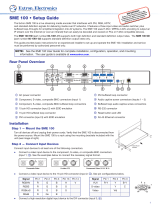 Extron electronics SME 100 User manual
Extron electronics SME 100 User manual
-
Extron DMP 128 FlexPlus User manual
-
Extron VN-Matrix 300 User manual
-
Extron electronics 68-1921-50 User manual
-
Extron SMP 352 User manual
Other documents
-
 Leightronix IncodeX One Installation, Configuration, And Operation Manual
Leightronix IncodeX One Installation, Configuration, And Operation Manual
-
Vista VK2-HDA-ENC1 User manual
-
 Extron electronics SMP 352 User manual
Extron electronics SMP 352 User manual
-
Terra mhi430 Owner's manual
-
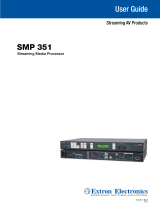 Extron electronics SMP 351 User manual
Extron electronics SMP 351 User manual
-
 AVPro Edge AC-MX-44 Owner's manual
AVPro Edge AC-MX-44 Owner's manual
-
J-Tech Digital JTECH-ENCH4 User manual
-
J-Tech Digital JTECH-ENCH4 User manual
-
Miranda EdgeVision User manual
-
Radiant Communications RM1121 User manual