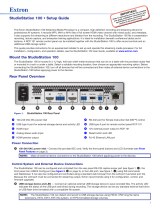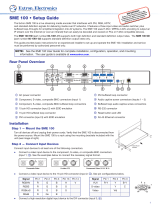Page is loading ...

68-2231-01 Rev. A
07 14
H.264 Streaming Media Decoder
SMD 101
User Guide
Streaming AV Products

Safety Instructions
Safety Instructions • English
WARNING: This symbol, , when used on the product, is intended to
alert the user of the presence of uninsulated dangerous voltage within the
product’s enclosure that may present a risk of electric shock.
ATTENTION: This symbol, , when used on the product, is intended
to alert the user of important operating and maintenance (servicing)
instructions in the literature provided with the equipment.
For information on safety guidelines, regulatory compliances, EMI/EMF
compatibility, accessibility, and related topics, see the Extron Safety and
Regulatory Compliance Guide, part number 68-290-01, on the Extron website,
www.extron.com.
Instructions de sécurité • Français
AVERTISSEMENT : Ce pictogramme, , lorsqu’il est utilisé sur le
produit, signale à l’utilisateur la présence à l’intérieur du boîtier du produit
d’une tension électrique dangereuse susceptible de provoquer un choc
électrique.
ATTENTION : Ce pictogramme, , lorsqu’il est utilisé sur le produit,
signale à l’utilisateur des instructions d’utilisation ou de maintenance
importantes qui se trouvent dans la documentation fournie avec le
matériel.
Pour en savoir plus sur les règles de sécurité, la conformité à la réglementation,
la compatibilité EMI/EMF, l’accessibilité, et autres sujets connexes, lisez les
informations de sécurité et de conformité Extron, réf. 68-290-01, sur le site
Extron, www.extron.com.
Sicherheitsanweisungen • Deutsch
WARNUNG: Dieses Symbol auf dem Produkt soll den Benutzer
darauf aufmerksam machen, dass im Inneren des Gehäuses dieses
Produktes gefährliche Spannungen herrschen, die nicht isoliert sind
und die einen elektrischen Schlag verursachen können.
VORSICHT: Dieses Symbol auf dem Produkt soll dem Benutzer in der
im Lieferumfang enthaltenen Dokumentation besonders wichtige Hinweise
zur Bedienung und Wartung (Instandhaltung) geben.
Weitere Informationen über die Sicherheitsrichtlinien, Produkthandhabung,
EMI/EMF-Kompatibilität, Zugänglichkeit und verwandte Themen finden Sie in
den Extron-Richtlinien für Sicherheit und Handhabung (Artikelnummer
68-290-01) auf der Extron-Website, www.extron.com.
Instrucciones de seguridad • Español
ADVERTENCIA: Este símbolo, , cuando se utiliza en el producto,
avisa al usuario de la presencia de voltaje peligroso sin aislar dentro del
producto, lo que puede representar un riesgo de descarga eléctrica.
ATENCIÓN: Este símbolo, , cuando se utiliza en el producto, avisa
al usuario de la presencia de importantes instrucciones de uso y
mantenimiento recogidas en la documentación proporcionada con el
equipo.
Para obtener información sobre directrices de seguridad, cumplimiento
de normativas, compatibilidad electromagnética, accesibilidad y temas
relacionados, consulte la Guía de cumplimiento de normativas y seguridad de
Extron, referencia 68-290-01, en el sitio Web de Extron, www.extron.com.
Инструкция по технике безопасности • Русский
ПРЕДУПРЕЖДЕНИЕ: Данный символ, , если указан
на продукте, предупреждает пользователя о наличии
неизолированного опасного напряжения внутри корпуса
продукта, которое может привести к поражению
электрическим током.
ВНИМАНИЕ: Данный символ, , если указан на продукте,
предупреждает пользователя о наличии важных инструкций
по эксплуатации и обслуживанию в руководстве,
прилагаемом к данному оборудованию.
Для получения информации о правилах техники безопасности,
соблюдении нормативных требований, электромагнитной
совместимости (ЭМП/ЭДС), возможности доступа и других
вопросах см. руководство по безопасности и соблюдению
нормативных требований Extron на сайте Extron: www.extron.com,
номер по каталогу - 68-290-01.
Chinese Simplified(简体中文)
警告: 产品上的这个标志意在警告用户该产品机壳内有暴露的危险 电压,
有触电危险。
注意: 产品上的这个标志意在提示用户设备随附的用户手册中有
重要的操作和维护(维修)说明。
关于我们产品的安全指南、遵循的规范、EMI/EMF 的兼容性、无障碍
使用的特性等相关内容,敬请访问 Extron 网站 www.extron.com,参见
Extron 安全规范指南,产品编号 68-290-01。
Chinese Traditional( )
警告: 若產品上使用此符號,是為了提醒使用者,產品機殼內存在著
可能會導致觸電之風險的未絕緣危險電壓。
注意 若產品上使用此符號,是為了提醒使用者,設備隨附的用戶手冊中有重
要的操作和維護(維修)説明。
有關安全性指導方針、法規遵守、EMI/EMF 相容性、存取範圍和相關主題的詳細資
訊,請瀏覽 Extron 網站:www.extron.com,然後參閱《Extron 安全性與法規
遵守手冊》,準則編號 68-290-01。
Japanese
警告: この記号 が製品上に表示されている場合は、筐体内に絶縁されて
いない高電圧が流れ、感電の危険があることを示しています。
注意: この記号 が製品上に表示されている場合は、本機の取扱説明書
に 記 載されている重要な 操 作と保 守( 整 備 ) の 指 示についてユーザーの 注
意を喚起するものです。
安全上のご注意、法規厳守、EMI/EMF適合性、その他の関連項目に
つ い て は 、エ ク スト ロ ン の ウェブ サ イト www.extron.com よ り 『 Extron Safety
and Regulatory Compliance Guide』 ( P/N 68-290-01) をご覧ください。
Korean
경고: 이 기호 가 제품에 사용될 경우, 제품의 인클로저 내에 있는
접지되지 않은 위험한 전류로 인해 사용자가 감전될 위험이 있음을
경고합니다.
주의: 이 기호 가 제품에 사용될 경우, 장비와 함께 제공된 책자에 나와
있는 주요 운영 및 유지보수(정비) 지침을 경고합니다.
안전 가이드라인, 규제 준수, EMI/EMF 호환성, 접근성, 그리고 관련 항목에
대한 자세한 내용은 Extron 웹 사이트(www.extron.com)의 Extron 안전 및
규제 준수 안내서, 68-290-01 조항을 참조하십시오.

FCC Class A Notice
This equipment has been tested and found to comply with the limits for a Class A digital device,
pursuant to part15 of the FCC rules. The ClassA limits provide reasonable protection against harmful
interference when the equipment is operated in a commercial environment. This equipment generates,
uses, and can radiate radio frequency energy and, if not installed and used in accordance with the
instruction manual, may cause harmful interference to radio communications. Operation of this
equipment in a residential area is likely to cause interference. This interference must be corrected at
the expense of the user.
NOTE: This unit was tested with shielded I/O cables on the peripheral devices. Shielded cables
must be used to ensure compliance with FCC emissions limits.
For more information on safety guidelines, regulatory compliances, EMI/EMF compatibility,
accessibility, and related topics, see the “Extron Safety and Regulatory Compliance
Guide” on the Extron website.
Copyright
© 2014 Extron Electronics. All rights reserved.
Trademarks
All trademarks mentioned in this guide are the properties of their respective owners.
The following registered trademarks
®
, registered service marks
(SM)
, and trademarks
(TM)
are the property of
RGBSystems, Inc. or Extron Electronics:
Registered Trademarks
(®)
AVTrac, Cable Cubby, CrossPoint, eBUS, EDID Manager, EDID Minder, Extron, Flat Field, GlobalViewer, Hideaway, Inline, IPIntercom,
IPLink, Key Minder, LockIt, MediaLink, PlenumVault, PoleVault, PowerCage, PURE3, Quantum, SoundField, SpeedMount, SpeedSwitch,
SystemINTEGRATOR, TeamWork, TouchLink, V-Lock, VersaTools, VN-Matrix, VoiceLift, WallVault, WindoWall, XTP, and XTPSystems
Registered Service Mark
(SM)
: S3 Service Support Solutions
Trademarks
(
™
)
AAP, AFL (Accu-RateFrameLock), ADSP(Advanced Digital Sync Processing), Auto-Image, CableCover, CDRS(ClassDRippleSuppression),
DDSP (Digital Display Sync Processing), DMI (DynamicMotionInterpolation), DriverConfigurator, DSPConfigurator, DSVP(Digital Sync
Validation Processing), EQIB, FastBite, FOXBOX, Global Configurator, IP Intercom HelpDesk, LinkLicense, MAAP, MicroDigital, ProDSP,
QS-FPC(QuickSwitch Front Panel Controller), Scope-Trigger, SIS, Simple Instruction Set, Skew-Free, SpeedNav, Triple-Action Switching, XTRA,
ZipCaddy, ZipClip

Conventions Used in this Guide
Notifications
The following notifications are used in this guide:
CAUTION: Risk of minor personal injury.
ATTENTION : Risque de blessuremineure.
ATTENTION:
• Risk of property damage.
• Risque de dommages matériels.
NOTE: A note draws attention to important information.
TIP: A tip provides a suggestion to make working with the application easier.
Software Commands
Commands are written in the fonts shown here:
^AR Merge Scene,,Op1 scene 1,1 ^B 51 ^W^C
[01] R 0004 00300 00400 00800 00600 [02] 35 [17] [03]
E X! *X1&* X2)* X2#* X2! CE}
NOTE: For commands and examples of computer or device responses mentioned
in this guide, the character “0” is used for the number zero and “O” is the capital
letter “o.”
Computer responses and directory paths that do not have variables are written in the font
shown here:
Reply from 208.132.180.48: bytes=32 times=2ms TTL=32
C:\Program Files\Extron
Variables are written in slanted form as shown here:
ping xxx.xxx.xxx.xxx —t
SOH R Data STX Command ETB ETX
Selectable items, such as menu names, menu options, buttons, tabs, and field names are
written in the font shown here:
From the File menu, select New.
Click the OK button.
Specifications Availability
Product specifications are available on the Extron website, www.extron.com.

Contents
Introduction .................................................... 1
About this Guide ................................................. 1
About the SMD101 ............................................ 1
Video Output .................................................. 3
Output Resolution and EDID Support Table ... 4
Suggested PC Requirements .......................... 5
Supported formats: ........................................ 5
Features ............................................................. 6
Panels and Cabling ......................................... 8
Front Panel Features ........................................... 8
Rear Panel Features ........................................... 9
SMD101 Rear Panel Reset .......................... 12
SMD101 Power Up Procedure ........................ 13
Hardware Setup Overview ................................ 13
Web-based User Interface ........................... 14
Overview of the Web-based User Interface ....... 14
Accessing the Web-based User Interface ......... 14
Page Overview ................................................. 15
Player Page ...................................................... 16
Player Controls ............................................ 16
Browser ........................................................ 18
Browser Panel - Streams .............................. 19
Browser Panel - Files .................................... 20
Lists.............................................................. 22
Playlist Editor ................................................ 25
Configuration Page ........................................... 28
Video Configuration ...................................... 28
Audio Configuration ...................................... 30
On Screen Display ........................................ 31
Automation ................................................... 32
Advanced Configuration Page .......................... 34
Connection .................................................. 34
Firmware Loader ........................................... 36
Exec/Power Mode ........................................ 39
Date and Time .............................................. 40
Password ..................................................... 40
Reset Device ................................................ 42
SNMP ........................................................... 43
Device Information Page ................................... 44
Status Page ...................................................... 45
Browser Idle ..................................................... 47
Advanced Player Configuration ................... 48
Loading Content to Local Storage
Using SFTP ..................................................... 48
Play Video on Demand ..................................... 51
Play Video from a Network Share ................. 51
SME100 Stream Discovery .............................. 53
Connecting to Streams Without SAP
Announcements .............................................. 54
UDP or RTP Connections ............................. 54
HTTP Connection to an SME100 ................. 54
IR Remote Control ........................................ 56
Remote Communication and Control .......... 57
Connection Options .......................................... 57
RS-232 Port ................................................. 57
Front Panel Configuration Port ...................... 58
LAN (Ethernet) Port........................................... 59
Verbose Mode .............................................. 60
Host-to-device Communications ...................... 61
SMD101-initiated Messages ........................ 61
Password Information ................................... 61
Using the Command and
Response Tables ......................................... 61
Error Responses ........................................... 62
Simple Control Port Commands - Telnet
and Web-browser Accessible ...................... 63
Command and Response Tables ...................... 67
Basic SIS Commands ................................... 67
Player SIS Commands .................................. 74
SMD101 • Contents v

Reference Information ................................. 81
Parts and Accessories ...................................... 81
Mounting the SMD101 .................................... 81
Tabletop Use ................................................ 81
Rack Mounting ............................................. 82
Furniture Mounting........................................ 82
Table or Wall Mounting .................................. 82
SMD101 Reset Summary ................................ 83
Optimum Network Share Performance ............. 85
Network Shares Dialog ................................. 85
Configuring Windows 7 for
Network File Sharing ....................................... 86
Copying Config Files Using Internet Explorer ..... 92
DataViewer ....................................................... 93
Glossary ........................................................... 94
SMD101 • Contents vi

Introduction
This section gives an overview of the user guide and describes the SMD101 and its
features. Topics that are covered include:
• About this Guide
• About the SMD101
• Features
About this Guide
This guide contains installation, configuration, and operating information for the SMD101.
In this guide:
• Codec or H.264 refers to the H.264/MPEG-4 Part 10 AVC codec.
• Stream can refer to audio, video, or both that is received by the SMD101 and
constantly decoded for display.
About the SMD101
The SMD101 is a compact, high performance H.264 decoder used in applications that
require live AV streaming or file playback from files located on other network devices and
shared. The SMD101 can decode and display one SD or HD stream and output a single
HDMI signal supporting resolutions up to 1920x1200 (60 fps, progressive). The video output
can be scaled and its aspect ratio modified. The Extron SMD101 is compatible with all
SME100 HD and SD encoder streaming protocols and resolutions.
The SMD101 can be controlled using IR, RS-232, or Ethernet. Ethernet to RS-232
pass-through for display control is possible.
The SMD101 decodes H.264/MPEG-4 AVC streams or clips and outputs HDMI video with
embedded audio for display on any HDMI compatible device (see figure 1 on the next page).
SMD101 • Introduction 1

Extron
SMD 101
Streaming
Media Decoder
12V
--A MAX
POWER
HDMI
L R
AUDIO
Tx Rx G
S G
RS-232
RESET
IR IN
LAN
OUTPUTS
Sound System
Extron
SI 26
Surface-mount
Speakers
Extron
XPA 1002
Stereo Power
Amplier
Extron
TLP 700TV
Touch Panel
Local Storage
(internal)
Network Attached
Storage
a
c
b
HD Display
HDMI/RGB/Analog
HDMI/RGB
Audio
Ethernet
Select:
a NAS
b Stream
c
Local
Extron
ON
OFF
DISPLAY
MUTE
SCREEN
UP
SCREEN
DOWN
VCR
DVD
DOC
CAM
LAPTOP
PC
Internet/
Network
1
2
LIMIT
ER/PROTECT
SIGNAL
O
VER
T
EMP
XPA 100
2
Extron
SME 100
Streaming
Encoder
SME 100
STREAMING M
EDIA EN
CODER
ADJUST
1
MENU NEXT
2
3
CONFIG
Figure 1. Typical SMD101 Application
SMD101 • Introduction 2

The SMD101 can decode and display one SD or HD stream. The optional handheld
IR remote control allows channel preset recall and channel navigation. The SMD101
automatically detects transport and stream formats and decodes the content for
presentation to the display.
A channel list can be defined that allows simple selection of individual streams. The user can
import or export source selection data including URLs and associated data from the channel
list. This is an extension of the configuration save or restore capability that can save box and
IP configuration settings for the product as a separate xml file.
The channel list can be accessed with a remote control (not included) for selection and
playing streams included in the list.
The SMD101 decodes all common stream resolutions and frame rates.
NOTES: The SMD101 does not support decoding of encrypted content.
The SMD101 can be configured using a host PC or laptop connected to the front
panel USB Config port, the RJ-45 LAN connector, or the RS-232 port (see Remote
Communication and Control on page57). A compatible web browser on a control PC
connected to the same network as the SMD101 can access the embedded HTML pages.
A video confidence display allows image monitoring from the user interface while making
configuration and control adjustments.
Video Output
Video output parameters are configured automatically for the connected display based
on the display EDID, or can be configured manually using a browser and the video
configuration page.
NOTE:
• The SMD101 does frame rate conversion between the input stream frame rate
and the output frame rate, scaling from the source resolution and output resolution,
and aspect ratio between fit (zoom), fill, and follow as required.
• Fill and follow background, when necessary, is black.
The SMD101 by default, automatically outputs video corresponding to EDID data from the
connected display within the resolution and rate combinations (see Output Resolution and
EDID Support Table on page4). The output rates available are limited by the display
capabilities. EDID data exchange is compatible with E-EDID V2.0 (EDID data structure 1.4)
and EIA/CEA-861E.
SMD101 • Introduction 3

Output Resolution and EDID Support Table
Resolution 23.98 Hz 24 Hz 25 Hz 29.97 Hz 30 Hz 50 Hz 59.94 Hz 60 Hz
640x480 10 11
800x600 12 13
1024x768 14 15
1280x1024 16 17
1366x768 18 19
1600x1200 20 21
1920x1200 22 23*
480p 24 25
576p 26
720p 32 33 34 (default)
1080i 35 36 37
1080p 38 39 40 41 42 43 44 45*
NOTES:
• Numbers indicate the EDID preset resolution.
• * With reduced blanking.
• Highest resolution is 1920x1200 (158.25 MHz@50 Hz and 154 MHz@60 Hz*).
• Highest pixel rate is 1600x1200 @ 60 Hz (162 MHz).
For applications where the EDID settings do not provide or allow the desired results, select
a video output from the table. Select a defined output rate combination supported by the
display, or set the video output to match the input stream.
The output is muted automatically after a defined period of inactivity. Alternately, it is muted
and unmuted under user control. Video mute settings are cleared during reboot or power
cycle events (see Configuration Page on page28).
SMD101 • Introduction 4

Suggested PC Requirements
The suggested PC requirements to access the default web pages of the SMD101 are listed
below.
• Hardware
• 2.0 GHz dual-core processor
• Operating Systems
• Microsoft
®
Windows
®
XP or higher
• Mac
®
OS
®
X
®
10.6 or higher
• Web Browsers
• Google
®
Chrome™ (version 21 or higher)
• Mozilla
®
Firefox
®
(version 15 or higher)
• Internet Explorer
®
version 8 or higher (for Windows operating systems)
• Apple
®
Safari
®
version 8 or higher (for Mac OS X operating systems)
Supported formats:
• File Formats
• MPEG2 TS MPEG-2 part 1 (or ISO/IEC 13818-1 or ITU-T Rec. H.222.0)
• MP4 (including mp4, m4a, m4v file extensions, not case sensitive).
• TS, m2t, m2ts, 264, and sdp.
• MOV and FLV (supports only files that use H.264 encoding and AAC audio)
• Streaming Container Formats
• MPEG2 Transport stream (including .ts, .m2ts, .m2t file extensions, not case
sensitive)
NOTE: Adaptive bit rate streams are not supported.
The SMD101 can play video on demand from network shares and local storage supporting
the following file types:
Video: mp4, ts, m2t, m2ts, mov*, 264, m4v, flv*, and sdp.
NOTE: *Supports files that use H.264 encoding and AAC audio only.
Images: bmp, jpg, jpeg, tif, tiff, png, and gif.
NOTE: TIFF files using JPEG compression are not supported.
Audio: wav, aac, and m4a.
Playlists: jspf, m3u, m3u8, pls, and xspf.
SMD101 • Introduction 5

Features
• Supports live IP video stream decoding — Combine with the SME100 to provide a
complete end-to-end streaming solution.
• Supports streaming resolutions from 480x320 up to 1080p/60 — Supports a wide
range of resolutions to meet varying network conditions, topologies, source and display
requirements.
• AV media file playback from network shares — Use as a playback device for
on-demand playback of network-accessible media files.
• Compatible with MP4 and MPEG-2 Transport Stream container formats —
Playback common H.264 media player formats from accessible network drives.
• Stereo or dual mono audio output format: Embedded HDMI digital audio or
analog stereo audio — Flexible, cost effective use of display speakers or existing
audio systems.
• Integrated scaler offers selectable output resolutions from 640x480 to
1920x1200 — Wide range of output resolutions ensure that consistent, reliable image
quality is presented on many different types of displays.
• Decode at native resolution — The output rate and resolution can be configured to
automatically follow the native format of the connected display.
• EDID defined scaling — The output rate and resolution can be configured for
automatic selection based on EDID communication with the connected display.
• Ethernet to RS-232 pass through control — Integration friendly Ethernet to RS-232
pass through for display control.
• Fill/Follow/Fit (zoom) Aspect Ratio Management — Decoded video can fill a
display, maintain aspect ratio, or maintain uniformity, presenting imagery that meets
customer expectations.
• Control from IR remote, wired IR, RS-232, Ethernet, or embedded web
interface— Select from a range of control options to manage the SMD 101 for
stand-alone operation or as part of an AV system.
• Compatible with the full range of SME 100 streaming transport protocols—
Providing the flexibility to apply the most appropriate protocol based on various
streaming system requirements and network conditions.
• Compatible with unicast and multicast push, or pull streaming applications—
Support for push and pull streaming makes the SMD 101 compatible with different
network topologies and streaming system configurations.
• Upload and display image files — Upload PNG, JPG, TIFF (TIFF with JPEG
compression not supported), or BMP image files at resolutions up to 1920x1080 to
present familiar imagery or organizational branding, either on demand or in times of
network or streaming disruption.
• On-screen messaging — On-screen presentation of operating status or channel
selection aids in channel selection, system configuration, and troubleshooting.
• HDMI output — Compatible with HDMI and DVI digital displays.
• Automatic negotiation of streaming transport protocols with SME 100 —
Makes configuration and operation of Extron H.264 streaming products easy in various
streaming and network configurations.
• Easy-to-use embedded web interface — Embedded web interface makes
configuration and deployment a simple activity.
SMD101 • Introduction 6

• Playback controls including progress bar — On-screen playback controls present a
visual indication of Time and Pause status, allowing for efficient control of content.
• Compatible with many third party H.264 encoders — Decode 720p/60 and
1080p/60 streaming video from an Extron SME100 or other compatible H.264
encoders.
• Compatible with H.264 Baseline, Main, and High profiles up to and including
level 4.2 — Offers the flexibility to efficiently decode and present streaming video at
various bit rates and coding complexity.
• Decoder status reporting — Simplify configuration and troubleshooting activities with
on-screen status reporting to ensure continuous, reliable operation.
• Front-accessible USB configuration port — Front-accessible port provides easy
access for system configuration and control from a PC.
• Compact and energy efficient — Efficient, low power use generates very little heat,
making it easy to optimize rack space and maintain lower operating costs.
SMD101 • Introduction 7

Panels and Cabling
This section provides information on:
• Front Panel Features
• Rear Panel Features
• SMD101 Power Up Procedure
• Hardware Setup Overview
Front Panel Features
The front panel of the SMD101 is shown in figure 2 below.
SMD 101
IR
CONFIG
AABBCCDDEE
A
Power LED
D
IR receiver window
B
Playback status indicator
E
Config port
C
Network status indicator
Figure 2. SMD101 Front Panel
A
Power LED — Dual color LED lights solid green when the SMD101 is powered. Lights
solid red when standby mode is active.
B
Playback status indicator — Dual color LED indicates playback operation:
• Solid Green — The SMD101 is actively decoding a source (clip, image, or
stream).
• Blinking Green — A source (clip, image, or stream) is loaded but paused.
• Off — Playback has stopped.
• Solid Red — Unable to load (or play) the selected source.
C
Network status indicator — Dual-color LED indicates network operation and
connection or stream quality:
• Solid Green — Indicates network conditions are favorable for the current source.
The LED is also green if the current source is a local file (see Browser Panel -
Files on page20).
• Red/Green — When flashing red and green, indicates encoder or network
conditions could compromise image or audio quality, and buffers could be
depleted.
• Red — When lit, indicates degraded server or network conditions are
compromising video or audio quality and may have depleted the buffers.
• Off — No network connection.
NOTE: In many cases, the error correction features of the SMD101 allow good
image quality even when degraded network conditions are indicated.
SMD101 • Panels and Cabling 8

D
IR Receiver Window— Allows remote operation using an optional compatible IR hand
control.
E
Config port — Connect a control PC or other USB device to this port using a
mini-B USB cable (not supplied). Use this port to send Simple Instruction Set (SIS)
commands to the SMD101 for device configuration and control.
• For information on connecting a control PC or other USB device to this port, see
the Front Panel Configuration Port section on page 58.
• For information on SIS commands, see Remote Communication and Control on
page 57.
Rear Panel Features
The rear panel of the SMD101 is shown in figure 3 below.
12V
1.0A MAX
POWER
HDMI
LR
AUDIO
Tx Rx G
SG
RS-232
RESET
IR IN
LAN
OUTPUTS
GGA
AB
BCCDDEEFF
A
12 VDC Power connector
E
RS-232 connector (optional)
B
HDMI output connector
F
Reset button and LED
C
Analog audio output connector
G
RJ-45 LAN connector
D
IR input connector
Figure 3. SMD101 Rear Panel
SMD101 • Panels and Cabling 9

A
12 VDC power input — Connect the provided 12VDC power supply to the rear panel
captive screw connectors. When power is connected, the front panel power indicator
lights green (see figure 2,
A
on page 8).
AC Power Cord
Ground
+12 VDC
External
Power Suppl
y
(12 VDC, 1 A
)
POWER
12V
1.0A MAX
Rear Panel
Power Receptacle
Figure 4. Power Supply Connection
ATTENTION:
• Always use a power supply provided by or specified by Extron. Use of an
unauthorized power supply voids all regulatory compliance certification and
may cause damage to the supply and the end product.
• Unless otherwise stated, the AC/DC adapters are not suitable for use in air
handling spaces or in wall cavities. The power supply is to be located within the
same vicinity as the Extron AV processing equipment in an ordinary location,
Pollution Degree 2, secured to the equipment rack within the dedicated closet,
podium, or desk.
• The installation must always be in accordance with the applicable provisions of
National Electrical Code ANSI/NFPA 70, article 725 and the Canadian Electrical
Code part 1, section 16. The power supply shall not be permanently fixed to
building structure or similar structure.
B
HDMI output connector — One female HDMI to connect a display or other HDMI
output device.
C
Audio output connector — Connect audio output devices using cables with balanced
or unbalanced 3.5mm, 5-pole captive screw connectors. See figure 5 below to wire the
connectors.
ATTENTION: For unbalanced audio, connect the sleeves to the ground contact.
DO NOT connect the sleeves to the negative (–) contacts.
Balanced Audio Output
Tip
Ring
Tip
Ring
LR
Slee
ves
Unbalanced Audio Output
Tip
Tip
LR
Sleeves
Do not tin the wires!
Figure 5. Audio Output Captive Screw Connector Wiring
SMD101 • Panels and Cabling 10

D
IR IN — Connect a remote IR receiver to this 3-pole 3.5 mm captive screw connector
to extend the range of the hand control.
+
S
From
IR Receiver
SMD 101
IR IN
G
Figure 6. IR In Wiring
E
RS-232 connector (optional) — Connect a host computer or control system to the
RS-232 connector or to the local device if pass-through mode is used. Use this port to
send SIS commands to the SMD101 for device configuration and control. The default
protocol for this port is 9600 baud rate, no parity bit, 8 data bits, 1 stop bit, and no flow
control (handshaking).
• For information on SIS commands, see Remote Communication and Control on
page57.
• See figure 7 below, to wire the RS-232 connector.
Ground
Tx
Rx
Receive
Transmit
Connected RS-232
Device Pins
SMD 101
Pins
G
Figure 7. RS-232 Connector Wiring
F
Reset button and LED — The reset button is used to return the SMD101 to partial
or complete factory condition. The reset LED provides the status of the reset. The
SMD101 has three reset modes (see SMD101 Rear Panel Reset on the following
page).
G
RJ-45 LAN connector — Connect one end of an RJ-45 cable to the LAN (Ethernet)
connector on the SMD101 (see figure 8). Connect the other end of the RJ-45 cable to
a router or switch to connect the SMD101 to a network.
LAN
ACTLINK
Figure 8. RJ-45 Ethernet Connector
The LEDs on the Ethernet connector indicate the status of the network connection.
• Link LED — This green LED lights when the SMD101 is properly connected to an
active network.
• Act LED — This amber LED blinks in a pattern to indicate the connected network
speed as follows:
• Three blinks — 1 Gbps
• Two blinks — 100 Mbps
• One blink — 10 Mbps
SMD101 • Panels and Cabling 11

SMD101 Rear Panel Reset
The Reset button on the rear panel of the SMD101 (see Figure 3 on page9) returns the
SMD101 to various modes of operation.
To select different reset modes, use a pointed stylus or small screwdriver to press and hold
the Reset button while the SMD101 is powered, or press and hold the Reset button while
applying power to the SMD101.
ATTENTION: Review the reset modes carefully. Some reset modes delete all
user loaded content and revert the device to default configuration. The SMD101
Reset Summary on page83 provides a summary of the reset modes and the
configuration settings affected by each mode.
NOTES:
• The reset modes close all open IP and Telnet connections and all sockets.
• Each reset mode is a separate reset (not a continuation from mode 1 to mode 5).
• Reset modes 2 and 3 are not available for the SMD101.
• The SMD101 can also be reset using the web-based user interface (see Reset
Device on page42).
• For information on resetting the SMD101 using SIS commands, see Resets on
page68 of the Command and Response Tables section.
• Further details comparing the reset modes and affected configuration settings
and user content are in the reference section (see SMD101 Reset Summary on
page83).
RESET
RESET
RESET RESET
RESET
Release, then immediately
press and release again. Reset
LED flashes, then goes off.
Modes 4 and
5
Press and hold
the Reset button.
Mode 1
Reset LED flashes
twice or three times.
Press and
hold for
6 or 9 seconds
.
Apply power
to the SMD 101.
Release Reset button.
Figure 9. Resetting the SMD101
SMD101 • Panels and Cabling 12

SMD101 Power Up Procedure
NOTE: Before powering on the SMD101, ensure that all necessary devices are
connected properly. Devices do not need to be powered.
Connect the external power supply to a 100 to 240 VAC supply (see Rear Panel Features
on page9). The DC power LED lights and the SMD101 undergoes a self testing
sequence. When connected to a network, the front panel network LED indicator lights green
when the SMD101 is ready to decode.
Hardware Setup Overview
NOTE: If it is difficult to access the device after installation, configure the network
settings of the SMD101 prior to starting (see Accessing the Web-based User
Interface on page14 , and Connection on page34).
1. If the SMD101 has been on for configuration, turn it off and disconnect the SMD101
and all connected devices.
2. Mount the SMD101 (see Mounting the SMD101 on page81).
3. Connect one end of an RJ-45 cable to the rear panel LAN connector on the SMD101
(see Rear Panel Features on page9). Connect the other end of the RJ-45 cable
to the local network.
4. Connect a compatible output device to the rear panel (see Rear Panel Features on
page9) and power it on.
5. Connect a control device to the SMD101 by one of the following connections:
a. The front panel config port (see Front Panel Configuration Port on page58).
b. The rear panel RS-232 port (see RS-232 Port on page57).
c. The Ethernet connection. Configure the network settings of the control PC so it is
compatible with the network the SMD101 is connected to (see LAN (Ethernet)
Port on page59).
6. Connect the external power supply output connector to the SMD101 (see Rear Panel
Features on page9), then connect the power supply to a 100 to 240 VAC, 50 Hz
or 60 Hz power source. The SMD101 powers up automatically and undergoes a self
testing sequence (see the SMD101 Power Up Procedure, above).
7. From the control PC, access the user interface of the SMD101 (see Accessing the
Web-based User Interface on page14).
8. Select a stream to decode (see Player Page on page16).
9. If necessary, set the decoder output for the connected display (see Video Output on
page3 and Video Configuration on page28).
10. Press Play on the software interface (see Player Page on page16) or on the
optional remote control (see IR Remote Control on page56) to begin decoding the
selected stream.
SMD101 • Panels and Cabling 13

Web-based User
Interface
This section provides information about:
• Overview of the Web-based User Interface
• Accessing the Web-based User Interface
• Page Overview
• Player Page
• Configuration Page
• Advanced Configuration Page
• Device Information Page
• Status Page
• Browser Idle
Overview of the Web-based User Interface
The web-based user interface, accessed from a control device, can configure, remotely
control, monitor, update firmware, and operate the SMD101.
NOTE: Google Chrome was used to take the SMD101 user interface screen shots in
this user guide and is the recommended browser. Pages and panels viewed in other
browsers may not appear exactly the same.
Accessing the Web-based User Interface
To access the web-based user interface, connect a control PC or viewing device to the
SMD101 and open a compatible web browser. Enter the IP address of the SMD101
(default IP address is 192.168.254.254) into the browser address bar.
There are five pages with related controls grouped together on each page:
• Player — used to select the source (stream) and control decoding.
• Configuration — provides basic user level adjustments.
• Advanced Configuration — for initial setup and administrator use.
• Device Information — provides default setting and user defined information.
• Status — Real-time display of operating conditions and statistics.
Access pages by selecting the tab across the top of the dialog box.
http://192.168.254.254/www/
Figure 10. Web-based User Interface, Page TabsBrowser Idle
To conserve the host PC resources, after 60 minutes, the browser accessing the SMD101
web interface stops requesting status and video confidence updates.
This feature does not idle or affect SMD101 operation. It suspends the automatic browser
updates for the video confidence display to conserve network and PC resources. Press
Resume to force the browser to reconnect to the SMD101 and begin normal updates.
SMD101 • Web-based User Interface 14
/