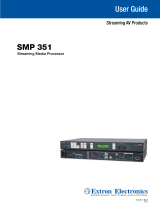Contents
Introduction ...............................................1
About this Guide .................................................. 1
About the SMP111 ............................................. 1
PC Requirements ............................................ 3
Extron LinkLicense........................................... 3
Licensed Third-party Software ......................... 4
General Product Overview ................................... 5
Input ................................................................ 5
Encoding and Output ...................................... 5
File Storage ..................................................... 6
Control Options ............................................... 7
Recordings ...................................................... 7
Features .............................................................. 8
Installation ...............................................12
Mounting the SMP111 ...................................... 12
Rear Panel Overview ......................................... 12
Power Connection ......................................... 12
Control System and External Device
Connections ................................................. 13
Input Connections ......................................... 14
Output Connection ........................................ 14
SMP111 Rear Panel Reset ............................... 15
Front Panel Operation ............................17
Front Panel Features .......................................... 17
SMP111 Power Up Procedure.......................... 19
Record a File ..................................................... 19
Front Panel Lockout (Executive Mode) ............... 19
Web-Based User Interface ....................... 20
Overview of the Web-Based User Interface ........ 20
Web Browser Requirements .......................... 21
Turning Off Compatibility Mode ...................... 21
Web-based User Interface Help Files ............. 21
Accessing the Web-Based User Interface .......... 22
Page Overview .............................................. 23
Logging Out and Logging In .............................. 25
AV Controls ....................................................... 26
AV Controls Panel Features ........................... 26
AdHoc Recording ......................................... 28
Device Status ................................................ 30
Storage Information ....................................... 30
Recorded Events ............................................... 31
Recording Calendar ....................................... 31
Publish Settings ............................................. 32
Configuration ..................................................... 33
Configuration Tab Features ............................ 33
Input/Output Settings .................................... 34
EDID .............................................................. 40
Image Settings............................................... 41
Encoding & Metadata .................................... 43
Users and Roles ............................................ 47
Alarms and Traps ........................................... 49
System Settings ............................................ 51
Advanced Features ........................................ 54
File Management ............................................... 55
Add a Network Share .................................... 57
Upload and Download Files
Using an SFTP Client .................................... 57
Troubleshooting ................................................. 58
Status ............................................................ 59
Logs .............................................................. 60
Alarms ........................................................... 61
Diagnostic Tools ............................................ 62
System Resets .............................................. 63
Mirroring LinkLicense ......................................... 64
Remote Communication and Control .......65
Connection Options ........................................... 65
RS-232 Port .................................................. 65
Front Panel Configuration Port ....................... 65
Ethernet (LAN) Port ........................................ 66
Verbose Mode ............................................... 67
viiSMP 111 • Contents