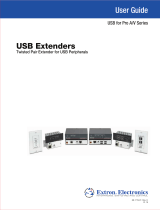Page is loading ...

USER MANUAL
Cover
User Guide
USB Extender Plus
Series
USB Extenders
Twisted Pair Extenders for USB Peripherals
68-2652-01 Rev. J
06 21

Copyright
© 2017-2021 Extron. All rights reserved. www.extron.com
Trademarks
All trademarks mentioned in this guide are the properties of their respective owners.
The following registered trademarks (
®
), registered service marks (
SM
), and trademarks (
TM
) are the property of RGBSystems, Inc. or Extron (see the
current list of trademarks on the Terms of Use page at www.extron.com):
Registered Trademarks
(
®
)
Extron, Cable Cubby, ControlScript, CrossPoint, DTP, eBUS, EDID Manager, EDID Minder, eLink, Flat Field, FlexOS, Glitch Free, GlobalConfigurator,
GlobalScripter, GlobalViewer, Hideaway, HyperLane, IPIntercom, IPLink, KeyMinder, LinkLicense, LockIt, MediaLink, MediaPort, NAV,
NetPA, PlenumVault, PoleVault, PowerCage, PURE3, Quantum, ShareLink, Show Me, SoundField, SpeedMount, SpeedSwitch, StudioStation,
SystemINTEGRATOR, TeamWork, TouchLink, V-Lock, VideoLounge, VN-Matrix, VoiceLift, WallVault, WindoWall, XPA, XTP, XTPSystems, and ZipClip
Registered Service Mark
(SM)
: S3 Service Support Solutions
Trademarks
(
™
)
AAP, AFL (Accu-RATEFrameLock), ADSP(Advanced Digital Sync Processing), AVEdge, CableCover, CDRS(ClassD Ripple Suppression),
CodecConnect, DDSP(Digital Display Sync Processing), DMI (DynamicMotionInterpolation), DriverConfigurator, DSPConfigurator, DSVP(Digital
Sync Validation Processing), EQIP, Everlast, FastBite, Flex55, FOX, FOXBOX, IP Intercom HelpDesk, MAAP, MicroDigital, Opti-Torque,
PendantConnect, ProDSP, QS-FPC(QuickSwitch Front Panel Controller), RoomAgent, Scope-Trigger, SIS, SimpleInstructionSet, Skew-Free,
SpeedNav, Triple-Action Switching, True4K, True8K, Vector™ 4K, WebShare, XTRA, and ZipCaddy

FCC Class A Notice
This equipment has been tested and found to comply with the limits for a Class A digital device,
pursuant to part15 of the FCC rules. The ClassA limits provide reasonable protection against
harmful interference when the equipment is operated in a commercial environment. This equipment
generates, uses, and can radiate radio frequency energy and, if not installed and used in accordance
with the instruction manual, may cause harmful interference to radio communications. Operation of
this equipment in a residential area is likely to cause interference. This interference must be corrected
at the expense of the user.
ATTENTION: The Twisted Pair Extension technology works with unshielded twisted pair (UTP)
or shielded twisted pair (STP) cables; but to ensure FCC Class A and CE compliance,
STP cables and STP Connectors are required.
For more information on safety guidelines, regulatory compliances, EMI/EMF compatibility,
accessibility, and related topics, see the Extron Safety and Regulatory Compliance Guide
on the Extron website.
NOTES:
• This unit was tested with shielded I/O cables on the peripheral devices. Shielded cables
must be used to ensure compliance with FCC emissions limits.
• For more information on safety guidelines, regulatory compliances, EMI/EMF compatibility,
accessibility, and related topics, see the Extron Safety and Regulatory Compliance
Guide on the Extron website.
VCCI-A Notice
この装置は、クラスA情報技術装置です。 この装置を家庭環境で使用すると、電波妨害を引き起こすこ
とがあります。 その場合には使用者が適切な対策を講ずるよう要求されることがあります。
VCCI-A

Conventions Used in this Guide
Notifications
The following notifications are used in this guide:
ATTENTION:
• Risk of property damage.
• Risque de dommages matériels.
NOTE: A note draws attention to important information.
Software Commands
Commands are written in the fonts shown here:
^AR Merge Scene,,0p1 scene 1,1 ^B 51 ^W^C.0
[01] R 0004 00300 00400 00800 00600 [02] 35 [17] [03]
E X! *X1&* X2)* X2#* X2! CE}
NOTE: For commands and examples of computer or device responses used in this guide,
the character “0” is used for the number zero and “O” is the capital letter “o.”
Computer responses and directory paths that do not have variables are written in the font shown
here:
Reply from 208.132.180.48: bytes=32 times=2ms TTL=32
C:\Program Files\Extron
Variables are written in slanted form as shown here:
ping xxx.xxx.xxx.xxx —t
SOH R Data STX Command ETB ETX
Selectable items, such as menu names, menu options, buttons, tabs, and field names are written
in the font shown here:
From the File menu, select New.
Click the OK button.
Specifications Availability
Product specifications are available on the Extron website, www.extron.com.
Extron Glossary of Terms
A glossary of terms is available at http://www.extron.com/technology/glossary.aspx.


viiUSB Extender Plus Series • Contents
Contents
Introduction .................................................... 1
About this Guide ................................................. 1
About the USBExtender Plus Series .................. 1
Features ............................................................. 2
Application Diagrams .......................................... 3
Installation and Operation ............................. 5
Connection Guidelines ........................................ 5
Rear Panel Connections ..................................... 5
Transmitter Rear Panels — USBExtender
Plus T, Standard and HID-only ....................... 5
Receiver Rear Panels — USBExtender
Plus R, Standard and HID-only ...................... 6
Transmitter and Receiver Rear Panels —
USBExtenderPlusAAP and
Decorator-Style.............................................. 7
Power Supply Attention Notices ..................... 9
Cabling and Setup ............................................ 10
Installation Procedure ................................... 10
Pairing and Unpairing the Transmitter and
Receiver (Point-to-Point Only) ...................... 12
Connecting for Serial Communication ........... 13
Connecting over the Network ....................... 13
Pairing a Transmitter to Multiple Receivers .... 15
Enabling and Disabling Peripheral Emulation ..... 15
Front Panel Features ......................................... 16
Transmitter Front Panels .............................. 16
Receiver Front Panels ................................... 17
System Operation ............................................. 19
Troubleshooting ................................................ 19
Remote Configuration
and Control ................................................... 20
Host Control Port ............................................. 20
SIS Commands ................................................ 21
Extender-initiated Message ........................... 21
Error Responses ........................................... 21
Using the Command and Response Table ........ 21
ASCII to Hexadecimal Conversion ................ 21
Symbol Definitions ........................................ 22
Command and Response Table for
SIS Commands ............................................... 23
Using the Configuration Software ..................... 25
Downloading the PCS Configuration
Software from the Extron Website ................ 25
Setting Up Network Operation ...................... 26
Starting the Configuration Program ............... 27
Making Ties Using the
Configuration Program ................................. 31
Reference Information ................................. 34
Twisted Pair Cable Termination ......................... 34
Mounting the USBExtenderPlus Series ........... 35
Mounting USBExtenderPlus Standard
and HID Only ............................................... 35
Mounting USB Extenders Plus AAP and D .... 36

USB Extender Plus Series • Contents viii

Introduction
This section provides an overview of the USBExtenderPlus Series User Guide and the
following products:
• USBExtenderPlus (rack-mountable)
• USBExtenderPlus HID Only
• USBExtenderPlusAAP
• USBExtenderPlus D
The following topics are discussed:
• About this Guide
• About the USBExtender Plus Series
• Features
About this Guide
This user guide contains information to install, configure, and operate the Extron
USBExtenderPlus Series transmitter and receiver pairs. Additional product information can
be found on the Extron website at www.extron.com.
In this guide, the term “extender” refers to either the transmitter or the receiver. Where
differences exist between the transmitter and receiver, they are noted. Unless otherwise
specified, the product name “USBExtenderPlus” refers to Extender Plus models.
About the USBExtender Plus Series
The USBExtenderPlus extends signals over a single CATx twisted pair cable from USB
peripheral devices that are located long distances from the host computer. It is compatible
with USB 3.0, 2.0, 1.1, and 1.0 devices with a high speed data transfer rate of up to
480Mbps.
The transmitter connects directly to a USB port on a PC or USB host and includes USB
peripheral emulation to enable trouble-free booting of a host computer that is not connected
to a keyboard or mouse. The receiver features a built-in active four-port hub that supplies
power to multiple attached USB devices.
The transmitters and receivers are available in three form factors that can be mixed and
matched:
• Rack mountable models — The USBExtenderPlus models are 1 inch (25 mm)high,
6 inches (152 mm) deep, a quarter rack wide and can be mounted to a rack or under
furniture, or placed on a tabletop (see Mounting the USBExtenderPlus Series on
page35).
The USB Extender Plus Human Interface Device (HID) models extend the usable
distance of USB human interface peripheral devices, and card and CAC readers. HID
peripherals include standard keyboards, mice, and hubs that do not require special
USB device drivers. The standard and the HID-only rack-mountable transmitters have
identical enclosures and connectors, as do the receivers. The only visible difference
between these models is an “HID Only” label on the rear panels of the HID-only models.
• Architectural Adapter Plate (AAP) model — The USBExtenderPlusAAP transmitter
and receiver fit into a double-space AAP opening and is wall mountable. It can be
mounted to a one-gang junction box if desired.
USB Extender Plus Series • Introduction
1

• Decorator-Style model — The USBExtenderPlus D is a decorator-style wall plate
that fits into a one-gang junction box.
NOTE: The transmitter and receiver pair work with unshielded twisted pair (UTP)
or shielded twisted pair (STP) cables. However, to ensure FCC Class A and CE
compliance, STPcables are required.
Features
• Point-to-point long distance transmission — Extends USB peripherals up to 330
feet (100 meters) on one CAT 5/5e/6/7 cable for point-to-point applications.
• Supports USB 3.0, 2.0, 1.1, and 1.0 devices — Supports bulk, control, interrupt, and
isochronous transfers as defined by the USB specification.
• 1:N pairing over the network — One transmitter can be connected to up to four
receivers.
• Extended transmission distance through network connection — Up to five
gigabit network switches can be connected between the transmitter and receiver to
increase the signal distance to up to 1980 feet (600 meters).
• Provides data transfer rates up to 480 Mbps — Allows high speed transfer from
thumb drives and other mass storage devices.
• Integrated four-port hub — The receiver has a four-port integrated USB hub, which
provides 5 volts, 500 mA on each port. Allows simultaneous connection to multiple
peripheral devices such as the Extron Annotator 300, mass storage devices, keyboards,
mice, or other human interface devices (HID).
• Peripheral emulation — Offers increased system reliability by emulating a continuous
connection between the host and an HID-compliant keyboard and mouse.
• Real-time status LED indicators for troubleshooting and monitoring — Front and
rear panel LED indicators provide visual confirmation of port activity between an active
host and each connected peripheral device.
• Rack and furniture mountable — Low-profile, 1-inch (2.5 cm) high, quarter rack wide
metal enclosures enable the extenders to be installed discreetly, such as beneath a
table or inside a lectern.
• Remote configuration and control — The transmitter and receiver can be configured
via Extron SIS (Simple Instruction Set) commands issued from a computer.
• Choice of rack-mountable and architectural form factors — Available in a rack
mountable metal enclosure, a dual AAP frame version, and a one-gang decorator-style
wall plate for easy integration into a variety of environments.
• USB switching controller lets you easily create small or large USB switching
systems — Any switcher configuration using up to 64 USBExtenderPlus transmitters
and receivers can be configured using one controller. Enables the use of serial or IP
commands for integration into a control system.
• Extends human interface devices — The USBExtenderPlus HID-only models
extend the usable distance of smart card readers and USB human interface peripheral
devices that do not require special USB device drivers, including a standard keyboard,
mouse, hub, and other devices.
• External Extron Everlast power supply included — Provides worldwide power
compatibility with high-demonstrated reliability and low power consumption.
• Extron Everlast Power Supply is covered by a 7-year parts and labor warranty
USB Extender Plus Series • Introduction 2

Application Diagrams
HOST
POWER
12V
1.0A MAX
INPUT
OUTPUT
1
2
3
4
POWER
12V
1.0A MAX
INPUT
OUTPUTS
OV
ER DTP
REMOTE
RS-
23
2 I
R
T
x
R
x
G T
x
R
x
CO
N
T
ACT
1 2 3
RS-
23
2
T
x R
x
G
LINK
SI
G
DTP
OUT
D
T
P
H
DB
T
OUTPUTS
INPUTS
1 1
UNIVERS
AL H
DMI
D
I
SP
LA
YP
OR
T
2 3
HDMI 2A
HDMI
2B
LAN
RES
E
T
USB
1
2
5
0/
60
Hz
1
00
-
2
40
V
AC
--A
MA
X
USB
HDMI
Extron
Annotator 300
HDCP-Compliant
Annotation
Processor with
DTP Extension
CAT 5/5e/6/7
up to 330' (100m)
Projector/Display
USB Touchscree
n
Display
USB
Extron
USB Extender Plus T
Twisted Pair Transmitter
for USB Peripherals
Extron
USB Extender Plus R
Twisted Pair Receiver
for USB Peripherals
Figure 1. USBExtenderPlus Application with the Annotator 300
Gigabit Network Switch
Rx 4
USB EXTENDER Plus R
CONFIG
PAIR
STATUS
LINK
HOST
1
3
2
4
Rx 3
USB EXTENDER Plus R
CONFIG
PAIR
STATUS
LINK
HOST
1
3
2
4
Rx 2
USB EXTENDER Plus R
CONFIG
PAIR
STATUS
LINK
HOST
1
3
2
4
Rx 1
USB EXTENDER Plus R
CONFIG
PAIR
STATUS
LINK
HOST
1
3
2
4
Tx
USB EXTENDER Plus T
STATUS
LINK
HOST
CONFIG
PAIR
LINK
HOST
PC
(running PCS 3.3 or
higher software)
Figure 2. USBExtenderPlus using a Network Connection with Multiple Receivers
1
2
USB Extender Plus Series • Introduction 3

Extron
2
1
4
3
HOST
LINK
1 2
34
STATUS
HUB
LINK
HOST
STATUS
HOST
USB EXTENDER Plus AAP T
Extron
2
1
4
3
HOST
LINK
1
2
3
4
STATUS
HUB
V
TR001 AAP
O
U
TPUT
LINK
H
O
ST
ST
A
T
U
S
H
O
ST
USB EX
T
EN
D
ER Pl
us A
AP T
Up to 330 feet (100 meters)
on CAT 5/5e/6 or CAT 7 cable
Interactive Whit
eboard
USB
USB
Laptop
Mini B
Extron
USB Extender Plus D R
Twisted Pair Extender for
USB Peripherals
Extron
USB Extender Plus AAP T
Twisted Pair Extender for
USB Peripherals
Figure 3. Application with Mixed USB Extenders Plus AAP and D Models
3
USB Extender Plus Series • Introduction 4
4

Installation and
Operation
This section provides the following details:
• Connection Guidelines
• Rear Panel Connections
• Cabling and Setup
• Front Panel Features
• System Operation
• Troubleshooting
Connection Guidelines
The USBExtenderPlus can be installed in existing and new systems within the following
guidelines:
• The USBExtenderPlus cannot be cascaded (you cannot sequentially connect a
USBExtenderPlus to another USBExtenderPlus or to a FOX T/R USBExtenderPlus).
• The extenders have three internal hubs, two of which can be disabled via SIS or the
Product Configuration Software (PCS). The hubs that can be disabled are those for
peripheral emulation and 1:N network pairing.
• The USBExtenderPlus is able to support a maximum of 31 downstream USB devices
(including hubs). For example, if two four-port USB hubs are connected to a receiver,
that totals ten devices (two hub connections plus the eight hub ports).
• When extenders are configured for 1:N (multiple) network pairing, a transmitter can
support only one high speed device at a time. For point-to-point pairing, the transmitter
can support multiple high speed devices.
Rear Panel Connections
Transmitter Rear Panels — USBExtenderPlus T, Standard and HID-only
HOST
POWER
12V
1.0 A MAX
INPUT
OUTPUT
A
A
A
B
B
B
C
C
C
A
Power connector
B
Host (Input) connector
C
Twisted Pair Output
Connector
Figure 4. Transmitter Rear Panel Connectors (Rack Mountable Models)
4
USB Extender Plus Series • Installation and Operation
5

Receiver Rear Panels — USBExtenderPlus R, Standard and HID-only
1
2
3
4
POWER
12V
1.0A MAX
INPUT
OUTPUTS
AAA
C
CC
D
DD
A
Power connector
C
Twisted pair Input
connector
D
USB hub connectors
Figure 5. Receiver Rear Panel Connectors (Rack Mountable Models)
A
Power connector — Connect a provided 12 VDC, 0.5 A max. (transmitter) or 12VDC,
1.0 A max. (receiver) external power supply to this 2-pole, 3.5mm captive screw
connector.
ATTENTION:
• Do not connect any external power supplies until you have read the
Attention notifications on page 9.
• Veuillez lire les encadrés « Attention » de la page 9 avant de brancher
une source d’alimentation externe.
B
Host (input) connector — Connect a USB Type A to B cable between this USB type
B port and the USB port of a host. The USBExtender Plus is USB3.0 compliant and
supports data transfers of 480 Mbps (high speed), 12Mbps (full speed), and 1.5Mbps
(low speed).
C
Twisted pair connector —
NOTES:
• On the transmitters, the RJ-45 connector is the output port.
• On the receivers, the RJ-45 connector is the input port.
• Transmitter — Connect a TP cable from the RJ-45 Input connector of the receiver
(see figure 5,
C
) to this female RJ-45 connector.
• Receiver — Connect a TP cable from the RJ-45 Output connector of the
transmitter to this connector.
See Twisted Pair Cable Termination on page34 to wire the RJ-45 connectors.
D
USB Hub connectors — The built-in four port hub has four female USB Type A
connectors. The connections are USB 3.0 compatible, providing +5VDC at up to
500mA to connected USB peripherals requiring power.
5
USB Extender Plus Series • Installation and Operation 6

Transmitter and Receiver Rear Panels — USBExtenderPlusAAP and
Decorator-Style
D
D
D
POWER
12V
1.0A MAX
PAIR
HOST LINK
CONFIG
A
A
A B
B
B
C
C
C
Figure 6. Rear Panel — USBExtenderPlusAAP Transmitter and Receiver
ATTENTION:
• The USBExtenderPlusAAP transmitter and USBExtenderPlusAAP receiver
are to be used with UL Listed Extron products that accept Architectural Adapter
Plates.
• L’émetteur USBExtenderPlusAAP et le récepteur USBExtenderPlusAAP
doivent être utilisés avec des produits Extron conformes à la norme UL, qui
prennent en charge des plaques d’adaptation architecturale.
NOTE: The rear panel of the USBExtenderPlusAAP receiver is identical to that of the
transmitter except for the function of the RJ-45 connector. On the transmitter, this
connector is used for output, while on the receiver it is used for input.
D
D
D
A
A
A
PO
WER
12V
1
.
0
A MAX
PAIR
CO
NFI
G
US
B EXTENDER PL
US
D
T
POWER
12V
1.0A MAX
PAIR
CONFIG
USB EXTENDER PLUS D T
B
B
B
C
C
C
PO
WER
12V
1
.
0A
MAX
PAIR
CO
NFI
G
US
B EXTENDER PL
US
D
R
POWER
12V
1.0A MAX
PAIR
CONFIG
USB EXTENDER PLUS D R
Transmitter
Receiver
A
Config port
C
Power connector
B
Pair button
D
Twisted pair output connector
Figure 7. Rear Panel — USBExtenderPlus D Transmitter and Receiver
6
+
7
A
Config port
B
Pair button
C
Power connector
D
Twisted pair output
connector
USB Extender Plus Series • Installation and Operation 7

ATTENTION:
• Install the USBExtenderPlus Decorator-Style transmitter and
USBExtenderPlus TR Decorator-Style Receiver into a UL listed outlet/junction
box with the provided faceplate or a UL listed faceplate.
• Installez le USBExtenderPlus Decorator-Style transmitter et USBExtenderPlus
TR Decorator-Style Receiver dans une prise de courant ou un boîtier de
raccordement certifié(e) UL avec le panneau avant fourni ou un panneau avant
certifié UL.
A
Config port — Connect a 9-pin D-to-2.5 mm TRS cable from a computer to
this 2.5 mm TRS jack for RS-232 communication (see Connecting for Serial
Communication on page13). The Config port enables serial communication with
the computer for configuration and control of the transmitter via SIS commands (see
Remote Configuration and Control starting on page20).
NOTE: Because this connector is on the rear panel, you are not able to access it
after the extender has been mounted. All communication via this port must be
done before mounting.
B
Pair button — This recessed button pairs the transmitter with the receiver. Use a small
screwdriver or stylus to press this button (see Pairing and Unpairing the Transmitter
and Receiver (Point-to-Point Only) on page12).
NOTES:
• Pairing is required only for point to point non-network applications. For other
types of applications, use PCS to set up the connection (see Using the
Configuration Software starting on page25, for more information).
• For point-to-point non-network applications, pairing must be done before
operation the first time the transmitter and receiver are used together.
C
Power connector — Connect a provided 12 VDC, 1.0 A max external power supply to
this 2-pole, 3.5mm captive screw connector.
ATTENTION:
• Do not connect power to the device until you have read the power
Attention on page9 on the next page.
• Ne branchez pas l’alimentation au sélecteur avant d’avoir lu les mises en
garde power Attention de la page suivante.
D
Twisted pair connector — Connect a TP cable between this RJ-45 connector and
that of the other unit.
NOTES:
• On the transmitters, the RJ-45 connector is the output port.
• On the receivers, the RJ-45 connector is the input port.
See Twisted Pair Cable Termination on page34 to wire the RJ-45 connectors.
USB Extender Plus Series • Installation and Operation 8

Power Supply Attention Notices
ATTENTION:
• The power supply must not be permanently fixed to the building structure or
similar structures.
• La source d’alimentation ne devra pas être fixée de façon permanente à une
structure de bâtiment ou à une structure similaire.
• Do not mount the power supply in air handling spaces or in wall cavities.
• Ne pas installer la source d’alimentation dans des espaces d’aération ou dans
des cavités murales.
• The installation must always be in accordance with the applicable provisions of
National Electrical Code ANSI/NFPA 70, article 725 and the Canadian Electrical
Code part 1, section 16.
• Cette installation doit toujours être conforme aux dispositions applicables du
Code américain de l’électricité (National Electrical Code) ANSI/NFPA 70, article
725, et du Code canadien de l’électricité, partie 1, section 16.
• The power supply must be located within the same vicinity as the Extron AV
processing equipment in an ordinary location, Pollution Degree 2, secured to a
podium, a desk, or an equipment rack within a dedicated closet.
• La source d’alimentation doit être située à proximité de l’équipement audiovisuel
Extron dans un emplacement habituel, avec un degré de pollution 2, fixée à une
estrade, un bureau, ou dans une baie technique à l’intérieur d’un placard dédié.
• Always use a power supply provided by or specified by Extron. Use of an
unauthorized power supply voids all regulatory compliance certification and may
cause damage to the supply and the end product.
• Utilisez toujours une source d’alimentation fournie ou recommandée par Extron.
L’utilisation d’une source d’alimentation non autorisée annule toute certification
de conformité réglementaire, et peut endommager la source d’alimentation et
l’unité.
• If not provided with a power supply, this product is intended to be supplied by a
power source marked “Class 2” or “LPS” and rated at 12 VDC, minimum 1.0 A.
• Si ce produit ne dispose pas de sa propre source d’alimentation électrique,
il doit être alimenté par une source d’alimentation de classe 2 ou LPS et
paramétré à 12 V et 1,0 A minimum.
power Attention
USB Extender Plus Series • Installation and Operation 9

Cabling and Setup
Figure 8 shows connections for the USB Extenders Plus, rack-mountable models. The
connectors are the same for the AAP and decorator-style models except that the USB Hub
connectors are on the receiver front panels and are accessible after wall mounting.
USB
1
2
3
4
POWER
12V
1.0A MAX
INPUT
OUTPUTS
HOST
POWER
12V
1.0A MAX
INPUT
OUTPUT
Keyboard
Four USB 3.0 compatible type A female
connectors provide +5 VDC at up to
500 mA to connected USB peripherals.
Transmitter Receiver
UTP or STP CAT5 or higher cable:
Te rminate both ends identically, in accordance with
either the TIA/EIA T568A or the TIA/EIA T568B
wiring standard.
USB
Laptop
1
1
1
2
2
2
3
3
3
1
1
1
4
4
4
5
5
5
Ground
+12 VDC input
G
External Power Supply
(12 VDC, 1.0 A max.)
Ground all
Devices
Ground
+12 VDC input
G
External Power Supply
(12 VDC, 0.5 A max.)
Ground all
Devices
Figure 8. USBExtenderPlus T-R Connection with Two External Power Supplies
Installation Procedure
ATTENTION:
• Installation and service must be performed by authorized personnel only.
• L’installation et l’entretien doivent être effectués uniquement par un technicien
qualifié.
To ensure proper operation, the transmitter, receiver, USB host, and USB peripherals must
be connected properly and in the sequence described here (see figure8).
1. Power off all devices that will be directly connected to the receiver.
2. Wire the two provided power supplies to the 2-pole captive screw connectors (see
figure8,
1
) on the rear panels of the transmitter and of the receiver.
• Rack mountable models — The USBExtenderPlus standard and HID Only
models are provided with power supplies to which 2-pole captive screw plugs are
wired. Plug these connectors into the rear panel captive screw connectors of the
transmitter and receiver. If it is necessary to wire a power supply to its connector,
see figure9.
Captive Screw Connector
Tie Wrap
Heat
Shrink
1/8"
(3 mm)
7/8"
(22 mm)
3/16"
(5 mm) Max.
Figure 9. Wiring the Power Connector for the Rack Mountable Models
8
9
USB Extender Plus Series • Installation and Operation 10

• AAP and Decorator-Style models — These models have green insertion type
2-pole captive screw connectors on their rear panels. The power supply cables are
terminated with bare wire. Insert the wires directly into the rear panel captive screw
connector, as shown in figure10.
USB Extender Plus
Rear Panel Power
Connector
Ground
+12 VDC input
Power Supply
Output Cord
End View of
Power Supply
Output Cord
AA
SECTION A–A
Ridged
Smooth
Strip wires
3/16"
(5 mm) max.
G
NOTE:
Check the polarity of the power
supply before connecting it to the unit.
External Power Supply
(12 VDC, 0.5 A max.)
Ground all
Devices
Figure 10. Wiring the Power Connectors for the AAP and Decorator-Style
Models
The green power LED (shown at right) on the front panel of each extender lights.
3. Connect a USB Type A-B cable from a USB port of the
host computer to the transmitter Host port (see figure8,
2
on the previous page). Shortly after, the receiver Host
LED (shown at right) starts blinking, indicating that
communication between the USB and host has been
established.
4. Connect a CATx twisted pair cable from the RJ-45 Output port of the transmitter (
3
) to
the Input port of the receiver (
4
).
5. Pair the transmitter with the receiver (see Pairing and Unpairing the Transmitter and
Receiver (Point-to-Point Only) on the next page). When
the pairing process
is complete, the Link LEDs on the front panels of the
transmitter and receiver light (shown at right).
6. If appropriate, choose a location and mount the transmitter
and receiver (see Mounting the USBExtenderPlus Series on page35).
• For rack mounting, fasten the enclosure to the rack or rack shelf.
• For furniture mounting, attach units to the mounting brackets (not included), then
fasten the brackets to the furniture.
• For table mounting, attach the provided four rubber feet to the bottom of the unit
and place it where desired.
• For wall mounting (AAP and Decorator-Style models only), install the junction
boxes, mud rings, mounting frames, or AAP frames, following the instructions
provided by the manufacturer. Attach the units to the frames.
7. Power on the host computer. On the transmitter, the Host LED on the front panel and
the green Activity LED on the rear panel RJ-45 LAN connector light when the computer
recognizes the transmitter. When the transmitter and receiver are paired with each other,
the front panel Link LEDs light on both the transmitter and receiver.
8. Connect up to four USB cables from peripheral devices (such as a keyboard, mouse,
scanner, or printer) to the receiver Hub ports (
5
). When the first device is connected,
the Host LED stops blinking and remains lit steadily.
As each peripheral device is connected, the LED for its hub port lights when the host
PC detects the device.
10
HOST
Rack-mountable
Models
HOST
AAP and
Decorator-Style
Models
LINK
Rack-mountable
Models
LINK
AAP and
Decorator-Style
Models
USB Extender Plus Series • Installation and Operation 11

9. If desired, connect a 9-pin D-to-2.5 mm TRS cable between a computer and the front
panel Config port on the transmitter, receiver, or both to configure the units via SIS
commands (see Connecting for Serial Communication on page13).
The system is now ready to operate.
Pairing and Unpairing the Transmitter and Receiver (Point-to-Point Only)
In order to function together, the transmitter and receiver must be paired the first time they
are used together. Both units must be connected together through their RJ-45 connectors
(the transmitter Output connector and the receiver Input connector) and powered on.
NOTES:
• Pairing and unpairing via the pair button is required only for point-to-point
non-network applications.
• Before pairing a transmitter to a receiver, Extron recommends that you unpair
and cycle power to each unit in order to clear any previous pairing or to resolve
any pairing issues that might occur (see “Unpairing the transmitter and receiver”).
Unpairing the transmitter and receiver
To unpair a transmitter and receiver that have been paired together:
1. Press and hold the Pair button on either the transmitter or receiver until the transmitter
or receiver Link LED turns off (approximately 10 seconds) and the Link LED on the
corresponding receiver or transmitter begins to blink.
2. Release the Pair button.
3. Repeat steps 1 and 2 for each transmitter and receiver pair.
4. Proceed with the pairing (see Pairing the transmitter and receiver).
Pairing the transmitter and receiver
You can initiate pairing from either the transmitter or the receiver (the procedure described
below is for transmitter-to-receiver pairing). To pair the transmitter and receiver:
1. Using a stylus or small screwdriver, press the recessed Pair button on the transmitter
front panel and hold it for 1 second. The front panel Link LED on the transmitter begins
blinking as pairing is initiated.
2. Within 10 minutes of pressing the transmitter Pair button, press the receiver Pair
button and hold it for 1 second. The receiver front panel Link LED begins to blink.
When the LEDs of both units have stopped blinking and remain lit steadily, the pairing is
complete.
NOTES:
• After they have been paired, the transmitter and receiver can be powered down
and disconnected from each other.
• A transmitter and receiver need to be paired only once (at startup). If the paired
units are reconnected and powered on, they do not have to be paired again.
• For the AAP and decorator-style models, be sure to perform this procedure
before mounting the units.
step 2
USB Extender Plus Series • Installation and Operation 12
/