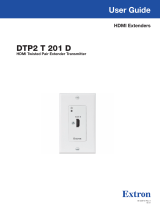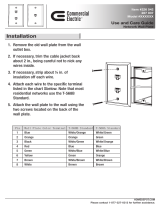Page is loading ...

Safety Instructions
Safety Instructions • English
WARNING: This symbol, , when used on the product, is intended to
alert the user of the presence of uninsulated dangerous voltage within
the product’s enclosure that may present a risk of electric shock.
ATTENTION: This symbol, , when used on the product, is intended
to alert the user of important operating and maintenance (servicing)
instructions in the literature provided with the equipment.
For information on safety guidelines, regulatory compliances, EMI/EMF
compatibility, accessibility, and related topics, see the Extron Safety and
Regulatory Compliance Guide, part number 68-290-01, on the Extron
website, www.extron.com.
Sicherheitsanweisungen • Deutsch
WARNUNG: Dieses Symbol auf dem Produkt soll den Benutzer
darauf aufmerksam machen, dass im Inneren des Gehäuses dieses
Produktes gefährliche Spannungen herrschen, die nicht isoliert sind und
die einen elektrischen Schlag verursachen können.
VORSICHT: Dieses Symbol auf dem Produkt soll dem Benutzer in
der im Lieferumfang enthaltenen Dokumentation besonders wichtige
Hinweise zur Bedienung und Wartung (Instandhaltung) geben.
Weitere Informationen über die Sicherheitsrichtlinien, Produkthandhabung,
EMI/EMF-Kompatibilität, Zugänglichkeit und verwandte Themen finden Sie in
den Extron-Richtlinien für Sicherheit und Handhabung (Artikelnummer
68-290-01) auf der Extron-Website, www.extron.com.
Instrucciones de seguridad • Español
ADVERTENCIA: Este símbolo, , cuando se utiliza en el producto,
avisa al usuario de la presencia de voltaje peligroso sin aislar dentro del
producto, lo que puede representar un riesgo de descarga eléctrica.
ATENCIÓN: Este símbolo, , cuando se utiliza en el producto, avisa
al usuario de la presencia de importantes instrucciones de uso y
mantenimiento recogidas en la documentación proporcionada con el
equipo.
Para obtener información sobre directrices de seguridad, cumplimiento
de normativas, compatibilidad electromagnética, accesibilidad y temas
relacionados, consulte la Guía de cumplimiento de normativas y seguridad
de Extron, referencia 68-290-01, en el sitio Web de Extron, www.extron.com.
Instructions de sécurité • Français
AVERTISSEMENT : Ce pictogramme, , lorsqu’il est utilisé sur le
produit, signale à l’utilisateur la présence à l’intérieur du boîtier du
produit d’une tension électrique dangereuse susceptible de provoquer
un choc électrique.
ATTENTION : Ce pictogramme, , lorsqu’il est utilisé sur le produit,
signale à l’utilisateur des instructions d’utilisation ou de maintenance
importantes qui se trouvent dans la documentation fournie avec le
matériel.
Pour en savoir plus sur les règles de sécurité, la conformité à la
réglementation, la compatibilité EMI/EMF, l’accessibilité, et autres sujets
connexes, lisez les informations de sécurité et de conformité Extron, réf.
68-290-01, sur le site Extron, www.extron.com.
Istruzioni di sicurezza • Italiano
AVVERTENZA: Il simbolo, , se usato sul prodotto, serve ad
avvertire l’utente della presenza di tensione non isolata pericolosa
all’interno del contenitore del prodotto che può costituire un rischio di
scosse elettriche.
ATTENTZIONE: Il simbolo, , se usato sul prodotto, serve ad
avvertire l’utente della presenza di importanti istruzioni di funzionamento
e manutenzione nella documentazione fornita con l’apparecchio.
Per informazioni su parametri di sicurezza, conformità alle normative,
compatibilità EMI/EMF, accessibilità e argomenti simili, fare riferimento
alla Guida alla conformità normativa e di sicurezza di Extron, cod. articolo
68-290-01, sul sito web di Extron, www.extron.com.
Instrukcje bezpieczeństwa • Polska
OSTRZEŻENIE: Ten symbol, , gdy używany na produkt, ma na celu
poinformować użytkownika o obecności izolowanego i niebezpiecznego
napięcia wewnątrz obudowy produktu, który może stanowić zagrożenie
porażenia prądem elektrycznym.
UWAGI: Ten symbol, , gdy używany na produkt, jest przeznaczony do
ostrzegania użytkownika ważne operacyjne oraz instrukcje konserwacji
(obsługi) w literaturze, wyposażone w sprzęt.
Informacji na temat wytycznych w sprawie bezpieczeństwa, regulacji
wzajemnej zgodności, zgodność EMI/EMF, dostępności i Tematy pokrewne,
zobacz Extron bezpieczeństwa i regulacyjnego zgodności przewodnik, część
numer 68-290-01, na stronie internetowej Extron, www.extron.com.
Инструкция по технике безопасности • Русский
ПРЕДУПРЕЖДЕНИЕ: Данный символ, , если указан
на продукте, предупреждает пользователя о наличии
неизолированного опасного напряжения внутри корпуса
продукта, которое может привести к поражению
электрическим током.
ВНИМАНИЕ: Данный символ, , если указан на продукте,
предупреждает пользователя о наличии важных инструкций
по эксплуатации и обслуживанию в руководстве,
прилагаемом к данному оборудованию.
Для получения информации о правилах техники безопасности,
соблюдении нормативных требований, электромагнитной
совместимости (ЭМП/ЭДС), возможности доступа и других
вопросах см. руководство по безопасности и соблюдению
нормативных требований Extron на сайте Extron: ,
www.extron.com, номер по каталогу - 68-290-01.
安全说明 • 简体中文
警告: 产品上的这个标志意在警告用户该产品机壳内有暴露的危险 电压,
有触电危险。
注意: 产品上的这个标志意在提示用户设备随附的用户手册中有
重要的操作和维护(维修)说明。
关于我们产品的安全指南、遵循的规范、EMI/EMF 的兼容性、无障碍
使用的特性等相关内容,敬请访问 Extron 网站 , www.extron.com,参见
Extron 安全规范指南,产品编号 68-290-01。

안전 지침 • 한국어
경고: 이 기호 가 제품에 사용될 경우, 제품의 인클로저 내에 있는
접지되지 않은 위험한 전류로 인해 사용자가 감전될 위험이 있음을
경고합니다.
주의: 이 기호 가 제품에 사용될 경우, 장비와 함께 제공된 책자에 나와
있는 주요 운영 및 유지보수(정비) 지침을 경고합
니다.
안전 가이드라인, 규제 준수, EMI/EMF 호환성, 접근성, 그리고 관련 항목에
대한 자세한 내용은 Extron 웹 사이트(www.extron.com)의 Extron 안전 및
규제 준수 안내서, 68-290-01 조항을 참조하십시오.
安全記事 • 繁體中文
警告: 若產品上使用此符號,是為了提醒使用者,產品機殼內存在著
可能會導致觸電之風險的未絕緣危險電壓。
注意 若產品上使用此符號,是為了提醒使用者,設備隨附的用戶手冊中有
重要的操作和維護(維修)説明。
有關安全性指導方針、法規遵守、EMI/EMF 相容性、存取範圍和相關主題的詳細資
訊,請瀏覽 Extron 網站:www.extron.com,然後參閱《Extron 安全性與法規
遵守手冊》,準則編號 68-290-01。
安全上のご注意
• 日本語
警告: この記号 が製品上に表示されている場合は、筐体内に絶縁されて
いない高電圧が流れ、感電の危険があることを示しています。
注意:この記号 が製品上に表示されている場合は、本機の取扱説明書に
記載されている重要な操作と保守(整備)の指示についてユーザーの注意
を喚起するものです。
安全上のご注意、法規厳守、EMI/EMF適合性、その他の関連項目に
つ い て は 、エ ク スト ロ ン の ウ ェブ サ イト www.extron.com よ り 『 Extron Safety
and Regulatory Compliance Guide』 ( P/N 68-290-01) をご覧ください。
Copyright
© 2017
-2019 Extron Electronics. All rights reserved.
Trademarks
All trademarks mentioned in this guide are the properties of their respective owners.
The following registered trademarks(
®
), registered service marks(
SM
), and trademarks(
TM
) are the property of RGBSystems, Inc. or
ExtronElectronics (see the current list of trademarks on the Terms of Use page at www.extron.com):
Registered Trademarks
(
®
)
Extron, Cable Cubby, ControlScript, CrossPoint, DTP, eBUS, EDID Manager, EDID Minder, Flat Field, FlexOS, Global Configurator,
GlobalScripter, GlobalViewer, Hideaway, IPIntercom, IPLink, KeyMinder, LinkLicense, LockIt, MediaLink, MediaPort, NetPA,
PlenumVault, PoleVault, PowerCage, PURE3, Quantum, SoundField, SpeedMount, SpeedSwitch, SystemINTEGRATOR, TeamWork,
TouchLink, V-Lock, VN-Matrix, VoiceLift, WallVault, WindoWall, XTP, and XTPSystems
Registered Service Mark
(SM)
: S3 Service Support Solutions
Trademarks
(
™
)
AAP, AFL (Accu-RateFrameLock), ADSP(Advanced Digital Sync Processing), Auto-Image, CableCover, CDRS(ClassD Ripple
Suppression), Codec Connect™, DDSP(Digital Display Sync Processing), DMI (DynamicMotionInterpolation), DriverConfigurator,
DSPConfigurator, DSVP(Digital Sync Validation Processing), eLink, EQIP, EverLast, FastBite, FOX, FOXBOX, HyperLane, IP Intercom
HelpDesk, MAAP, MicroDigital, Opti-Torque, ProDSP, QS-FPC(QuickSwitch Front Panel Controller), Room Agent, Scope-Trigger,
ShareLink, Show Me, SIS, SimpleInstructionSet, Skew-Free, SpeedNav, StudioStation, Triple-Action Switching, True4K, Vector™ 4K ,
VideoLounge, WebShare, XTRA, ZipCaddy, and ZipClip

FCC Class A Notice
This equipment has been tested and found to comply with the limits for a Class A digital
device, pursuant to part15 of the FCC rules. The ClassA limits provide reasonable
protection against harmful interference when the equipment is operated in a commercial
environment. This equipment generates, uses, and can radiate radio frequency energy and,
if not installed and used in accordance with the instruction manual, may cause harmful
interference to radio communications. Operation of this equipment in a residential area is
likely to cause interference. This interference must be corrected at the expense of the user.
NOTES:
• (This 1st paragraph is for TP ONLY, delete for all others products) This unit was
tested with shielded I/O cables on the peripheral devices. Shielded cables must be
used to ensure compliance with FCC emissions limits.
• (if only this paragraph is used, reformat to single NOTE format.) For more
information on safety guidelines, regulatory compliances, EMI/EMF compatibility,
accessibility, and related topics, see the “Extron Safety and Regulatory
Compliance Guide” on the Extron website.

Conventions Used in this Guide
Notifications
The following notifications are used in this guide:
CAUTION: Risk of minor personal injury.
ATTENTION : Risque de blessuremineure.
ATTENTION:
• Risk of property damage.
• Risque de dommages matériels.
NOTE: A note draws attention to important information.
TIP: A tip provides a suggestion to make working with the application easier.
Software Commands
Commands are written in the fonts shown here:
^AR Merge Scene,,Op1 scene 1,1 ^B 51 ^W^C
[01] R 0004 00300 00400 00800 00600 [02] 35 [17] [03]
E X! *X1&* X2)* X2#* X2! CE}
NOTE: For commands and examples of computer or device responses mentioned
in this guide, the character “0” is used for the number zero and “O” is the capital
letter “o.”
Computer responses and directory paths that do not have variables are written in the font
shown here:
Reply from 208.132.180.48: bytes=32 times=2ms TTL=32
C:\Program Files\Extron
Variables are written in slanted form as shown here:
ping xxx.xxx.xxx.xxx —t
SOH R Data STX Command ETB ETX
Selectable items, such as menu names, menu options, buttons, tabs, and field names are
written in the font shown here:
From the File menu, select New.
Click the OK button.
Specifications Availability
Product specifications are available on the Extron website, www.extron.com.
Extron Glossary of Terms
A glossary of terms is available at http://www.extron.com/technology/glossary.aspx.

vUSB Extenders • Contents
Contents
Introduction ..............................................1
About this User Guide ......................................... 1
About the USBExtender Tx/Rx ........................... 2
TP Cable Advantages .......................................... 3
Features .............................................................. 3
Installation and Operation ........................4
Installation Overview ............................................ 4
Connection Guidelines ......................................... 5
Mounting Options Overview ................................. 5
Connections ........................................................ 6
Transmitter Rear Panel ..................................... 6
Operation ............................................................ 8
Transmitter Front Panel Indicators .................... 8
Receiver Front Panel Indicators ........................ 9
Cabling and Setup ......................................... 10
System Operation .............................................. 12
Troubleshooting ................................................. 12
Reference Information ............................. 13
TP Cable Termination......................................... 13
Mounting the USB Extender .............................. 14
Tabletop Placement ....................................... 14
Rack Mounting .............................................. 14
Under-furniture Mounting ............................... 14
Through-furniture Mounting ........................... 15
Projector Mounting ........................................ 15
Wall mounting ................................................ 15

USB Extenders • Contents vi

Introduction
This section provides an overview of the guide and the product. The following topics are
discussed:
• About this User Guide
• About the USBExtender Tx/Rx
• TP Cable Advantages
• Features
About this User Guide
This user guide contains information to install, configure, and operate the Extron Electronics
USBExtenderTx/Rx, USB Extender AAP Tx/Rx, and the USB Extender D (decorator-style)
Tx/Rx transmitter and receiver.
Additional information can be found on the Extron Electronics website at www.extron.com.
In this guide the term “Tx/Rx” or “extender” refers to the rack mountable
(USBExtenderTx/Rx), AAP, and D products and to both the transmitter and the receiver.
Where differences exist between models or between transmitters and receivers, they are
noted.
USB Extenders • Introduction
1

About the USBExtender Tx/Rx
The USBExtender Tx/Rx is a family of USB transmitters and receivers in enclosures
supporting a variety of mounting options. A transmitter and receiver extend the distance
of USB data over a single Category (CAT) 5 (or better) unshielded twisted pair (UTP) or
shielded twisted pair (STP) cable. The USB signals can be transmitted up to 450feet
(135 m) using these cables.
USB
CAT 5/5e/6/7
up to 450' (135 m)
HUB
1
2
3
4
POWER
12V
1.0A MAX
LINK
DO NOT
CONNECT
TO LAN
HOST
POWER
12V
0.4A MAX
DO NOT
CONNECT
TO LAN
LINK
50/60Hz
100-240V .5A MAX
RS-232
RS-232
KEYBOARD
MOUSE
USB
RESET
LAN
RGB/R-Y,Y,B-Y
RGB/R-Y,Y,B-Y
R/
R-Y
B/
B-Y
H V
S
G/
Y
HDSDI/
SDI
RGB/R-Y, Y, B-Y
4 5 7
6
3
1
2
R/
R-Y
G/Y
VID
H/HV V CR-Y
B/C
B-Y
B-Y
/C
VID
/Y
VID
/Y
O
U
T
P
U
T
S
I
N
P
U
T
S
DVI-D
MTP
DVI
OUT
Extron
Annotator
Annotation Graphics
Processor
Projector or Display
USB Touchscreen
Display
USB
Extron
USB Extender Tx
Twisted Pair Transmitter
for USB Peripherals
Extron
USB Extender Rx
Twisted Pair Receive
r
for USB Peripherals
Figure 1. Typical Transmitter and Receiver Application
A USBExtender system consists of a transmitter (Tx) and a receiver (Rx). The transmitter
connects directly to a USB port on a PC or USB host. The receiver features a four port
USB hub to connect multiple peripheral devices. The USB Extender Tx/Rx, AAPTx/Rx,
and Decorator-StyleTx/Rxtransmitters and receivers can be mixed to accommodate
applications that could require both rack mountable and architectural USB Extenders.
The USBExtender series complies with the USB 2.0 standard, supporting USB 2.0
(480Mbps high speed), USB 1.1 (12Mbps full speed), and USB 1.0 (1.5 Mbps low speed)
for data transmission throughout the system. It also supplies +5 VDC (up to 500mA) of
power on each of the receiver USB peripheral ports.
Both transmitter and receiver feature a front panel USB host activity LED, power indicator,
and a twisted pair Link LED for local and remote troubleshooting.
The USBExtenders are in threeinch deep, quarter rack width, oneinch high metal
enclosures. They can be set on a tabletop or mounted in a rack, under or through furniture,
or to a projector pole.
The USB Extender AAP and USB Extender D are in 1.4 inch deep, two-space plate size
enclosures.
The USB Extender AAPs fit into all Cable Cubby
®
applications, the Hideaway
®
HSA 400/402
and HSA822/822MS (bottom slot only), and the AVTrac
®
482 Series.
USB Extenders • Introduction 2

TP Cable Advantages
Twisted pair cable is much smaller, lighter, more flexible, and less expensive than USB cable.
These transmitter and receiver twisted pair (TP) products make cable runs simpler and
less cumbersome. Termination of the cable with RJ-45 connectors is simple, quick, and
economical.
NOTE: The transmitter and receiver pair work with unshielded twisted pair (UTP) or
shielded twisted pair (STP) cables; but to ensure FCC Class A and CE compliance,
STPcables are required.
Features
• Transmits USB signals over CAT 5/5e/6/7 cables — Standard twisted pair cables
provide an economical, easily installed cable solution.
• Long distance transmission — CAT 5/5e/6/7 UTP/STP cable up to 450 feet (135m)
can be used.
• One inch high, quarter rack width, metal enclosures — With low profile
enclosures, transmitters and receivers can be discreetly installed in locations such as
behind a plasma or LCD flat-panel display.
• External 100 VAC to 240 VAC, 50-60 Hz, international power supply — Included
with each transmitter and each receiver.
• USB Extender AAP and Decorator-Style Tx/Rx — The AAP and decorator-style
versions have an RJ-45 rear connector in a single gang plate size enclosure.
Figure 2. USB Extender Application Diagram
DO NOT
CONNECT
TO LAN
LINK
USB 201 Tx
DO NOT
C
ONNECT
TO LAN
LINK
USB 201
01 T
1Tx
Tx
USB
Tx
x
T
HOST
POWER
12V
2.0A MAX.
DO NOT
CONNECT
TO LAN
LINK
USB 201 Tx
USB SWITCHING INPUT
Tx
Tx Rx
RS-232
CONTACT
1
2
3
4
RS-232
PASS THRU
USB OUTPUT HUB
USB 3
USB 1
PC 1
PC 2
USB 2
USB 4
1.5A MAX
12V
POWER
+
HUB
1
2
3
4
POWER
12V
2.0A MAX.
USB 201 Rx
LINK
DO NOT
CONNECT
TO LAN
AAP 102
PC
Extron
SW2 USB
Two Input USB
Switcher
Extron
USB Extender Rx
USB Receiver
Extron
USB Extender Tx
USB Transmitter
RS-232
Control Out
Contact
Closure
USB
Interactive Display
USB
USB
Video
Video
Video
Laptop
1
2
OUTPUT
INPUTS
MLS 102 VGA
L
R
A
B
L R
1
2
3
L
R
4
AUX/MIX
MONO
AUDIO INPUTS
OUT
CONTROL/
POWER
12V .5A MAX
Extron
MLS 102 VGA
MediaLink
®
Switcher
EMERGENCY
ALERT
CLEAR
Extron
CCR-2BLB AAP
Controller Module
CAT 5/5e/6/7
up to 450' (135 m)
USB Extenders • Introduction 3

Installation and
Operation
This section provides the following details:
• Installation Overview
• Connection Guidelines
• Mounting Options Overview
• Connections
• Operation
• System Operation
• Troubleshooting
Installation Overview
To install and set up the USBExtender series:
1. Shut off power to all devices that will be directly connected to a USBExtender
transmitter or receiver.
2. Choose a location and mount the transmitter and receiver.
• If rack mounting, fasten the cabinet to the rack.
• If furniture mounting, install the mounting brackets (not included), then fasten the
brackets to the furniture.
• If wall mounting an AAP or decorator-style model, install the wall box. Do not mount
the unit.
Consult the instructions for the selected mounting option for further details.
3. Run a twisted pair cable between the LINK ports of the transmitter and receiver.
4. Connect an external power supply to the transmitter and another to the receiver. If the
PC or laptop can supply USB power, the external transmitter supply is not required.
5. Apply power to the USB extenders. If external supplies are used with the transmitter
and receiver, both power LEDs and both LINK LEDs light to indicate proper link cable
connection between the transmitter and receiver. If the connected PC is supplying
power to the transmitter, only the Rx power LED lights at this time.
6. Connect the PC (or other USB host device) to the USBExtender transmitter using a
USB 2.0 compatible Type A-B cable (Type A to mini Type B for the AAP and Dmodels).
7. Boot the PC. If the PC is supplying power, the Tx power and both LINK LEDs light. After
the PC boots, the transmitter Host LED lights, indicating communication between the
PC and transmitter hub controller. Shortly after, the receiver Host LED lights indicating
communication between the transmitter and receiver. If the PC is supplying transmitter
power, the transmitter and receiver link LEDs light.
8. Connect USB peripherals to the USBExtender receiver using USB 2.0 compatible
cables (see Connection Guidelines on page 5).
9. Power the various USB peripherals. As each peripheral is recognized by the PC, the
appropriate USB Extender hub LED on the receiver front panel lights.
USB Extenders • Installation and Operation
4

Mounting Options Overview
The three inch deep, one inch high, quarter-rack width USBExtender transmitters and
receivers can be placed on a tabletop, mounted on a rack shelf, or mounted under a desk
or tabletop. The receiver can be mounted on a projector bracket.
The USB Extender AAPs can be wall or floor mounted in two-gang, 2.5 inch deep boxes.
The decorator-style series can be mounted in a single-gang, 2.5 inch deep wall box.
Mounting details are included in Mounting the USB Extender in the reference section.
Mounting instructions are included with each optional mounting kit.
ATTENTION:
• Installation and service must be performed by authorized personnel only.
• L’installation et l’entretien doivent être effectués par le personnel autorisé
uniquement.
Connection Guidelines
The USB Extenders can be installed in existing and new systems within the following
guidelines:
• USB Extenders cannot be cascaded (you cannot sequentially connect a set of USB
extenders to another set of USB extenders).
• The maximum number of USB hubs that can be connected downstream is four, with a
maximum total of 14 USB devices.
• The USB Extender is able to support a maximum of 14 downstream USB devices
(including hubs). For example, if two 4-port USB hubs are connected to a receiver, that
totals ten downstream devices (two hub connections plus the eight hub ports).
USB Extenders • Installation and Operation 5

Connections
Transmitter Rear Panel
The Tx rear panel has the following connections:
HOST
POWER
12V
0.4A MAX.
DO NOT
CONNECT
TO LAN
LINK
POWER
12V
0.4A MAX.
DO NOT
CONNECT
TO LAN
LINK
DO NOT
CONNECT
TO LAN
LINK
0.4A MAX
POWER
12V
AAP
Rack Mount
Decorator-Style
A
B
C
A
C
Figure 3. Transmitter (Tx) Rear Panel Connectors
A
Power input connector — Connect an external power supply to this two-pole,
3.5mm captive screw connector. If the USB port of a connected PC or laptop is
capable of providing USB power, an external supply for the transmitter is not required.
ATTENTION:
• Always use a power supply provided by or specified by Extron. Use of an
unauthorized power supply voids all regulatory compliance certification and may
cause damage to the supply and the end product.
• Utilisez toujours une source d’alimentation fournie ou recommandée par Extron.
L’utilisation d’une source d’alimentation non autorisée annule toute conformité
réglementaire et peut endommager la source d’alimentation ainsi que le produit
final.
• Unless otherwise stated, the AC/DC adapters are not suitable for use in air
handling spaces or in wall cavities. The power supply is to be located within the
same vicinity as the Extron AV processing equipment in an ordinary location,
Pollution Degree 2, secured to the equipment rack within the dedicated closet,
podium, or desk.
• Sauf mention contraire, les adaptateurs CA/CC ne conviennent pas à une
utilisation dans les espaces d’aération ou dans les cavités murales. La source
d’alimentation doit être située à proximité de l’équipement de traitement
audiovisuel dans un endroit ordinaire, avec un degré2 de pollution, fixé à un
équipement de rack à l’intérieur d’un placard, d’une estrade, ou d’un bureau.
• The installation must always be in accordance with the applicable provisions of
National Electrical Code ANSI/NFPA 70, article 725 and the Canadian Electrical
Code part 1, section 16. The power supply shall not be permanently fixed to
building structure or similar structure.
• Cette installation doit toujours être conforme aux dispositions applicables
du Code américain de l’électricité (National Electrical Code) ANSI/NFPA 70,
article 725, et du Code canadien de l’électricité, partie1, section16. La source
d’alimentation ne devra pas être fixée de façon permanente à une structure de
bâtiment ou à une structure similaire.
USB Extenders • Installation and Operation 6

B
USB host connector (USB Extender Tx only) — Connect a Type A-B female USB
cable between this port and the USB port of a PC or laptop. The USBExtender is
USB2.0 compliant and supports data transfers of 480 Mbps (high speed), 12Mbps (full
speed), and 1.5Mbps (low speed).
NOTE: AAP and decorator-style transmitters have the host connector on the front
panel.
C
Link (twisted pair) connector — Connect the TP cable from the receiver Link
connector (see figure 4,
E
) to this RJ-45 female connector.
ATTENTION:
• Do not connect this device to a telecommunications or computer data network.
• Ne connectez pas cet appareil à un réseau de télécommunications ou de
données informatiques.
NOTE: In order for the AAP or decorator-style models to fit in a junction box, the TP
cables and RJ-45 connectors can not have a boot installed.
Receiver Rear Panel
The Rx (receiver) rear panel (see figure 4) has a DC power input, twisted pair link connection,
and also has four female USB Type A hub connectors. AAP and decorator-style receivers
have the hub connectors on the front panel.
HUB
1
2
3
4
POWER
12V
1.0A MAX.
LINK
DO NOT
CONNECT
TO LAN
POWER
12V
2.0A MAX.
DO NOT
CONNECT
TO LAN
LINK
LINK
-.-A MAX
POWER
12V
DO NOT
CONNECT
TO LAN
AAP
Rack Mount
Decorator-Style
D
E
F
D
E
Figure 4. Receiver (Rx) Rear Panel Connectors
D
Power input connector — The receiver requires an external supply. Plug the included
12VDC power supply into this two-pole, 3.5 mm captive screw connector.
E
Link (twisted pair) connector — Connect the TP cable from the transmitter Link
connector (figure 3,
c
) to this RJ-45 female connector.
ATTENTION:
• Do not connect this device to a telecommunications or computer data
network.
• Ne connectez pas cet appareil à un réseau de télécommunications ou de
données informatiques.
NOTE: In order for the AAPs to fit in a junction box, the TP cables and RJ-45
connectors should not have a boot installed.
USB Extenders • Installation and Operation 7

F
USB hub connectors (USB Extender Rx only) — The built-in four port hub has four
female USB Type A connectors. The connections are USB 2.0 compatible, providing
+5VDC at up to 500mA to connected USB peripherals requiring power.
See TP Cable Termination on page 13, to properly wire the RJ-45 connectors.
Operation
Transmitter Front Panel Indicators
The transmitters have three LED indicators on the front panel. AAP and decorator-style
transmitters also include a female USB mini-type B port.
LINK
HOST
ACTIVITY
USB EXTENDER Tx
HOST
USB EXTENDER AAP Tx
ACTIVITY
LINK HOST
HOST
ACTIVITY
LINK
HOST
G
B
H
B
I
G H
I
G
H
I
Figure 5. Front Panel Indicators, USBExtender Transmitters
B
USB Host connector (AAP and decorator-style Tx only) — Connect a Type A male
to miniTypeB male USB cable to the USB port of a PC or laptop. The USBExtender is
USB 2.0 compliant and supports data transfers of 480Mbps (high speed), 12 Mbps (full
speed), and 1.5Mbps (low speed).
G
Power LED — This front panel LED lights to indicate the unit is receiving power.
H
Link LED — Lights when the transmitter and receiver are successfully connected
together by the twisted pair cabling and both transmitter and receiver are powered.
I
Host Activity LED — Lights when the transmitter is powered and is communicating
with the host PC.
USB Extenders • Installation and Operation 8

Receiver Front Panel Indicators
All receivers have a power, link, and host indicator LED on the front panel (similar to the
transmitters) and also have four LEDs associated with the four USB hub ports. In addition,
the front panel of the USB Extender Rx AAP and decorator-style includes four female
TypeAUSB ports.
LINK
ACTIVITY
1
HOST
2
3
4
USB EXTENDER Rx
USB EXTENDER AAP Rx
HUB ACTIVITY
LINK
1
2
1
HOST
2
3
4
3
4
ACTIVITY
34LINK
12HOST
J
F M
K
L
J
F
M
K
L
J
M
K
L
Figure 6. Front Panel Indicators, USBExtender Receivers
F
USB Hub connectors (AAP and decorator-style Rx only) — These female USB
TypeA connectors attach to the built-in four port hub. The connections are USB 2.0
compatible, providing +5VDC at up to 500mA to connected USB peripherals requiring
power.
J
Power LED — Lights to indicate the device is receiving power.
K
Link LED — Lights when the transmitter and receiver are successfully connected
together by the twisted pair cabling and both transmitter and receiver are powered.
L
Host Activity LED — Blinks when both the transmitter and receiver are powered, both
are correctly connected by the twisted pair cable, and the receiver is communicating
with the host PC.
Blinks when the transmitter and receiver are both powered and connected, but no
USBdevices are connected.
M
Hub Activity LEDs — A single LED for each port lights when the peripheral on the
associated USB port is recognized by the host PC.
USB Extenders • Installation and Operation 9

Cabling and Setup
To ensure proper operation, the transmitter, receiver, USB host, and USB peripherals must
be connected properly and in the sequence described below. Connections are the same
regardless of which models (Extender, Extender AAP or decorator-style) are installed.
NOTE: If the USB host is capable of powering the transmitter (0.4 A maximum), the
external supply for the transmitter is not required.
Power down the USB host PC or laptop connected to the transmitter and all peripherals
and devices connected to the receiver.
USB USB
HUB
1
2
3
4
POWER
12V
1.0A MAX.
LINK
DO NOT
CONNECT
TO LAN
HOST
POWER
12V
0.4A MAX.
DO NOT
CONNECT
TO LAN
LINK
Ground
+12 VDC
External Power
Supply (optional)
(12 VDC, 1 A )
External Power
Supply (required):
Rack Mount: 12 VDC, 1 A
AAP: 12 VDC, 2 A
Decoraator-Style: 12 VDC, 1
A
Ground
+12 VDC
Laptop
(USB Host)
Keyboard
(USB Peripheral)
Four USB 2.0 compatible female Type A
connectors provide +5 VDC at up to
500 mA to connected USB peripherals.
NOTE: If the USB host is capable of supplying power,
the transmitter supply is not required.
The receiver must have a power supply connected.
Transmitter Receiver
UTP or STP CAT5 or better cable.
Te rminate both ends identically, in accordance with
either the TIA/EIA T 568A or the TIA/EIA T 568B
wiring standard.
Figure 7. USB Extender Connection Guide with Two External Supplies
If an external supply powers the transmitter:
1. Connect twisted pair cable between the transmitter and receiver link connectors.
2. Connect one included power supply to the USBExtender receiver and one to the
transmitter, then apply power to both. The Power LEDs on both light.
Additionally, with both units powered, the Link LEDs light to indicate connectivity on the
twisted pair link.
3. Connect a Type A-B USB cable (Type A male to mini TypeB male for AAP and
decorator-styleTx) from the USB host to the USBExtender transmitter.
4. Apply power to the USB host. After the host has booted, the transmitter Host LED lights
to indicate communication between the host and transmitter. Shortly after, the Host LED
on the receiver lights, then blinks to indicate the host is communicating with the hub
controller (USBExtender receiver).
5. Connect USB peripherals (keyboard, mouse, scanner, printer, or other USB devices) to
the receiver. As each peripheral is recognized by the host, the respective USB hub port
LED on the receiver front panel lights.
USB Extenders • Installation and Operation 10

If a host PC or laptop powers the transmitter:
HUB
1
2
3
4
POWER
12V
1.0A MAX.
LINK
DO NOT
CONNECT
TO LAN
HOST
POWER
12V
0.4A MAX.
DO NOT
CONNECT
TO LAN
LINK
Ground
+12 VDC
External Power Supply
Rack Mount: 12 VDC, 1 A
AAP: 12 VDC, 2 A
Decorator-Style: 12 VDC, 1
A
Keyboard
(Peripheral)
PC
(USB Host)
Four USB 2.0 compatible female Type A
connectors provide +5 VDC at up to
500 mA to connected USB peripherals.
USB Host Provides Power.
Transmitter Receiver
UTP or STP CAT5 or better cable.
Te rminate both ends identically, in accordance with
either the TIA/EIA T 568A or the TIA/EIA T 568B
wiring standard.
USB USB
Figure 8. USB Extender Connection Guide with Host Supply
1. Connect twisted pair cable between the USBExtender transmitter and receiver.
2. Connect the included power supply to the receiver and apply power. The Power LED on
the front panel of the receiver lights.
NOTE: The transmitter Power LED and both Link LEDs remain dark.
3. Connect a Type A-B USB cable (Type A male to mini TypeB male for AAP and
decorator-styleTx) from the USB host to the USBExtender transmitter.
4. Apply power to the USB host. When it boots up, the power LED on the front panel of
the transmitter and the link LEDs on both transmitter and receiver light.
When the host completes booting, the transmitter Host LED lights to indicate
communication between the host and transmitter. Shortly after, the host LED on the
receiver lights, then blinks to indicate the host is communicating with the hub controller
(USBExtender receiver).
5. Connect USB peripherals (keyboard, mouse, scanner, printer, or other USB devices) to
the receiver. As each peripheral is recognized by the host, the respective USB hub port
LED on the receiver front panel lights.
USB Extenders • Installation and Operation 11

System Operation
No drivers are required for a host PC to function with the USBExtenders. The transmitter
is detected by the operating system and appropriate USB drivers are loaded. Certain USB
peripherals, such as gaming keyboards, USB interactive whiteboards, scanners, printers,
and similar devices, require specific drivers installed on the PC. See the USB device
installation instructions or the peripheral manufacturer website to obtain drivers.
Once the transmitter, the receiver, the PC or USB host, and peripherals are connected, have
appropriate drivers loaded, and are powered up, the system is fully operational. If problems
are encountered, ensure all cables are routed and connected properly and the latest drivers
for each peripheral are installed.
Troubleshooting
USB signals are generally reliable but are susceptible to bad connections or cables that
are too long. The TP cable can have the same issues. To avoid the loss of data and
communications, follow these guidelines:
• The USB cable on the transmitter host connection or the receiver hub ports should not
exceed 10feet (3m).
• When connecting the host or peripherals, use only cable designed for USB signals.
• Avoid or limit the use of adapters.
• The USBExtender works as described in point-to-point applications. Do not use
additional adapters, patch panels, or couplers with the host USB cables, hub USB
cables, or twisted pair cables. Additional links in the signal chain can result in the
reduction of signal integrity and overall cable length performance.
When properly connected and operating, the transmitter and receiver Power LEDs, Link
LEDs and Host LEDs are lit. The hub LED for each connected peripheral recognized by the
host PC is also lit.
Front panel LEDs are also useful for troubleshooting. The following table outlines operating
details indicated by the LEDs.
Transmitter (Tx) Receiver (Rx)
LED
Indicator
On Off On Off
Power
12 VDC supply is connected
and operating properly, or
host is properly supplying
power.
12 VDC supply is not connected
or is defective.
If a transmitter supply is not
being used, USB host is either
not on or not providing power, or
the USB cable is disconnected.
12 VDC supply is connected
and operating properly.
12 VDC supply is not connected
or defective.
Link
Both transmitter and receiver
have power and TP cable is
connected properly.
If both Power LEDs are on, the
TP cable is not connected or is
improperly wired.
If a transmitter supply is not
being used, USB host is either
not on or is not providing power.
Both transmitter and receiver
have power and TP cable is
connected properly.
If both Power LEDs are on, the
TP cable is not connected or is
improperly wired.
If either Power LED is off, see
the Power LED troubleshooting
instructions above.
Host
When transmitter power
LED is on, lights when
communication with host PC
is established.
If transmitter power LED is on,
USB cable is not connected.
Lights when communication
with host PC is established.
Blinks if power and Link
LEDS are on, but no USB
devices are connected.
Host USB port is not connected
or host is not communicating.
Hub
N/A N/A Lights when a connected
peripheral is recognized by
the host PC.
Peripheral on the USB port has
not been been recognized or is
improperly connected.
Figure 9. Table 1: System Troubleshooting
USB Extenders • Installation and Operation 12

Reference
Information
This section provides information on the following subjects:
• TP Cable Termination
• Mounting the USB Extender
TP Cable Termination
NOTES:
• RJ-45 termination with CAT 5, CAT 5e, CAT 6, CAT 6e, and CAT 7 cable must
comply with the TIA/EIA T 568A or TIA/EIA T 568B wiring standard for all
connections.
• The transmitter and receiver pair work with unshielded twisted pair (UTP) or
shielded twisted pair (STP) cables; but to ensure FCC Class A and CE compliance,
STP cables are required.
• Terminate both ends of the cable identically, in accordance with either the TIA/EIA
T 568A or the TIA/EIA T 568B wiring standard.
Figure 9 shows the recommended termination of TP cables with RJ-45 connectors.
NOTE: Terminate both ends of a cable identically, in
accordance with either the TIA/EIA T 568A or the
TIA/EIA T 568B wiring standard.
12345678
Insert
Twisted
Pair Wires
Pins:
RJ-45
Connector
Pin
1
2
3
4
5
6
7
8
White-green
Green
White-orange
Blue
White-blue
Orange
White-brown
Brown
568 A 568 B
White-orange
Orange
White-green
Blue
White-blue
Green
White-brown
Brown
Figure 10. TP Cable Termination
NOTE: Do not use Extron UTP23SF-4 Enhanced Skew-Free™ A/V UTP cable to link
the transmitter and receiver. Skew-free A/V cable is designed for Extron TP transmitter
and receiver A/V applications. The USBExtender Series will not work properly with this
cable.
USB Extenders • Reference Information
13
/