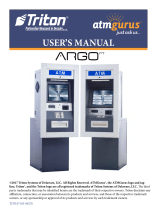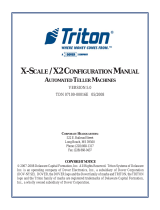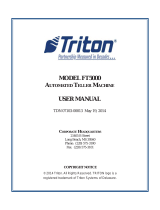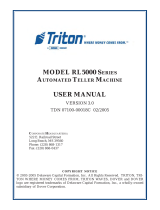Page is loading ...

CONFIGURATION MANUAL
©2018 Triton Systems of Delaware, LLC. All Rights Reserved. ATMGurus®, the ATMGurus logo and
tagline, Triton®, and the Triton logo are all registered trademarks of Triton Systems of Delaware, LLC. e
third party trademarks that may be identied herein are the trademark of their respective owners. Triton dis-
claims any aliation, connection, or association between its products and services, and those of the respective
trademark owners, or any sponsorship or approval of its products and services by such trademark owners.

Triton Systems ©
2
Contact Information
Triton©
21405 B Street
Long Beach, MS 39560 USA
1 (877) 787-4866
(228) 575-3101 (fax)
TechSupport@triton.com
Manufacturer warrants that the products delivered to a distributor will perform in accordance with the Man-
ufacturer’s published specications for thirteen months from date of shipment from Long Beach, MS. Manu-
facturer’s warranty shall not apply to any damage resulting from abuse, negligence or accident, or to any loss
or damage to the product(s) while in transit. Written notice and explanation of circumstances surrounding
any claims that the goods have proved defective in material or workmanship shall be given promptly from the
distributor to the manufacturer. No claim may be made, or action brought, by or through a distributor aer the
expiration of 14 months following any alleged breach of warranty.
Distributor’s sole and exclusive remedy in the event of defect is expressly limited to the replacement or correc-
tion of such defective parts by manufacturer at its election and sole expense, except there shall be no obligation
to replace or repair items which, by their nature, are expendable.
ese terms and conditions shall be governed by and construed in accordance with the provisions of the Uni-
form Commercial Code as adopted by the State of Mississippi.
For detailed warranty information by unit, Soware End-User Agreement, access to ADA compliance state-
ment, ISO 9001 compliance certicate, PCI v3 EPP certications, card reader TQM certications, EMV certi-
cations and more, please visit www.tritonatm.com.
This guide covers conguration information for Triton X3 ATMs.
is manual applies to all service personnel involved in installing, conguring, or upgrading soware on Tri-
ton ATMs nationwide and abroad.
is conguration guide provides information, and easy-to-follow instructions for basic settings and so-
ware/rmware upgrades for X3 ATMs. e manual contains information regarding password and security
information, users required to perform certain functions, etc.

Triton Systems ©
3
................................................................................................................
................................................................................................................................
.....................................................................................................................................
.........................................................................................................................
.............................................................................................................
..................................................................................................................
...........................................................................................................
- ...........................................................................................................
.........................................................................................................
- ..................................................................................................
.................................................................................
.....................................................................................................
.........................................................................................................................
................................................................................................................................
......................................................................
...................................................................
.............................................................................................
.............................................................................................................
..................................................................................................
.....................................................................................................................
........................................................................................................................
....................................................................................................
..............................................................................................................
...............................................................................................
.........................................................................................................................
.......................................................................................................................
............................................................................................................
............................................................................................
.............................................................................................
..................................................................................................
.............................................................................................
.....................................................................................
...................................................................
.......................................................
...........................................................................................
.....................................................................................................
......................................................................................................
.................................................................................................
() .........................................................................................................
.................................................................................................................
( ) ...........................................................................
( ) ..........................................................................
...........................................................................................................
.....................................................................................................
...................................................................................................
.....................................................................................................
.....................................................................................................
.......................................................................................................................

Triton Systems ©
4
() ..............................................................................................
/ .......................................................................................................
.......................................................................................................
(/) ..............................................................................
(/) ...............................................................................................
................................................................................................................
.........................................................................................................
............................................................................................
....................................................................................
(/) ......................................................
..................................................................................
() ................................................................................................
() .................................................................................................................
...................................................................................
/ .............................................................................................
.........................................................................................................
.......................................................................................
................................................................................................................
..........................................................................................
...............................................................................................................
/ .............................................................................................
.................................................................................................
......................................................................................................
.................................................................................................................
..................................................................................................
................................................................................................
.........................................................................................................
......................................................................................................
.........................................................................................................................
...................................................................................................................
..............................................................................................................
......................................................................................................
..........................................................................................................
................................................................................................................
........................................................................................................
............................................................................................................
.....................................................................................................
.........................................................................................................
....................................................................................................................
..........................................................................................................
........................................................................................................................
..........................................................................................................
/ / .............................................................................................
...............................................................................................
....................................................................................................
..........................................................................................................................
.......................................................................................................
..............................................................................................................
/ ..........................................................................................
(/) ..............................................................................................
(-) ...........................................................................................
- .................................................................................................................
........................................................................................................

Triton Systems ©
5
.........................................................................................
...............................................................................................................
............................................................................................................
......................................................................................................
..........................................................................................
................................................................................................................
.....................................................................................................
.................................................................................................
..............................................................................
.............................................................................................................
..........................................................................................
...........................................................................................
................................................................................................
...........................................................................................
...................................................................................
.................................................................
...............................................
.........................................................................................
.........................................................................................................................
.........................................................................................................................

Triton Systems ©
6
e main T9 keypad consists of ten alphanumeric keys, two directional arrow keys, and four large function
keys located in a 16-key group beneath the LCD screen. e keys have integral raised braille symbols to con-
form to ADA requirements. e entry of numeric characters via the main keypad is easy; simply press the
desired character. e CANCEL key will abort any action, or clear an entire numeric entry. e CLEAR key
will erase an entry one character at a time, while the ENTER key will execute any entry. e blank key is the
control <CTRL> key, and is used to enter the Management Functions menu.
-
In certain Management Functions screens it may be necessary to enter alpha characters. Anytime users are
required to enter alpha characters, an on-screen keypad will be displayed. e 4.1 soware oers two types
of on-screen keyboards: qwerty and alphabetic. Users may toggle between keyboards by pressing the Change
Keyboard Style button to the right of the on-screen keypad.

Triton Systems ©
7
e rear service panel (RSP) for FT models is a touchscreen display that provides convenient user access for
day-to-day management functions from inside the facility. For RSP to function, ATM may not be in the midst
of a customer transaction or logged into Management Functions menu from the front control panel. e RSP
will remain in idle mode until a user logs in.
-
e terminal operates as a menu-driven system. Messages and menu options on the LCD display guide user
actions. e desired menu option is selected by pressing the on-screen key of your choice. For the purpose
of security, many screens timeout aer a preset interval, usually 120 seconds. e time out length may vary
depending on the function being performed.
When a screen time out occurs, a message is presented that asks the user if more time is needed. If the user
chooses Cancel, the welcome screen is presented. If Enter is chosen, the user returns to the function that was
active prior to the timeout. If the user does not make a selection within an additional 30 seconds, the terminal
will automatically return to the welcome screen.
Aer the unit has been turned on, the top menu will be displayed. From the top menu, users may activate
the terminal to perform customer transactions, or enter the terminal management area. If a menu option is
not chosen within 30 seconds, the terminal will automatically default to the customer welcome screen. In the
event of a power interruption, the terminal will automatically begin accepting customer transactions aer
power is restored.

Triton Systems ©
8
Some management functions may not be available based upon user access; therefore, some options may be
“grayed out” or otherwise disabled. e master user (00) has the ability to access all functions, including the
ability to limit other users’ access. Once logged in to the Management Functions menu, users may perform any
available functions based on user access level.
Many of the management functions produce a report summarizing the results of the operation. All reports
are displayed on screen with the option to print a hard copy via the receipt printer or save to an external USB
device.
**Note**
An external USB device must be inserted into a free USB port on the main board prior to attempting to save to
external memory. If using the RSP on an FT model, the printer must be in the up position.
e on-screen buttons allow users to scroll through report using the Page Up or Page Down buttons. e
Home button allows user to navigate to the top of the report from any location, while the End button allows
user to skip to the bottom.
e Print button allows a user to print a hard copy of the report, and the Save To File button allows users to
save via external or internal memory. Triton recommends saving all reports, journals, parameters, etc. onto an
external USB device.
e Back button returns user to the previous screen or menu.

Triton Systems ©
9
Triton ATMs require a certain amount of conguration in order to place them into operation. is section
lists the minimum conguration requirements to bring an X3 ATM into service.
**Note**
An error code of 246 will be displayed upon the rst startup. You must change the master password before the
ATM will go into service. An appropriate password must be entered to view the Management Functions menu.
Once the ATM is powered on, log into Management Functions by:
1. Press the Management Functions key on top menu screen. e Management Functions menu may also be
accessed by pressing and holding the <CTRL> key, depressing the 1 key, then releasing both.
2. Enter user ID and password to access Management Functions menu. e factory default settings are 00 for
the user ID and 1234 for the password so the default log on will be 001234.
3. Press Enter.
e ATM can be congured by using the Triton Conguration Wizard, or by completing the following steps.
e following steps are the minimum items that must be congured to put an X3 ATM into service.
( )
Once all steps listed above have been completed, the ATM should be in communication with the host processor and
ready to begin processing transactions. is completes the basic set up requirements for an X3 ATM.
More congura-
tion items can be found in the following chapters.

Triton Systems ©
10
Triton ATMs require a minimum amount of conguration in order to place them into service. ese congu-
ration requirements are covered in the Triton Conguration Wizard, which will walk users through setting the
minimum requirements, and allow users to access optional congurations that may be required by the host
processor.
**Note**
An error code of 246 will be displayed upon the rst startup. You must change the master password before ATM
can be put into service. An appropriate password must be entered to view the Management Functions menu.
1. Press the Management Functions key on top menu screen. e Management Functions menu may also be
accessed by pressing and holding the <CTRL> key, depressing the 1 key, then releasing both.
2. Enter user ID and password to access Management Functions menu. e factory default settings are 00 for
the user ID and 1234 for the password so the default log on will be 001234.
3. Press Enter.
4. e Triton Conguration Menu will appear automatically upon rst start up. Press Next to begin ATM
conguration.
**Note**
User may navigate to Conguration Wizard anytime via Management Functions >Terminal Conguration >
More Options > Conguration Wizard.

Triton Systems ©
11
5. Press Set Master Password. Using on-screen numeric keypad, enter new master password. Do not include
user ID. Password may be 4-12 numeric characters. Press Enter to save and return to Conguration Wiz-
ard menu.
6. Press Terminal ID.
7. Enter the terminal ID provided by host processor.
**Note**
Users can toggle between three on-screen keyboards by pressing the Change Keyboard Style button.
8. Press Enter and Return button to save and return to the Conguration Wizard menu.
9. Press Surcharge Amount. Using numeric on-screen keypad, enter the desired surcharge amount.
10. Press Enter and Return button to save and return to the Conguration Wizard menu.

Triton Systems ©
12
11. Press Set Date. Using numeric on-screen keypad, enter the current date, then press Enter and Return.
**Note**
Use the < and > buttons on the numeric on-screen keypad to toggle between the month, day and year. e Le
and Right buttons perform the same function.
12. Press Set Time. Using numeric on-screen keypad, enter the current time.
13. Press Enter and Return button to save and return to the Conguration Wizard menu.
14. Aer these steps have been completed, press the Next button in the bottom, right corner of the screen to
continue to the next set of requirements.
**Note**
Cash or test notes must be loaded into an active cassette to complete the Multiple Amount (denomination)
function. ATM will not go into service until dispenser has performed a successful test dispense and Multiple
Amount has been set.
15. Press Multiple Amount.
16. Follow the on-screen instructions. Remove cassette, add cash or test notes if necessary, then press Enter.
Replace cassette, then press Enter.

Triton Systems ©
13
17. Enter Multiple Amount (i.e. $5, $10, $20), then press Enter and Return.
18. Press Start Quantity and follow on-screen instructions. Remove cassette, replenish cash, then press Enter.
19. Enter the number of notes loaded into cassette. is is not the value of the cashed added. Press Enter and
Return.

Triton Systems ©
14
20. ATM will automatically perform a Trial Cassette Close. Print or save to le for record keeping purposes.
21. Press Back button to return to the Conguration Wizard menu.
22. Aer these steps have been completed, press the Next button in the bottom, right corner of the screen to
continue to the next set of requirements.
**Note**
Notice the yellow information box in the top, le portion of the screen on the Conguration Wizard. is
informs the user which options on the menu are required conguration items and which are optional congu-
ration items. Host processor may require more than Triton’s minimum requirements.
23. Press Protocol.
24. Select desired value, then press Enter and Return. is information is provided by the host processor.

Triton Systems ©
15
25. Press Message Format.
26. Select desired value, then press Enter and Return. is information is provided by the host processor.
**Note**
e selections made in the Protocol menu will aect option 3 on the Conguration Wizard menu. If using a
dial-up connection, user will see the option Primary Phone. If using TCP/IP, the user will see the option Pri-
mary Address and port number.
27. Press Primary Phone, or Primary Address.
28. Enter 10-digit primary phone number, URL, or IP address via on-screen keyboard. is information
is provided by the host processor. Users can toggle between three on-screen keyboards by pressing the
Change Keyboard Style button.
29. Press Enter and Return.
30. If no additional protocol information is required by host processor, skip to step 37.
31. Press Backup Phone or Backup Address.
32. Enter 10-digit backup phone number, URL, or IP address via on-screen keyboard. is information is
provided by host processor.
33. Press Enter and Return.

Triton Systems ©
16
34. Press Enable Communication Header to toggle the option on or o. is information is provided by the
host processor.
35. If Enable Communications Header is toggled on and shows a check mark, press Communications
Header.
36. Enter communications header using the on-screen keyboard. is case-sensitive information is provided
by the host processor.
37. Press Enter and Return.
38. Aer these steps have been completed, press the Next button in the bottom, right corner of the screen to
continue to the next set of requirements.
**Note**
If user 1 and user 2 passwords have already been set, option 1 will be Change Passwords.
39. Press Set Passwords (for the T9 keypad). PCI requires dual authentication, meaning two users must be
present to complete the T9 customer keypad conguration.
40. Enter new user 1 password using the T9 keypad. Press Enter. Password must be 8 characters.

Triton Systems ©
17
41. Re-enter new password, then press Enter.
42. Enter new user 2 password using the T9 keypad. Press Enter. Password must be 8 characters.
43. Re-enter new password, then press Enter.
Caution
Master keys and instructions are provided by host processor and vary from customer to customer. Steps 44
through 47 are an example of what a user should see when entering master keys. Check digits shown are for
example purposes only.
44. Press either Enter PIN Master Keys or Enter MAC Master Keys, and follow on-screen instructions. Host
processor will provide master keys and specic instructions for entering keys.

Triton Systems ©
18
45. Using the T9 keypad, user 1 enter master keys per host processor instructions, then press Enter. Compare
check digits on screen to check digits provided by host processor. Press Enter.
**Note**
If on-screen check digits do not match check digits provided by host processor, press Cancel to terminate key
entry. Press either Enter PIN Master Keys or Enter MAC Master Keys, and follow on-screen instructions.
46. Press Enter. User 2 add second set of master keys, then press Enter. Compare check digits on screen to
check digits provided by host processor.
**Note**
If on-screen check digits do not match check digits provided by host processor, press Cancel to terminate key
entry. Press either Enter PIN Master Keys or Enter MAC Master Keys, and follow on-screen instructions.

Triton Systems ©
19
47. Press Enter. If master keys were entered successfully, press Enter to return to the Conguration Wizard
menu.
48. Press Download Working Keys.
49. Press Enter to contact the host and begin working key download.
50. Aer keys are downloaded successfully, press Enter to return to Conguration Wizard menu.
51. Aer these steps have been completed, press the Next button in the bottom, right corner of the screen to
continue to the nal requirements in the Conguration Wizard.
52. All selections on the nal screen are optional. Press Welcome Message, Store Message, Marketing Mes-
sage, or Exit Message as desired. Use the on-screen keyboard to enter message, then press Enter and
Return to save.
53. Aer these steps have been completed or to skip messages completely, press the Next button in the bottom,
right corner of the screen.
54. is completes the Conguration Wizard and user returns to Management Functions menu. ATM may be
put into service.

Triton Systems ©
20
( -)
e Terminal Close menu allows the user to manage various close functions necessary to the management
and accounting of an X3 ATM. Options, such as conguring automatic day closes, automatically sending close
totals to host processor, and various cassette balance functions are available in this menu.
/