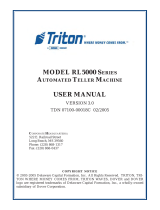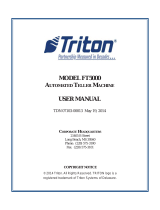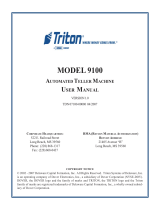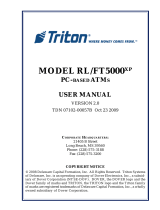Page is loading ...

User's Guide
Manual Part No. 107187
Rev. A
II

i
Safety and Agency Compliance
This Class A device complies with part 15 of the FCC rules and Canadian
ICES-003 rules. Operation is subject to the following two conditions:
1. This device may not cause harmful interference, and,
2. This device must accept any interference received, including
interference that may cause undesired operation.
This equipment has been tested and found to comply
with the limits for a Class A digital device, pursuant to
Part 15 of the FCC Rules. These limits are designed to
provide reasonable protection against harmful
interference when the equipment is operated in a
commercial environment. This equipment generates,
uses, and can radiate radio frequency energy and, if not
installed and used in accordance with the instructions,
may cause harmful interference to radio
communications. Operation of this equipment in a
residential area is likely to cause harmful interference, in
which case the user will be required to correct the
interference at his own expense.
NOTICE

ii
When connecting the printer to a host computer system,
always use shielded interface cables. The use of non-shielded
interface cables can violate the FCC emissions limits for a Class A
computing device. Do not leave unterminated interface cables connected to
the printer.
Contains UFST and Micro Type from Agfa Division, Bayer Corporation
Use, duplication or disclosure by the Government is subject to restrictions as set forth in the Rights in
Technical Data and Computer Software clause at FAR 252-227-7013, subdivision (b)(3)(ii) or
subparagraph (c)(1)(ii), as appropriate. Further sue, duplication or disclosure is subject to restrictions
applicable to restricted rights software as set forth in FAR 52.227-19 (c)(2).
Any alteration or modification to this equipment may
cause non-compliance to:
UL safety standard 1950
CSA safety standard C22.2 No. 950
TÜV GS
EN60950
FCC regulations for Class A Computing Devices
Canadian ICES-003
EN55022-1 Class A Limits
EN50082-1
EN 61000-3-2
EN 61000-3-3
WARNING

iii
WARNING
The operator must disconnect the printer from the AC power supply before
performing any corrective action procedure that requires reaching into the
printer.
The printhead gets hot during use. Wait until the printhead is cool before
handling the printhead.
Changes or modifications to this unit not expressly approved by the party
responsible for compliance could void the user's authority to operate the
equipment.
Connecting this equipment to an ungrounded power receptacle can result in the
risk of electrical shock.
Make certain the printer is disconnected from the AC power supply before
reaching into the printer to perform any cleaning or maintenance task.
Intended for indoor use only.
AVERTISSEMENT
L’utilisateur devra débrancher cette imprimante de la prise d’alimentation en
CA avant toute intervention dans l’imprimante.
La tête de lecture chauffe lorsque l’imprimante est en marche. Attendre que la
celle-ci se soit refroidie avant toute manipulation.
Tout changement ou toute modification sur l’imprimante qui ne soit pas
expressément approuvé par la partie responsable en matière de conformité
pourra mettre fin aux droits de l’utilisateur d’utiliser ce matériel.
Le branchement de ce matériel à une prise d’alimentation électrique souterraine
peut provoquer une décharge électrique.
Veiller à ce que l’imprimante soit débranchée de la prise d’alimentation en CA
avant de réaliser des tâches de nettoyage ou d'entretien manuelles.
Ne jamais utiliser ce matériel à l’extérieur.

vi
TABLE OF CONTENTS
Safety and Agency Compliance ...................................................................... i
SECTION 1 — INSTALLATION AND START UP...............................1
1.1 Introduction...............................................................................................1
1.2 Printer Specifications ...............................................................................2
1.3 Printer Parts..............................................................................................5
1.4 Quick Start-Up Procedure.........................................................................9
1.5 Unpack the Printer ..................................................................................11
1.6 Choosing a Location for the Printer........................................................11
1.7 Connect the Host and Itinerary RS-232 Cables.......................................15
1.8 Install the Power Cord............................................................................18
1.9 Loading and Removing Coupons ............................................................21
1.10 Printer Self-Test...................................................................................23
SECTION 2 — KEYPAD OPERATION............................................24
2.1 Keypad Configuration.............................................................................24
2.2 Placing the Printer On and Off line.........................................................25
2.3 Using the Reset/Clean Key.....................................................................26
2.4 Updating the Printer Software.................................................................27
2.5 Ready/Receive LED...............................................................................28
2.6 LCD Display...........................................................................................29
2.7 Key Functions.........................................................................................30
SECTION 3 — LOADING COUPON STOCK...................................32
3.1 Recommended Types and Sizes..............................................................32
3.2 Coupon Path............................................................................................33
3.3 Loading and Removing Coupons ............................................................34
SECTION 4 — MAINTENANCE AND TROUBLESHOOTING ...........40
4.1 Scheduled Maintenance and Cleaning.....................................................40
4.2 Error Messages.......................................................................................44
4.3 Printer Diagnostics.................................................................................53
4.4 Troubleshooting......................................................................................56
4.5 Troubleshooting Table............................................................................57
APPENDIX A — USER LEVEL KEYPAD DISPLAY MESSAGES.......59
APPENDIX B — SERVICE LEVEL KEYPAD DISPLAY MESSAGES .85
APPENDIX C — FEATURES AND PROFILES...............................104
C.1 Features................................................................................................104
C.2 Changing Features in a Profile.............................................................105
C.3 User Programmable Features...............................................................106
C.4 Profiles ................................................................................................114
C.5 Changing Profiles.................................................................................115
C.6 Configuring the Printer Using Profile Keys..........................................116

vii
TABLE OF FIGURES
Figure 1-1. External Printer Parts (Front View).................................................5
Figure 1-2. External Printer Parts (Back View)..................................................6
Figure 1-3. Internal Printer Parts (Side View)....................................................7
Figure 1-4. Output and Reject Bins (Front View)...............................................8
Figure 1-5. Loading Coupons into BIN 2 (acceptable methods).......................10
Figure 1-6. Printer Location.............................................................................14
Figure 1-7. Serial Interface Connections ..........................................................15
Figure 1-8. Power Supply Cord Selection........................................................20
Figure 1-9. Printer Self-Test.............................................................................23
Figure 2-1. Keypad Configuration....................................................................24
Figure 2-2. On line/Menu Key..........................................................................25
Figure 2-3. Reset/Clean Key............................................................................27
Figure 2-4. Ready/Receive LED ......................................................................28
Figure 2-5. Key Functions ................................................................................30
Figure 3-1. Coupon Path...................................................................................33
Figure 3-2. Loading Coupons ...........................................................................34
Figure 3-3. Loading Coupons — BIN 1............................................................35
Figure 3-4. Loading Coupons ...........................................................................36
Figure 3-5. Loading Coupons — BIN 2............................................................37
Figure 3-6. OUTPUT and REJECT BINS.........................................................39
Figure 4-1. Cleaning.........................................................................................41
Figure 4-2. Cleaning the Rollers.......................................................................42
Figure 4-3. Cleaning the Printhead ...................................................................43
Figure 4-4. BIN 1 .............................................................................................44
Figure 4-5. BIN 2 .............................................................................................45
Figure 4-6. ZONE 1..........................................................................................46
Figure 4-7. ZONE 2..........................................................................................47
Figure 4-8. ZONE 3..........................................................................................48
Figure 4-9. OUTPUT and REJECT BINS.........................................................51
Figure 4-10. OUTPUT and REJECT BINS.......................................................52
Figure C-1. Feature and Profile Keys.............................................................104
Figure C-2. Changing Features in a Profile.....................................................105
Figure C-3. Changing Profiles........................................................................115

viii
(Page is intentionally blank. Use for notes.)

1
Section 1
Installation and Start Up
1.1 Introduction
The Journey II Desktop ATB printer combines rugged durability and high
performance at a low cost, for ATB direct thermal ticketing applications at
travel agencies and satellite ticket printing (STP) locations. Communication
protocols and AEA emulation provide compatibility for existing applications
without host system code modifications.
Multiple PECTABS may be permanently stored in FLASH memory. A
companion itinerary printer serial port is provided. Ease of use is facilitated
with a 12-button color-coded keypad, preset profiles, instruction labels, quick
reference guides and a 2 by 24 display. The paper path, print head and
magnetics are easily accessed for cleaning. Continuous fan-fold stock and
conformance to IATA 722 and AEA specifications insure compatibility to
industry equipment. Direct thermal printing creates sharp, legible print, with
ticket stock being the only consumable.

2
1.2 Printer Specifications
PRINT TECHNOLOGY
• Direct Thermal
• 203 DPI (8 dots/mm)
• Adjustable Darkness Setting
• Simple Print Head Cleaning and Replacement
FONTS
• OCR B
• Letter Gothic 5, 10, 17
• Bold
SPEED
• Print Speed: 4 ips (102 mm/sec)
• Up to 15 Coupons Per Minute Throughput with Magnetic Write and
Verify (throughput varies, depending on unit configuration and print
condition)
• Up to 20 Coupons Per Minute Throughput without Magnetic Write
and Verify (throughput varies, depending on unit configuration and
print condition)
MAGNETICS
• IATA RP 1722 Res. 722e
• Four Tracks at 210 BPI
• Write, Write Verify
• SCN Read

3
DOCUMENT HANDLING
• Burst Fan-fold Stock
• Secure BIN 1 Stock Capacity of 500 Coupons
• External BIN 2 Stock Capacity of 1,000 coupons
• Secure Output Bin holds up to 200 Coupons, with Reject Bin that
holds up to 50 coupons (secured)
• Easy Access for Cleaning
COMMUNICATIONS
• COM 1 Port: RS-232C
• COM 2 Port: RS-232C (or optional parallel)
• Baud Rates: 1200, 2400, 4800, 9600, 14400, 19200, 38400, 57600
• Full Hardware and Software Handshaking
• Optional DTR control on Pin 11
• Multiple Host communication protocols available
• Modem Control Signals
OPERATOR PANEL
• Keypad: 12 Keys with Tactile Feedback
• Ready/Receive LED
• 2 x 24 Back Lit LCD Display
• Status, Messages, Error Codes and Setup Information Displayed
ENVIRONMENTAL
• Operating Temperature: 40°F to 104° F (5°C to 40°C)
• Storage Temperature: -4°F to 140°F (-20°C to 60°C)
• ESD: Contact ±4 kV, Air ±8 kV
COMPLIANCE
• Safety: UL 1950, CSA 950, TÜV GS Mark, CE Mark
• Emissions: FCC Class A, Canadian Standard ICES-003, CE Mark

4
LANGUAGES
• Standard Keypad Display Options include English, German, French,
Italian, Spanish, and Portuguese.
PROGRAMMING
• AEA ’94 / ’95
• Minimum of 8 PECTABS in Non-Volatile Memory (NVM).
• Re-programming via a standard 3.5” diskette or through flash
memory
POWER
• Auto Voltage Select
• 97V to 132V, 57Hz to 63Hz
• 195V to 264V, 47Hz to 53Hz
RELIABILITY
• Duty Cycle: 70 Coupons per Day
• MTBF: 25,000 hrs @ Rated Duty Cycle
• MTTR: 15 Minutes
PHYSICAL
• Size: 27.5 in.(L) x 10.5 in.(W) x 14.8 in.(H)
(698 mm x 267 mm x 376 mm)
• Weight: 55 pounds (25 kg)
• Color: Computer White
ADDITIONAL OPTIONS/CONSUMMABLES
• Printstand: P/N 107747
• Roller Cleaning Card: P/N 107831
• Printhead Cleaning Card: P/N 107832

5
1.3 Printer Parts
The following illustrations highlight the major printer parts. Please become
familiar with these parts before continuing with installation and setup.
KEYPAD BIN 1
ACCESS
DOOR
DISPLAY
DISKETTE OUTPUT/REJECT KEY LOCKS
DRIVE BIN DOOR
Figure 1-1. External Printer Parts (Front View)

6
Figure 1-2. External Printer Parts (Back View)
BIN 2
INSTRUCTION
LABEL
FAN
COM 2
(OUTPUT)
PORT
COM 1
(INPUT)
PORT
POWER CORD
CONNECTION POWER
SWITCH
(on side)
BIN 1
ACCESS
DOOR
BIN 2
INPUT
SLOT
COVER
LOCK
(on side)

7
REJECT BIN
LEVER
ZONE 1 BIN 1
ACCESS ACCESS
PRINTHEAD DOOR AND DOOR
LATCH
Figure 1-3. Internal Printer Parts (Side View)
ZONE 2
ACCESS
DOOR
OUTPUT
BIN DOOR
ZONE 3
ACCESS
DOOR
AND
LATCH
STOCK
LOAD
KNOB A
TRANSPORT
KNOB B
REJECT BIN
(located inside the
OUTPUT BIN)
OUTPUT BIN
BIN 1
BIN 1 INPUT
SLOT
BIN 2 INPUT
SLOT
(on back)

8
Figure 1-4. Output and Reject Bins (Front View)
REJECT BIN
LEVER
OUTPUT BIN
REJECT BIN
(drops down when lever
is depressed)
SECURITY
LOCK FOR
OUTPUT AND
REJECT BINS
OUTPUT
BIN DOOR
(shown open)

9
1.4 Quick Start-Up Procedure
The following abbreviated installation and start-up procedures are provided for
users already familiar with the Journey II Desktop product. If you are not
familiar with this printer, follow all of the instructions in Chapter 1 for setting
up the printer.
1. Unpack the printer using adequate assistance. Save the packing materials.
2. Choose a location for the printer with the following considerations:
• A level surface capable of adequately supporting printer weight.
• Near a grounded power receptacle.
• Adequate clearance: left side — 3 inches (80 mm),
right side — 11 inches (280 mm), top — 15 inches (380 mm),
back — 3 inches (76 mm) if BIN 2 coupons are on the floor (below the
printer) and 9 inches (230 mm) if BIN 2 coupons are on the desktop
(behind the printer).
• Away from excessive illumination; high and low temperature and
humidity; and dirt and dust.
3. Align the front base of the printer with the desktop edge to allow the
OUTPUT BIN DOOR to fully open and hang down out of the way. If the
optional printer stand is used, align the rubber feet on the bottom of the
printer with the holes on the top of the printer stand.
4. Connect and secure the host RS-232 serial connector to the printer’s COM1
serial port located on the back of the printer (the bottom connector).
5. Connect a grounded AC power cord to an AC wall receptacle and the
printer’s AC POWER CORD CONNECTOR located on the back of the
printer.
6. Using one of the keys provided, unlock the BIN 1 ACCESS DOOR located
on the right side of the printer.
7. Open the door completely until it rests on the left top side of the printer.
8. Load ATB ticket stock (maximum of 500 coupons) in the proper
orientation as shown on the BIN 1 instruction label located in the bin.
Gently square the coupon stock against the inside wall of the input bin.
(Coupons must match the document length set in the Profiles.)
9. Insert the staple tab or leading edge of the coupon stock into the BIN 1
INPUT SLOT with the side to be printed facing up.
10. Turn the green STOCK LOAD KNOB A one-quarter ( ¼ ) turn
counter-clockwise (as indicated on the label near the knob).
11. Close and lock the BIN 1 ACCESS DOOR and remove the key.
12. Power the printer on using the POWER SWITCH located on the left side
near the back. Move the switch to the 1 position (towards the front) to turn
on the printer.
13. Wait for the power up self test to complete. The top line of the keypad
display should show ‘On line:’ when complete.

10
14. To load BIN 2, place a maximum of 1,000 coupons at the back of the
printer, directly behind and aligned with the BIN 2 INPUT SLOT. Orient
the coupons as shown on the BIN 2 label.
15. Insert the staple tab end or leading edge of the coupon squarely into the
document slot (with the print surface facing up). The BIN 2 INPUT SLOT
has a sensor that automatically detects and loads the document. (Both Bins
should now be loaded with coupon stock.)
16. Place the printer Off line by pressing the ON LINE/MENU key.
17. Press the FEATURE çç (left arrow) key until the ‘Print 1 Test Coupon’
message appears in the display.
18. Press the ENTER key.
19. One test coupon will print with a character ripple pattern (and magnetic test
pattern on the magnetic stripe if magnetics is enabled).
20. If no errors occurred during this test, the printer is ready for host
environment configuration.
21. Refer to the Troubleshooting section of the manual if an error occurs.
Figure 1-5. Loading Coupons into BIN 2 (acceptable methods)

11
1.5 Unpack the Printer
Remove the following from the shipping carton: Always use adequate lifting
assistance when removing the printer from the box.
U.S. Models: International Models:
Journey II Desktop Journey II Desktop
ATB Printer ATB Printer
Quick Start-up Quick Start-up
and Installation Guide and Installation Guides
Power Cord Display Overlays
Quick Reference Card Quick Reference Card
Keys (2) Keys (2)
Voided Tickets Voided Tickets
Cleaning Kit Cleaning Kit
Plastic Sleeve Plastic Sleeve
Save the shipping carton and all packing materials. These items are needed if
the printer is shipped for service.
1.6 Choosing a Location for the Printer
SHIPPING THE PRINTER IN ANY CONTAINER OTHER
THAN IN ITS ORIGINAL PACKAGING MAY RESULT IN
SHIPPING DAMAGE.
CAUTION

12
The printer weighs 55 pounds (25 kg) and should not be moved without
adequate assistance. To move the printer, grip the underside of the metal base.
Printer Size:
• Depth: 27.5 inches (698 mm)
• Width: 10.5 inches (267 mm)
• Height:14.8 inches (376 mm)
Additional space and location considerations are as follows.
Location:
1. To allow for proper ventilation and access to the BIN 1 ACCESS DOOR,
BIN 2 INPUT SLOT, and the AC power switch, allow clearance on each
side of the printer as listed below (as viewed from the front of the printer):
INCHES MILLIMETERS
Left Side:
3 80
Right Side:
11 280
Top:
15 380
Back:
3 or 9 80 or 230
(Back clearance depends on coupon placement.)
NE PAS OBSTRUER LA PRISE D’AIR EXTERIEURE AVANT
OU LE CONDUIT DE SORTIE ARRIERE AFIN D’EVITER
TOUT ECHAUFFEMENT ACCUMULATIF DE
L’IMPRIMANTE.
ATTENTION
TO AVOID HEAT BUILD-UP IN THE PRINTER,
DO NOT OBSTRUCT THE FRONT INTAKE VENT OR THE
REAR EXHAUST VENT.
CAUTION

13
2. Place the printer on a sturdy level surface and align the lower front edge of
the printer with the edge of the desk. This will allow the OUTPUT BIN
DOOR to hang straight down, out of the way, when open. The printer’s feet
should be approximately 1 inch (25 mm) from the edge of the desk.
(If you choose not to locate the printer on a desk, an optional printer stand is
also offered.)
3. Locate the printer near a grounded power receptacle and use the power
cord provided. (For international models, use only factory approved
power cords.) Do not use an extension cord to connect the printer.
DIE ANSAUGÖFFNUNG VORN UND DIE ABLUFTÖFFNUNG
HINTEN NICHT BLOCKIEREN, UM EIN ÜBERHITZEN DES
DRUCKERS ZU VERMEIDEN.
VORSICHT
NON OSTRUIRE LA PRESA D’ARIA ANTERIORE O
L’APERTURA DI SFOGO POSTERIORE PER EVITARE
L’ACCUMULO DI CALORE ALL’INTERNO DELLA
STAMPANTE.
ATTENZIONE
PARA EVITAR LA ACUMULACIÓN DE CALOR EN LA
IMPRESORA, NO OBSTRUIR LA VÁLVULA DE ADMISIÓN
DELANTERA O LA VÁLVULA DE ESCAPE TRASERA.
PRECAUCIÓN
NÃO OBSTRUA O VENTILADOR ANTERIOR OU O
EXAUSTOR TRASEIRO PARA EVITAR QUE OCORRA
SUPER-AQUECIMENTO NO INTERIOR DA IMPRESSORA.
CUIDADO
/