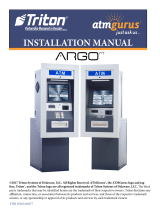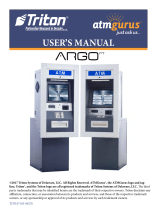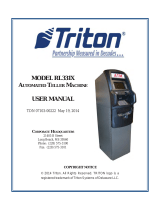Page is loading ...

TDN 07103-00341
ARGO*
ATM
SERVICE MANUAL
*RL1713, RL27XY, RL63XY

ii
ARGO SERVICE MANUAL
ATMGurus®
21405 B Street
Long Beach, MS 39560 USA
1-888-7-ATMGurus (1-888-728-6487)
www.atmgurus.com
Revision History
Date Change
10/04/2013 Initial document
ATMGurus is the arm of the powerful Triton brand that serves as the epicenter for training, repair, and parts
for Triton as well as many other top ATM brand products.
Training
Field repair training on all major retail brands
State-of-the-art training facilities
A dedicated training staff
Repair
ATMGurus provides ATM repairs for all major retail brands and Guru-certifi ed parts to ensure quality and
reliability.
Over 10 dedicated bench technicians and a complete fl at-rate repair offering on all retail ATMs means you get
competitive service and pricing at one convenient location.
Parts
With over $10 million in stocked ATM parts, whatever your parts requirement, ATMGurus has it. ATMGurus
features a large selection of new, Guru-certifi ed refurbished and clearance parts for your Triton as well as
several other ATM brands. And with our online RMA program, you’ll be able to generate warranty claims 24/7.
© 2013 Delaware Capital Formation, Inc. All Rights Reserved. ATMGurus and the ATMGurus Logo
are registered trademarks of ATMGurus. Triton logo is a registered trademark of Triton Systems
of Delaware, LLC.
The third party trademarks that may be identifi ed herein are the trademarks of their respective owners, and
are not owned by ATMGurus. ATMGurus disclaims any affi liation, connection, or association between its
products and services, and those of the respective trademark owners, or any sponsorship or approval of its
products or services by such trademark owners.

iii
ARGO SERVICE MANUAL
The Triton ARGO ATM is a lobby terminal designed for indoor use only. The ARGO line includes models
RL1713, RL27XY, and RL63XY. The following sections provide instructions and tips to understand and
service the ARGO ATM. Only trained and certifi ed technicians should be providing service to the Triton
ARGO product line.
TABLE OF CONTENTS
Section 1: Introduction ..................................................................................................1-1
Contact Information .................................................................................1-2
Model Series ............................................................................................ 1-3
Product Overview .................................................................................... 1-4
Wiring Diagram .....................................................................................1-10
General Troubleshooting ........................................................................1-13
Section 2: Error Codes ..................................................................................................2-1
Error Codes ..............................................................................................2-2
Section 3: Component Service ......................................................................................3-1
General Access .........................................................................................3-2
Major Components ................................................................................... 3-6
Power Supply Unit ................................................................................... 3-7
Mainboard ................................................................................................3-9
Display (LCD) .......................................................................................3-15
Printer .....................................................................................................3-19
Cash Dispensers .....................................................................................3-27
MiniMech Dispenser ..............................................................................3-28
SDD Dispenser ....................................................................................... 3-30
NMD50 Dispenser .................................................................................3-32
SCDU Dispenser .................................................................................... 3-34
HCDU Dispenser ...................................................................................3-36
SCDU & HCDU Troubleshooting .........................................................3-38
Card Reader ...........................................................................................3-50
Function Keypad .................................................................................... 3-53
Customer Keypad (EPP) ........................................................................3-56
Cabinet / Vault (Lower Cabinet) ............................................................3-63
Acronyms ...............................................................................................3-68


ARGO SERVICE MANUAL
2
This document may not be reproduced or distributed without the express written consent of Triton.
This service manual should be used in conjunction with the ARGO User Manual
(TDN 07103‐00339).
CONTACT INFORMATION
North America
Telephone:
1-888-7-ATMGurus (1-888-728-6487)
Fax: (228) 868-0859
customer.service@atmgurus.com
Mail/RMAs:
ATMGurus
21405 B Street
Long Beach, MS USA 39560
Please include your RMA number on
any return shipments. Your RMA is your
tracking identification.
Hours:
Monday-Friday 8:00 am to 5:00 pm CST
Overnight Order Deadline: 4:00 pm CST
International
Telephone: +1-228-575-3175
Fax:: (228) 868-0859
customer.service@atmgurus.com
Mail/RMAs:
ATMGurus
21405 B Street
Long Beach, MS USA 39560
Please include your RMA number on
any return shipments. Your RMA is your
tracking identification.

ARGO SERVICE MANUAL
3
This document may not be reproduced or distributed without the express written consent of Triton.
The ARGO line of ATMs by Triton includes a robust variety of features on the several models available. The table
below is provided for service technicians to more easily identify models.
A product label with the model number is normally located on the inside left top of the unit. If the lower cabinet is
not open, the model number can indicate what dispenser type is located below. Any model numbers ending in zero
(0) indicate that the unit was sold without a dispenser.
An XY reference may be seen throughout this manual when describing models shown. These are placeholder refer-
ences to possible model numbers, “X” referring to the business hours cabinet (1) or 24 hours level 1 vault (2) and
“Y” referring to the dispenser type (3 - MiniMech, 4-SDD, 5-NMD50, B-SCDU, or D-HCDU).
NOTE: In this document, the ARGO with the 7” display will be referenced as the ARGO 7 and the ARGO with
the 12.1” display will be referenced as the ARGO 12.
ARGO MODEL SERIES
MODEL CABINET/
VAULT
BUSINESS HOURS
OR LEVEL 1 VAULT DISPENSER DISPLAY SIZE
RL1713 Shallow Business Hour Cabinet MiniMech 7”
RL2714 Deep Business Hour Cabinet SDD 7”
RL2724 Deep Level 1 Vault SDD 7”
RL2715 Deep Business Hour Cabinet NMD50 7”
RL2725 Deep Level 1 Vault NMD50 7”
RL271B Deep Business Hour Cabinet SCDU 7”
RL271D Deep Business Hour Cabinet HCDU 7”
RL272D Deep Level 1 Vault HCDU 7”
RL6313 Shallow Business Hour Cabinet MiniMech 12”
RL6314 Deep Business Hour Cabinet SDD 12”
RL6324 Deep Level 1 Vault SDD 12”
RL6315 Deep Business Hour Cabinet NMD50 12”
RL6325 Deep Level 1 Vault NMD50 12”
RL631B Deep Business Hour Cabinet SCDU 12”
RL631D Deep Business Hour Cabinet HCDU 12”
RL632D Deep Level 1 Vault HCDU 12”

ARGO SERVICE MANUAL
4
This document may not be reproduced or distributed without the express written consent of Triton.
Display
7” Touch screen
Fully touch reactive
LCD color
Printer
60 mm or 80 mm
7” available without printer
Magnetic Card Reader
Magtek 215 dip Style
Nidec Sankyo ICM330 EMV dip
Display
12.1” screen
Touch reactive F keys
LCD color
Keypad
T7 Triple DES and PCI compliant EPP
T5 Triple DES and PCI compliant EPP
PRODUCT OVERVIEW
ARGO 7
ARGO 12

ARGO SERVICE MANUAL
5
This document may not be reproduced or distributed without the express written consent of Triton.
ARGO 7 ARGO 12
Fascia Key Lock
Integrated Topper
Lead-through
LED Indictors
Earphone Jack
Bill Tray
Fascia
High Topper Sign
Function Keys

ARGO SERVICE MANUAL
6
This document may not be reproduced or distributed without the express written consent of Triton.
(RL1713 shown above)
The MiniMech dispenser sits on a fixed tray.
MiniMech
All shallow cabinet ARGO units have the MiniMech dispenser.
750-1000 note capacity
Single drawer cassette—no lock
< 100 reject bin capacity
5 notes per second max dispense rate
SHALLOW CABINET

ARGO SERVICE MANUAL
7
This document may not be reproduced or distributed without the express written consent of Triton.
DEEP CABINET
There are four dispenser options.
NMD50
1750 note capacity per cassette
Two-Four cassettes
200 note reject
5 notes per second
HCDU
1700 note capacity per cas-
sette
Two cassettes
Deeper than the SCDU
200 note reject
(RL6314 shown above)
SCDU
1000 note capacity
Single cassette
200 note reject
2 notes per second
SDD
1700-1800 note capacity
Single cassette
Rejects: 10% of total or 8
notes in one dispense.
5 notes per second max
Dispenses 50 notes max for
each transaction.

ARGO SERVICE MANUAL
8
This document may not be reproduced or distributed without the express written consent of Triton.
ARGO 7 CONTROL PANEL
Modem
Power Supply
Product Label
Printer / Cutter
Assemblies
Speaker
Card Reader
Mainboard
Display
Printer Controller

ARGO SERVICE MANUAL
9
This document may not be reproduced or distributed without the express written consent of Triton.
ARGO 12 CONTROL PANEL
Modem
Printer / Cutter
Assemblies
Power Supply
Product Label
Printer Controller
PCMCIA Card Slot
(Under Black Tab)
Display
Assembly
Card Reader
Speaker
Docking
Board
Mainboard
Mainboard Quick
Release Bar

ARGO SERVICE MANUAL
10
This document may not be reproduced or distributed without the express written consent of Triton.
WIRING DIAGRAM: ARGO 7 MODELS
System interconnect (wiring) diagram ONLY. This may not reflect the actual physical location of the
connectors on the subassembly.

ARGO SERVICE MANUAL
11
This document may not be reproduced or distributed without the express written consent of Triton.
WIRING DIAGRAM: ARGO 12 MODELS
System interconnect (wiring) diagram ONLY. This may not reflect the actual physical location of the
connectors on the subassembly.

ARGO SERVICE MANUAL
12
This document may not be reproduced or distributed without the express written consent of Triton.
MAINBOARD -ARGO 7
Mainboard for ARGO 7:
Triton’s X2T technology
Microsoft Windows® CE 5.0 OS
RAM: 64 MB
Flash Memory: 128 MB
TCP/IP - 10BASE-T/100BASE-TX
Mainboard for ARGO 12:
Triton’s X2 technology
Microsoft Windows© CE 5.0 OS
RAM: 128 MB
Flash Memory: 128 MB
TCP/IP—10BASE-T/100BASE-TX
MAINBOARD & DOCKING BOARD—ARGO 12

ARGO SERVICE MANUAL
13
This document may not be reproduced or distributed without the express written consent of Triton.
GENERAL TROUBLESHOOTING
The starting point of any repair is narrowing down the problem from all possibilities. First, you want to
localize the problem to a general area and then focus on the specific issue. Below are some of the common
sense ways of determining the general problem area. Also, some of the most common errors associated with
the target area are noted.
THE INDICATORS
The ARGO has several checkpoints that are good indicators of the source of a problem. These are LED
lights that may help to tell the story of what is going on with the machine.
MAINBOARD (CE)
Mainboard for ARGO 7 - When the ATM is
turned on, a green LED (D12) lights to indi-
cate that the mainboard is receiving power. In
addition, there are communication indicators
for the keypad, dispenser and card reader on
the mainboard. Note the two LEDs for each
device circled in the photo. The top LED for
each is a receive (RX) communication indica-
tor and the one below that is a transmit (TX)
communication indicator. These flash red
when there is communication between the
mainboard and the device.
The communication LEDs for the EEP, dis-
penser, card reader as well as the optionally
used auxillary port perform the same as the cor-
responding LEDs on the ARGO 12 docking
board. See that discussion for further informa-
tion.
NOTE: The LEDs for the ARGO 7 mainboard
were introduced on Rev. D version. The revi-
sion version may be found on the label on the
mainboard as shown.
Mainboard for ARGO 7
D12

ARGO SERVICE MANUAL
14
This document may not be reproduced or distributed without the express written consent of Triton.
Mainboard for the ARGO 12 - The LEDs for this
board can be viewed through the openings in the
cover. The green LED on the right indicates that the
mainboard is receiving power and is ready for service.
The left LED will be a steady red light if there is a
problem with the processor. The middle LED has to do
with the boot process. If the boot area of the flash is
not programmed or is corrupt, a yellow LED will
blink.
Mainboard cover openings for
ARGO 12 revealing LEDs
DOCKING BOARD (12.1”)
The docking board for the ARGO 12 has multiple LEDs.
The solid green LED at D15 indicates that the mainboard has switched on the LCD power.
The four green LEDs below that indicate that the associated voltages (+3.3, +5, +12, and +24)
are receiving the appropriate voltage.
The keypad (EPP), dispenser, and card reader each have two dual color LEDs. (The Auxillary
connection also has similar LEDs with the same performance, but that optionally used feature
is not discussed here.) These LEDs perform as follows:
Each of these has a TX and a RX LED. The TX indicates communicates with the applicable
device and the RX indicates communication from the applicable device to the mainboard.
Each TX and RX LED has a dual color capacity of green and red.
Docking board for the ARGO 12 mainboard
D15
+3.3 V
+5 V
+12 V
+24V
EPP
Card Reader
Dispenser

ARGO SERVICE MANUAL
15
This document may not be reproduced or distributed without the express written consent of Triton.
Example: Dispenser not found.
First verify that the TX and RX LEDs for “DISP” are both green. If they are, there is
at least a connection to the security module. Reboot the ATM and watch to see if the
TX and RX LEDs flicker red when the screen gets to the dispenser part of the POST.
If only the TX LED, then it’s time to look at the security module. It has similar
LEDs with the same meanings. Look to see if both the TX and RX LEDs for the dis-
penser port of the security module are green. Then check to see if they flicker red
when attempting communication.
Printer control board showing
LED3 and LED2 on,
ready for service.
(Clear plastic cover removed.)
Green is the idle state of the signal. If no data is being transmitted or received, but there is a
valid connection, the LED will be green. If the LED is not lit, then there is a problem or the
device is not connected. Even with no device connected, the TX LEDs on the mainboard
should be green when the main board is powered. If a TX LED is not lit at all, then either
there is a mainboard fault, or there is a short on that signal (either in the cable or on the periph-
eral). Disconnect the associated cable, and if the TX LED now lights green, then you know the
cable or the peripheral is bad. The RX LEDs should light green if the peripheral is connected
and has powered up. (Some card readers are an exception to this as some models do not pro-
vide enough power to drive the LED).
When data is being transmitted (via TX) or received (via RX), these LEDs will have a tiny red
flicker while still being mostly green. Generally speaking, the TX and RX LEDs should flicker
red at about the same time, indicating that two way communications is occurring. While boot-
ing (during POST), all peripherals should see some communications.
RECEIPT PRINTER
The control board for the printer has three yellow LEDs at the top of the board, marked LED3, LED2,
and LED1, in that order as you view it on the machine. LED3 and LED2 are steadily on to indicate
readiness for service. When LED3 and LED1 are on while LED2 is off, this indicates a printer error has
occurred, e.g., out of paper, and attention is needed.

ARGO SERVICE MANUAL
16
This document may not be reproduced or distributed without the express written consent of Triton.
PRINTER STATUS LED1 LED2 LED3 ERROR CODE
Print Ready Status (expected)
OFF ON ON NONE
Hardware error ON ON ON 139
Head-up error ON OFF OFF 139
Vp (thermal head) voltage error OFF ON OFF 139
Auto cutter error ON ON OFF NONE
Thermal head temperature error OFF ON ON 139
Paper jam OFF OFF BLINK N/A
Out-of paper error ON OFF ON 195
Out-of-paper during printing error OFF BLINK BLINK 195
Low paper error BLINK OFF ON 183
Printer LED Status Table
T7 EPP’s three
LEDS are P, T, C
(left to right)
CUSTOMER KEYPAD
The T7 EPP has three LEDs:
P Green - Power
T Red - Tamper
C Amber - Communications
When on and ready for use, the green power
LED should be lit. If the green LED fails to
light, possible causes could be the EPP as-
sembly, the mainboard, or the EPP commu-
nications. The amber communications LED
blinks as communication is being processed.
The red tamper LED should only light when
a tamper condition is detected.
The T5 metal EPP has two LEDs:
Green - Lights briefly when the
terminal is powered on to indicate
it is getting power.
Red - This lights briefly when the
terminal is powered on, but it also
blinks continually during operation
to indicate readiness for use. When
off, it may simply mean a sleep
mode awaiting activity.
T5 EPP’s two
LEDs
Green
Red

ARGO SERVICE MANUAL
17
This document may not be reproduced or distributed without the express written consent of Triton.
DUAL POWER SUPPLY
If a dual power supply is serving the ARGO unit, a bank of LEDs are on the front of the power supply.
There are 5 LED indicators just above the external DC output connectors. They effectively detect DC
outputs from the primary quad output AC-DC power supply (+5v, -12v, +12v, +24v) and the secondary
single output power supply (+12v or +36v). These should always be lit when the power supply is turned
on.
OUT OF SERVICE
If the ATM is out of service, find the error code.
Check main screen for error code. Also, on the right side of the Management Functions menu,
there is a “Current Terminal Error” box which will have the error code and an abbreviated de-
scription of the error.
Error codes can be found on the Management Functions screens by performing these steps:
1. Press 2 (Diagnostics) on the Main Menu.
2. Press 1 (Terminal Status) on the Diagnostics menu.
3. Press 1 (Current Terminal Error) on the Terminal Status menu.
If a history of terminal errors could be of value for diagnosis, on the Terminal Status menu, press
2 (Terminal Error History).
Once any resolution attempts are made to correct any error, press 3 (Reset Terminal Error) on the
Terminal Status screen to attempt to reset the error to zero (0).
BLANK SCREEN
No power?
Check AC voltage to power supply unit.
Check voltages of pins on the power supply unit. Both the single and the dual power supply have
a label that indicates the proper voltage for each pin.
If there is a problem with the power supply or the voltages, the unit cannot be serviced in the field. Replace
the power supply unit.
When the power supply is turned on, these LEDs should be lit.
/