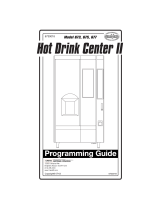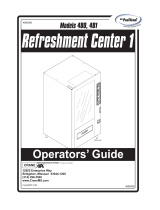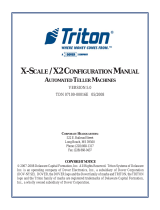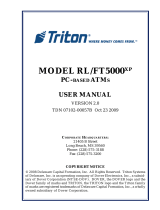Page is loading ...

PRODUCT SUPPORT
Product support help sheet for:
Frequently asked questions
Other help sheets available to download:
•
• How do I use the auto-add and auto-scroll functions?
• How do I know my device is charged and ready to use?
• How do I switch on/off new notes/bills and coins?
My scale is showing ‘Below minimum weight’
• How do I activate and use bank/float settings?
• My device is miscounting coins

Issue:
Solution:
If you are still having difficulties, or are unsure about
note/bill or coin settings, you can contact one of our dedicated
support teams who are on hand to help answer any queries
you may have about your Cashmaster products. Please don’t
hesitate to contact us.
As new notes/bills and coins are introduced, and
old versions discontinued, you will want to
enable or disable these in your Cashmaster
counter’s settings. You can also check the weight
values for individual notes/bills and coins easily.
Just follow the instructions in this help sheet to
complete these operations.
How do I switch on/off new notes/bills and coins
and check their weight values?

.
1.
1.1 While the unit is off, hold down the coins and notes/bills key and switch
the unit on with the on/off key.
1.2 The supervisor menu will now appear, press the arrow down key to select
Scroll Settings (picture A below).
1.3 Press the c/plus key to confirm selection.
1.4 Highlight the Setting you want to change/check, then press the c/plus key to
confirm selection (picture B below).
1.5 You will then be asked to confirm your currency, highlight your currency and
press the c/plus key (picture C below).
1.6 Press the arrow down key to select your denomination, then press the c/plus
key to change setting to Auto to enable, or Off to disable currency. When set to
Manual, the denomination will not advance automatically. (picture D below).
1.7 Press the notes/bills and coins key until you get back to the Supervisor Menu.
You can use the notes/bills and coins key to exit from any settings screen and
return to the previous screen.
Instructions for Sigma 105
Switching individual notes/bills and coins on/off
CD
AB
Supervisor Menu
5) Stack Limits/Pack Tols
4) Calibration
6) Scroll Settings
3) Set Float
Scroll Settings Menu
Coupon Settings
Coin Settings
Token Settings
Note Settings
Select Currency
EUR
GBP
Scroll Settings
£10 Poly Note
£10 CB Note
£10 Paper Note Auto
Off
Auto
Off
£10 Sco Poly Note

2.1 After switch on has been completed, you can check the calibration weight of a
specific denomination as follows. You need to return to the supervisor menu to do this.
If your device is off, to access settings, follow instructions in point 1.1 above.
Otherwise, press the coins and notes/bills key twice to return to supervisor menu.
2.2 Press the arrow up key to Calibration and press c/plus key.
2.3 Press the arrow down key and highlight the Settings option required,
then press the c/plus key.
2.4 Highlight your currency and press the c/plus key.
2.5 Press the arrow down key to select your denomination then press the F
key.
2.6 Please check if the weight displayed is correct.
Call Customer Support to obtain the correct weights.
If it is correct, power the unit off. If not, please continue below.
Checking weight settings of individual coins and notes/bills
2.
3.1 Use the c/plus key to highlight number to change.
3.2 Use the arrow keys to set number values.
3.3 Set the correct weight.
3.4 Press the F key to save.
3.5 Press the notes/bills and coins key to exit.
3.6 Power the unit off by pressing the on/off key.
Changing the weight settings of individual
coins and notes/bills
3.

Instructions for Sigma 170
1.1 While the unit is off, hold down the minus and plus keys and switch the unit
on with the on/off key.
1.2 The supervisor menu will now appear, press the arrow down key to select
Scroll Settings (picture A below).
1.3 Press the plus key to confirm selection.
1.4 Select the Setting you want to change/check and press the plus key to confirm
selection (picture B below).
1.5 You will then be asked to confirm your currency, highlight the currency you want to
enable/disable and press the plus key (picture C below).
1.6 Press the arrow down key until your denomination is highlighted, then press the
plus key to change setting to Auto to enable or Off to disable currency. When set
to manual, the denomination will not advance automatically. (picture D below).
1.7 Press the key until you get back to the supervisor menu.
You can use the notes key to exit from any settings screen and return to the
previous screen.
Switching individual coins and notes/bills on/off
1.
CD
AB
Supervisor Menu
5) Stack Limits/Pack Tols
4) Calibration
6) Scroll Settings
3) Set Float
Scroll Settings Menu
Coupon Settings
Coin Settings
Token Settings
Note Settings
Select Currency
EUR
GBP
Scroll Settings
£10 Poly Note
£10 CB Note
£10 Paper Note Auto
Off
Auto
Off
£10 Sco Poly Note

2.1 After switch on has been completed, you can check the calibration weight of a specific
denomination as follows. You need to return to the Supervisor Menu to do this.
If your device is off, to access settings, follow instructions in point 1.1 above.
Otherwise, press the notes key to return to Supervisor Menu.
2.2 Press the arrow up key to select Calibration then press plus key.
2.3 Press the arrow down key and highlight the Settings option required,
then press the plus key.
2.4 Highlight your currency and press the plus key.
2.5 Press the arrow down key to select the denomination you wish to enable/disable
and then press the F key.
2.6 Please check if the weight displayed is correct.
Call Customer Support to obtain the correct weights.
If it is correct, power the unit off. If not, please continue below.
Checking weight settings of individual coins and notes/bills
2.
3.1 Use the minus and the plus keys to highlight number to change.
3.2 Use the arrow keys to set number values.
3.3 Set the correct weight.
3.4 Press the F key to save.
3.5 Press the notes/bills and coins key to exit.
3.6 Power the unit off by pressing the on/off key.
Changing the weight settings of individual
coins and notes/bills
3.

Instructions for Omega 230
1.1 While the unit is off, hold down the minus and plus keys and switch the unit
on with the on/off key.
1.2 Enter passcode message will appear. Enter passcode 1111 when prompted.
1.2 The supervisor menu will now appear, press the arrow down key to select
Scroll Settings (picture A below).
1.3 Press the plus key to confirm selection.
1.4 Highlight the Setting you want to change/check, then press the plus key to confirm
selection (picture B below).
1.4 Now you need to highlight All modes and press the plus key.
1.5 You will then be asked to confirm your currency, highlight the currency you want to
enable/disable and press the plus key (picture C below).
1.6 Press the arrow down key until your denomination is highlighted, then press the
plus key to change setting to Auto to enable or Off to disable currency. When set
to manual, the denomination will not advance automatically. (picture D below).
1.7 Press the key until you get back to the supervisor menu.
You can use the notes key to exit from any settings screen and return to the
previous screen.
Switching individual coins and notes/bills on/off
1.
CD
AB
Supervisor Menu
5) Stack Limits/Pack Tols
4) Calibration
6) Scroll Settings
3) Set Float
Scroll Settings Menu
Coupon Settings
Coin Settings
Token Settings
Note Settings
Select Currency
EUR
GBP
Scroll Settings
£10 Poly Note
£10 CB Note
£10 Paper Note Auto
Off
Auto
Off
£10 Sco Poly Note

2.1 After switch on has been completed, you can check the calibration weight of a specific
debomination as follows. You need to return to the Supervisor Menu to do this.
If your device is off, to access settings, follow instructions in point 1.1 above.
Otherwise, press the notes/bills key twice to return to Supervisor Menu.
2.2 Press the arrow up key to select Calibration then press plus key.
2.3 Press the arrow down key and highlight the Settings option required, then press
the plus key.
2.4 Highlight your currency and press the plus key.
2.5 Press the arrow down key to select the denomination you wish to enable/disable
and then press the F key.
2.6 Please check if the weight displayed is correct.
Call Customer Support to obtain the correct weights.
If it is correct, power the unit off. If not, please continue below.
Checking weight settings of individual notes/bills and coins
2.
3.1 Press the C key.
3.3 Set the correct weight.
3.4 Press the enter key to save.
3.5 Press the notes/bills key to exit.
3.6 Power the unit off by pressing the on/off key.
Changing the weight settings of individual
notes/bills and coins
3.

Global support
North America
t: +1 877 227 4627
e: enquiriesusa@cashmaster.com
Hong Kong and Asia
e: enquiriesasia@cashmaster.com
Germany
t: +49 (0) 2463 999 339
e: germany@cashmaster.com
UK and all other customers
Freephone: +44 (0) 800 234 6295
t: +44 (0) 1383 410 121
e: support@cashmaster.com
cashmaster.com
10520A
t: +852 2157 9363
/