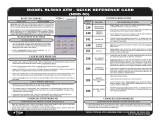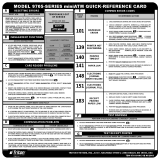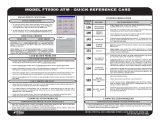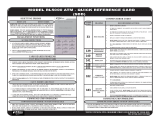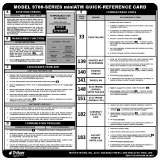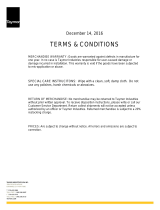Page is loading ...

TDN 07103-00276
USER’S MANUAL
©2017 Triton Systems of Delaware, LLC. All Rights Reserved. ATMGurus®, the ATMGurus logo and tag-
line, Triton®, and the Triton logo are all registered trademarks of Triton Systems of Delaware, LLC. e third
party trademarks that may be identied herein are the trademark of their respective owners. Triton disclaims any
aliation, connection, or association between its products and services, and those of the respective trademark
owners, or any sponsorship or approval of its products and services by such trademark owners.

Triton Systems ©
2
Contact Information - North America Contact Information - International
Triton© Triton©
21405 B Street 21405 B Street
Long Beach, MS 39560 USA Long Beach, MS 39560 USA
1 (800) 259-6672 1 (228) 575-3175
(228) 868-9445 (fax) (228) 868-0859 (fax)
customer.ser[email protected] customer.ser[email protected]
www.atmgurus.com www.atmgurus.com
Manufacturer warrants that the products delivered to a distributor will perform in accordance with the Manufac-
turer’s published specications for thirteen months from date of shipment from Long Beach, MS. Manufacturer’s
warranty shall not apply to any damage resulting from abuse, negligence or accident, or to any loss or damage to
the product(s) while in transit. Written notice and explanation of circumstances surrounding any claims that the
goods have proved defective in material or workmanship shall be given promptly from the distributor to the man-
ufacturer. No claim may be made, or action brought, by or through a distributor aer the expiration of 14 months
following any alleged breach of warranty.
Distributor’s sole and exclusive remedy in the event of defect is expressly limited to the replacement or correction
of such defective parts by manufacturer at its election and sole expense, except there shall be no obligation to re-
place or repair items which, by their nature, are expendable.
ese terms and conditions shall be governed by and construed in accordance with the provisions of the Uniform
Commercial Code as adopted by the State of Mississippi.
For detailed warranty information by unit, Soware End-User Agreement, access to ADA compliance statement,
ISO 9001 compliance certicate, PCI v3 EPP certications, card reader TQM certications, EMV certications
and more, please visit www.tritonatm.com.
This guide covers the operating procedures for a Triton ARGO FT.
is manual applies to all service personnel involved in installing, converting, or upgrading hardware on Triton
ATMs nationwide and abroad.
is user guide provides information, methods, and easy-to-follow instructions for operating the Triton ARGO
FT ATM. e manual contains information regarding initial set up of the ATM, common congurations, naviga-
tion of Management Functions menus, and basic maintenance instructions.

Triton Systems ©
3
..................................................................................................................
..................................................................................................................................
.......................................................................................................................................
...........................................................................................................................
...............................................................................................................
................................................................................................................................
........................................................................................................................
...........................................................................................................
...................................................................................................................
...............................................................................................
.....................................................................................................
- ........................................................................................
- .....................................................................................................
...........................................................................................................
- ..........................................................................................................
.........................................................................................................
- ..................................................................................................
................................................................................................
.........................................................................................................................
................................................................................................................................
.....................................................................
.....................................................................
....................................................................................................
...............................................................................................................
....................................................................................................
.......................................................................................................................
..........................................................................................................................
......................................................................................................
................................................................................................................
.................................................................................................
...........................................................................................................................
..............................................................................................................
..............................................................................................
...............................................................................................
....................................................................................................
...............................................................................................
.......................................................................................
.....................................................................
.........................................................
.............................................................................................

Triton Systems ©
4
...................................................................................................
() ...........................................................................................................
...................................................................................................................
.......................................................................................................
.......................................................................................................
.........................................................................................................................
() ................................................................................................
/ .........................................................................................................
(/) .................................................................................................
(/) ........................................................
() ..................................................................................................
() ...................................................................................................................
.........................................................................................
..................................................................................................................
............................................................................................
.................................................................................................................
/ ...............................................................................................
..................................................................................................
...........................................................................................................
........................................................................................................
...........................................................................................................................
.....................................................................................................................
..................................................................................................................
..............................................................................................................
..............................................................................................
...........................................................................................................
............................................................................................................
.........................................................................................................
..........................................................................................................................
...............................................................................................................
..............................................................................................................
................................................................................................................
- ....................................................................................
................................................................
...................................................................................................................
............................................................................................
...........................................................................................
..........................................................................................
............................................................................................................
...........................................................................................................................
.....................................................................................................................
.................................................................................................................
.....................................................................................................................

Triton Systems ©
5
....................................................................................................
- ...................................................................
- ...........................................................................
.......................................................................................................
.........................................................................................
...............................................................................................
.....................................................................................................
...................................................................................................
.................................................................................
....................................................................................................
- .................................................................................

Triton Systems ©
6
Americans with Disabilities Act
American National Standards Institute
Automated teller machine
Electronic funds transfer
Disability Discrimination Act
Data encryption standard
Europay, Mastercard, and Visa
Encrypting pin pad
Federal Communications Commission
Internet protocol
International Organization of Standardization
iso Independent sales organization
in. Inches
Liquid crystal display
Light-emitting diode
Message authentication code
mm Millimeters
Notes and media dispenser
Payment card industry
Personal identication number
/ Part number
Plain old telephone service
Rear service panel
Secure socket layer
/ Transmission control protocol/internet protocol
Triton Dynamic Language
Total quality management
Uniform resource locator (web address)

Triton Systems ©
7
Once unit is installed and power restored, you will be asked to set up passwords and security basics. e user
manual describes the operating features and shows how to perform procedures typically performed by the own-
er/operator personnel.
e ARGO series ATM oers:
— Reliable, state-of-the-art operating system with a PC platform design. e ARGO FT uses a Mic-
roso
Windows
©
CE 7.0 operating system with Triton’s custom designed X3 main board. Supports
Windows le formats for adding custom logos and advertisements.
— 15” capacitive-touch screen LED display. e screen is made with UV stable adhesives and oers up
to 50,000 hours backlight life.
— Rear access panel accommodates a 7” capacitive-touch, wide-screen rear service panel (RSP).
— Single power supply option with an NMD-100 dispenser and advanced security module (ASM).
NMD-100 dispenser houses up to three cassettes with each cassette holding up to 3,000 notes.
— T9 PCI V3 and Triple DES compliant customer keypad adheres to international encryption stan-
dards.
— Card reader options include the standard ICM330 EMV dip-style card reader, ICM33B Anti-Skim
card reader, or the K7 EMV 4.0 motorized card reader.
— Lock options include electronic swing bolt (standard) or Cencon lock for business hours cabinet,
and a 33E electronic lock available for level 1 vaults.
— 80 mm graphics-capable printer with presenter for receipts, management reports and coupons.
ARGO models also allow users to enter e-mail address or phone number on the on-screen keypad
to have a receipt e-mailed or texted to them.
— Supports remote conguration and monitoring via Triton Connect™ ATM monitoring software.
— LED backlit signage.
— Supports TCP/IP with SSL (standard), or dial-up (Triton POTS modem) communication.
— High-capacity electronic journal stores transaction details for later printout and analysis.
— Satises Americans with Disabilities Act (ADA) specications for height and access, and includes
audio transactions and braille for the visually impaired.
— Dispenses multiple currency types, including paper and polymer notes.
— Camera ready cutout at top of fascia is available for a camera to be installed. Camera kit sold sepa-
rately.
— Easy to install (small footprint design makes placement easier).

Triton Systems ©
8
— Management Functions allows extensive control and customization of operating parameters. See X3
Conguration Manual.
— Password protection for Management Functions and key management areas.
— Optional Message Authentication Code (MAC) data encryption protocol provides increased protec-
tion for message trac to and from the ATM. Triple DES compliant.
— Optional TCP/IP with secure socket layer (SSL) adds another level of security for ATM to Host
communications.
— Secure T9 encrypting pin pad (EPP) device encrypts the customer PIN during a transaction. Triple
DES and PCI compliant.
— Multi-Language Support enables the customer to select a preferred language (such as French or
Spanish) for customer screens and receipts.
— Transaction and Account Type Conguration enables selection of transactions (transfers or balance
inquiries) or accounts (savings or credit card) that will be presented to the customer.
— The ATM transfers status information to the host processor. Status monitoring options to send basic
or advanced monitoring information to host processor.
— Triton Connect™ remote monitoring software can be used to view the journal, monitor operation
and alarm conditions, update operating parameters, and reset the terminal.
— Cabinets available in UL 291 Business Hours or UL 291 Level 1 Safe models.
Operating System Windows Compact 7.0
RAM 512 MB
Flash Drive 128 MB
TCP/IP 10 BASE-T/100 BASE-TX with SSL
Power Requirements • Max current: 3.3A @ 115 VRMS at 60Hz
• Voltage: 100-240 VRMS at 50/60 Hz
• Idle power consumption: 0.6A @115 VAC at 60 Hz
• Max Load power consumption: 396 watts @ 120 VAC
Temperature Range • 10° C - 40° C
• 50° F - 104° F
Relative Humidity
(non-condensing)
• 20% - 80% for paper notes
• 20% - 70% for polymer notes
LCD Resolution 1024 x 768 capacitive touch
LCD Backlight LED
Modem 56,000 bps
EMC Standard EN55024

Triton Systems ©
9
e user interface of the terminal consists of the LCD screen, receipt chute, card reader, T9 keypad, bill chute,
and audio jack for the visually impaired. e 15” LCD screen is touch reactive and has no external function keys.
Audio Jack
Card Reader
LCD Display
Receipt Chute
Customer Keypad
(T9)
Bill Chute
-
e terminal provides voice feedback via an integrated output jack, enabling sight-impaired users to plug in a
set of headphones and receive spoken instructions to assist them in using the ATM per the requirements of the
American’s with Disabilities Act (ADA).
A raised symbol helps users locate the headphone jack. e ATM automatically detects headphones when
plugged into the jack, and will immediately switch to voice mode. A brief, spoken tutorial will orientate the cus-
tomer to the ATM control panel interface. Once the customer begins a transaction, spoken prompts will provide
feedback and guide the customer through the successful accomplishment of the transaction.
-
ARGO FT models provides optional e-receipt technology. e customer is oered a choice of a standard printed
receipt via text message or email. Email information is not retained by the ATM or Triton, and will not be used
for marketing purposes. e email account is not shown on screen, instead characters appear as * gures.

Triton Systems ©
10
e main T9 keypad consists of ten alphanumeric keys, two directional arrow keys, and four large function keys
located in a 16-key group beneath the LCD screen. e keys have integral raised braille symbols to conform to
ADA requirements. e entry of numeric characters via the main keypad is easy; simply press the desired char-
acter.
CTRL Key
-
In certain Management Functions screens it may be necessary to enter alpha characters. Anytime users are
required to enter alpha characters, an on-screen keypad will be displayed. e ARGO FT oer two types of on-
screen keyboards: qwerty and alphabetic. Users may toggle between keyboards by pressing the Change Key-
board Style button to the right of the on-screen keypad.
e Rear Service Panel (RSP) is a touchscreen display that provides convenient user access for day-to-day Man-
agement Functions from inside the facility.

Triton Systems ©
11
-
e terminal operates as a menu-driven system. Messages and menu options on the LCD display guide user ac-
tions. e desired menu option is selected by pressing the on-screen key of your choice. For the purpose of secu-
rity, many screens time out aer a preset interval, usually 120 seconds. e time out length may vary depending
on the function being performed.
When a screen time out occurs, a message is presented that asks the user if more time is needed. If the user
chooses Cancel, the welcome screen is presented. If Enter is chosen, the user returns to the function that was
active prior to the time out. If the user does not make a selection within an additional 30 seconds, the terminal
will automatically return to the welcome screen.

Triton Systems ©
12
A customer begins a transaction by inserting their ATM card into the card reader on the terminal. e card must
be fully inserted so that the magnetic stripe and/or EMV chip can be read properly. For EMV transactions, the
card must be removed prior to cash being dispensed. If card is inserted incorrectly, a warning message will be
displayed on screen.
Once the card has been read successfully, the customer must enter their PIN code. Once the PIN is entered,
transaction type and account are selected. Next, the desired amount of transaction is entered. A surcharge mes-
sage, if applicable, can appear at the beginning or end of the customer transaction based on preferences set with-
in Management Functions. e transaction is typically processed within seconds. If the transaction processes
successfully, the customer is prompted to retrieve the requested cash and/or the transaction receipt. If the trans-
action is declined, a receipt indicating the problem is printed. e gure below shows how ATM transactions are
handled.
e ATM sends the customer transaction request to a processor. A processor is a nancial intermediary, such as
an independent sales organization (iso), bank, or other institution that provides transaction processing services
for ATMs. e ATM must be set up with a processor before customer transactions can take place.
e processor routes the transaction to the appropriate ATM network, then selects the appropriate ATM net-
work to use based on factors like the type of ATM or credit card used and location of customer’s bank. e trans-
action may be transferred between several networks before ultimately reaching the customer’s bank or credit
card company.
An ATM network is a regionally or nationally organized clearing house for nancial transaction that deals di-
rectly with the appropriate nancial institution, such as the customer’s bank or credit card company, in order to
complete the transaction. e ATM network routes the transaction to the appropriate institution, conrms suc-
cessful completion of transaction, and sends a conrmation message back to the processor. If the process was for
a cash withdrawal, an electronic funds transfer (EFT) takes place to debit the funds and any applicable surcharge
from the customer’s account and credit the funds to the processor’s bank account.
e processor forwards a conrmation message and authorization to dispense currency to the ATM. e ATM
dispenses requested currency and a receipt of the transaction. e processor then credits the merchant’s account
for the amount of any cash withdrawals plus surcharge fees typically by the end of the next business day.

Triton Systems ©
13
Triton ATMs require a certain amount of conguration in order to place them into operation. is section lists
the minimum conguration requirements to bring the ARGO FT into service. Please see the X3 Conguration
Manual for other optional congurations.
**Note**
An error code of 246 will be displayed upon the rst startup. You must change the master password before the
ATM will go into service. An appropriate password must be entered to view the Management Functions menu.
Once the ATM is powered on, log into Management Functions by:
1. Press the Management Functions key on top menu screen. e Management Functions menu may also be
accessed by pressing and holding the <CTRL> key, depressing the 1 key, then releasing both.
2. Enter user ID and password to access Management Functions menu. e factory default settings are 00 for
the user ID and 1234 for the password so the default log on will be 001234.
3. Press Enter.
e ATM can be congured by using the Triton Conguration Wizard, or by completing the following steps. e
following steps are the minimum items that must be congured to put the ARGO FT into service.
( )
More conguration items can be found in the Management Functions section of this manual or in the X3 Con-
guration Manual.
Once all steps listed above have been completed, the ATM should be in communication with the host processor and ready
to begin processing transactions. is completes the basic set up requirements for the ARGO FT. For optional congura-
tions, please see the X3 Conguration Manual or call Triton Technical Support.

Triton Systems ©
14
Triton ATMs require a minimum amount of conguration in order to place them into service. ese cong-
uration requirements are covered in the Triton Conguration Wizard, which will walk users through setting
the minimum requirements, and allow users to access optional congurations that may be required by the host
processor.
**Note**
An error code of 246 will be displayed upon the rst startup. You must change the master password before ATM
can be put into service. An appropriate password must be entered to view the Management Functions menu.
1. Press the Management Functions key on top menu screen. e Management Functions menu may also be
accessed by pressing and holding the <CTRL> key, depressing the 1 key, then releasing both.
2. Enter user ID and password to access Management Functions menu. e factory default settings are 00 for
the user ID and 1234 for the password so the default log on will be 001234.
3. Press Enter.
4. e Triton Conguration Menu will appear automatically. Press Next to begin ATM conguration.
**Note**
User may navigate to Conguration Wizard anytime via Management Functions >Terminal Conguration > More
Options > Conguration Wizard.

Triton Systems ©
15
5. Press Set Master Password. Using on-screen numeric keypad, enter new master password. Do not include
user ID. Password may be 4-12 numeric characters. Press Enter to save and return to Conguration Wizard
menu.
6. Press Terminal ID.
7. Enter the terminal ID provided by host processor.
**Note**
Users can toggle between three on-screen keyboards by pressing the Change Keyboard Style button.
8. Press Enter and Return button to save and return to the Conguration Wizard menu.

Triton Systems ©
16
9. Press Surcharge Amount. Using numeric on-screen keypad, enter the desired surcharge amount.
10. Press Enter and Return button to save and return to the Conguration Wizard menu.
11. Press Set Date. Using numeric on-screen keypad, enter the current date, then press Enter and Return.
**Note**
Use the < and > buttons on the numeric on-screen keypad to toggle between the month, day and year. e Le
and Right buttons perform the same function.

Triton Systems ©
17
12. Press Set Time. Using numeric on-screen keypad, enter the current time.
13. Press Enter and Return button to save and return to the Conguration Wizard menu.
14. Aer these steps have been completed, press the Next button in the bottom, right corner of the screen to
continue to the next set of requirements.
**Note**
Cash or test notes must be loaded into an active cassette to complete the Multiple Amount (denomination)
function. ATM will not go into service until dispenser has performed a successful test dispense and Multiple
Amount has been set.
15. Press Multiple Amount.
16. Follow the on-screen instructions. Remove cassette, add cash or test notes if necessary, then press Enter.
Replace cassette, then press Enter.

Triton Systems ©
18
17. Enter Multiple Amount (i.e. $5, $10, $20), then press Enter and Return.
18. Press Start Quantity and follow on-screen instructions. Remove cassette, replenish cash, then press Enter.

Triton Systems ©
19
19. Enter the number of notes loaded into cassette. is is not the value of the cashed added. Press Enter and
Return button.
20. ATM will automatically perform a Trial Cassette Close. Print or save to le for record keeping purposes.
21. Press Back button to return to the Conguration Wizard menu.
22. Aer these steps have been completed, press the Next button in the bottom, right corner of the screen to
continue to the next set of requirements.
**Note**
Notice the yellow information box in the top, le portion of the screen on the Conguration Wizard. is
informs the user which options on the menu are required conguration items and which are optional congura-
tion items. Host processor may require more than Triton’s minimum requirements.

Triton Systems ©
20
23. Press Protocol.
24. Select desired value, then press Enter and Return. is information is provided by the host processor.
25. Press Message Format.
/