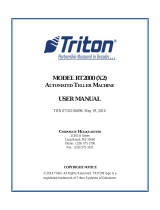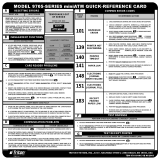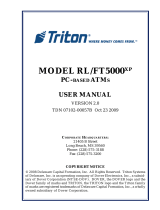Page is loading ...

X-SCALE / X2 CONFIGURATION MANUAL
AUTOMATED TELLER MACHINES
VERSION 5.0
TDN 07100-00016E 05/2008
CORPORATE HEADQUARTERS:
522 E. Railroad Street
Long Beach, MS 39560
Phone: (228) 868-1317
Fax: (228) 868-0437
COPYRIGHT NOTICE
© 2007-2008 Delaware Capital Formation, Inc. All Rights Reserved. Triton Systems of Delaware
Inc. is an operating company of Dover Electronics, Inc., a subsidiary of Dover Corporation
(DOV-NYSE). DOVER, the DOVER logo and the Dover family of marks and TRITON, the TRITON
logo and the Triton family of marks are registered trademarks of Delaware Capital Formation,
Inc., a wholly owned subsidiary of Dover Corporation.

ii
X-SCALE / X2 CONFIGURATION MANUAL
NOTICES
Copyright © Delaware Capital Formation, Inc., 2007-2008.
A
LL RIGHTS RESERVED
This publication is protected by copyright and all rights are reserved. No part of it may be reproduced or
transmitted by any means or in any form, without prior consent in writing from Triton Systems of Dela-
ware, Inc.
The information in this publication has been carefully checked and is believed to be accurate. However,
Triton Systems of Delaware, Inc. assumes no responsibility for any inaccuracies, errors, or omissions
that may be contained in this document. In no event will Triton Systems of Delaware, Inc. be liable for
direct, indirect, special, incidental, or consequential damages resulting from any defect or omission in this
manual, even if advised of the possibility of such damages.
In the interest of continued product development, Triton Systems of Delaware, Inc. reserves the right to
make improvements in its documentation and the products it describes at any time, without notice or
obligation.
T
RADEMARK A CKNOWLEDGEMENTS
Microsoft Windows is a registered trademark of Microsoft Corporation in the United States and/or other
countries. Triton Connect is a trademark of Triton Systems of Delaware, Inc. VISA® is a registered
trademark of VISA of the United States and other countries.

iii
MANAGEMENT FUNCTIONS
CONTENTS
OPTION 1 - TERMINAL CLOSE FUNCTIONS ................................................. 11
TERMINAL CLOSE FUNCTIONS ..................................................................................................................12
TERMINAL CLOSE FUNCTIONS MENU OPTIONS OVERVIEW ..........................................................................13
SCHEDULE CLOSE ..................................................................................................................................14
S
END TERMINAL TOTALS ........................................................................................................................15
TRIAL CLOSE / DAY CLOSE .....................................................................................................................16
TRIAL CASSETTE CLOSE .........................................................................................................................17
C
ASSETTE CLOSE ...................................................................................................................................18,19
OPTION 2 - DIAGNOSTICS ......................................................................... 21
DIAGNOSTICS FUNCTIONS .........................................................................................................................22,23
DIAGNOSTICS MENU OPTIONS OVERVIEW ..................................................................................................24,25
TERMINAL STATUS .................................................................................................................................26
CURRENT TERMINAL ERROR / ERROR HISTORY .........................................................................................27
RESET TERMINAL ERROR / CONFIGURATION SUMMARY .............................................................................28
R
ESTORE DEFAULT PARAMETERS .............................................................................................................29
S
AV E / RESTORE PARAMETERS USING AN EXTERNAL STORAGE DEVICE .......................................................30
TRANSACTION TOTALS / SYSTEM DIAGNOSTICS .......................................................................................31
DISPENSER .............................................................................................................................................32
CASH DISPENSER STATUS / PURGE ..........................................................................................................33
TEST DISPENSE / SHUTTER TEST (FT5000) ..............................................................................................34
INJECT NEW CASSETTE ID ......................................................................................................................35
F
ORCE UNLOCK CASSETTE .....................................................................................................................36
DISPENSER TOTALS / RESET DISPENSER...................................................................................................37
C
ASSETTE PARAMETERS .........................................................................................................................38,39
BASIC OPERATION .................................................................................... 1
CONTROL PANEL LAYOUT ........................................................................................................................2
F
UNCTION KEYS .....................................................................................................................................2
MAIN KEYPAD .......................................................................................................................................3
O
N-SCREEN KEYPAD OPERATIONS ............................................................................................................3
M
ENU-BASED OPERATIONS .....................................................................................................................4
ACCESSING MANAGEMENT FUNCTIONS .....................................................................................................5
CHANGING DEFAULT PASSWORD (EC 246) ...............................................................................................5-6
X2 L
OAD FILES ......................................................................................................................................7
FUNCTIONS A VAILABILITY ........................................................................................................................8
M
ANAGEMENT REPORTS ..........................................................................................................................9
R
EQUIRED PARAMETERS ..........................................................................................................................9
REAR SERVICE PANELS AND MENU OPTIONS .............................................................................................10

iv
X-SCALE / X2 CONFIGURATION MANUAL
KEYPAD ..................................................................................................................................................52
D
EVICE STATUS / TEST / CLEAR SERIAL#_TAMPER ERRORS ......................................................................52
GENERAL I/O DIAGNOSTICS ...................................................................................................................53
LED INDICATORS / AUDIO OUTPUT / HEADPHONE INTERRUPTS ..................................................................53
CONFIGURE LED FLASH RAT E / CONFIGURE LED BRIGHTNESS (RL2000)
TCP/IP WIRELESS (IF USED) ..................................................................................................................54
CONTENTS
OPTION 3 - ELECTRONIC JOURNAL ............................................................ 55
ELECTRONIC JOURNAL FUNCTIONS ............................................................................................................56
ELECTRONIC JOURNAL MENU OPTIONS OVERVIEW .....................................................................................57
DISPLAY UNAUDITED RECORDS ................................................................................................................58
D
ISPLAY LAST X ....................................................................................................................................59
D
ISPLAY SELECTED RECORDS ..................................................................................................................60-61
C
LEAR JOURNAL ...................................................................................................................................62
A
RCHIVE / DELETE JOURNAL .................................................................................................................63
VIEW JOURNAL A RCHIVE .......................................................................................................................64
JOURNAL PROPERTIES ...........................................................................................................................65
AUTO ARCHIVE ......................................................................................................................................66-67
P
RINTER................................................................................................................................................42
D
EVICE STATUS .....................................................................................................................................42
RESET/TEST PRINTER / CONFIGURE PRINTER ............................................................................................43
M
ODEM/ETHERNET .................................................................................................................................44
D
EVICE STATUS / TEST ...........................................................................................................................45
M
ODEM TOTALS ...................................................................................................................................46
C
ONFIGURE MODEM / TRITON CONNECT SETTINGS ...................................................................................47,48
CONFIGURE ETHERNET SETTINGS ............................................................................................................49,50
MODEM SETUP STRING ..........................................................................................................................51
C
ARD READER .......................................................................................................................................40
C
ARD READER STATUS / TOTALS .............................................................................................................40
S
CAN CARD ..........................................................................................................................................41
OPTION 4 - PASSWORD MAINTENANCE ...................................................... 69
PASSWORD MAINTENANCE FUNCTIONS .....................................................................................................70
PASSWORD MAINTENANCE MENU OPTIONS OVERVIEW ..............................................................................71
CHANGE USER PASSWORD / USER NAME .................................................................................................72
M
ODIFY USER ACCESS ............................................................................................................................73-74
ADD USER / REMOVE USER ......................................................................................................................75
TERMINAL USERS / USER A CCESS REPORT ...............................................................................................76

v
MANAGEMENT FUNCTIONS
OPTION 5 - SYSTEM PARAMETERS ............................................................. 77
SYSTEM PARAMETERS FUNCTIONS .............................................................................................................78
S
YSTEM PARAMETERS MENU OPTIONS OVERVIEW ......................................................................................79
DATE AND TIME .....................................................................................................................................80-81
A
DVANCED SETTINGS (REGIONAL SETTINGS / REGIONAL AND LANGUAGE SETTINGS ...............................82
S
ET REGION ..........................................................................................................................................84
SET NUMBERS .......................................................................................................................................85-86
SET CURRENCY .....................................................................................................................................87-88
S
ET TIME / SET DATE ............................................................................................................................89-90
VOLUME CONTROL .................................................................................................................................90
S
HUTDOWN / RESTART TERMINAL ...........................................................................................................91
S
ELECT SCREEN FILE ............................................................................................................................92
SOFTWARE UPDATE .................................................................................................................................93-94
STATISTICS ............................................................................................................................................95
S
CHEDULE REBOOT ................................................................................................................................96
CONTENTS
OPTION 6 - TERMINAL CONFIGURATION ...................................................... 97
TERMINAL CONFIGURATION FUNCTIONS ....................................................................................................98-101
T
ERMINAL CONFIGURATION MENU OPTIONS OVERVIEW ..............................................................................102
GENERAL PARAMETERS .................................................................................................................................. 103-105
T
ERMINAL ID .......................................................................................................................................103
Z
IP CODE .............................................................................................................................................104
R
ESET SEQUENCE NUMBER ....................................................................................................................104
D
EFAULT LANGUAGE .............................................................................................................................104
D
EFAULT TRANSACTION TYPE ................................................................................................................104
DEFAULT ACCOUNT TYPE ......................................................................................................................104
O
UT OF SERVICE ON LOW PAPER ............................................................................................................104
OUT OF SERVICE ON PRINTER ERROR .......................................................................................................105
STATUS MONITORING .............................................................................................................................105
H
EARTBEAT MESSAGE ...........................................................................................................................105
H
EARTBEAT DELAY PERIOD ....................................................................................................................105
COUPONS ......................................................................................................................................................... 106-108
C
OUPON ...............................................................................................................................................106
PROMPT................................................................................................................................................106
MIN. LEVEL (WITHDRAWAL AMOUNT) ....................................................................................................107
M
AX. LEVEL (WITHDRAWAL A MOUNT) ...................................................................................................107
R
ANDOM ..............................................................................................................................................107
A
WARD BASED ON ISO PROPERTIES .......................................................................................................107

vi
X-SCALE / X2 CONFIGURATION MANUAL
GRAPHIC (PRINTER) ............................................................................................................................... 108
P
RINT (PRINTER)....................................................................................................................................108
C
ASSETTE (DISPENSED)..........................................................................................................................108
COUNT (DISPENSED)..............................................................................................................................108
T
ERMINAL MESSAGES ............................................................................................................................109
W
ELCOME MESSAGE ............................................................................................................................109
S
TORE MESSAGE ...................................................................................................................................110
M
ARKETING MESSAGE ..........................................................................................................................110
EXIT MESSAGE ......................................................................................................................................110
TERMINAL OWNER ................................................................................................................................ 110
SURCHARGE MESSAGE ..........................................................................................................................110
CASSETTE SETUP ....................................................................................................................................111
MAXIMUM A MOUNT ..............................................................................................................................111
M
AXIMUM NON-CASH ...........................................................................................................................112
MIX METHOD .......................................................................................................................................112
FAST CASH ...........................................................................................................................................112
CASSETTE PARAMETERS .......................................................................................................................113
RELEARN BILL THICKNESS .....................................................................................................................113
A
LL CASSETTES LOCKED/UNLOCKED ......................................................................................................114
R
ETRACT CASH .....................................................................................................................................114
ENABLE EXTENSION REJECTS ..................................................................................................................114
A
CTIVE CASSETTE ................................................................................................................................. 114
CASSETTE IN SERVICE ............................................................................................................................114
M
ULTIPLE AMOUNT ..............................................................................................................................115
D
OCUMENT TYPE ..................................................................................................................................115
N
ON-CASH ITEM DESCRIPTION ...............................................................................................................115
SECONDARY ITEM DESCRIPTION ..............................................................................................................115
NOTE CONFIGURATION .........................................................................................................................116
BILL WIDTH .........................................................................................................................................116
BILL LENGTH ........................................................................................................................................116
V
ALUE .................................................................................................................................................116
V
ARIANT ..............................................................................................................................................117
CODE ...................................................................................................................................................117
ISO / SURCHARGE PROPERTIES .............................................................................................................118
ENABLE / DISABLE SURCHARGE .............................................................................................................118
AMOUNT ..............................................................................................................................................118
PERCENT ..............................................................................................................................................119
CONTENTS
MESSAGE .............................................................................................................................................107
L
AYOUT (PRINTER) ................................................................................................................................ 107

vii
MANAGEMENT FUNCTIONS
COMMUNICATION ...................................................................................................................................121
P
RIMARY PHONE # / HOST IP ADDRESS ...................................................................................................122
B
ACKUP PHONE # / HOST IP PORT ..........................................................................................................122
P
REDIAL / PERMANENT TCP/IP CONNECTION ..........................................................................................122
E
NABLE COMMUNICATION HEADER .........................................................................................................123
USE 12-DIGIT SEQUENCE NUMBER .........................................................................................................123
AMOUNT TYPE .....................................................................................................................................123
C
OMMUNICATION PROTOCOL ..................................................................................................................124
COMMUNICATION MESSAGE FORMAT .......................................................................................................124
NUA NUMBER / HOST RESPONSE TIMEOUT .............................................................................................124
ENABLE PERSISTENT REVERSALS .............................................................................................................124
ENABLE REVERSALS FOR PROTOCOL ERRORS ............................................................................................125
ADS GRAPHICS .......................................................................................................................................126
A
DD NEW ............................................................................................................................................127-129
DELETE / EDIT ......................................................................................................................................130
M
OVE UP/DOWN ..................................................................................................................................131
G
RAPHIC EXAMPLES ..............................................................................................................................132
O
PTIONAL SCREENS ...............................................................................................................................133
A
CCOUNT / TRANSACTION .....................................................................................................................133
LANGUAGE SELECTION ..........................................................................................................................134
S
URCHARGE MESSAGE ..........................................................................................................................134
R
ECEIPT OPTION ...................................................................................................................................134
O
PTIONAL SCREEN BUTTONS .................................................................................................................135
A
CCOUNT / TRANSACTION .....................................................................................................................135
F
AST CASH A MOUNTS ............................................................................................................................136
PURCHASE SELECTIONS ..........................................................................................................................136
ENABLING / DISABLING OPTIONAL SCREEN BUTTONS ...............................................................................136
P
REVIEWING OPTIONAL SCREEN BUTTON CONFIGURATION ........................................................................136
TRITON CONNECT ..................................................................................................................................137
PRIMARY PHONE # / HOST IP ADDRESS...................................................................................................138
B
ACKUP PHONE # / HOST IP PORT ..........................................................................................................138
ALARM MONITOR (PRIMARY) / ALARM IP ADDRESS ................................................................................138
ALARM MONITOR (BACKUP) / ALARM IP PORT .......................................................................................139
MAX RETRIES .......................................................................................................................................139
CONTENTS
USE WHICHEVER IS LESSER/GREATER .......................................................................................................119
A
LLOW ONLY ISOS LISTED BELOW AS “ACCEPT” ....................................................................................120
A
DD NEW ............................................................................................................................................120
D
ELETE ................................................................................................................................................120
E
DIT .....................................................................................................................................................120

viii
X-SCALE / X2 CONFIGURATION MANUAL
CONTENTS
OPTION 7 - KEY MANAGEMENT ................................................................. 145
KEY MANAGEMENT FUNCTIONS ...............................................................................................................146
K
EY MANAGEMENT MENU OPTIONS OVERVIEW ........................................................................................147
ENTER MASTER KEYS .............................................................................................................................148
CHANGE PASSWORDS ..............................................................................................................................149
ENTER MAC MASTER KEYS ....................................................................................................................150-151
ENTER PIN MASTER KEYS .......................................................................................................................152-153
DOWNLOAD WORKING KEYS ..................................................................................................................154
C
HECK DIGITS .......................................................................................................................................155
EMV C
ONFIGURATION ...........................................................................................................................142
EMV P
ROCESSING ................................................................................................................................. 142
EMV APPLICATION SETTINGS .................................................................................................................142
ICC LATCHING ......................................................................................................................................143
NON-ICC TRANSACTIONS ......................................................................................................................143
ICC F
ALLBACK TO MAGNETIC STRIPES ...................................................................................................143
T
ERMINAL EMV CONFIGURATION ...........................................................................................................143
LAST TRANSACTION’S EMV DATA ..........................................................................................................143
R
EDIAL DELAY .......................................................................................................................................140
E
NABLE TRITON CONNECT .....................................................................................................................140
E
NABLE CALL BACK .............................................................................................................................140
E
NABLE SCHEDULED JOURNAL CALLS ....................................................................................................140
C
ALL AT NUMBER OF JOURNAL RECORDS ................................................................................................141
C
ALL AT LOW CASH THRESHOLD ............................................................................................................141
ENTER NEW A CCESS CODE .....................................................................................................................141
OPTION 8 - TERMINAL STATUS .................................................................. 157
TERMINAL STATUS FUNCTIONS ..................................................................................................................158
TERMINAL STATUS MENU OPTIONS OVERVIEW ...........................................................................................159
CURRENT TERMINAL ERROR / TERMINAL ERROR HISTORY ......................................................................160
R
ESET TERMINAL ERROR / CONFIGURATION SUMMARY ...........................................................................161
R
ESTORE DEFAULT PARAMETERS ............................................................................................................162
SAV E / RESTORE PARAMETERS TO/FROM EXTERNAL STORAGE .................................................................163
OPTION 9 - LANGUAGE.............................................................................. 165

ix
MANAGEMENT FUNCTIONS
CONTENTS
APPENDIX A - SOFTWARE LICENSE A GREEMENT ........................................... A-1
A
PPENDIX B - TERMINAL ERROR CODES.................................................... B-1
S
UPPLEMENTS (SOFTWARE RELEASE NOTES - COUNTRY(S) SPECIFIC)
S
UPPLEMENT A - X-SCALE (RL/FT5000, RT2000)
S
UPPLEMENT B - X2 (RL2000, RL/FT5000X2, RT2000X2)
S
UPPLEMENT C - KEY MANAGEMENT PROCEDURES (T5/T7 PCI-EPPS)

x
X-SCALE / X2 CONFIGURATION MANUAL
THIS PAGE INTENTIONALLY LEFT BLANK

BASIC OPERATION
1

2
X-SCALE / X2 CONFIGURATION MANUAL
CONTROL PANEL LAYOUT
The user interface of the terminal consists of the LCD screen, receipt chute, card reader, speaker, headphone
jack (visually impaired), and 24 keys on three keypads. The Function keys are arranged in two four-key
groups, one group on either side of the LCD display. The main keypad consists of 10 alphanumeric keys,
two arrow keys and four large control keys, all located in a 16-key group beneath the LCD screen.
The main keypad and control keys have an integral raised Braille symbol to conform to the requirements of
the Americans with Disabilities Act.
FUNCTION KEYS
The eight (8) keys, arranged in two four-key groups,
are called screen function keys. A screen function
key is only active when a corresponding function or
menu option is present next to that key. The Func-
tion keys are designated F1 through F8.
Lobby unit (example)
Through-the-wall unit (example)

3
BASIC OPERATION
MAIN KEYPAD
The entry of numeric characters via the main keypad is straightforward: simply press the desired key.
However, in certain Management Function screens it may be necessary to enter alphabetic characters, a
procedure that’s available with the On-Screen keypad.
ON-SCREEN KEYPAD OPERATION
To enter text characters into the dialog boxes that are displayed by the Management Functions, press the
F8 key to display the screen keyboard. Use the keys described below to navigate and enter required data.
• Press the <CANCEL> key to Exit the keyboard.
• Press the <C
LEAR> key for the Backspace opera-
tion.
• Press the <1> key to reposition the keyboard to
another location on the display.
• Press the <2> key to positon the cursor on a new
line.
• The Arrow keys (< AND >), the <8> key - (UP), and the <0> key - (DOWN) navigate the keyboard.
• Press the <E
NTER> key to select the highlighted key entry.
• Press the <CTRL> key to switch between upper and lower case characters.
CTRL
1
QZ
2
ABC
3
DEF
4
GHI
5
JKL
6
MNO
7
PRS
8
TUV
9
WXY
0
<>
x
CANCEL
<
CLEAR
O
ENTER

4
X-SCALE / X2 CONFIGURATION MANUAL
MENU-BASED OPERATION
The terminal operates as a menu driven system. Messages and menu options presented on the LCD display
screen guide the user’s actions. The desired menu option is selected by pressing one of the keys located to
the left and right of the display. For the purpose of security many screens timeout after a preset time interval,
usually 30 seconds. The timeout length may vary depending on the function being performed.
When a screen timeout occurs, a screen is presented which asks the user if more time is needed. If the user
chooses NO, the Customer Welcome screen will be presented. If YES is chosen, the user is returned to the
function that was active prior to the timeout. If the user does not make a selection within an additional 30-
second countdown period the terminal will automatically go to the Customer Welcome screen.
Shortly after the unit is turned on, the top menu will be displayed. An example top menu is shown below.
From the top menu, you can either:
1. Activate the terminal to perform customer transactions by pressing the key next to CUSTOMER
TRANSACTIONS.
2. Enter the terminal system management area by pressing the key next to MANAGEMENT FUNCTIONS.
Note: You will have to enter an appropriate password to view the Management Functions menu.
If you do not select a menu choice within 30 seconds the terminal will automatically default to the Customer
Welcome screen (a benefit of this feature is that in the event of a power interruption the terminal will
automatically begin accepting customer transactions shortly after power is restored).

5
BASIC OPERATION
After initial setup, when the Customer Welcome screen is displayed, you can access the Management
Functions menu by following the procedure described next.
Press and hold down the blank <CTRL> key; while holding down the <CTRL> key, press the <1> key.
Release both keys. After a moment the “Security Login” screen will be displayed.
ACCESSING THE MANAGEMENT FUNCTIONS MENU
You must enter an appropriate password in the dialog box that appears when the Management Functions
option is selected. The password will consist of a 2-digit ID code and a password of 4-12 digits; for example,
051234 could be a password entry consisting of an ID code of 05 and a password of 1234.
Enter your password and press <ENTER>.
When a valid login is entered, the Main Menu screen will be displayed.
246
With the release of newer software, you will expe-
rience a new error code. Error Code (246) has
been created for when the terminal’s Master Pass-
word is in its default state. The terminal will de-
tect this condition and go out of service. On the
“Out of Service” screen, no error information will
be displayed. The following is a screen capture of
this state. This error code will not clear until the
Master Password is changed from its default state.
Follow the steps on the next page for changing
default password and clearing error.
CHANGING DEFAULT PASSWORDS

6
X-SCALE / X2 CONFIGURATION MANUAL
1. Enter Management Functions <CTRL> and
<1>. Enter the default password ‘001234’.
2. The Main Menu appears. Error code ‘246’
appears at right and its description “Master pass-
word must be changed from default”.
CHANGING DEFAULT PASSWORDS
Select option <4>, PASSWORD MAINTENANCE.
3. Select option <1>, CHANGE USER PASS-
WORD.
4. Enter a new Master password.
NOTE: The terminal password consists of a 2-
digit
ID code and a Password of 4-12 digits. ‘00’ is
the Master ID code and cannot be changed. Only
enter the password digits!
Example: If you enter ‘5566’, then the Master pass-
word will be changed to ‘005566’. If you enter
‘005566’, then the Master password will be
changed to ‘00005566’.
NOTE: You will prompted to “Reconfirm” the
new password.
5. Exit out of Management Functions. The
terminal Master password has changed.

7
BASIC OPERATION
X2 LOAD FILES
Country specific settings will be loaded via a parameter file for each country. This setting will drive specific
spellings, screen flows, etc. that may be unique to a market or country.
After the initial installation of a full-load file, upon entering management functions the ‘Initialization Incom-
plete’ dialog will be displayed:
At this point the only option is to press <E
NTER>. What happens next will depend upon whether one or
more country-specific parameter files exist on the terminal:
1. If no country-specific parameter file exists, the terminal’s built-in defaults will be loaded and you
will be returned to the Management Functions Main Menu.
2. If a single country-specific parameter file exists, the country-specific default parameters will be
loaded from this file and you will be returned to the Management Functions\terminal Status Main Menu.
3. If more than one parameter file exists, a browse dialog will appear, allowing you to select the
applicable parameter file. Selecting a file and pressing “Enter” will load the country-specific default param-
eters from this file and return you to the Management Functions\Terminal Status Main Menu. Here is an
example of the browse dialog:
IMPORTANT: If the browse dialog is displayed it is possible to abort loading of a country-specific parameter
file by pressing ‘Cancel.’ In this case you will still need to return to the dialog later and select a parameter file
to ensure all country-specific defaults have been initialized. To return to the browse dialog, select the
Terminal Status option from the Management Functions Main menu and press the ‘Restore Default Param-
eters’ option. Until a parameter file has been loaded you will continue to be prompted by the ‘Initialization
Incomplete’ dialog whenever entering Management Functions.

8
X-SCALE / X2 CONFIGURATION MANUAL
Once you have entered the Main Menu, you may perform any of the functions allowed by the type of
password used (access level).
The Main Menu screen allows the service provider/terminal operator to access the following Management
functions (determined by password access level):
1. CLOSE FUNCTIONS. Used to perform cassette close, day close, and schedules close functions.
2. DIAGNOSTICS. Used to perform terminal hardware testing and to view test results.
3. E
LECTRONIC JOURNAL. Used to manage the ATM’s journal functions, such as display/print, archive,
and delete.
4. P
ASSWORD MAINTENANCE. Used to add/delete users and modify terminal access privileges.
5. S
YSTEM PARAMETERS. Used to shut down or restart the terminal, update terminal software, and set
terminal date/time settings.
6. T
ERMINAL CONFIGURATION. Used to view/edit terminal operating parameters such as terminal ID,
surcharging, status monitoring, cash dispenser setup, ads/graphics, communication setup, and Triton
Connect configuration.
7. K
EY MANAGEMENT. Used to enter encryption keys, which protect communications between the ATM
and the transaction processing service provider.
8. TERMINAL STATUS. Used to view terminal status reports (error history,configuration summary), save
and restore parameters, and reset terminal errors.
9. L
ANGUAGE. Press this option repeatedly to cycle through the available languages. The current
language displayed is used for all management function screens.
FUNCTION AVAILABILITY
* Note *
The availability of some Manage-
ment Functions will depend on such
factors as dispenser type, optional
hardware installed, user password
options, etc. In cases where a func-
tion is not applicable or available, the
option will be “grayed out” or oth-
erwise disabled.

9
BASIC OPERATION
Many Management Functions, such as Close, Journal, and Diagnostic functions, produce a report summa-
rizing the results of the operation. Most reports are displayed in a Management Report dialog, which you
can use to print the report to the receipt printer or save to an external memory device (USB jumpdrive).
The buttons on the Management Report dialog let you perform the following actions:
1. P
AGE UP. Scrolls the report up a maximum of
one full page.
2. H
OME. Moves directly to the first page of the
report.
3. PRINT. Sends the report to the terminal receipt
printer for hardcopy output.
4. P
AGE DOWN. Scrolls the report down a maxi-
mum one full page.
5. E
ND. Moves directly to the last page of the
report.
6. S
AV E TO FILE. Saves the report as a text file to
an external memory device.
MANAGEMENT REPORTS
Note: If saving to an external memory device, the device must be installed (USB port) BEFORE saving
to that device.
The following parameters minimally need to be configured to enable a “live” transaction:
PIN WORKING KEY
CASSETTE PARAMETERS
TERMINAL ID NUMBER
COMMUNICATION PROPERTIES
PIN MASTER KEY
REQUIRED PARAMETERS
These parameters do not take in to account any additional processor requirements. Refer to the processor’s
setup requirements for any additional parameter settings .
Note: Upon completion of the ATM installation and terminal configuration, recommend accessing the
D
IAGNOSTICS menu to check the status and test various hardware items (Dispenser, Printer, Card Reader,
etc).

10
X-SCALE / X2 CONFIGURATION MANUAL
REAR OPERATOR PANELS
The Rear Operator Panels provide convenient user-access to limited Management functions from inside the
facility. The FT5000 rear panel (currently) has a self-contained enclosure with a display, keypad, and printer.
The RT2000 rear display has a touchpad screen (no printer).
Note: Future implementation for the FT5000 rear service panel will change to the touchpad screen
used for the RT2000.
Basic functions available are T
ERMINAL CLOSE, DIAGNOSTICS, ELECTRONIC JOURNAL, RESET TERMINAL ER-
ROR, SHUT DOWN and RESET TERMINAL.
FT5000 Rear Service Panel
RT2000 Operator Service Panel
TRIAL CLOSE
DAY CLOSE
TRIAL CASSETTE CLOSE
CASSETTE CLOSE
DIAGNOSTICS
CURRENT TERMINAL ERROR
DISPENSER
CARD READER STATUS
PRINTER
MODEM/ETHERNET
KEYPAD
OPERATOR SERVICE PANEL (MAIN MENU)
TERMINAL CLOSE
ELECTRONIC JOURNAL
DISPLAY UNAUDITED RECORDS CLEAR JOURNAL
DISPLAY LAST XJOURNAL RECORDS
RESET TERMINAL ERROR
SHUT DOWN THE TERMINAL
RESTART THE TERMINAL
PURGE
TEST DISPENSE
SELECT CASSETTE(S) TO CLOSE
CLOSE REPORT
REMOVE/REPLENISH CASSETTE(S)
R
EINSTALL CASSETTE(S)
P
LACE CASSETTE(S) IN-SERVICE
ENTER CASSETTE QUANTITY
TRIAL CASSETTE CLOSE REPORT
/