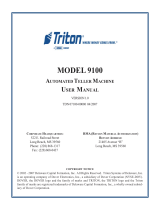Page is loading ...

Package Contents:
• Wireless Modem Unit
• Antenna
• Power Supply
• 2FT CAT5E Ethernet Cable
• Quick Start User Guide
Should any of these items be missing or damaged,
please contact ATMTrader at (855) 286-2286.
ATMTrader
2235 Auto Centre Drive
Glendora, CA 91740
CONTACT US
IT Help Desk: (909) 670-1988
Sales Desk: (855) 286-2286
wireless@atmtrader.com
Processors TCP/IP Type
1
ST
ISO Processing Visa Framed
CardTronics Visa Framed
Columbus Data Standard
DNS (MoneyTree) Standard
EFX Visa Framed
Elan (Genmega) SSL Pass Through
Elan (Hyosung) Visa Framed
Metavante Standard
Worldpay Standard
Switch Commerce Visa Framed
Processors Triton Message Format
1
ST
ISO Processing Triton Standard
Cardtronics Triton Standard TCP/IP No CRC
Columbus Data (CDS) Triton Standard TCP/IP No CRC
DNS (MoneyTree) Triton Standard TCP/IP No CRC
EFX Triton Standard TCP/IP No CRC
Elan Triton Standard
Metavante Triton Standard TCP/IP No CRC
Worldpay Triton Standard TCP/IP No CRC
Switch Commerce Triton Standard
Processors Host Port #1 Host Port #2
1
ST
ISO Processing 9021 9021
Cardtronics 7004 7004
Columbus Data (CDS) 7000 7001
DNS (MoneyTree) 561 561
EFX 9000 9000
Elan 7002 7002
Metavante 30000 30000
Worldpay 6661 6661
Switch Commerce 7003 7003
TRITON ATMS
Applicable: RL1600, RL2000, RL5000,
RT2000, FT5000
ATM Communication Mode: TCP/IP
• Terminal Conguration 6. Communication
F4: Make sure “Enable SSL” is unchecked
8. Communication Protocol: TCP/IP
9. Communication Message Format: REFER
TO TABLE 2
3. Permanent TCP/IP Connection: UNCHECK
1. Host IP Address: 192.168.1.90
2. Host IP Port: REFER TO TABLE 3
• Press Enter (1x) to Save All Changes
• Press Cancel (1x) to Return
Dene TCP/IP parameters for the ATM
• 2. Diagnostics
7. Modem / Ethernet
6. Congure Ethernet Settings
6. Enable DHCP: UNCHECK
1. IP Address: 192.168.1.91
• Press Cancel (1x) to Exit Keyboard
• Press Enter (1x) to Save
2. Subnet Mask: 255.255.255.0
• Press Cancel (1x) to Exit Keyboard
• Press Enter (1x) to Save
3. Default Gateway: 192.168.1.90
• Press Cancel (1x) to Exit Keyboard
• Press Enter (1x) to Save
• Press Enter (1x) to Return to Main Menu
• 5. System Parameters
5. Restart the
Terminal: Enter.
STEP 1: Terminal Conguration
TABLE 1
TABLE 2
TABLE 3
STEP 2: Diagnostics
QUICK START GUIDE
XCELLERATE WIRELESS GATEWAY
Instant Conguration Update
When an update is required for your wireless unit. While
the modem is ON, press and hold the reset button until
it blinks red and green to download the latest processor
conguration. Wireless unit will reboot once completed.

INSTALLATION
INSTRUCTIONS
NAUTILUS HYOSUNG
ATMS
GENMEGA/HANTLE/
TRANAX ATMS
ATM SETUP
STEP 1: Plug the Power Supply directly
into the wall outlet.
• Run the Power Cord to the Modem and plug into the
“POWER” connection hole on the back. The Power
Cord will lock into place by twisting to the right.
STEP 2: Attach the Antenna to “Main”.
• It is recommended that the magnetic antenna
be placed on the outside of the ATM. Attach the
antenna to the screw thread labeled “Main” on the
back of the modem. If you have two antennas screw
the second antenna into “Aux”.
STEP 3: Connect the Ethernet Cable.
• Plug the Ethernet Cable into the ATM’s Ethernet
port inside the ATM, and to the Modem’s port
labeled “Ethernet” on the front of the Modem.
As the unit starts up, the “Cell On” and “Signal”
lights will light up, begin to blink, and then turn
solid (this may take up to two minutes). Once
solid, proceed with programming the ATM for TCP/
IP communication. Continue reading instructions
below for programming setup.
STEP 1: Customer Setup
ATM Communication Mode: TCP/IP
• Customer Setup Select Processor
Communication: TCP/IP
• Press Cancel to Return to “Select Processor”
Submenu
• Select TCP/IP Type: REFER TO TABLE 1
• Note: SSL/TLS must be disabled
• Press Cancel (2x) to Return
• Customer Setup Standard 3 Options
CRC En\Disable: Disable
• Press Cancel (2x) to Return
STEP 2: System Setup
Dene Terminal IP Settings
• System Setup Terminal IP
DHCP: Disable
IP Address: 192.168.1.91
Subnet Mask: 255.255.255.0
Default Gateway: 192.168.1.90
DNS: Leave as is
• Press Cancel (2x) to Return
STEP 3: Host Setup
Dene Host IP Address and Port
• Host Address Disable URL
Host Address 1 and 2: 192.168.1.90
Host Port 1 and 2: REFER TO TABLE 3
STEP 1: Customer Setup
ATM Communication Mode: TCP/IP.
• Customer Setup Change Processor
Communication: REFER TO TABLE 1
Standard 3 Option CRC En\Disable: Disable
• Press Cancel (3x) to Return
STEP 2: System Setup
Dene TCP/IP Parameters for the ATMs
• System Setup Device Setup ATM
TCP/IP Setup
Change TCP/IP Mode: Static IP
IP Address: 192.168.1.91
Subnet Mask: 255.255.255.0
Default Gateway: 192.168.1.90
*PRESS APPLY*
• Press Cancel (3x) to Return
STEP 3: Host Setup
Dene Host IP Address and Port.
• Host Setup Host IP Address: 192.168.1.90
Host Port: REFER TO TABLE 3
Applicable: 1700W, G1900, G2500, G2500P,
C4000P, C4000, GT3000, T4000, GT5000,
ONYX, ONYX-P, ONYX-W, C6000
Applicable: 1800SE, 1800CE, 1500SE,
2700CE, 2700T, HALO, HALO-S, HALO II,
4000W, 5000SE, 5200
Once the installation of the wireless modem is com-
plete, enter the Operator Menu of your ATM. Using the
Xcellerate Wireless modems involves programming the
ATM for a specic mode of communication. You must
have the master-password to access the ATM pro-
gramming menus to make the required changes. If your
ATM menus appear differently than described, please
call ATMTrader at (909) 670-1988 for assistance.
is a NationalLink company
www.atmtrader.com
/