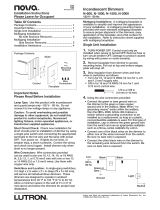Page is loading ...

CLWI-DIMUNEX
Universal Phase In-Wall Dimmer with Neutral Wire, 230 Vac
Installation Guide
Wiring
Wire the CLWI-DIMUNEX according to the diagram below. Use 1 x 1.5–2.5 mm
(14–12 AWG) wiring when making connections. For installation instructions, refer to
“Installation.”
1. Turn the power off at the circuit breaker.
2. Wire the device as shown in the following diagram. Insert the wires into the back of
the unit when making connections.
Assign Button Functions
The CLWI-DIMUNEX uses a xed button conguration that functions differently
depending on the button panel that is installed. Refer to “Change the Button Assemblies”
for instructions on how to change the button assembly. The illustrations show the
available button panel congurations for the device. Button numbers inside circles
identify the buttons congured for local operation during this procedure. Button numbers
that are not circled are congured through the control system programming.
Conguration
NOTE: Before using the CLWI-DIMUNEX, ensure the device is using the latest
rmware. Check for the latest rmware for the CLWI-DIMUNEX at
www.crestron.com/rmware. Load the rmware onto the device using Crestron
Toolbox™ software.
Before the CLWI-DIMUNEX can be used in Local mode, the device must be set up.
During the setup process, some or all xed buttons can be congured for local control. If
certain xed buttons are to be operated remotely (via control system programming), do
not assign local programming during this process. Buttons programmed for local
functionality are predened. For details, refer to “Assign Button Functions.” Follow the
procedures below to set up the device.
Set Up the Button Conguration
1. Press and hold the setup button (located in the lower right corner of the device) for 5
seconds to enter Button Layout mode. The LEDs that correspond to the current
button layout begin to blink fast. Do not release the setup button.
NOTE: If the setup button is held for 10 seconds without other button presses,
the device enters Min/Max Dimming mode. Refer to “Set Up the Minimum and
Maximum Dimming Levels” for information.
NOTE: If the setup button is released before all buttons are congured, the
device exits Button Layout mode and changes are not saved. The device reverts
to its previously programmed button layout.
2. While holding the setup button and within 5 seconds of the flashing LEDs, press any
button on the device that requires local functionality. Refer to “Assign Button
Functions” for valid button layouts. The LED illuminates to confirm that the button
was pressed.
NOTE: After assigning a button, if no buttons are pressed for 10 seconds, the
device exits Button Layout mode without saving the layout. The device reverts to
its previously programmed button layout.
3. Continue holding the setup button and press the remaining buttons on the device
that require local functionality. The LED associated with each button that is
selected is illuminated.
NOTE: If an invalid button pattern is selected, the button pattern is not saved.
Set Up the Minimum and Maximum Dimming Levels
For proper operation of the connected load, the minimum and maximum lighting levels
must be established for each device. Follow the procedure below to enter Min/Max
Dimming mode and to make changes to the levels.
1. Press and hold the setup button for 10 seconds until all LEDs light and the middle
LEDs begin blinking. The connected load dims to 50%.
NOTE: During Min/Max Dimming mode, the device’s LEDs blink fast and
indicate the current minimum and maximum dimming levels.
NOTE: The maximum level is saved only if the light level is raised above 75%
(either of the top two LEDs are illuminated).
NOTE: The minimum level is saved only if the light level is lowered below 45%
(either of the bottom two LEDs are illuminated).
2. Using any available top button on the dimmer, raise the load to the maximum
desired level. If the connected load begins to cycle or ash, the level must be
reduced.
3. Save the maximum dimming level by holding the setup button for 2 seconds.
4. Using any available bottom button on the dimmer, lower the load to the minimum
desired level. If the connected load begins to icker, the level must be increased.
5. Save the minimum dimming level by holding the setup button for 2 seconds.
6. Tap the setup button to exit Min/Max Dimming mode.
Set the Preset Levels
The device can recall and store up to three presets depending on the installed button
conguration and local programming. Refer to “Assign Button Functions” for
congurations that utilize presets.
To set the presets, follow the procedure below.
1. Adjust the light level to the desired level.
2. Enter Programming mode by tapping the setup button. If the buttons are capable
of storing presets, their corresponding LEDs ash.
3. Press and hold the desired preset button until the LED blinks (about 2 seconds).
If a button is not pressed, the device exits Programming mode after about 5 seconds.
Description
The CLWI-DIMUNEX delivers native Crestron
®
dimming control to any light in new or
retrofit 230-volt applications. Featuring reliable infiNET EX
®
wireless technology, the
CLWI-DIMUNEX can be installed in virtually any location thanks to reliable mesh
networking. Universal dimming provides automatic compatibility with both forward and
reverse phase loads.
Specifications for the CLWI-DIMUNEX are listed in the following table.
Additional Resources
Visit the product page on the Crestron website (www.crestron.com)
for additional information and the latest rmware updates. Use a QR
reader application on your mobile device to scan the QR image.
Important Notes
WARNING: To avoid re, shock, or death, turn off the power at the circuit breaker or
fuse and test that the power is off before wiring!
WARNING:
Check new installations for short circuits prior to installing the device.
With the power off, close the circuit and then restore power. If the lights do not work,
or a breaker trips, check and correct the wiring or xture (if necessary). Install the
device only when the short is no longer present. The warranty is void if the device is
installed and operated with a shorted load.
CAUTION: TO REDUCE THE RISK OF OVERHEATING AND POSSIBLE DAMAGE TO
OTHER EQUIPMENT, DO NOT INSTALL TO CONTROL A RECEPTACLE, A
MOTOR-OPERATED APPLIANCE OR A TRANSFORMER-SUPPLIED APPLIANCE.
ATTENTION: GRADATEURS COMMANDANT UN BALLAST-AFIN DE RÉDUIRE LE
RISQUE DE SURCHAUFFE ET LA POSSIBILITÉ D’ENDOMMAGEMENT À D’AUTRES
MATÉRIELS, NE PAS INSTALLER POUR COMMANDER UNE PRISE, UN APPAREIL
OPÉRÉ DE MOTEUR OU UN APPAREIL ALIMENTÉ PAR UN TRANSFORMATEUR.
CAUTION: Observe the following points.
• Install on a 10 A branch circuit only.
• Install with 1 x 1.5—2 mm
2
wire complying with BS6004:2000/IEC 60245 and local
electrical codes.
• Use with loads that have a power factor greater than 0.95.
NOTES: Observe the following points.
• Codes: Install and use this product in accordance with appropriate electrical
codes and regulations.
• Installation: A licensed electrician should install this product.
• Wiring: Use copper wire only. For supply connections, use wire rated for at
least 75 °C.
• Lamp Type: For use with permanently installed incandescent, tungsten-halogen,
matnetic low-voltage, dimmable CFL, electronic low-voltage, phase control
dimmable LED only.
• Temperature: For use where temperatures are between 0° to 40 °C (32° to 104 °F).
• Electrical Boxes: Devices mount in standard electrical boxes. For easy installation,
Crestron recommends using 89 mm (3-1/2 in) deep electrical boxes. Several
devices can be installed in one electrical box (multigang). This requires derating of
the dimming device. For a smooth appearance, one-piece multigang faceplates
(not supplied) can be installed.
• Switches: Use only with a transformer intended to be used with an electronic
switch. Mechanical 3- or 4-way switches do not work with the device.
Load
Neutral
Neutral
Earth
Live
Dimmed Live
Line
230 Vac
3. Use a small at-head screwdriver to tighten the connection.
Tighten the screws with
a small at-head
screwdriver.
4
6
1
3
4
6
Rocker with LEDs on Right (Default Layout)
BUTTON
#
TAP DOUBLE
TAP
HOLD LED
FEEDBACK
NIGHTLIGHT
LED FEEDBACK
4 Preset 1 Fast full on Raise Load light level
bar graph
LED glows when
load is off
6 Delayed off Fast off Lower N/A -
Rocker with LEDs on Left
BUTTON
#
TAP DOUBLE
TAP
HOLD LED
FEEDBACK
NIGHTLIGHT
LED FEEDBACK
1 Preset 1 Fast full on Raise Load light level
bar graph
LED glows when
load is off
3 Delayed off Fast off Lower N/A -
Rocker with LEDs on Right with Presets
BUTTON
#
TAP DOUBLE
TAP
HOLD LED
FEEDBACK
NIGHTLIGHT
LED FEEDBACK
1 Preset 1 N/A N/A On when
selected
LED glows when
load is off
2 Preset 2 N/A N/A On when
selected
LED glows when
load is off
3 Preset 3 N/A N/A On when
selected
LED glows when
load is off
4 Full on Fast full on Raise Load light level
bar graph
LED glows when
load is off
6 Delayed off Fast off Lower Load light level
bar graph
-
Rocker with LEDs on Left with Presets
BUTTON
#
TAP DOUBLE
TAP
HOLD LED
FEEDBACK
NIGHTLIGHT
LED FEEDBACK
1 Full on Fast full on Raise Load light level
bar graph
LED glows when
load is off
3 Delayed off Fast off Lower Load light level
bar graph
-
4 Preset 1 N/A N/A On when
selected
LED glows when
load is off
5 Preset 2 N/A N/A On when
selected
LED glows when
load is off
6 Preset 3 N/A N/A On when
selected
LED glows when
load is off
SPECIFICATION DETAILS
Load Ratings
Load Types Incandescent, tungsten-halogen, magnetic low-
voltage, dimmable CFL, electronic low-voltage,
phase control dimmable LED
Max Load per Channel 450 VA/W
Min Load per Channel 10 W
Power Requirements 220–240 Vac, 50 Hz, line power
Environmental
Temperature 0° to 40 °C (32° to 104 °F)
Humidity 10% to 90% RH (noncondensing)
Enclosure 1-gang mountable in a 35 mm (1.38 in) deep
square or round electrical box;
Gangable in horizontal and vertical positioning;
Requires an FP-INTENSE or FP-PURE faceplate
(sold separately)
Dimensions
Height 72 mm (2.80 in)
Width 72 mm (2.80 in)
Depth 32 mm (1.24 in) including front face with buttons
Weight 85 g (3 oz)

Single Right-Button Control
BUTTON
#
TAP DOUBLE
TAP
HOLD LED
FEEDBACK
NIGHTLIGHT
LED FEEDBACK
4 Toggle
Preset 1 /
Delayed off
Fast full on Cycle
dim
On when load
is on
LED glows when
load is off
1
2
4
5
6
1
2
3
4
6
1
3
1
2
3
4
5
6
2
Single Left-Button Control
BUTTON
#
TAP DOUBLE
TAP
HOLD LED
FEEDBACK
NIGHTLIGHT
LED FEEDBACK
1 Toggle
Preset 1 /
Delayed off
Fast full on Cycle
dim
On when load
is on
LED glows when
load is off
As of the date of manufacture, the product has been tested and found to comply with
specications for CE marking.
Wireless Communications
The device connects to the Crestron network via the inNET EX communications
protocol. Use the procedures outlined below to join or leave an inNET EX network and
to verify communications between the device and the control system.
Joining an inNET EX Network
Before a device can be used in a lighting system, it must rst join an inNET EX network.
To join an inNET EX network, the device must be acquired by an inNET EX gateway.
NOTE: A device can be acquired by only one gateway.
1. Put the inNET EX gateway into Acquire mode from the unit itself or from Crestron
Toolbox™. Refer to the gateway’s manual at www.crestron.com/manuals for
details.
NOTE: In an environment where multiple gateways are installed, only one
gateway should be in Acquire mode at any time.
2. Put the device into Acquire mode:
a. Tap the setup button three times and then press and hold it down
(tap-tap-tap-press+hold) until the top LEDs on the device blink once (this can
take up to 10 seconds).
b. Release the button to start the acquire process. The top two LEDs blink slowly
to show that the device is actively scanning the inNET EX network.
• The top two LEDs turn on for 5 seconds to show that the device has been
successfully acquired by the infiNET EX network.
• The top two LEDs blink fast to indicate that the device was not successfully
acquired by the infiNET EX network. Tap the setup button to acknowledge
the failure. Ensure the gateway is in Acquire mode and within range before
attempting the acquire process again.
3. Once all devices have been acquired, take the gateway out of Acquire mode. Refer
to the gateway’s manual for details.
Leaving an inNET EX Network
To leave an inNET EX network, put the device into Acquire mode, as described in
“Joining an inNET EX Network” above, when no gateway is in Acquire mode.
Verifying Communications Status
To check the communications status of the device, tap the setup button three times and
then press and hold it down (tap-tap-tap-press+hold) for up to 2 seconds. The LED
blinks to indicate the communications status. Refer to the following table for details.
Crestron Electronics, Inc. Installation Guide - DOC. 7545B
15 Volvo Drive Rockleigh, NJ 07647 (2036855)
Tel: 888.CRESTRON 04.17
Fax: 201.767.7576 Specications subject to
www.crestron.com change without notice.
The product warranty can be found at www.crestron.com/warranty.
The specic patents that cover Crestron products are listed at patents.crestron.com.
Certain Crestron products contain open source software. For specic information, please visit
www.crestron.com/opensource.
Crestron, the Crestron logo, Crestron Toolbox, inNET, and inNET EX are either trademarks or
registered trademarks of Crestron Electronics, Inc. in the United States and/or other countries. Other
trademarks, registered trademarks, and trade names may be used in this document to refer to either the
entities claiming the marks and names or their products. Crestron disclaims any proprietary interest in
the marks and names of others. Crestron is not responsible for errors in typography or photography.
This document was written by the Technical Publications department at Crestron.
©2017 Crestron Electronics, Inc.
LED COMMUNICATIONS STATUS
Turns on for 5 seconds The device is communicating with the control system.
Blinks three times The device is communicating with the gateway but the
gateway is not communicating with the control system.
Blinks twice The device was previously joined to the network but is
not communicating with the gateway.
Blinks once The device is not joined to the network.
2. Insert the new button assembly onto the device by pressing them into the device.
Squeeze the sides of the button assembly to allow for easier assembly.
Install the Button Assembly
Change the Button Assemblies
To change or replace the button assemblies, follow the procedure below.
1. Squeeze the sides of the button assembly near the center of the device. Remove
the button assembly by carefully pulling the button assembly off of the device.
NOTE: When there are two or more button assemblies installed on a device,
press on one side of the button assembly and carefully remove the button
assembly. The second button assembly can be removed in the manner described
above.
Remove the Button Assembly
Installation
Single-Gang Installation
Refer to the following procedure and illustration to install the device into a single-gang
electrical box. Electrical box depth must be 35 mm (1.38 in) or deeper.
1. Push all power wires back into the electrical box and fasten the device to the
electrical box with the provided screws.
NOTE: Use care when placing the device in the electrical box. Pinched wires
may cause a short circuit.
2. Attach the faceplate (not supplied).
3. Ensure all buttons, including the setup button, actuate without sticking.
4. Restore power at the circuit breaker.
Multigang Installation
In multigang installations, several devices are grouped horizontally or vertically in one
electrical box. When ganging vertically, snap the devices together by sliding the bottom
of the upper device into the top of the lower device. This allows the devices to be
mounted closer together.
For a smooth appearance, one-piece multigang faceplates (not supplied) can be
installed.
NOTE: When devices are ganged in a horizontal position, the devices do not interlock.
NOTE: When installing into a multigang box, do not fully tighten the devices to the box
until the faceplate has been aligned.
Restore the Default Settings
If needed, send the following console command to rest the device to its factory default
settings: RESTORE. All local programming is lost when the device is restored to its default
settings.
Reboot the Device
To reboot the CLWI-DIMUNEX, press and hold the setup button for 15 seconds. Release
the setup button after all LEDs on the front of the device ash to full on and then turn off.
This indicates that the device is rebooting. The reboot is complete once the LEDs come
back on.
/