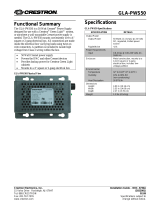Page is loading ...

Crestron Electronics, Inc. Installation Guide - DOC. 7244C
15 Volvo Drive Rockleigh, NJ 07647 (2031641)
Tel: 888.CRESTRON 10.14
Fax: 201.767.7576 Specifications subject to
www.crestron.com change without notice.
Further Inquiries
To locate specific information or resolve questions after reviewing this guide, contact Crestron's True Blue Support at
1-888-CRESTRON [1-888-273-7876] or, for assistance within a particular geographic region, refer to the listing of
Crestron worldwide offices at www.crestron.com/offices.
To post a question about Crestron products, log onto Crestron’s Online Help at www.crestron.com/onlinehelp.
First-time users must establish a user account to fully benefit from all available features.
Future Updates
As Crestron improves functions, adds new features, and extends the capabilities of the CLWI-KPLEX-BATT,
additional information may be made available as manual updates. These updates are solely electronic and serve as
intermediary supplements prior to the release of a complete technical documentation revision.
Check the Crestron website periodically for manual update availability and its relevance. Updates are identified as
an “Addendum” in the Download column.
WARNING: To avoid fire, shock, or death; turn off power at circuit breaker or fuse and test that power is off before
wiring!
NOTES: Observe the following points.
• To be installed and/or used in accordance with appropriate electrical codes and regulations.
• This product should be installed by a qualified electrician
Crestron CLWI-KPLEX-BATT
On-Wall Wireless Lighting Keypad, Battery Powered
Installation Guide
As of the date of manufacture, the CLWI-KPLEX-BATT has been tested and found to comply with specifications for
CE marking.
Regulatory Compliance
Federal Communications Commission (FCC) Compliance Statement
This device complies with part 15 of the FCC Rules. Operation is subject to the following conditions:
(1) This device may not cuase harmful interference and (2) this device must accept any interference received, including
interference that may cause undesired operation.
CAUTION: Changes or modifications not expressly approved by the manufacturer responsible for compliance could void the
user’s authority to operate the equipment.
NOTE: This equipment has been tested and found to comply with the limits for a Class B digital device, pursuant to part 15 of
the FCC Rules. These limits are designed to provide reasonable protection against harmful interference in a residential
installation. This equipment generates, uses, and can radiate radio frequency energy and, if not installed and used in
accordance with the instructions, may cause harmful interference to radio communications. However, there is no guarantee that
interference will not occur in a particular installation. If this equipment does cause harmful interference to radio or television
reception, which can be determined by turning the equipment off and on, the user is encouraged to try to correct the interference
by one or more of the following measures:
• Reorient or relocate the receiving antenna
• Increase the separation between the equipment and receiver
• Connect the equipment into an outlet on a circuit different from that to which the receiver is connected
• Consult the dealer or an experienced radio/TV technician for help
(Continued on following page)
INTRODUCTION
The CLWI-KPLEX-BATT is a companion keypad for Crestron
®
CLWI dimmers and switches.
It provides lighting and audio control from more than one location around the home or office
using infiNET EX
®
technology. Recall scenes, dim up and down, and adjust volume using the
customizable button layout.
Specifications
Specifications for the CLWI-KPLEX-BATT are listed in the following table.
CLWI-KPLEX-BATT Specifications
ASSIGN BUTTON FUNCTIONS
The CLWI-KPLEX-BATT button functions are based on the control system’s program.
Refer to the Crestron Studio™ or SIMPL Windows help file for details.
ASSEMBLY
The battery and battery door must be installed before installing the CLWI-KPLEX-BATT.
Refer to the illustration in the “Replace Battery” section on page 2 for details.
1. Remove the screw from the back of the CLWI-KPLEX-BATT; retain it for reinstallation.
2. Insert the battery with the positive (+) side facing out.
3. Secure the battery by installing the battery door with the screw removed in step 1.
CHANGE THE BUTTON ASSEMBLIES
Follow the procedure below if the button assemblies need to be changed or replaced.
1. Squeeze the sides of the button assembly near the center of the device or, for two or
more button assemblies, press on one side of the button assembly.
2. Remove the button assembly by carefully pulling the button assembly off of the
device. For two or more button assemblies, remove the second button in the same
manner. Refer to the illustrations that follow.
Remove the Button Assembly
CLWI-KPLEX-BATT Physical View (Rear and Side Views)
Controls and Indicators
Two 3-Button Pads
One Split Rocker and
One 3-Button Pad
One 3-Button Pad and
One Split Rocker
One Rocker Two Split Rockers
INSTALLATION
The CLWI-KPLEX-BATT attaches to a bracket that is mounted using double-sided tape or
mounting screws. Refer to the procedures below for mounting instructions.
Stick-On Surface Mounting
The CLWI-KPLEX-BATT can be mounted to the wall using the preinstalled double-sided
tape. Refer to the following procedure for instructions.
1. Remove the release liner of the double-sided tape from the rear of the bracket.
2. Ensure that the arrows on the rear of the device point up and firmly press the bracket
against the wall to ensure adhesion.
3. Place the keypad into the bracket.
Stick-On Surface Mounting
Permanent Mounting
The CLWI-KPLEX-BATT can be mounted to a round or square electrical box using two
mounting screws (supplied). It can also be mounted directly to a flat surface using screws
that are appropriate for the mounting scenario (not supplied).
Mounting screws are installed through the bracket and secure to the round or square
electrical box or flat surface. Ensure that the arrows on the rear of the device point up.
Refer to the following illustration for a typical permanent mount scenario.
Permanent Surface Mounting
PHYSICAL DESCRIPTION
This section provides information on the controls and indicators available on the
CLWI-KPLEX-BATT.
CLWI-KPLEX-BATT Physical View (Front and Side Views)
Double-Sided Tape
# CONTROLS AND
INDICATORS
DESCRIPTION
1 Buttons Configurable for a variety of buttons, refer to the
illustration below for button configurations;
Default button arrangement is two 3-button pads;
Maximum layout contains six buttons
2 LED Indicator LED lights to indicate button press
3 Setup Button Allows setup and configuration of the device:
Join an infiNET EX Network: Tap-tap-tap-press
and hold for 2 to 10 seconds
Verify Communications Status: Tap-tap-tap-press
and hold for less than 2 seconds
Enter Setup Mode: Press and hold for 4 seconds
Secure the bracket to the mounting surface
using the double-sided tape attached to the
bracket.
73 mm
(2.85 in)
73 mm
(2.85 in)
20 mm
(0.76 in)
Secure the bracket to the electrical box or flat
surface using screws appropriate for the
mounting scenario.
* Any infiNET EX device that provides expander functionality effectively extends the range of the wireless
network beyond the initial range of the gateway. Battery-powered infiNET EX devices do not provide
expander functioanality. A dedicated infiNET EX wireless expander, model CLW-EXPEX or GLA-EXPEX
(both sold separately), is also available.
SPECIFICATION DETAILS
Power Requirements 3 volts lithium coin cell battery, 40 mA;
CR2450 battery
Wireless
RF Transceiver infiNET EX 2-way RF, 2.4 GHz ISM Channels 11 to
26 (2400 to 2483.5 MHz), default channel 15;
IEEE 802.15.4 compliant
Range (Typical) 46 m (150 ft) indoor, 76 m (250 ft) outdoor to
nearest mesh network device(s);
Subject to site-specific conditions and individual
device capabilities*
Gateway Requires an infiNET EX gateway (sold separately)
Environmental
Temperature 0° to 40° C (32° to 104° F)
Humidity 10% to 90% RH (non-condensing)
Enclosure Mounts to surface, requires faceplate (not included)
Dimensions
Height 73 mm (2.85 in)
Width 73 mm (2.85 in)
Depth 20 mm (0.76 in) including front face with buttons
Weight 55 g (2 oz)

Regulatory Compliance (Continued)
Industry Canada (IC) Compliance Statement
This device complies with Industry Canada license-exempt RSS standard(s). Operation is subject to the following two
conditions: (1) this device may not cause interference and (2) this device must accept any interference, including interference
that may cause undesired operation of the device.
Under Industry Canada regulations, this radio transmitter may only operate using an antenna of a type and maximum (or lesser)
gain approved for the transmitter by Industry Canada. To reduce potential radio interference to other users, the antenna type
and its gain should be so chosen that the equivalent isotropically radiated power (e.i.r.p.) is not more than that necessary for
successful communication.
Industrie Canada (IC) Déclaration de conformité
Le présent appareil est conforme aux CNR d'Industrie Canada applicables aux appareils radio exempts de licence.
L'exploitation est autorisée aux deux conditions suivantes : (1) l'appareil ne doit pas produire de brouillage, et (2) l'utilisateur de
l'appareil doit accepter tout brouillage radioélectrique subi, même si le brouillage est susceptible d'en compromettre le
fonctionnement.
Conformément à la réglementation d'Industrie Canada, le présent émetteur radio peut fonctionner avec une antenne d'un type
et d'un gain maximal (ou inférieur) approuvé pour l'émetteur par Industrie Canada. Dans le but de réduire les risques de
brouillage radioélectrique à l'intention des autres utilisateurs, il faut choisir le type d'antenne et son gain de sorte que la
puissance isotrope rayonnée équivalente (p.i.r.e.) ne dépasse pas l'intensité nécessaire à l'établissement d'une communication
satisfaisante.
To satisfy RF exposure requirements, this device and its antenna must operate with a separation distance of at least 20
centimeters from all persons and must not be colocated or operating in conjunction with any other antenna or transmitter.
RF ID
It is recommended to have direct access to the CLWI-KPLEX-BATT and to use Crestron
Toolbox™ to set the RF ID of the device. Set the RF ID for the CLWI-KPLEX-BATT by
doing the following.
1. Wake the device by pressing the setup button on the CLWI-KPLEX-BATT.
2. Set the RF ID of the device using Crestron Toolbox. The RF ID must match the RF ID
specified in the Crestron Studio or SIMPL Windows program.
3. Press the setup button on the CLWI-KPLEX-BATT to ensure that the device is still
awake and the RF ID is transferred to the device.
The RF ID can also be set by placing the device into Setup mode.
1. Press the setup button for more than 4 seconds. The bottom LEDs blink.
2. Set the RF ID using Crestron Toolbox. Setup mode exits after 5 minutes.
FIRMWARE UPGRADE
To upgrade the firmware on the CLWI-KPLEX-BATT, follow the procedure below using
Crestron Toolbox (v. 2.36.216 or later):
1. Select Tools > Network Device Tree View.
2. Right-click the gateway in the Network Device Tree View window.
3. Select Functions > Firmware Upload (Deep Sleep).
4. Click the Load Firmware File button in the Firmware Upload (Deep Sleep) window
and browse for the firmware in the Open window.
5. Once the firmware is selected, click Open to add the firmware to Firmware Images.
6. In the Assignments section, click the device (CTRL + click or SHIFT + click for
multiple devices) that the firmware should be assigned to. The row turns light gray.
NOTE: If a device is not located in the Assignments section, click Show all
Available IDs.
NOTE: If a deep sleep device has not been acquired by the gateway, assign the
firmware to an ID if the future ID number of the device is known.
7. In the Firmware Images section, click the firmware that should be assigned to the
device(s). The row turns light gray.
8. Once the device(s) and firmware are selected, click Assign Selected Image to
Selected Target(s) to assign the firmware to the device(s). The firmware is stored on
the gateway and assigned to the device(s).
9. Select a method to initiate the firmware upgrade on the CLWI-KPLEX-BATT:
• Allow the CLWI-KPLEX-BATT to automatically initiate the firmware upgrade, which
occurs every 8 hours.
• To manually initiate the firmware upgrade, press the setup button.
3. Insert the new button assemblies by pressing them into the device. It might be
necessary to squeeze the sides of the button assembly to allow for easier insertion.
Install the Button Assembly
WIRELESS COMMUNICATIONS
The device connects to the Crestron network via the infiNET EX communications protocol.
Use the procedures outlined below to join or leave an infiNET EX network and to verify
communications between the device and the control system.
Joining an infiNET EX Network
Before a device can be used in a lighting system, it must first join an infiNET EX network by
being acquired by an infiNET EX gateway.
NOTE: A device can be acquired by only one gateway.
1. Put the infiNET EX gateway into Acquire mode from the unit itself or from Crestron
Toolbox, as described in its manual at www.crestron.com/manuals.
NOTE: In an environment where multiple gateways are installed, only one gateway
should be in Acquire mode at any time.
2. Place the device into Acquire mode by doing the following:
a. Tap the setup button three times then press and hold it down (tap-tap-tap-
press+hold) until the top LEDs on the device flash once (this can take up to 10
seconds).
b. Release the button to start the acquire process. The top two LEDs blink slowly to
show that the device is actively scanning the infiNET EX network.
• The top two LEDs turn on for 5 seconds to show that the device has been
successfully acquired to the infiNET EX network.
• The top two LEDs blink fast to indicate that the device was not successfully
acquired by the infiNET EX network. Tap the setup button to acknowledge failure
to acquire the infiNET EX network; LEDs time out automatically. Ensure gateway
is in Acquire mode and within range before attempting the acquire process again.
Leaving an infiNET EX Network
To leave an infiNET EX network, put the device into Acquire mode, as described in “Joining
an infiNET EX Network” above, when no gateway is in Acquire mode.
Verifying Communications Status
To check the communications status of the device, tap the setup button three times and then
press and hold it down (tap-tap-tap-press+hold) for up to 2 seconds. The top two LEDs blink
to indicate the communications status. Refer to the following table for details.
REPLACE BATTERY
CAUTION: Risk of explosion if battery is replaced by an incorrect type. Dispose of used
batteries according to the instructions.
Follow the instructions below to replace the battery in the CLWI-KPLEX-BATT. Refer to the
illustration that follows for details.
1. Remove the faceplate.
2. Remove the CLWI-KPLEX-BATT from the wall mount adapter using a flat head
screwdriver to gently separate the top of the device from the wall mount adapter.
Remove the CLWI-KPLEX-BATT from the Wall Mount Adapter
3. Using a Phillips head screwdriver, remove the screw on the back of the device that
secures the battery cover.
4. Remove the battery from the battery holder.
5. Replace it with a new CR2450 battery.
6. Return the battery cover to its original position and secure it with the screw removed in
step 3.
7. To mount the CLWI-KPLEX-BATT, push the bottom of the device into the wall mount
adapter followed by the top of the device. The wall mount adapter clicks once the
device is secured.
Return the CLWI-KPLEX-BATT to the Wall Mount Adapter
NOTE: Dispose of the batteries promptly. Keep away from children. Do not
disassemble and do not dispose of in fire.
LED COMMUNICATIONS STATUS
Turns on for 5 seconds Device is communicating with the control system.
Blinks twice Device was previously joined to the network but is not
communicating with the gateway.
Blinks once Device is not joined to the network.
NOTE: Wireless networks composed predominantly of battery-powered devices may need
additional infiNET EX expanders, such as the CLW-EXPEX or GLA-EXPEX (sold
separately), or other non-battery powered infiNET EX devices to ensure proper
functionality of the network and battery life for the devices. Refer to the Best Practices for
Installation and Setup of Crestron RF Products (Doc. 6689) at www.crestron.com/manuals
for complete system design guidelines, or contact Crestron True Blue Support for further
assistance.
Product warranty can be found at www.crestron.com/warranty.
The specific patents that cover Crestron products are listed at patents.crestron.com.
Crestron, the Crestron logo, Crestron Toolbox, Crestron Studio, and infiNET EX are either trademarks
or registered trademarks of Crestron Electronics, Inc. in the United States and/or other countries. Other
trademarks, registered trademarks, and trade names may be used in this document to refer to either
the entities claiming the marks and names or their products. Crestron disclaims any proprietary interest
in the marks and names of others. Crestron is not responsible for errors in typography or photography.
This document was written by the Technical Publications department at Crestron.
©2014 Crestron Electronics, Inc.
Insert the
screwdriver here.
Screw
CLWI-KPLEX-BATT
Wall Mount
Adapter
Battery Cover
Battery
/