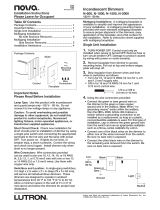Page is loading ...

CLW-DIMSWEX-P
Cameo
®
Wireless In-Wall Dimmer and Switch Combo
Installation and Operation Guide
Changing the Button Assemblies
The button assembly can be removed and replaced with other button assemblies. To
change the button assembly:
1. Remove the button assembly by squeezing the sides of the bezel near the bezel
snaps.
Description
The CLW-DIMSWEX-P is a Cameo
®
wireless in-wall combination dimmer and switch that
features eld-replaceable and engravable buttons. Without the need for additional
control wiring, the CLW-DIMSWEX-P easily replaces any standard in-wall dimmer or light
switch. Although functional as a standalone dimmer or light switch, the
CLW-DIMSWEX-P delivers enhanced automation and control capability when connected
to any Crestron
®
control system using the inNET EX
®
network.
CLW-DIMSWEX-P Specications
Important Notes
WARNING: To avoid re, shock, or death, turn off power at the circuit breaker or fuse
and test that power is off before wiring!
WARNING:
New installations should be checked for short circuits prior to installing a
CLW-DIMSWEX-P. With the power off, close the circuit and then restore power. If the
lights do not work or a breaker trips, check and correct the wiring or xture (if
necessary). Install the device only when the short is no longer present. The warranty is
void if the device is installed and operated with a shorted load.
CAUTION: TO REDUCE THE RISK OF OVERHEATING AND POSSIBLE DAMAGE TO
OTHER EQUIPMENT, DO NOT INSTALL TO CONTROL A RECEPTACLE, A
MOTOR-OPERATED APPLIANCE, OR A TRANSFORMER-SUPPLIED APPLIANCE.
ATTENTION: GRADATEURS COMMANDANT UN BALLAST-AFIN DE REDUIRE LE
RISQUE DE SURCHAUFFE ET LA POSSIBILITE D’ENDOMMAGEMENT A D’AUTRES
MATERIELS, NE PAS INSTALLER POUR COMMANDER UNE PRISE OU UN
APPAREIL ALIMENTE PAR UN TRANSFORMATEUR.
NOTES: Observe the following points:
• Installation: This product should be installed by a licensed electrician.
• Codes: Install in accordance with all local and national electrical codes.
• Wiring: Use copper wire only. For supply connections, use wires rated for at least
75°C.
• Wiring: The CLW-DIMSWEX-P requires a neutral connection.
• Lamp Type: For use with permanently installed incandescent, magnetic low
voltage, tungsten-halogen, or dimmable CFL only.
• Temperature: For use where temperatures are between 32° to 104°F (0° to 40°C).
• Electrical Boxes: Devices mount in standard electrical boxes. For easy installation,
Crestron recommends using 3 1/2 in (89 mm) deep electrical boxes. Several
devices can be installed in one electrical box (multigang). This requires derating of
the dimming device.
For a smooth appearance, one-piece multigang faceplate (not supplied) can be
installed.
• Switches: Mechanical 3- or 4-way switches will not work with the
CLW-DIMSWEX-P series.
• Spacing: If mounting one device above another, leave at least 4 1/2 in (115 mm)
vertical space between them.
Additional Resources
Visit the product page on the Crestron website (www.crestron.com)
for additional information and the latest rmware updates. Use a QR
reader application on your mobile device to scan the QR image.
• Low Voltage Applications: Use with core and coil (magnetic) low voltage
transformers only. Do not use any solid-state electronic low voltage transformers.
Operation of a low voltage circuit with all lamps inoperative or removed may result
in current ow in excess of normal levels. To avoid overheating the transformer and
premature transformer failure, Crestron recommends the following:
> Do not operate low voltage circuits without operative lamps in place.
> Replace burned-out lamps as quickly as possible.
> Use transformers that incorporate thermal protection or fuse transformer primary
windings to prevent transformer failure due to overcurrent.
NEU
DIM
SW
HOT
Line
120 V ~
GND
SW
Load
Lighting
Load
White
Black
White
White
White
Black
Black
NOTE: Refer to the following diagram when making connections to the device.
3. Push all power wires back into the electrical box and, with the provided screws,
fasten the device to the electrical box.
4. Attach the decorative faceplate.
5. Ensure all buttons actuate without sticking.
NOTE: To operate the device in Switch mode, follow the instructions in
“Switching Between Dim and Switch Mode.”
6. Restore power at the circuit breaker.
YesNo
Do not insert the wires behind the screw head.
Insert the wires into the wire entry holes.
NOTE: When the button assembly is removed, power disconnects from the
internal electronics and the connected loads. Power is still supplied to the HOT
terminal.
2. Remove the buttons from the front of the button assembly.
3. Insert the new buttons through the front of the bezel and snap them into place.
Ensure that the LED strip is on the left side.
4. Attach the button assembly to the device. Ensure that the LED strip is on the left
side.
5. Once power has been restored, press and hold the program button.
After 5 seconds, the LEDs associated with the old button layout begin to ash.
Continue to hold the button and proceed to step 6.
6. While holding the button, press each of the installed buttons in the new layout. The
LED next to the tapped button will light.
NOTE: If the rocker switch is installed, press the top and bottom of the rocker.
7. After all of the buttons have been pressed, release the program button to save the
settings.
NOTE: Changing the button conguration will alter the device’s behavior. Refer
to “Default Button Functions” for details.
Multigang Installations
In multigang installations, several devices are grouped horizontally in one electrical box.
For a smooth appearance, a one-piece multigang faceplate (not supplied) can be
installed.
NOTE: When installing into a multigang box, do not fully tighten the devices to the box
until the faceplate has been aligned.
The load capacity for each device in the electrical box must be derated. Refer to the
diagrams for derating information.
NOTE: VA ratings are for input power to the transformer. If the input power
requirements of the transformer are unknown, use the bulb's wattage rating to
determine the proper rating.
Derating Information for the CLW-DIMSWEX-P
Squeeze at the
arrow points and
pull to remove the
button assembly.
Gently spread the
frame apart to
remove the buttons.
Gently spread the
frame apart to insert
the buttons.
Step 5:
Press and hold
the program
button.
Step 6:
Press each of
the installed
buttons on the
device.
Step 7:
Release the
program button to
save the settings.
Dim
500 VA
Switch
1A
Dim
400 VA
Dim
400 VA
Switch
1A
Dim
400 VA
Switch
1A
Switch
1A
Dim
250 VA
Dim
400 VA
Switch
1A
Switch
1A
Switching Between Dim and Switch Modes
The CLW-DIMSWEX-P is capable of operating in Switch mode. Toggling between Dim
and Switch mode is useful if the load is not dimmable or if it is preferred not to have the
load dimmed. To toggle between Dim and Switch modes:
1. Open the air-gap switch by pressing on the left side of the air-gap switch. Refer to
“Disconnecting the Power” for details.
2. While the power is off, press and hold the top and bottom button caps (regardless
of the button conguration) simultaneously while reengaging the air-gap switch to
reapply power. After 5 seconds, the top LED will blink three times to indicate Dim
mode or ve times to indicate Switch mode.
4. Release the buttons within the next 5 seconds.
Operation
NOTE: Before using the CLW-DIMSWEX-P, ensure the device is using the latest
rmware. Check for the latest rmware for the CLW-DIMSWEX-P at
www.crestron.com/rmware. Firmware is loaded onto the device using Crestron
Toolbox™.
NOTE: The device may be warm to the touch during operation. This is normal.
Basic Operation
The operation described in this guide assumes the CLW-DIMSWEX-P is operating in
Local mode (without the use of a control system). The device can also operate in Remote
mode in which button behavior is dictated entirely by the control system program. The
CLW-DIMSWEX-P is shipped with two buttons already installed. In this conguration, the
unit will function as shown.
Press to turn on the Dim load.
Press twice to turn on the Dim load.
Press and hold to raise or lower the
light level.
Press to turn on the Switch load.
Press twice to turn off both loads.
The LEDs indicate the
load level. When all
loads are off, the top
LED remains dimly lit
to act as a nightlight.
In Switch mode, the
top LED indicates the
on or off status only.
All other LEDs are off.
Installation
WARNING: Turn off power at the circuit breaker. Installing with the power on can
result in serious personal injury and damage to the device.
The following describes the installation of a CLW-DIMSWEX-P.
1. Turn power off at the circuit breaker.
2. Wire the device as shown in the diagram.
SPECIFICATION DETAILS
Power Requirements
120 Vac, 60 Hz, line power
Load Ratings: Dimmer
Minimum Load
25 W
Incandescent/Tungsten,
Magnetic Low Voltage, and
Dimmable CFL
500 VA/W
Load Ratings: Switch
Exhaust Fan
1 A
Environmental
Temperature
32° to 104°F (0° to 40°C)
Humidity
10% to 90% RH (non-condensing)
Dimensions
Height
4.13 in (105 mm)
Width
1.75 in (45 mm)
Depth
1.75 in (45 mm)

Troubleshooting
The following table provides corrective actions for possible trouble situations. If further assistance is required, please contact a Crestron
customer service representative.
CLW-DIMSWEX-P Troubleshooting
Wireless Communications
The device connects to the Crestron network via the inNET EX communications protocol. Use the procedures outlined below to join or
leave an inNET EX network and to verify communications between the device and the control system.
Joining an inNET EX Network
Before a device can be used in a lighting system, it must rst join an inNET EX network. To join an inNET EX network, the device must
be acquired by an inNET EX gateway.
NOTE: A device can be acquired by only one gateway.
1. Put the inNET EX gateway into Acquire mode from the unit itself or from Crestron Toolbox. Refer to the gateway’s manual at
www.crestron.com/manuals for details.
NOTE: In an environment where multiple gateways are installed, only one gateway should be in Acquire mode at any time.
2. Put the device into Acquire mode:
a. Tap the top button three times and then press and hold it down (tap-tap-tap-press+hold) until the top LEDs on the device blink
once (this can take up to 10 seconds).
b. Release the button to start the acquire process. The top LED blinks slowly to show that the device is actively scanning the
inNET EX network.
• The top two LEDs turn on for 5 seconds to show that the device has been successfully acquired by the infiNET EX network.
• The top LED blinks fast to indicate that the device was not successfully acquired by the infiNET EX network. Tap the top
button to acknowledge the failure. Ensure the gateway is in Acquire mode and within range before attempting the acquire
process again.
3. Once all devices have been acquired, take the gateway out of Acquire mode. Refer to the gateway’s manual for details.
Leaving an inNET EX Network
To leave an inNET EX network, put the device into Acquire mode, as described in “Joining an inNET EX Network” above, when no
gateway is in Acquire mode.
Verifying Communications Status
To check the communications status of the device, tap the top button three times and then press and hold it down
(tap-tap-tap-press+hold) for up to 2 seconds. The LED blinks to indicate the communications status. Refer to the following table for
details.
Disconnecting the Power
Power to the dimmed and switched loads can be disconnected by pushing the air-gap
switch.
Push here to open
the air-gap.
The air-gap switch is
in the open position.
NOTE: When the button assembly is removed, power disconnects from the internal
electronics and the connected loads. Power is still supplied to the HOT terminal.
For instructions on removing the button assembly, refer to “Changing the Button
Assemblies.”
Setting the Preset Levels
The CLW-DIMSWEX-P can recall and store up to two presets depending on the installed
button conguration. A third preset can be accessed via the control system.
To set a preset level:
1. Adjust the light to the desired level.
2. Enter the Programming mode by quickly tapping the right side of the air-gap
switch. The LEDs will blink beside the buttons capable of storing a preset.
NOTE: Programming mode is disabled when the load is off.
3. Press and hold the desired preset button for approximately 2 seconds. The LED
will begin to blink.
4. Release the button to store the new level.
The CLW-DIMSWEX-P will exit Programming mode if no button is pressed within
5 seconds.
Step 3:
Hold the button to
store the new level.
Step 2:
Quickly tap the program
button. The LEDs blink to
indicate the buttons that
can be programmed.
Preset 1
Switch
Toggle
All Off
Preset 2
Default Button Functions
The the default button functions differ for each button conguration. “Dim” refers to the dimmable lighting load, and “Switch” refers to the
motorized load. Unless otherwise noted, toggle functionality is between on and off (or delayed off if programmed to do so). Refer to the
following illustrations for single button press, double button press, and press and hold functions.
Single Button Press
Switch:
Toggle
All Off
Dim:
Preset 1
Switch: On
Dim:
Preset 1
Toggle
Dim:
Preset 1
Toggle
Dim:
Preset 2
Toggle
Switch:
Toggle
All Off
with
Delay
All Off
Switch:
Toggle
Dim:
Preset 1
Toggle
Switch:
Toggle
Dim:
Preset 1
Toggle
All Off
Dim:
Preset 1
Toggle
Switch:
Toggle
All Off
Cycle
Dim
Single Button Press and Hold (Hold for More than 1/2 Second)
Cycle
Dim
Cycle
Dim
Cycle
Dim
Cycle
Dim
Cycle
Dim
Dim
Raise
Dim
Lower
Switch:
Toggle
All Off
with
Delay
Double Button Press (Press Twice within 1/2 Second)
Dim:
Full On
Switch:
On
All
Fast Off
All
Fast Off
All
Fast Off
Switch:
Toggle
All
Fast Off
All
Fast Off
Switch:
Toggle
Dim:
Preset 1
Toggle
All
Fast Off
Dim:
Preset 1
Toggle
Dim:
Preset 2
Toggle
Dim:
Preset 1
Toggle
Dim:
Preset 1
Toggle
Dim:
Preset 1
Toggle
LED COMMUNICATIONS STATUS
Turns on for 5 seconds
The device is communicating with the control system.
Blinks three times The device is communicating with the gateway, but the gateway is not
communicating with the control system.
Blinks twice The device was previously joined to the network but is not communicating
with the gateway.
Blinks once
The device is not joined to the network.
TROUBLE POSSIBLE CAUSE(S) CORRECTIVE ACTION
The dimmer does not function. The dimmer is not receiving line
power.
Verify that the dimmer is properly
connected to the power line and
that the circuit breaker is closed.
The air-gap switch is open. Verify that the load is operational
and that the air-gap switch is
closed.
The device is in Remote mode. Check the SIMPL program to
determine or change the
operating mode.
The dim and hot wires are
reversed.
Swap the dim and hot
connections.
The switch and hot wires are
reversed.
Swap the switch and hot
connections.
A neutral connection does not
exist.
Connect the neutral.
The dimmer does not dim. The device is in Switch mode. Remove power from the device.
Reapply power and press and
hold the top and bottom buttons
for 5 seconds. If the LED blinks
three times, the device is in Dim
mode; if it blinks ve times, it is in
Switch mode.
This product is Listed to applicable UL Standards and requirements by Underwriters Laboratories Inc.
FCC ID: Contains EROCWD6790
Compliance Statement (Part 15.19 )
This device complies with Part 15 of the FCC Rules. Operation is subject to the following two
conditions:
1. This device may not cause harmful interference, and
2. This device must accept any interference received, including interference that may cause
undesired operation.
Crestron Electronics, Inc. Installation and Operation Guide - DOC. 6822D
15 Volvo Drive Rockleigh, NJ 07647 (2024293)
Tel: 888.CRESTRON 08.15
Fax: 201.767.7576 Specications subject to
www.crestron.com change without notice.
Warning (Part 15.21)
Changes or modications not expressly approved by the party responsible for compliance could void the
user’s authority to operate the equipment.
RF Exposure (OET Bulletin 65)
To comply with FCC’s RF exposure limits for general population / uncontrolled exposure, this transmitter
must be installed to provide a separation distance of at least 20 cm from all persons and must not be
co-located or operating in conjunction with any other antenna or transmitter.
The product warranty can be found at www.crestron.com/warranty.
The specic patents that cover Crestron products are listed at patents.crestron.com.
Certain Crestron products contain open source software. For specic information, please visit
www.crestron.com/opensource.
Crestron, the Crestron logo, Cameo, Crestron Toolbox, and inNET EX are either trademarks or registered
trademarks of Crestron Electronics, Inc. in the United States and/or other countries. UL and the UL logo
are either trademarks or registered trademarks of Underwriters Laboratories, Inc. in the United States
and/or other countries. Other trademarks, registered trademarks, and trade names may be used in this
document to refer to either the entities claiming the marks and names or their products. Crestron disclaims
any proprietary interest in the marks and names of others. Crestron is not responsible for errors in
typography or photography.
This document was written by the Technical Publications department at Crestron.
©2015 Crestron Electronics, Inc.
/