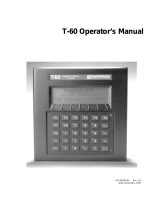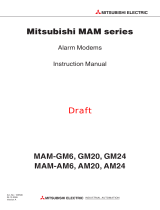Page is loading ...

CP410
Installation and Operation Manual
ABB, 1SBC159101M0201 2007-05
English
Cover_MAEN857.fm Page 1 Monday, April 2, 2007 11:17 AM

Foreword
ABB, 1SBC159101M0201
CP410 Installation and Operation Manual
Foreword
CP410 is a Human Machine Interface (HMI) with a 3" STN Liquid Crystal
Display, and is water- and dust-resistant according to IP65/NEMA4.
CP410 is CE-marked and meets your need to be highly transient-resistant while
in operation.
Also, its compact design makes connections with other machinery more flexible,
thus achieving the optimal performance of your machines.
CP400Soft is used to design applications of CP410; it is reliable, user-
friendly and compatible with many models.
Copyright © ABB
All rights reserved.
Release: May 2007
Document number: ABB, 1SBC159101M0201
Please read the entire installation manual prior to installing and using this equipment.
Only qualified personnel may install, operate or repair this equipment. ABB is not responsible for modified,
altered or renovated equipment.
Because the equipment has a wide range of applications, users must acquire the appropriate knowledge to
use the equipment properly in their specific applications.
Only parts and accessories manufactured according to specifications set by ABB may be used.
ABB SHALL NOT BE LIABLE TO ANYONE FOR ANY DIRECT, INDIRECT, SPECIAL, INCIDEN-
TAL OR CONSEQUENTIAL DAMAGES RESULTING FROM THE INSTALLATION, USE OR
REPAIR OF THIS EQUIPMENT, WHETHER ARISING IN TORT, CONTRACT, OR OTHERWISE.
BUYER'S SOLE REMEDY SHALL BE THE REPAIR, REPLACEMENT, OR REFUND OF PUR-
CHASE PRICE, AND THE CHOICE OF THE APPLICABLE REMEDY SHALL BE AT THE SOLE
DISCRETION OF ABB.

Contents
ABB, 1SBC159101M0201
Contents
1 Safety Precautions................................................................................... 5
2 Installation.............................................................................................. 7
2.1 Package Contents.........................................................................7
3 Product Specifications............................................................................. 8
3.1 Description of Parts .....................................................................9
3.2 External and Cut-out Dimensions .............................................10
3.3 Mounting Procedure..................................................................10
3.4 Grounding .................................................................................12
3.5 Power Supply and Wiring ..........................................................12
4 Dip Switches......................................................................................... 13
5 Communication Port............................................................................ 14
6 LCD Contrast Adjustment ................................................................... 14
7 Operation ............................................................................................. 15
7.1 Self Test .....................................................................................15
7.2 System Menu .............................................................................16
7.3 Key Pad......................................................................................17
7.4 Bench and Function Tests ..........................................................18
7.5 Setting Parameters......................................................................18
7.6 Downloading an Application .....................................................19
7.7 Uploading an Application ..........................................................20
7.8 Copying an Application.............................................................21
7.9 Passwords...................................................................................22

Contents
ABB, 1SBC159101M0201

Safety Precautions
ABB, 1SBC159101M0201 5
1 Safety Precautions
Both the installer and the owner and/or operator of the operator terminal must
read and understand this installation manual.
General
– Only qualified personnel may install or operate the operator terminal.
– The operator terminal must be installed according to the installation instruc-
tions.
– The operator terminal is designed for stationary installation on a plane surface,
where the following conditions are fulfilled:
• no high explosive risks
• no strong magnetic fields
• no direct sunlight
• no large, sudden temperature changes
– Never allow fluids, metal filings or wiring debris to enter any openings in the
operator terminal. This may cause fire or electrical shock.
– The operator terminal fulfills the requirements of article 4 of EMC directive
89/336/EEC.
– Storing the operator terminal where the temperature is lower/higher than
recommended in this manual can cause the LCD display liquid to congeal/
become isotopic.
– The LCD display liquid contains a powerful irritant. In case of skin contact,
wash immediately with plenty of water. In case of eye contact, hold the eye
open, flush with plenty of water and get medical attention.
– The supplier is not responsible for modified, altered or reconstructed equip-
ment.
– Use only parts and accessories manufactured according to specifications of the
supplier.
– Peripheral equipment must be appropriate for the application and location.
– The figures in this manual serves an illustrative purpose. Because of the many
variables associated with any particular installation, the supplier cannot as-
sume responsibility for actual use based on the figures.
– The supplier neither guarantees that the operator terminal is suitable for your
particular application, nor assumes responsibility for your product design, in-
stallation or operation.

Safety Precautions
6 ABB, 1SBC159101M0201
Power source
– The operator terminal is equipped with a 24 V DC input. Supply power other
than 24 V DC ± 15% will severely damage the operator terminal. Thus, check
the power supply supporting the DC power regularly.
Grounding
– Without grounding, the operator terminal may be severely affected by excess
noise. Make sure that the grounding is done properly from the power connec-
tor at the rear side of the operator terminal. When power is connected, make
sure that the wire is grounded.
– Use a cable of at least 2 mm
2
(AWG 14) to ground the operator terminal.
Ground resistance must be less than 100 Ω (class3). Note that the ground
cable must not be connected to the same ground point as the power circuit.
Installation
– Communication cables must be separated from power cables for operational
circuits. Only use shielded cables to avoid unpredictable problems.
During Use
– Emergency stop and other safety functions may not be controlled from the
operator terminal.
– Do not use too much force or sharp objects when touching the keys, display
etc.
Service and Maintenance
– Only qualified personnel should carry out repairs.
– The agreed warranty applies.
– Before carrying out any cleaning or maintenance operations, disconnect the
equipment from the electrical supply.
– Clean the display and surrounding front cover with a soft cloth and mild
detergent.
Dismantling and Scrapping
– The operator terminal or parts thereof shall be recycled according to local
regulations.
– The following components contain substances that might be hazardous to
health and the environment: lithium battery, electrolytic capacitor and
display.

Installation
ABB, 1SBC159101M0201 7
2Installation
2.1 Package Contents
The following parts are found in the box:
– Operator terminal CP410
– 4 installation fasteners
– Power connector (connected to the 24 V DC power outlet)
– This installation and operation manual (1SBC159101M0201)
CP410

Product Specifications
8 ABB, 1SBC159101M0201
3 Product Specifications
Parameter CP410
Front panel, W x H x D 173.0 x 105.5 x 5.8 mm
Mounting depth 51.8 mm
Cut-out dimensions 160.8 x 93.3 mm
Front panel protection IP 65/NEMA 4
Keypad specifications 16 mechanical switches. Lifetime of each switch is
over 500,000 activations. Membrane overlay is
resistant to most solvents and chemicals.
Reverse side material Powder-coated aluminum
Weight 0.65 kg
Communication ports RS232/RS422/RS485
Flash ROM 4 MB
RAM 128 KB
CPU 32-bit RISC
Battery backed memory No
Real time clock Yes
Display Mono STN LCD.160 x 80 pixels, black/white with 16
gray levels.
Yellow-green LED backlight lifetime: approximately
75,000 h.
Active area of display,
W x H
65 x 35 mm.
20 x 10 characters of 8 x 8 size can be displayed.
Contrast adjustment Contrast adjustable by potentiometer on the back.
Power supply 24 V DC ± 15% (or 20 - 28 V DC). Less than 8 W.
Operating temperature 0 ° to +50 °C
Storage temperature -10 ° to +60 °C
Ambient humidity 20 - 90% RH non-condensed
Vibration endurance 0.5 mm displacement, 10-55 Hz, 2 hours per X-, Y-
and Z-axis directions
Shock endurance 10 G, 11 ms 3 times in each direction of X-, Y- and Z-
axes

Product Specifications
ABB, 1SBC159101M0201 9
3.1 Description of Parts
Front
Back
RF Emissions CISPR 22, Class A
Electrostatic Discharge IEC61000-4-2
RF Susceptibility IEC61000-4-3
High Frequency Transients IEC61000-4-4
Cooling Natural cooling
Parameter CP410
CP410
Fixture mounting holes
Power lamp
Communication lamp
Function and numerical keys
Display
DIP switches (1-10)
Contrast adjustment
COM2: RS232/RS422/RS485
DC power outlet

Product Specifications
10 ABB, 1SBC159101M0201
3.2 External and Cut-out Dimensions
3.3 Mounting Procedure
1. Cut out the control front panel to match the dimensions (mm) below.
CP410
CUTOUT DIMENSION
UNIT: mm
CP410
CUTOUT DIMENSION

Product Specifications
ABB, 1SBC159101M0201 11
2. Mount the operator terminal into the cut-out. Insert the fixtures to the
holes on the unit and fasten the screws into the front panel. Do not tighten
the screws with too much force or it may cause the deformation of the oper-
ator terminal.
3. The operator terminal is to be installed within the angle of 0 to 135
° as
shown below.
STEP 1 STEP 2 STEP 3
Maximum torgue: 0.3 Nm

Product Specifications
12 ABB, 1SBC159101M0201
3.4 Grounding
To make sure that the operator terminal works properly and to prevent it from
radiating radio frequency noise, it must be connected to the earth ground.
3.5 Power Supply and Wiring
CP410 must use the power supply with 24 V DC and the power consumption
is 8 W.
Perform the following steps to wire the power connector:
1. Unplug the power connector and unscrew the screws.
2. Strip approximately 1 cm of insulation. Insert the wire all the way into the
power connector and then turn the screws tight.
3. Plug in the connector to the power outlet of the operator terminal.
Warning:
To avoid an electrical shock, be sure to switch off the power before connecting the
communication/download cable to the operator terminal.
Note:
The power connector is already plugged into the power outlet of operator termi-
nal when the package is first opened.

Dip Switches
ABB, 1SBC159101M0201 13
4 Dip Switches
Dip switch Function
SW1 Reserved
SW2 Reserved
SW3 SW4 Operation Mode
ON ON Runs user application
ON OFF Runs burn-in test program
OFF ON Updates BIOS
OFF OFF Runs bench test program
SW5 Communication Parameters
ON The operator terminal uses the communication parameters
defined on the operator terminal’s configuration screen for
controller communication.
OFF The operator terminal uses the communication parameters
defined in CP400Soft for controller communication.
SW6 Password
ON The operator terminal asks the operator to enter a password
after power-on self-test.
OFF No password is required to start the operator terminal.
SW7 System Menu
ON The operator terminal displays the system menu.
OFF The operator terminal runs user application without displaying
the system menu.
SW8 Default User Level
ON The default user level is set to 1 if the operator terminal
requires no password to start its operation.
OFF The default user level is set to 9 if the operator terminal
requires no password to start its operation.
SW9 Reserved (no function)
SW10 Com2 Port
For RS485, this switch has to be set ON.
For RS422, this switch has to be set OFF.
For RS232, this switch has no effect.
ON
OFF

Communication Port
14 ABB, 1SBC159101M0201
5Communication Port
COM2 is used to connect the operator terminal to a controller via RS232,
RS422 or RS485. COM2 is a 9-pin female connector.
For connection between the operator terminal and the controller, please see the
controller documentation.
6 LCD Contrast Adjustment
The potentiometer on the back of the operator terminal is used to adjust LCD
Contrast (STN LCD). Use a small screwdriver to turn the potentiometer (clock-
wise = contrast down; counter-clockwise = contrast up).
Note:
Make sure that the connection is in accordance with the setting of the dip switch-
es, for example RS485 corresponds to SW10 = ON. See section 4 Dip Switches.
Pin Function
1 RS422 TX+ (RS485+)
2RS232 RXD
3RS232 TXD
4RS422 RX+
5 Signal ground
6 RS422 TX- (RS485-)
7RS232 RTS
8RS232 CTS
9RS422 RX-

Operation
ABB, 1SBC159101M0201 15
7Operation
7.1 Self Test
Once the operator terminal is turned on, it will automatically execute a self-test
to check its hardware. The results of the self-test will be displayed on the screen
according to the following picture.
If any of the tests does not pass the self-test, the following message will be dis-
played on the screen for about two seconds and then disappear.
If the power to the operator terminal or the PC was interrupted while download-
ing, Firmware check or Application check will not pass the self-test, indicated
by an x-mark in the self-test results after power is restored. If this happens, the
user can simply follow the download procedure to re-download the application
or data. After downloading again, all items should pass the self-test.
Note:
When using the operator terminal for the first time, remember to reset the real
time clock (RTC).

Operation
16 ABB, 1SBC159101M0201
7.2 System Menu
Set the dip switch SW7 = ON. After the self-test, the system menu of the
operator terminal is displayed on the screen:
A command that is highlighted with black background on the screen is currently
being executed by the operator terminal. Commands with gray background (e.g.
F7, F8 …) can be executed if the associated function keys are pressed. The func-
tions of the commands are briefly explained below:
System menu command Function
Link The operator terminal is connected.
F7 - Confg Sets up the internal time clock and communication
parameters in the operator terminal.
Use and to move to desired field and and
to set the value of the field.
F8 - Copy Copies application data to another CP410.
F9 - Run Runs the application.

Operation
ABB, 1SBC159101M0201 17
7.3 Key Pad
The CP410 has 16 keys, that can be categorized into Numerical Keys,
Navigation Keys and Functional Keys.
The Functional or Auxiliary Keys F1- F10 can be defined in CP400Soft. They
can, for example, be used to set a controller bit or register, to change a screen or
to display a password table. Please see the CP400Soft User’s Manual for details.
When a key is pressed, the operator terminal will make a “beep” sound to signal
that a command is pressed. The default setting, a 200 ms beep, can be config-
ured in CP400Soft.
CP410
Functional keys F1-F10
Numerical keys
Navigation keys

Operation
18 ABB, 1SBC159101M0201
7.4 Bench and Function Tests
Set dip switches SW3 and SW4 = OFF to be able to run the bench and function
tests for the CP410. Turn on the operator terminal to display the following
screen:
The following items are tested:
7.5 Setting Parameters
There are two ways to configure working parameters; to set parameters in the
operator terminal or in CP400Soft.
To set parameters in the operator terminal, select F7 - Confg in the system
menu.
To set parameters in CP400Soft, select Application/Workstation Setup. Select
the Connection tab to set communication parameters.
CP410 Description
F9 - Bench test Keyboard Test: 16 keys
BIOS: System RAM, Flash memory, Buzzer, LED, BIOS, Battery
Status, RTC, COM port, Flash ROM
F6 - Function Test F1: LED
F2: Buzzer
F3: DIP SW
F4: LCD
F5: RS232
F6: RS422
F7: RS485
F8: KEY
Note:
Remember to set dip switch SW5 = ON if parameters are set in the operator ter-
minal.
Note:
Remember to set dip switch SW5 = OFF if parameters are set in CP400Soft.

Operation
ABB, 1SBC159101M0201 19
7.6 Downloading an Application
Connect the RS232 port on the PC to the COM2 port on the CP410 using a
TK401 cable.
The connection can also be made according to the the illustration below:
Set the dip switch SW7 = ON. After the self-test, the system menu will be
displayed on the screen and the operator terminal is ready to download the
application.
Start CP400Soft and open the application file to be downloaded. Make sure that
the communication parameters are correctly configured. Also remember to
compile the file before downloading it. The file has to be compiled every time a
change has been made in the file before downloading it.
Then select Application/Download Firmware/Application in CP400Soft if it is
the first time to download the application to the operator terminal; otherwise,
select Application/Download Application. The following appears on the screen
while the operator terminal is downloading:
9-pin male 9-pin female
RXD 2 2 RD
TXD 3 3 SD
GND 5 5 SG
RTS 7 8 CTS
CTS 8 7 RTS
6 DSR
1 CD
4 DTR
Warning:
To avoid an electrical shock, be sure to switch off the power before connecting the
download cable to the operator terminal.

Operation
20 ABB, 1SBC159101M0201
7.7 Uploading an Application
An application can also be uploaded from the operator terminal to the PC.
Thus, a user can save an application as a *.V6F file in CP400Soft for future use.
Make sure that the operator terminal and the PC are connected according to
section 7.6 Downloading an Application. Set the dip switch SW7 = ON. After
the self-test, the system menu will be displayed on the screen and the operator
terminal is ready to upload the application.
Also make sure that communication parameters are correctly configured. Select
File/Upload Application in CP400Soft and the Save As dialog box will appear
on the screen. Enter the name of a firmware file (*.AF6) to save. Click Save.
Then the operator terminal will prompt for a password: enter the password set
in CP400Soft from Application/Workstation Setup. Once the correct password
is entered, the operator terminal starts to upload the application to the PC. For
information about setting a password, please see section 7.9 Passwords.
While the operator terminal is uploading, the following is displayed:
After uploading, select File/Reconstruct Source in CP400Soft to display the
Open dialog. Open the uploaded application file (*.C64 or *.AA6). The appli-
cation screen will be displayed on the PC monitor. Finally, select File/Save As to
save the application as a *.V6F file. Thus a source file can serve the purposes of
maintenance and modification.
Warning:
To avoid an electrical shock, be sure to switch off the power before connecting the
communication cable to the operator terminal.
Note:
When uploading for the first time, make sure to first run the application once, or
else the upload function will not work.
/