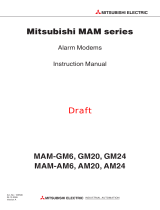Page is loading ...

T-60 Operator’s Manual
P/N 400248-00 Rev.: A3
Date: November1, 1995


T-60 Operator’s Manual
Information furnished by EMERSON EMC is believed to be accurate and
reliable. However, no responsibility is assumed by EMERSON EMC for its
use. EMERSON EMC reserves the right to change the design or operation of
the equipment described herein and any associated motion products without
notice. EMERSON EMC also assumes no responsibility for any errors that
may appear in this document. Information in document is subject to change
without notice.
P/N 400248-00 Rev.: A3
Date: November 1, 1995
i

ii

Customer Services
EMERSON EMC offers a wide range of services to support our customer’s
needs. Listed below are some examples of these services.
Service Support (612) 474-8833
Emerson Electronic Motion Control’s products are backed by a team of
professionals who will service your installation wherever it may be. Our
customer service center in Minneapolis, Minnesota is ready to help you solve
those occasional problems over the telephone. Our customer service center is
available 24 hours a day for emergency service to help speed any problem
solving. Also, all hardware replacement parts, should they ever be needed,
are available through our customer service organization. Need on-site help?
EMERSON EMC provides on-site service, in most cases, the next day. Just
call EMERSON EMC’s customer service center when on-site service or
maintenance is required.
Training Services (612) 474-1116
EMERSON EMC maintains a highly trained staff of instructors to
familiarize customers with EMERSON EMC’s products and their
applications. A number of courses are offered, many of which can be taught in
your plant upon request.
Application Engineering (612) 474-1116
An experienced staff of factory application engineers provide complete
customer support for tough or complex applications. Our engineers offer you
a broad base of experience and knowledge of electronic motion control
applications.
Bulletin Board System (612) 474-8835
EMERSON EMC maintains a BBS which provides you access to software
updates, and technical information and services.
Communications protocol: 300-14,400 baud, N, 8, 1
FAX (612) 474-8711
iii

Table of Contents
Customer Services............................................................................ii
Introduction....................................................................................... 1
Features............................................................................................. 1
T-60 Overview.................................................................................. 2
Functional Description..................................................................... 2
Installation......................................................................................... 5
Unpacking and Inspection................................................................ 5
Through Panel Mounting ................................................................. 6
System Interconnect......................................................................... 8
Power / RS422 Connector.............................................................. 8
IBM PC-XT Keyboard Connector.................................................. 8
COM1 and COM2 Connectors ...................................................... 9
RS422 and RS485 Communications............................................. 9
I/O Connector............................................................................... 11
ApplicationBuilder......................................................................... 13
Getting Started ............................................................................... 13
Simple Example........................................................................... 15
Trouble-Shooting Communications ............................................... 16
Operating Modes............................................................................. 17
Builder Mode................................................................................... 18
Operating the Builder ................................................................. 18
Editor Mode..................................................................................... 20
Terminal Mode................................................................................ 21
File Menu ........................................................................................ 21
Transfer Menu ................................................................................ 22
Setting Menu................................................................................... 22
Summary of ApplicationBuilder Operation................................... 24
Screen Editor .................................................................................. 27
Editor Capabilities.......................................................................... 27
Help Key....................................................................................... 28
Application Examples ................................................................... 31
Communicating with the Operator................................................ 31
Serial Communications made Simple ........................................... 31
Parallel I/O Made Simple............................................................... 32
EMERSON EMC DX Drive Demo Program............................... 32
Installation................................................................................... 32
Using The T-60 With One or More DX Drives.............................. 34
T-60 Basic Programming Language........................................... 37
Variables, Constants, and Strings................................................. 37
Array Variables............................................................................... 38
Arithmetic Operation...................................................................... 38
Relational Operations..................................................................... 39
Logical Operators............................................................................ 39
Functional Operators...................................................................... 40
String Operators............................................................................. 40
EMERSON Basic Statements, Commands, and Functions ......... 42
64K Memory Option ....................................................................... 45
Adding Memory Options to the T-60 ............................................. 45
Table of Contents
v

Changing ROMS in the T-60.......................................................... 46
Changing the Battery in a T-60 ................................................... 49
Real Time Clock ............................................................................. 51
Adding the Real -Time Clock to the T-60...................................... 51
Event Driven Software.................................................................. 53
Hardware Reference ..................................................................... 55
Electrical /Mechanical Specifications ............................................ 55
Connector Pin-Out Specifications.............................................. 57
PLC Interface Commands............................................................. 59
Introduction..................................................................................... 59
CALL PLCINIT Statement........................................................... 61
CALL PLCREAD Statement.......................................................... 63
CALL PLCWRITE Statement........................................................ 65
PLC Specific Information ............................................................... 66
-MOD Interface Option ............................................................ 69
-GE9 Interface Option.............................................................. 71
-TI3 Interface Option ............................................................... 73
-TI5 Interface Option ............................................................... 75
-PL5 Interface Option............................................................... 77
-SL5 Interface Option............................................................... 83
CALL PLCREAD Statement ................................................... 85
-OM1 Interface Option............................................................. 89
-PL2 Interface Option (Preliminary)....................................... 93
-IDEC FA-1J\FA2-J Interface Option.................................... 95
-Mitsubishi FX PLC Interface ( -MFX ) .................................. 99
-SQD SQUARE D SY/MAX PLC Interface ........................... 105
Appendix - A List of Figures ...................................................... A-1
Appendix - B List of Tables ........................................................ B-1
T-60 Operator's Manual
vi

Table of Contents
vii

Introduction
Features
•
8 line by 40 character backlit LCD display with graphics.
•
Powerful I/O capability.
– 2 serial ports (1 port can be RS232, RS422, OR RS485).
– 8 parallel I/O lines.
– IBM keyboard interface.
•
All I/O is optically isolated.
•
Fully featured BASIC programming language.
–
Interrupt capability.
–
Floating point math.
–
Formatted data entry graphics.
–
Easy to use commands for on-board I/O.
•
Programmable, context sensitive help key.
•
NEMA4 panel mount or wall mount housing.
•
Powerful PC-based ApplicationBuilder software included.
•
Automatically builds BASIC programs.
– Place text on the T-60’s screen in a wordprocessor like manner.
– Build comples programs without in-depth knowledge of BASIC.
– Exchange programs between the PC and the T-60.
– Built-in terminal emulator.
•
Large full-travel 30 key waterproof keypad.
– 9 soft keys.
– Tactile feedback.
Introduction
Features
1

T-60 Overview
The T-60 Operator Interface Terminal allows you to set up and operate
EMERSON EMC positioning servo drive products. The T-60 provides overall
control and operator interface for any type of controller or computer which
needs an easy to use, intelligent operator interface.
With a T-60 an operator can view and change machine parameters or follow
instructions to perform operations. Operators do not have to set switches,
thumbwheels or indicator lights. A back-lit 8 line by 40 character
“super-twist” LCD display and a large full-travel 30 key waterproof keypad
prompts and “listens” to the operator through machine operations. By
programmming the Help functionkey, operators have as little or as much
“HELP” information as required. The T-60’s LCD screen displays TEXT or
GRAPHICS providing the operator with block diagrams, flow charts, wiring
diagrams and statistical information.
For machine control, the T-60 provides 8 lines of parallel I/O, two serial ports
(one is software configurable to be either RS-232 RS-422, or RS-485), and 8
timers to facilitate machine monitoring and control functions. All I/O’s are
optically isolated and designed to be extremely noise tolerant.
Included with the T-60 is a disk containing the ApplicationBuilder; a PC DOS
program which allows you to quickly generate programs for the T-60. The
ApplicationBuilder generates BASIC programs from simple menu selections
and direct screen entry of text. It consists of three components:
•
BUILDER - converts menu selections and direct screen text entry into
BASIC code
•
EDITOR - performs text editing of BASIC or other ASCII files
•
TERMINAL EMULATOR - performs “dumb” terminal operation to talk
to the T-60.
Integrated into all ApplicationBuilder functions is an UPLOAD/DOWNLOAD
capability and a comprehensive, context sensitive HELP system.
Functional Description
The T-60 is housed in a rugged cast housing which can be flush mounted to an
equipment panel. A full gasket and a rigid mounting system forms a water tight
seal about the opening. The display is sealed and the keypad is constructed of a
water tight silicone rubber. If being water tight is not critical to your application,
the T-60 can be wall mounted with supplied brackets.
The keypad on the front of the T-60 is organized into three color coded
groups:
WHITENumeric Entry
BLUE Action - CURSOR, ENTER, INSERT, DELETE, HELP
YELLOW Function Keys
T-60 Operator's Manual
2

The 8 line by 40 character LCD display serves as a display port,
programming tool and soft key label. In the edit mode, the display can be
used to scroll through text, make changes, or debug programs. In the run
mode text, soft key titles and graphics can be displayed under program
control.
The bottom of the T-60 incorporates the entire connector system for parallel
and serial I/O.
Figure 1 diagrams the internal components of the T-60. The heart of the unit
is a high speed 64180, 8 bit high integration CPU chip. The CPU
communicates with UARTS (serial ports), ROM, RAM, TIMERS, and I/O.
Battery backed-up RAM stores programs and variables even if the power is
removed. It can hold a program for over 5 years without power applied. The
opto-isolation circuitry is designed to provide a barrier between the outside
world (I/O ports) and the CPU. This eliminates CPU errors in high noise
environments. The serial and parallel ports have their own power supply to
further insure that noise does not disrupt the CPU’s operation.
Figure 1
Block Diagram
Introduction
Functional Description
3

T-60 Operator's Manual
4

Installation
This chapter focuses on the steps necessary to unpack and install the T-60.
Read this section before attempting to apply the T-60. System installers
should read this chapter before attempting to install the unit into a cabinet,
or before connecting any electrical power to the T-60.
Unpacking and Inspection
Inspect the T-60’s shipping container. Is there evidence of damage or
mishandling? If damage exists contact your shipping carrier immediately.
EMERSON EMC cannot be held responsible for damage in shipment.
Compare the contents of the container with the packing list which is attached
to the exterior of the shipping container. Your T-60 shipping container
should include the following:
•
T-60 with installed options
•
This manual
•
EMERSON BASIC PROGRAMMING GUIDE
•
ApplicationBuilder diskettes
•
Mounting clips (four)
•
Mounting brackets (two)
•
1/4" 8-32 Screws (four)
•
Mounting template
•
Optional cables and connectors as indicated on the packing list.
If any items are missing or
damaged, contact EMERSON
EMC immediately.
•
A null modem cable
– NMA 9 pin to 9 pin
– NMX 25 pin to 25 pin
•
TIA-XXX T-60 to DX Amplifier cable
Installation
Unpacking and Inspection
5

Through Panel Mounting
The T-60 is designed to be mounted either through an equipment panel (in a
panel cut-out) or on a flat surface. The through-panel mounting will allow
the T-60 to meet NEMA4 specifications for water resistance, and will also
resist dust, dirt and non corrosive chemicals. Improper installation could
result in damage to the T-60 and other equipment installed in or adjacent to
the panel containing the T-60. For safety reasons please follow these
instructions closely.
1. Prepare the opening in the panel.
a. Tape the enclosed mounting template to the front of the panel in
the desired location (see Figure 2).
b. Drill 3/8 “ inside the cutout to facilitate cutting.
c. Use a sabre saw or some other type of sheet metal cutting device
to cut out along the ”cut here" line.
d. Using a file, carefully remove any burrs or rough edges that may
cut or scratch during the remainder of the installation.
e. Remove the paper template and discard.
2. Carefully insert the T-60 into the hole in the panel from the front side (see
Figure 3).
3. Hold the T-60 to the panel, and insert the mounting clips as shown in
Figure 4.
a. If the T-60 is to be used in continuously wet applications, we recommend
that the installer apply a silicone sealer to the gasket prior to installation.
4. Tighten the mounting clips to secure the T-60 to the front panel.
5. Inspect that the T-60 fits snugly up against the front panel, and that there
are no gaps or holes that may allow water or dirt to enter the cabinet.
Figure 2
Panel Cut-Out
T-60 Operator's Manual
6

Figure 3
Mounting
Figure 4
Mounting Clips
Installation
Through Panel Mounting
7

System Interconnect
The T-60 is designed to meet a variety of applications; therefore, it is
impossible to describe a “standard” interconnect for the T-60. This section
will describe each individual connector on the T-60 and how to apply them.
Power / RS422 Connector
The Power/RS422 Connector is an 8 pin screw terminal type connector which
provides the DC input power and the RS422 / RS485 connections. The T-60 can
accept from 9V to 30V DC at 6 watts. The T-60 actually tries to begin working as
soon as the power source passes 4.5 V. This means that at start-up the current
requirements from the DC power source can exceed 1.3 Amps. This current surge
may cause some power sources to enter current limit rather than to begin working.
For this reason it is recommended that the T-60 be used with a power source
which is uneffected by this type of current surge. Unregulated supplies, linear
power supplies, or high current (2 Amp) switching supplies are recommended.Only
connect the DC power source to the DC IN + and the DC IN -. These inputs are
reverse protected. DO NOT connect the DC power ground to LOGIC GROUND.
Logic Ground, as with all I/O is optically isolated from the I/O. Connecting Logic
Ground to DC IN - will result in lower noise immunity.
For connections to the RS422 connector, refer to section “RS422 and RS485
Connections”.
IBM PC-XT Keyboard Connector
An industry standard IBM PC XT keyboard can be connected into the 5 pin
DIN connector on the bottom panel of the T-60. Some keyboards have
switches which select XT or AT mode. Be sure that the switch is in the XT
mode. Some “auto-switch” type keyboards may not work with the T-60. If
the keyboard you select is an universal keyboard, make sure it has a switch.
Note that the IBM KEYBOARD connector is not optically isolated, and use in
a high noise environment should be avoided. The primary use for this
connector and the IBM keyboard is for program development. If necessary,
remove the keyboard from the connector while running your application.
Figure 5
T-60 Bottom Panel
T-60 Operator's Manual
8

COM1 and COM2 Connectors
COM1 and COM2 are the serial port connectors (DB-9 style, male). The
pin-outs for these connectors are as follows:
These connectors provide connection for serial communications between the
T-60 and a variety of devices. Connections made with this connector are
most commonly referred to as SERIAL PORTS. Examine your application
carefully, and make sure that you have TRANSMIT on the T-60 connected to
the RECEIVE of the device under control, and RECEIVE of the T-60
connected to the TRANSMIT of the device under control.
RS422 and RS485 Communications
The T-60 can communicate via RS422 or RS485 on COM1. When either of
these modes are selected, the RS232 COM1 connector is disabled. To use the
RS422 connections, follow the same conventions outlined for RS232,
connecting outputs on the T-60 to inputs on the device under control, and
inputs on the T-60 to outputs on the device under control. To enable the
RS422 transmitter, refer to the RS422 Statement in the EMERSON EMC
Basic Programming Guide. Figure 7 depicts proper RS422 connections.
Pin: Connection:
Housing SHIELD
2 RS232 RECIEVE (INPUT)
3 RS232TRANSMIT (OUTPUT)
5 SIGNAL GROUND
Table 1
COM1 and COM2 Connectors
Pin-Outs
Figure 6
RS232 Minimum Connections
Installation
System Interconnect
9

To perform RS485 serial communications with the T-60, the RS422
transmitter and receiver lines must be tied together. Since the RS422
transmitters are disabled after power up, it is safe to assume that no line
driver conflicts will occur. Again, refer to the RS422 Statement in the
EMERSON EMC BASIC PROGRAMMING GUIDE. The electrical
connection between the T-60 and the device under control are shown in
Figure 8.
Figure 7
RS422 Connections
Figure 8
RS485 Connector
T-60 Operator's Manual
10

I/O Connector
The I/O connector on the T-60 is designed to provide 8 bits of parallel I/O.
Each line can be configured in software to perform input, output, or
bidirectional operations. The pin-out is an industry standard 20 pin ribbon
cable, compatible with industry standard PB-8 boards. Pinout as follows
(even numbered pins - logic ground):
The schematic in Figure 9 represents one I/O bit on the 8-bit I/O interface.
All of the other 7 bits are identical. U1 is a CMOS receiver which is
constantly monitoring the status of the I/O line. Its input is current limited
by R2 and pulled up by R1. A current limit (R2) is needed to allow the I/O
pin to exceed the supply voltage of U1 without damage. Notice that the
pull-up (R1) is a fairly high value (22K ohms). This allows the user to
connect any voltage from 5 to 30VDC to the pin without damage to the
pull-up resistor. U1 senses a logic high (1) on the I/O pin at 3.2 V and a logic
low (0) on the I/O pin at 1.4 V regardless of the externally applied pull-up
voltage.
U2 is an open collector output driver which can withstand 30 V and 30 MA
load. When a BASIC program writes a 1 to the output port, U2 is off,
allowing the pull-up resistor (R1) or the user’s externally connected pull-up to
pull the I/O line high. It is possible in this condition for an external device
like a switch to pull the line low thereby allowing the input U1 to sense a
logic low. When a BASIC program writes a 1 to the output port, the output
transistor in U2 turns on, thereby driving the I/O line low. When the T-60
powers up, all I/O lines are driven to a 1, thereby allowing the I/O pins to
operate as inputs.Use the OUT and INP commands to program the T-60’s 8
bit I/O port. They are described in detail in the EMERSON EMC BASIC
PROGRAMMING GUIDE.
Pin: Function:
19 +5V DC OUT*
17 I/O 0
15 I/O 1
13 I/O 2
11 I/O 3
9 I/O 4
8 I/O 5
5 I/O 6
3 I/O 7
Table 2
I/O Connector Pin-Out
Installation
System Interconnect
11

Support for the T-60’s 8 bit I/O has been provided by the following
commands. Some commands refer to 24 bits of I/O instead of 8. This reflects
the compatability between the T-60 and the T-61 (the T-61 has 24 bits of I/O
standard while the T-60 has 8 bits of I/O). The T-60 can only use the lower 8
bits of these commands.
INP Input port data
IO24 Specify an I/O bit pattern to generate an interrupt.
ON IO24 Interrupt on an I/O bit pattern
OUT Output port data
These commands are described in the EMERSON EMC BASIC USERS
GUIDE in a manner which works with both the EMERSON EMC T-61 and
T-60. The specific changes are as follows:
INP Input range of 0 to 255.
IO24 Bit pattern ranges: “0”, “1” or “X” through “00000000”,
“11111111”, or “XXXXXXXX”. the input may still be a
string variable.
ON IO24 Unchanged.
OUT Output range 2 to 255. The MAP function works over
the range of: “0”, “1” or “X” through “00000000”,
“11111111”, or “XXXXXXXX”.
There are similar restrictions on the use of the EVENT DRIVEN SOFTWARE.
I/O ranges are limited to 8 bits. If you have questions about the EVENT DRIVEN
SOFTWARE and the T-60, please contact EMERSON EMC.
Figure 9
One Channel of the 8 Bit I/O
T-60 Operator's Manual
12
/