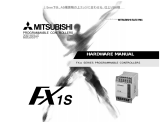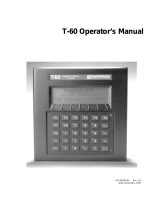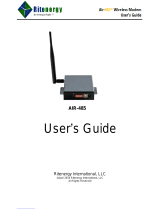Page is loading ...

Mitsubishi MAM series
Alarm Modems
Instruction Manual
MAM-GM6, GM20, GM24
MAM-AM6, AM20, AM24
INDUSTRIAL AUTOMATION
MITSUBISHI ELECTRIC
Art.-No.: 165590
26 10 2005
Version A
MIT
SU
BI
S
HI ELE
C
TRI
C
Draft


About this Manual
The texts, illustrations, diagrams and examples in this manual are only
intended as aids to help explain the functioning, operation, use and
programming of the Mitsubishi Alarm Modems.
If you have any questions regarding the installation and operation of the
software described in this manual, please do not hesitate to contact your
sales office or one of your Mitsubishi distribution partners.
You can also obtain information and answers to frequently
asked questions from our Mitsubishi website under
www.mitsubishi-automation.com.
MITSUBISHI ELECTRIC reserves the right to change the specifications of
its products and/or the contents of this manual at any time and without
prior notice.
© 10/2005


Mitsubishi Alarm Modem i
Instruction Manual
Alarm Modems AM and GM series
Art-No.: 165590
Version Changes / Additions / Corrections
A 09/2005 pdp-ck First Edition

II MITSUBISHI ELECTRIC

Security Advice
Intended Target Audience
This manual is aimed exclusively at suitably qualified electrical engineering specialists that are
familiar with the safety standards required for electrical engineering and automation. The engi
-
neering, installation, commissioning, maintenance and testing of devices must only be carried
out by qualified electrical technicians. Unless otherwise stated in this manual or other manuals,
any intervention in the hardware and software of products must only be carried out by
specialists.
Proper use
Mitsubishi Alarm Modems are only designed for use in the application fields described in this
manual. Ensure that all the specifications stated in this manual are observed. Unqualified inter
-
ventions in the hardware or software, and failure to observe the warnings stated in this manual or
on the product may lead to serious injury or material damage. No liability is accepted in such
cases and any warranty claims become invalid.
Safety instructions
The safety and accident prevention regulations specified for the application concerned must be
observed during the engineering, installation, maintenance and testing of devices.
This manual contains special instructions that are important for the safe and proper handling of
the device. The warning symbols of the individual instructions have the following meaning:
P
DANGER:
Means that there is a danger to the life and health of the user if the relevant safety
measures are not taken.
E
ATTENTION:
Is a warning of possible damage to the device, software or other material damage if
the relevant safety measures are not taken.
Mitsubishi Alarm Modem GM series III

IV MITSUBISHI ELECTRIC

Contents
Mitsubishi Alarm Modem V
1 Mitsubishi Alarm Modems at a Glance
1.1 State-Of-The-Art Communication . . . . . . . . . . . . . . . . . . . . . . . . . . . . . . . . . . . . .1-1
1.2 Easy To Retrofit . . . . . . . . . . . . . . . . . . . . . . . . . . . . . . . . . . . . . . . . . . . . . . . . . . .1-1
2 Function overview
2.1 Integrated PLC protocols. . . . . . . . . . . . . . . . . . . . . . . . . . . . . . . . . . . . . . . . . . . .2-1
2.2 Alarming with acknowledgment . . . . . . . . . . . . . . . . . . . . . . . . . . . . . . . . . . . . . . .2-1
2.3 Remote switching via SMS and Express-E-Mail . . . . . . . . . . . . . . . . . . . . . . . . . . 2-1
2.4 Teleservice via PC . . . . . . . . . . . . . . . . . . . . . . . . . . . . . . . . . . . . . . . . . . . . . . . . .2-2
2.5 Pump alarm application example . . . . . . . . . . . . . . . . . . . . . . . . . . . . . . . . . . . . .2-2
2.6 Model And Equipment Versions . . . . . . . . . . . . . . . . . . . . . . . . . . . . . . . . . . . . . .2-2
3 Installation and Mounting
3.1 Overview of the Connectors . . . . . . . . . . . . . . . . . . . . . . . . . . . . . . . . . . . . . . . . .3-1
3.1.1 Alarm Modem GSM. . . . . . . . . . . . . . . . . . . . . . . . . . . . . . . . . . . . . . . . .3-1
3.1.2 Alarm Modem 56k . . . . . . . . . . . . . . . . . . . . . . . . . . . . . . . . . . . . . . . . . .3-2
3.2 Meaning of the LEDs . . . . . . . . . . . . . . . . . . . . . . . . . . . . . . . . . . . . . . . . . . . . . . .3-3
3.3 Mounting . . . . . . . . . . . . . . . . . . . . . . . . . . . . . . . . . . . . . . . . . . . . . . . . . . . . . . . .3-4
3.4 Connecting the GSM antenna (only GM series) . . . . . . . . . . . . . . . . . . . . . . . . . . 3-5
3.5 Inserting the SIM card (only GM series) . . . . . . . . . . . . . . . . . . . . . . . . . . . . . . . . 3-6
3.6 Connection To The Telephone Network (only AM series) . . . . . . . . . . . . . . . . . . . . . . 3-7
3.6.1 Testing The Telephone Connection. . . . . . . . . . . . . . . . . . . . . . . . . . . . . 3-7
3.6.2 The CLIP Feature . . . . . . . . . . . . . . . . . . . . . . . . . . . . . . . . . . . . . . . . . .3-7
3.6.3 Telephone Exchange System . . . . . . . . . . . . . . . . . . . . . . . . . . . . . . . . . 3-7
4 Interfaces
4.1 COM1 – RS232 (Jack). . . . . . . . . . . . . . . . . . . . . . . . . . . . . . . . . . . . . . . . . . . . . .4-1
4.2 COM2 – RS232 (Plug). . . . . . . . . . . . . . . . . . . . . . . . . . . . . . . . . . . . . . . . . . . . . .4-1
4.3 Mitsubishi Alpha XL and Mitsubishi FX at RS232 . . . . . . . . . . . . . . . . . . . . . . . . . 4-2
4.3.1 Alpha XL . . . . . . . . . . . . . . . . . . . . . . . . . . . . . . . . . . . . . . . . . . . . . . . . .4-2
4.3.2 Mitsubishi FX1S, FX1N, FX2N, and FX2NC. . . . . . . . . . . . . . . . . . . . . . 4-2
4.4 RS485 / RS422 . . . . . . . . . . . . . . . . . . . . . . . . . . . . . . . . . . . . . . . . . . . . . . . . . . .4-2

Contents
VI MITSUBISHI ELECTRIC
4.5 Mitsubishi FX at RS485/422 . . . . . . . . . . . . . . . . . . . . . . . . . . . . . . . . . . . . . . . . .4-5
5 Power supply
6 Operation
7 Configuration and projects
7.1 Initial configuration. . . . . . . . . . . . . . . . . . . . . . . . . . . . . . . . . . . . . . . . . . . . . . . . .7-1
7.2 Loading projects in the MAM . . . . . . . . . . . . . . . . . . . . . . . . . . . . . . . . . . . . . . . . .7-1
7.3 Loading projects remotely on the MAM. . . . . . . . . . . . . . . . . . . . . . . . . . . . . . . . . 7-1
7.4 Operating the GSM Modem. . . . . . . . . . . . . . . . . . . . . . . . . . . . . . . . . . . . . . . . . .7-1
7.4.1 PIN entry with MX-MAE software. . . . . . . . . . . . . . . . . . . . . . . . . . . . . . 7-1
7.4.2 PIN OK, network available, MAM logged in . . . . . . . . . . . . . . . . . . . . . . 7-1
7.4.3 PIN OK, no network, MAM not logged in . . . . . . . . . . . . . . . . . . . . . . . . 7-2
7.4.4 PIN incorrect, MAM not logged in . . . . . . . . . . . . . . . . . . . . . . . . . . . . . . 7-2
7.4.5 SIM card disabled, entry of the SUPER PIN. . . . . . . . . . . . . . . . . . . . . . 7-2
7.4.6 SIM Card Service Center . . . . . . . . . . . . . . . . . . . . . . . . . . . . . . . . . . . .7-2
7.4.7 Caution in border regions: Logging in abroad . . . . . . . . . . . . . . . . . . . . . 7-2
7.5 Operating modes: Modem Mode and TiXML Mode. . . . . . . . . . . . . . . . . . . . . . . . 7-3
7.5.1 Alarm Editor MX-MAE activates the correct mode . . . . . . . . . . . . . . . . . 7-3
7.5.2 Using MAM without MX-MAE . . . . . . . . . . . . . . . . . . . . . . . . . . . . . . . . .7-3
7.5.3 TiXML Mode . . . . . . . . . . . . . . . . . . . . . . . . . . . . . . . . . . . . . . . . . . . . . .7-3
7.5.4 Modem Mode (also AT mode) . . . . . . . . . . . . . . . . . . . . . . . . . . . . . . . . .7-3
7.5.5 Activating/deactivating Modem Mode . . . . . . . . . . . . . . . . . . . . . . . . . . . 7-4
7.5.6 Sending commands to the MAM . . . . . . . . . . . . . . . . . . . . . . . . . . . . . . .7-4
8 Software
8.1 MX Mitsubishi Alarm Editor MX-MAE . . . . . . . . . . . . . . . . . . . . . . . . . . . . . . . . . . 8-1
8.2 Secure Login: Access Protection. . . . . . . . . . . . . . . . . . . . . . . . . . . . . . . . . . . . . .8-1
8.3 Remote Access . . . . . . . . . . . . . . . . . . . . . . . . . . . . . . . . . . . . . . . . . . . . . . . . . . .8-2
9 Communication with a PLC
9.1 PLC driver in the Mitsubishi Alarm Modem . . . . . . . . . . . . . . . . . . . . . . . . . . . . . . 9-1
10 Appendix
10.1 Technical data of the MAM series . . . . . . . . . . . . . . . . . . . . . . . . . . . . . . . . . . . .10-1
10.2 LEDs, Reset, Update, Error Diagnostics . . . . . . . . . . . . . . . . . . . . . . . . . . . . . . . 10-4
10.2.1 LEDs on restart . . . . . . . . . . . . . . . . . . . . . . . . . . . . . . . . . . . . . . . . . .10-4
10.2.2 LEDs in the event of faults (only GM series). . . . . . . . . . . . . . . . . . . . . 10-4
10.2.3 Factory Reset . . . . . . . . . . . . . . . . . . . . . . . . . . . . . . . . . . . . . . . . . . . .10-4

1 Mitsubishi Alarm Modems at a Glance
Mitsubishi Alarm Modems are new automatic modems with a large data memory, several func
-
tions and integrated Internet technology. They are designed as intelligent communication com
-
puters with a 32-bit power CPU and a 2 MB non-volatile Flash memory. This can now be
expanded by up to 64 MB, thus providing enough space for your data requirements now and in
the future.
Mitsubishi Alarm Modems are fully automatic and can
쎲
send alarm and status messages via SMS or Express E-Mail,
쎲
receive switch commands via SMS or Express E-Mail and forward them to a PLC,
쎲
send the data of a connected PLC/system,
쎲
transfer data between PLCs
What´s more:
쎲
You can use them as “normal” modems for the remote access of PLCs or systems, and the
programming software of the PLC can generally be used for this.
1.1 State-Of-The-Art Communication
The Mitsubishi Alarm Modem can communicate directly with the Mitsubishi PLCs using the relevant
PLC protocol. Modbus RTU and Modbus ASCII are also supported. User-friendly XML-based soft-
ware programs enable the required functions to be configured easily. The over twenty year history of
modems being controlled by primitive AT commands can now be forgotten at last.
The wide range of functions available on the Mitsubishi Alarm Modems provide solutions for a
number of applications such as the monitoring of temperature, pressures, levels, or the activa-
tion of motors, fans, pumps slide valves and flaps.
1.2 Easy To Retrofit
Mitsubishi Alarm Modems can be integrated in existing systems with a minimum of effort. The
communication protocols of commonly used PLCs are already implemented and so modifica
-
tions to the PLC program are normally not required.
Mitsubishi Alarm Modems at a Glance State-Of-The-Art Communication
Mitsubishi Alarm Modem 1-1
Service
Antenna
Power
Process
Line
Data out
Modem Mode
MitsubishiAlarm Modem GSM
mit2xRs232 + 6 I/Os
10- 30 V DC, max.0.7 A
027954 541034
-
+
COM2
(RS232)
COM1
(RS232)
SIM-Card
Push
4
7
1
3
6
9
2
5
8
0
ghi
abc
def
m
n
o
w
x
y
z
#
j
k
i
t
u
v
qprs
+
Drives
PL
C
s
Sensors
Pumps
Machinery
Heating/Air Condition
Remote
Maintenance
Remote Control
Alarm/
Notification
SMS
E-Mail / Express E-Mail
BASEUNIT
MODEL Q38B
SERIAL 0205020E0100017-A
QJ71BR11
QJ71BR11
RUN
STA
T
I
ONNO.
X1
0
X1
MODE
MNG
T.PASS
D.LINK
SD
RD
ERR.
LERR.
0
1
2
3
4
5
6
7
8
9
A
B
C
D
E
F
A
/
D
0~±10V
0~20m
A
C
H
1
C
H
2
C
H
3
C
H
4
I+
V
+
I+
V
+
I+
V
+
I+
V-
S
L
D
V-
S
L
D
V-
S
L
D
V-
S
L
D
A
.
G.
(
F
G)
V
+
RUN
ERROR
Q
6
4
A
D
0
1
2
3
4
5
6
7
8
9
A
B
C
D
E
F
1
3
5
7
9
B
D
F
2
4
6
8
A
C
E
12V
D
C
24V
D
C
0.5A
L
L
L
L
L
L
L
L
L
L
L
L
L
L
L
L
COM
Q
Y80
FUSE
01234567
89ABC
D
E
F
0
1
3
5
7
9
B
D
F
2
4
6
8
A
C
E
NC
24V
D
C
4m
A
COM
1
2
3
4
5
6
7
8
9
A
B
C
D
E
F
Q
X
8
0
01234567
89ABC
D
E
F
0
1
3
5
7
9
B
D
F
2
4
6
8
A
C
E
NC
24V
D
C
4m
A
COM
1
2
3
4
5
6
7
8
9
A
B
C
D
E
F
Q
X
8
0
01234567
89ABC
D
E
F
Q
0
6
HCP
U
RS
-
2
3
2
US
B
PULL
MO
D
E
RUN
E
R
R.
US
E
R
B
A
T.
B
O
O
T
M
E
L
S
E
C
MITSUBISHI
Q
6
1
P
-
A
2
P
O
WER
Fax
Fig.1-1 Communicating possibilities with the Mitsubishi Alarm Modem

2 Function overview
2.1 Integrated PLC protocols
Mitsubishi Alarm Modems can communicate directly with the PLCs of leading manufacturers
using the relevant PLC protocol, and access PLC variables, markers and ports via the PLC pro
-
gramming interface. This can be achieved without having to adapt the PLC program or load a
special function block for communication.
These protocols are supported:
쎲
Mitsubishi Alpha XL
쎲
Mitsubishi MELSEC FX1S/FX1N and FX2N/FX2NC
쎲
Mitsubishi System Q (in preperation)
2.2 Alarming with acknowledgment
Mitsubishi Alarm Modems are fully automatic and can send status and fault mes
-
sages to any recipient via SMS, fax, e-mail or Express E-Mail. Messages can be
triggered by PLC variables.
Address book: The SMS, fax and e-mail addresses (max. 100) are
managed in an address book.
Messages: The message texts (max. 100) can contain up to 100 actual
values from the PLC and can be of any required length
when used with faxes and e-mails.
Alarms: Up to 100 alarms and actions such as switching commands
can be defined.
Alarm cascade
and acknowledgments: Any number of freely definable alarm levels can be set up if
message acknowledgment is required. If a message is not
acknowledged within a specified time, one or several
recipients can be notified. This can be cascaded
as required.
2.3 Remote switching via SMS and Express-E-Mail
A short command via SMS or Express E-Mail can switch the optional outputs of
the Mitsubishi Alarm Modem and those of a connected PLC. PLC variables can
also be set in this way.
The execution of the command can also be acknowledged. 100 SMS switch
commands with up to 10 parameters each can be defined as required. PLC
variables can be queried simply and quickly by SMS command without the need for a PC.
Integrated PLC protocols Function overview
2-1 MITSUBISHI ELECTRIC

2.4 Teleservice via PC
A Mitsubishi Alarm Modem can be used to handle the remote maintenance of
several controllers via a telephone line. This is usually possible with the program
-
ming software in use. The variables and I/O ports of the PLC can also be read or
written remotely online with the Mitsubishi Alarm Editor (MX-AME). The entire
configuration of the Mitsubishi Alarm Modem can be carried out by remote dial-in
and the logged data can be read “manually".
Secure Login
Optimum security is ensured since unauthorized dial-in attempts are prevented by means of a
login procedure with user name and password. All dial-in and dial-in attempts are recorded.
2.5 Pump alarm application example
The following example shows how you can use the wide range of functions of the Mitsubishi
Alarm Modem to handle complex tasks automatically:
Pump alarm:
햲
Send an e-mail, a fax and an SMS to three different destinations
if input X0 on the PLC closes.
햳
Wait ten minutes for a confirmation via SMS.
Service technicians can query status values by SMS (or dial-in and PC).
햴
Wait for a switch command for reserve pump 2.
햵
If the SMS confirmation does not come within 10 minutes,
start a new alarm message cascade to other recipients.
햶
If the switch command for switching on the reserve pump has been received,
switch on the PLC output Y10 (or a relay).
2.6 Model And Equipment Versions
The Mitsubishi Alarm Modems were offered in two equipment versions: GM series (Alarm
Modem GSM) and AM series (Alarm Modem 56k ). The basic functions within these series are
identical.
Mitsubishi Alarm Modems for GSM (GM)
Mitsubishi Alarm Modems 56k for the analog telephone line (AM)
Function overview Teleservice via PC
Mitsubishi Alarm Modem 2-2
Interfaces MAM-GM6 MAM-GM20 MAM-GM24
COM1
RS232 RS232 RS232
COM2
— RS232 RS485/422
Tab. 2-1 Interfaces of the GM series
Interfaces MAM-AM6 MAM-AM20 MAM-AM24
COM1
RS232 RS232 RS232
COM2
— RS232 RS485/422
Tab. 2-2 Interfaces of the AM series

3 Installation and Mounting
3.1 Overview of the Connectors
3.1.1 Alarm Modem GSM
You find the outline of the respective variant in chapter 10.
Overview of the Connectors Installation and Mounting
3-1 MITSUBISHI ELECTRIC
Service
Antenna
Power
Process
Line
Data out
Modem Mode
027954 541034
-
+
COM2
(RS232)
COM1
(RS232)
SIM-Card Pus
h
Fig. 3-1: Overview of all connectors of the Alarm Modem GSM
No. Marking Meaning
Antenna
Plug (FME) for Antenna cable (impendance: 50 Ω)
COM1 (RS232) 9pin D-Sub jack
COM2 (RS232) 9pin D-Sub plug (only MAM-GM20)
10...30 V DC Power supply (2 screw terminals)
10...30 V DC Power supply (jack) for external power supply
Service Button
RS 485/422 with MAM-GM24
COM2 (RS485/RS422) 5-pin screw terminal configurable over DIP switch (only MAM-GM24)
Tab. 3-1: Description of the connectors of the Alarm Modem GSM

3.1.2 Alarm Modem 56k
You find the outline of the respective variant in chapter 10.
Installation and Mounting Overview of the Connectors
Mitsubishi Alarm Modem 3-2
Service
Power
Process
Line
Data out
Modem Mode
027954 541034
-
+
COM2
(RS232)
COM1
(RS232)
56k
Fig. 3-2: Overview of all connectors of the Alarm Modem 56k
No. Marking Meaning
Line Telephone jack RJ11
COM1 (RS232) 9pin D-Sub jack
COM2 (RS232) 9pin D-Sub plug (only MAM-AM20)
10...30 V DC Power supply (2 screw terminals)
10...30 V DC Power supply (jack) for external power supply
Service Button
RS 485/422 with MAM-AM24
COM2 (RS485/RS422) 5-pin screw terminal configurable over DIP switch (only MAM-AM24)
Tab. 3-2: Description of the connectors of the Alarm Modem 56k

3.2 Meaning of the LEDs
NOTE Operations in progress but messages cannot be sent until Modem Mode is terminated
(see section 7.5.5).
Meaning of the LEDs Installation and Mounting
3-3 MITSUBISHI ELECTRIC
LED Status Meaning
Power
(yellow)
Device operational
No power supply
Process
(red)
Processing in progress: message generation, variable changes etc.
Normal operation, no processing in progress
Line
(green)
Connection present
Modem is not logged onto the GSM network
flashes 1x
Modem is logged onto the GSM network. LED flashes every 2 s (only GM series).
flashes
Outgoing/incoming call: establishing connection, LED flashes 4 times per second.
Data Out
(yellow)
Message ready to send waits inside the device
No message in outbox
Modem
Mode
(red)
TiXML Mode
standard mode for the Mitsubishi Alarm Modem.
Modem Mode (device usable as generic modem via COM1)
Transparent Mode (device provides transparent connection)
Tab. 3-3: Meaning and function of the LEDs
SIM-Card Push
COM2
(RS232)
COM1
(RS232)
-+
DC 10...30V
Service
Power
Process
Line
Data out
Modem Mode
Antenna
Power
Process
Line
Data out
Modem Mode
Fig. 3-3: LEDs on the modem

3.3 Mounting
Mount the modem by pushing or snap fitting it onto a DIN rail (top-hat rail 35 mm).
E
ATTENTION:
P
DANGER:
Installation and Mounting Mounting
Mitsubishi Alarm Modem 3-4
-
+
COM1
(RS485)
COM2
(RS422 / 485)
Mitsubishi Alarm Modem GSM
xxxxx Xxxxx + X xxx
xx - xx X XX, xxx.X.X X
027954 541034
Service
Power
Process
Line
Data out
Modem Mode
Antenna
DC
1
0...30V
SIM-Card
Pus
h
R+
R-
-T
+T
(0V)
Bus
Config.
Fig. 3-4:
Pull out the black tab on the device using
a screwdriver and so the device can
snap fit to the DIN rail. You can remove
thedevicefromtherailinthesameway.
Ensure that the retaining machanism of
the modem snaps cleanly and securely
into the DIN rail.
Service
Antenna
Power
Process
Line
Data out
Modem Mode
027954 541034
-
+
COM2
(RS232)
COM1
(RS232)
SIM-Card
Pus
h
Fig. 3-5:
Modem mounted on the DIN rail
쎲
The device must only be used in rooms that are dry and clean. Protect the
device from humidity, water splashes or heat.
쎲
Do not subject the device to severe vibration.
쎲
The device must not be used in environments containing flammable gases,
fumes or dust.

3.4 Connecting the GSM antenna (only GM series)
First of all find a suitable location for mounting the GSM antenna outside of the control cabinet. In
order to find a suitable location with a good reception quality you may use the software MX
Mitsubishi Alarm Editor to display the signal quality.
Screw the antenna plug into the antenna socket on the front of the modem.
NOTE
Standard GSM antennas with an FME plug can be used. The GSM antenna is not supplied
with the modem and can be ordered separately.
Ensure that you buy an antenna with the correct frequency range for your mobile communi-
cations network. Further information on this is provided in the Appendix of this manual in
section 10.4, Mobile communication networks in Europe, USA and worldwide.
If the length of the antenna cable is not sufficient for your requirements you can use a suit-
able extension cable purchased as an accessory from a GSM outlet. Take into account the
attenuation of these cables that will reduce the antenna gain and observe the relevant speci-
fications of the manufacturer.
Connecting the GSM antenna (only GM series) Installation and Mounting
3-5 MITSUBISHI ELECTRIC
Service
Antenna
Power
Process
Line
Data out
Modem Mode
MitsubishiAlarm Modem GSM
mit2xRs232 + 6 I/Os
10- 30 V DC, max. 0.7 A
027954 541034
-
+
COM2
(RS232)
COM1
(RS232)
SIM-Card
Pus
h
Fig. 3-6:
When fitting the antenna plug ensure
that it is seated correctly. It should be
possible to turn the threaded nut easily.

3.5 Inserting the SIM card (only GM series)
To insert the SIM card in the modem, open the SIM card holder on the Mitsubishi Alarm Modem
by pressing the small button on the right of the holder with a pen or a pointed object.
You can now carefully pull out the card holder and insert your SIM card. Then push the SIM card
holder back into the modem until it snaps into position.
NOTES If you are not using a new and unused SIM card, use a mobile phone to ensure first of all that
the SIM card does not contain any saved SMS messages (read or unread) as this may other
-
wise cause malfunctions.
Avoid touching the contacts of the SIM card as electrostatic discharge may otherwise dam
-
age it.
E
ATTENTION:
The SIM card should only be removed when the modem is in power-off state.
The SIM card may become unusable if this warning is not observed.
Installation and Mounting Inserting the SIM card (only GM series)
Mitsubishi Alarm Modem 3-6
-
+
COM2
(RS232)
COM1
(RS232)
Process
Line
Data out
.
.
3
0V
SIM-Card
Push
Fig. 3-7:
Push down the button until the card
holder is released
Service
Antenna
-
+
COM2
(RS232)
COM1
(RS232)
Power
Process
Line
Data out
Modem Mode
HG27
Tixi Alarm Modem GSM
mit2x Rs232 + 6 I/Os
10 - 30 V DC, max.0.7 A
027954 541034
www.tixi.com
SIM-Card
DC
1
0...30V
SIM-Card
Push
Fig. 3-8:
Insert the SIM card with the contact side
facing upwards and ensure that the card
is seated correctly in the recess.
Then push the SIM card holder back into
the modem until it snaps into position.

3.6 Connection to the Telephone Network (only AM series)
Connection to telephone network (PSTN) is established via the included telephone cable and
the “Line” jack of the MAM.
To get access to your Mitsubishi Alarm Modem, the telephone number of the connection used
must be known.
3.6.1 Testing the Telephone Connection
In order to check the telephone number of the connection used, plug a telephone into the appro
-
priate socket and dial the number by another telephone, or from a mobile. If the telephone at the
appropriate socket rings, the number is correct.
In order to check if the telephone connection supports the CLIP feature, dial from the appropriate
connection to another telephone. If the calling number is shown at the called partys end, the
CLIP feature is supported.
If this is the case, your Mitsubishi Alarm Modem may send messages via phone, may be called
for remote connections or even may trigger events by the calling number transmitted.
3.6.2 The CLIP Feature
Additionally, for triggering events by calling number identification, the CLIP feature (recognizing
incoming call numbers) of the connection used must be enabled. For details on this, please con-
tact your telephone service provider.
3.6.3 Telephone Exchange System
When connecting to a telephone exchange (PABX), take care if an outside line prefix is neces
-
sary, and check with your telephone system documentation if the CLIP feature is supported.
Connection to the Telephone Network (only AM series) Installation and Mounting
3-7 MITSUBISHI ELECTRIC
123456
1-b2
2-W
3-a
4-b
5-E
6-a2
Abb. 3-9
The Mitsubishi Alarm
Modem supports the a/b
leads (3 and 4).
/