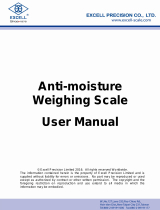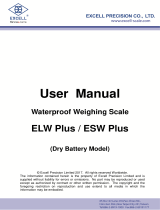Page is loading ...

ICS439
ICS429
ICS435
ICS425
ICS425 / ICS429 / ICS435 / ICS439
Weighing systems
User Manual


3
Congratulations on choosing the quality and precision of METTLER TOLEDO. Proper use of your new
equipment according to this Manual and regular calibration and maintenance by our factory-trained service
team ensures dependable and accurate operation, protecting your investment. Contact us about a service
agreement tailored to your needs and budget. Further information is available at
www.mt.com/service
There are several important ways to ensure you maximize the performance of your investment:
1 Register your product: We invite you to register your product at
www.mt.com/productregistration
so we can contact you about enhancements, updates and important notifications concerning your
product.
2 Contact METTLER TOLEDO for service: The value of a measurement is proportional to its accuracy – an
out of specification scale can diminish quality, reduce profits and increase liability. Timely service from
METTLER TOLEDO will ensure accuracy and optimize uptime and equipment life.
ð Installation, Configuration, Integration and Training: Our service representatives are factory-
trained, weighing equipment experts. We make certain that your weighing equipment is ready for
production in a cost effective and timely fashion and that personnel are trained for success.
ð Initial Calibration Documentation: The installation environment and application requirements are
unique for every industrial scale so performance must be tested and certified. Our calibration
services and certificates document accuracy to ensure production quality and provide a quality
system record of performance.
ð Periodic Calibration Maintenance: A Calibration Service Agreement provides on-going confidence
in your weighing process and documentation of compliance with requirements. We offer a variety of
service plans that are scheduled to meet your needs and designed to fit your budget.


Table of Contents
1 Introduction 7
1.1 Safety instructions 7
1.2 Presentation 8
1.3 Commissioning 14
2 Operation 18
2.1 Switching on/off 18
2.2 Straight weighing 18
2.3 Switching units 18
2.4 Zeroing / Zero point correction 19
2.5 Weighing with tare 19
2.6 Displaying information 21
2.7 Printing results 21
2.8 Average (dynamic) weighing 22
2.9 Working with identifications 22
2.10 Cleaning 23
2.11 Verification test 24
3 Settings in the menu 25
3.1 Menu overview 25
3.2 Operating the menu 25
3.3 Scale menu block 28
3.4 Application menu block 36
3.5 Terminal menu block 37
3.6 Communication menu block 40
3.7 Maintenance menu block 49
4 Event and error messages 51
4.1 Error conditions 51
4.2 Errors and warnings 52
4.3 Smart weighing counter / spanner icon 53
4.4 Service information 53
5 Technical data and accessories 54
5.1 Devices for dry environment 54
5.2 Devices for wet environment 61
5.3 General technical data 68
6 Appendix 69
6.1 Metrological information 69
6.2 Table of Geo Code values 69
6.3 Disposal 70
6.4 Protocol printouts 71
Index 72
Table of Contents 5


Introduction 7
1 Introduction
1.1 Safety instructions
General
• Do not use the device in a hazardous environment. Special devices are available in our range of
products for hazardous environments.
• The safety of the device cannot be ensured if it is not operated in accordance with these operating
instructions.
• Only authorized personnel may open the device.
Devices with protection level IP5x or IP65
Devices with protection level IP54 or IP65 are protected against dust and splashing of water respectively
dust-tight and protected from water jets according to EN 60529. They are suitable for use in dusty
environments and brief contact with liquids.
• Ensure that the device is dried off after coming into contact with liquid.
• Do not use the device in environments with a risk of corrosion.
• Do not flood the device or submerge it in liquid.
Devices with built-in power supply unit
• Ensure that the power socket outlet for the device is earthed and easily accessible, so that it can be de-
energized rapidly in emergencies.
• Ensure that the supply voltage at the installation site lies within the range of 100 V to 240 V.
• Ensure that there is a space of at least 3 cm (1.25") at the rear in order to prevent the power cable from
being bent too strongly.
• Check the power cable regularly for damage. If it is damaged, immediately disconnect the device from
the power supply unit.
Devices with built-in storage battery
• Only use storage batteries from the manufacturer.
• Do not use the battery charger in humid or dusty rooms or below 0 °C (32 °F) ambient temperature.
• After the storage battery has been charged, the cover cap of the charging socket on the device must be
closed.
Compact scales / Terminal and platform combinations
• Avoid falling and shock loads as well as any impact from the side.
• The maximum static safe load must never be exceeded. Observe the operation limits, see technical data
of the connected weighing platform.

Introduction8
1.2 Presentation
1.2.1 Type overview
ICS425 / ICS429 / ICS435 / ICS439 weighing terminals vary in the following:
ICS425 ICS429 ICS435 ICS439
Numeric keypad
– – x x
Environment dry wet dry wet
Available as compact scale
x – x –
Available as terminal and platform combination
x x x x
Default equipment
Each weighing terminal offers the following interfaces:
• 1 serial RS232 interface
• 1 scale interface
Optional equipment
The weighing terminals can be equipped or retrofitted with an additional interface:
• RS232
• RS422/485
• USB Device
• USB Host
• Ethernet
• WLAN
• Digital I/O

Introduction 9
1.2.2 Display
To meet your special requirements, different display layouts are available in the menu underTerminal
–>Device–>Display–>Displaylayout.
Straight weighing display – Default layout
1
Metrological data For details see following table
2
Weight value with star, sign and stability monitor For details see following table
3
Spanner icon: service needed For details see Event and error messages
4
Battery symbol
5
Net/Gross
6
Unit
7
Bargraph
8
Auxiliary data line The contents is defined in the menu
9
Symbol and info line For details see following table
Straight weighing display – 3-line mode
Straight weighing display – Big font mode

Introduction10
Straight weighing display – Bargraph
The device offers a bargraph indicating the scale capacity.
The bargraph indicates roughly which part of the scale capacity is already occupied and what capacity is
still available.
In the example above, approximately 3/4 of the scale capacity is occupied, although the applied net weight
isn’t really high. The reason therefore could be a high tare weight.
Metrological data line
The metrological data is stored in the weighing platform. The weighing terminal only serves as
indicator.
In the metrological data line the following information is displayed:
Symbol Information Remark
, ,
,
Accuracy classes Displayed only if the scale is approved according to
the Weights and Measures guidelines
, ,
Weighing range information For multi range devices only and if the scale is
approved according to the Weights and Measures
guidelines
,
Maximum capacity
cap for NTEP only
Minimum capacity Displayed only if the scale is approved according to
the OIML Weights and Measures guidelines
Approved resolution Displayed only if the scale is approved (OIML)
Display resolution Please note for approved scales:
OIML: Displayed only if d is different from e
NTEP: Always displayed
Approved weighing device Metrology display disabled for SICS scales, e.g.,
BBK422. Weights and Measures data must be
indicated on a label near the weight display.

Introduction 11
Weight value
The weight value can be marked with the following symbols:
Symbol Information Remark
Calculated weight value For example for average weighing results
Sign For negative weight values
Stability monitor For unstable weight values
Non-approved last digit with
e>d
For approved scales only
The example shows the weight value for a scale
with e=1g and d=0.1g.
The last, smaller digit is not approved.
Symbols and info line
In the symbols and info line the following information can be displayed:
Symbol Information Remark
I<–>I1
Weighing range For multi range or multi interval scales only
Weight below minimum
weight
MinWeighmust be activated in the menu
Average weighing Averagemust be activated in the menu
Automatic taring AutoTaremust be activated in the menu
Automatic clearing of the tare
weight
AClearTaremust be activated in the menu
Center of zero indication Availability depending on local Weights and
Measures regulations
Fact needs to be performed Fact = Fully automatic calibration test.
When Fact is displayed: Ensure that the weighing
platform is empty and wait until the calibration test
is done automatically.
For ICS4_5k-.../f compact scales only.

Introduction12
1.2.3 Keyboard
Key Name Function in the operating mode Function in the menu
Power • Switching on and off
• Cancelling editing
• Cancelling editing
• Exiting menu
Clear • Clearing tare
• Leaving info page
• Clearing value
• Clearing digit
Switch • Switching over weight unit • Re-editing
Zero • Setting scale to zero
• Clearing tare
–
Tare • Taring scale
• Clearing previous tare
–
Info • Activating info screen
• Proceeding to the next info line /
info page
• Freezing and releasing startup
screen
–
Transfer • Transferring data to a printer or
computer
• Confirming entry/selection

Introduction 13
1.2.4 Connections
ICS4_5 weighing terminal for dry environments
1 2 43
1
AC power supply or battery charging
2
Standard interface COM1 (RS232)
3
Optional interface COM2
4
Weighing platform connection SCALE1
ICS4_9 weighing terminal for wet environments
1
2
3
4
5
6
1
Weighing platform connection
2
Verification securing seal
3
Pressure compensation
4
AC power supply or battery charging
5
Standard interface COM1 (RS232)
6
Optional interface COM2
ICS4_9a-.../c
1
1
2
5
4
3
1
Optional interface COM2
2
Analog weighing platform connection
3
Pressure compensation
4
AC power supply or battery charging
5
Standard interface COM1 (RS232)
The verification securing seal is applied directly on the weighing terminal.

Introduction14
1.3 Commissioning
1.3.1 Selecting the location
The correct location is crucial for the accuracy of the weighing results.
1 Select a stable, vibration-free and, if possible, a horizontal location for
the weighing platform.
ð The ground must be able to safely bear the weight of the fully
loaded weighing platform.
2 Observe the following environmental conditions:
ð No direct sunlight
ð No strong drafts
ð No excessive temperature fluctuations
1.3.2 Levelling
Levelling of weighing platforms
Only weighing platforms that have been levelled precisely horizontally,
provide accurate weighing results. Weights and Measures approved
weighing platforms have a level bubble to simplify levelling.
- Turn the adjustable feet of the weighing platform until the level bubble’s
air bubble is inside the inner circle.
Levelling of compact scales ICS4_5-.../f
On compact scales levelling can be done in an easier way.
1
1
2
2
3
1 Turn the compact scale upside down.
2 Screw in the 2 adjustable feet (2) on the terminal side of the weighing platform.
3 Turn over the compact scale to its normal position.
4 Level the compact scale by turning the other 2 adjustable feet (1) of the weighing platform until the level
bubble is inside the inner circle.
5 Screw out the feet (2) of the weighing platform until they have contact with the table.
The adjustable foot (3) of the weighing terminal is screwed out for 7 mm at the factory and needs
not be adjusted for levelling.

Introduction 15
1.3.3 Weighing platform connection
Analog weighing platforms
- Call the METTLER TOLEDO service technician to connect an analog weighing platform to the ICS4_5g /
ICS4_9g weighing terminal.
Weighing platforms with digital scale interface
- Connect the weighing platform connector to the ICS4_5i / ICS4_9i or ICS4_5s / ICS4_9s weighing
terminal.
• If you have ordered an approved weighing system consisting of an ICS4_5s weighing terminal
and an approved PBD555 weighing platform, the approval was done in the factory (not for the
US market).
• You can disconnect the weighing platform from the ICS4_5s / ICS4_9s or ICS4_5i / ICS4_9i
weighing terminal of an approved weighing system without violating the approval.
If another weighing platform is connected to the weighing terminal, the system is not approved.
If the weighing platform of the approved system is connected again, the approval is valid again.
• If you have ordered an approved weighing system consisting of an ICS4_5s / ICS4_9s weighing
terminal and an approved PBK/PFK weighing platform, the approval was done in the factory (not
for the US market).
• If you have connected a non-approved weighing platform and want to have the system
approved, call the METTLER TOLEDO service technician.
1.3.4 Power supply connection
CAUTION
Risk of electric shock!
a) Before connecting the power supply, check whether the voltage value printed on the
label corresponds to your local system voltage.
b) Do not, under any circumstances, connect the device if the voltage value on the label
deviates from the local system voltage.
c) Make sure the weighing platform has reached room temperature before switching on
the power supply.
- Plug the power plug into the power socket.
ð After it has been connected, the device runs a self-test. The device is ready to operate when zero
appears on the display.

Introduction16
1.3.5 Handling the storage battery
Battery symbol
The battery symbol shows the current charging status of the storage
battery.
• One segment corresponds with approx. 25 % capacity.
• If the symbol flashes, the storage battery has to be charged.
• During charging the segments are "running" until the battery is
fully charged and all segments light up continuously.
Note the following when operating a device with a built-in storage battery:
• Before the first operation charge the storage battery for at least 3 hours.
• The operating life depends on the intensity of use, the configuration, and the connected scale. For details
concerning ICS4_5, see "Operating life with battery [}57]", or concerning ICS4_9, see "Operating life
with battery [}63]".
• The charging time of the storage battery amounts to 4 to 5 hours. The storage battery is protected
against overcharging.
• The storage battery has a service life of 500 to 1,000 charging/discharging cycles.
CAUTION
Charging the storage battery below 0° C (32 °F) or above 40 °C (104 °F) is
prevented by the charging electronics!
a) Make sure that the temperature is within the range of 0 °C to 40 °C (32 °F to 104 °F)
to charge the storage battery.
CAUTION
Danger of soiling because the charger for the storage battery is not protected
according to IP69K!
a) Do not charge the device in humid or dusty rooms.
b) After the storage battery has been charged, close the cover cap of the charging socket
on the device.
Recommended use of the storage battery
The characteristics mentioned above are only valid if the following recommendations are observed:
• Change the battery as soon as the warning message "Low battery" appears and the battery symbol
starts flashing. When the message appears, you still have enough time (at least 10 minutes), to
complete your current task.
• For optimum battery performance, operate the device with built-in storage battery at an ambient
temperature range of 10 °C to 30 °C (50 °F to 86 °F). This also applies to discharging the battery.

Introduction 17
Changing battery (ICS4_5 only)
2.
1.
1 Unlock the battery by moving the slider away from the battery and remove the discharged battery.
2 Insert the fully charged battery and secure it by moving the slider towards the battery.
With optional IP65 protection, the battery is not accessible from the outside. Please call the
METTLER TOLEDO service technician.
1.3.6 Use in hygienically sensitive areas
ICS4_9 weighing terminals are easy to clean and are designed to be used in the food industry.
ICS4_9 features
• Protection degree IP68/69k
• Terminal housing and load plate made of stainless steel
• No open threads
• No screws with recesses
• Keypad made of PET with a smooth surface
• Reduced horizontal surfaces
• Continuous welding seams
The standard load cell is made of aluminium. As an option, stainless steel potted and hermetically
sealed load cells are available.

Operation18
2 Operation
2.1 Switching on/off
Switching on
- Press .
ð For a few seconds the device shows a start-up screen with device name, software version, serial
number of the weighing terminal and the Geo Code value.
• You can freeze the start-up screen by pressing .
• When you start a compact scale, the metrology line shows whether it is approved or not. If you
have ordered an approved weighing system, approval has been done in the factory already (not
for the US market).
• With ICS4_5k-.../f compact scales ensure that the device is at room temperature before
switching on. To ensure accurate weighing results, wait 15 minutes after switching on before
starting weighing operation.
Switching off
- Press .
ð Before the display goes out,OFFappears briefly.
Resetting
- Press and hold for approx. 5 seconds.
ð The device is switched off.
2.2 Straight weighing
1 Place weighing sample on the scale.
2 Wait until the stability monitor disappears.
3 Read the weighing result.
2.3 Switching units
If an additional second weight unit is configured in the menu, it is possible to switch back and forth
between the two weight units.
- Press .
ð The weight value is displayed in the second unit.
• Possible units are g, kg, oz, lb, lb-oz, t.
• When in the menu Scale–>Disp.unit&res.–>Unitrollis set toOn, the
weight value can be displayed in all available weight units by repeatedly pressing .

Operation 19
2.4 Zeroing / Zero point correction
Zeroing corrects the influence of slight changes on the load plate or minor deviations from the zero point.
Manual
1 Unload scale.
2 Press .
ð Zero appears in the display.
Automatic
In case of non-approved scales, the automatic zero point correction can be deactivated in the menu or the
zero range can be changed. Approved scales are set fixed at 0.5 d per second.
• The zero function is only available within a limited weighing range.
• After zeroing the scale, the whole weighing range is still available.
2.5 Weighing with tare
2.5.1 Taring
- Place the empty container on the scale and press .
ð The zero display and the symbol appear.
ð The tare weight remains stored until it is cleared.
2.5.2 Clearing the tare
- Press .
ð The symbol goes out, the gross weight appears in the display.
If the symbol is displayed, i.e., the tare functionAutocleartareis activated in the
Scalemenu, the tare weight is automatically cleared as soon as the scale is unloaded.
2.5.3 Automatic clearing the tare
A tare weight is automatically cleared when the scale is unloaded.
Prerequisite
The symbol is displayed, i.e., the tare functionAutocleartareis activated in theScale
menu.
The tare weight must be heavier than 9 scale divisions.
2.5.4 Automatic taring
If you place a weight on an empty scale, the scale tares automatically and the symbol is displayed.
Prerequisite
The symbol is displayed, i.e., the tare functionAutotareis activated in theScalemenu.
The weight to be tared automatically, e.g., packaging material, must be heavier than 9 scale
divisions.

Operation20
2.5.5 Chain tare
With this function it is possible to tare several times if, e.g., cardboard is placed between individual layers
in a container.
§ The tare functionChaintareis activated in theScalemenu.
1 Place the first container or packaging material on the scale and press .
ð The packaging weight is automatically saved as the tare weight, the zero display and the symbol
appear.
2 Load the sample and read/print out the result.
3 Place the second container or packaging material on the scale and press again.
ð The total weight on the scale is saved as the new tare weight. The zero display appears.
4 Load the sample in the second container and read/print the result.
5 Repeat steps 3 and 4 for other containers.
2.5.6 Tare preset
For established container weights enter the tare weight numerically or via barcode / SICS command. Thus,
you do not have to tare the empty container.
The entered tare weight is valid until a new tare weight is entered or the tare weight is cleared.
Tare preset with numeric entry
1 Enter the known tare weight and press to confirm.
ð The weight display shows the negative tare weight and the symbol appears.
2 Place the full container on the weighing platform.
ð The net weight is displayed.
Tare preset with numeric entry is only available for ICS435 and ICS439.
Tare preset with barcode entry
§ For barcode use,Tarepresetis selected as destination for external input in the menu under
Communication–>COMx–>Externalinput–>Destination.
1 Enter the known tare weight via barcode.
ð The weight display shows the negative tare weight and the symbol appears.
2 Place the full container on the weighing platform.
ð The net weight is displayed.
Tare preset with SICS command from a connected computer
1 Enter the known tare weight on the computer using the SICS commandTA_Value_Unit.
ð The weight display shows the negative tare weight and the symbol appears.
2 Place the full container on the weighing platform.
ð The net weight is displayed.
/