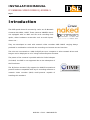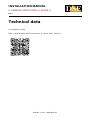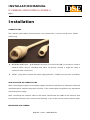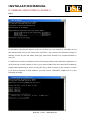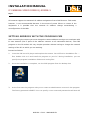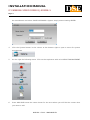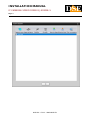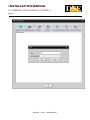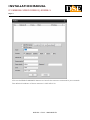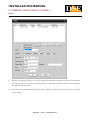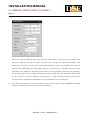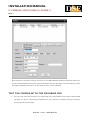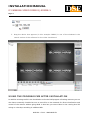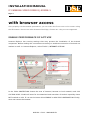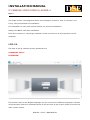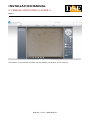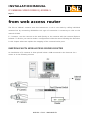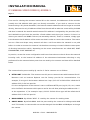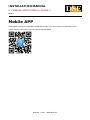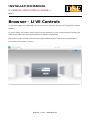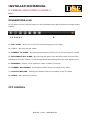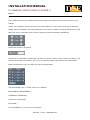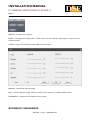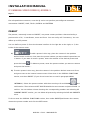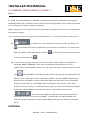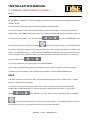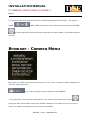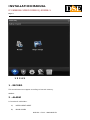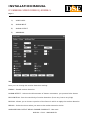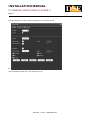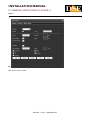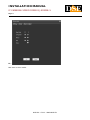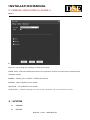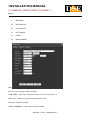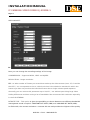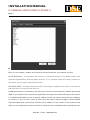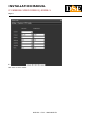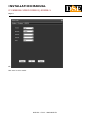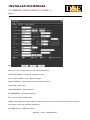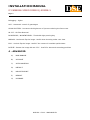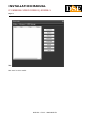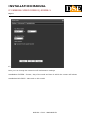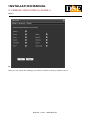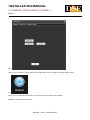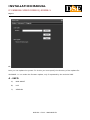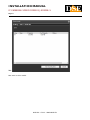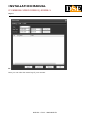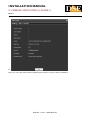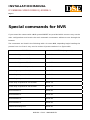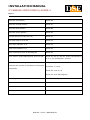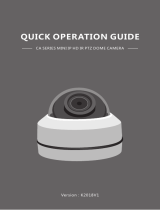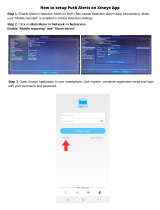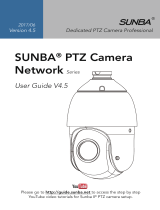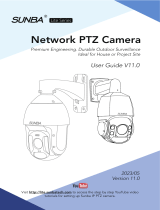DSE RJ-SDM18-5 Installation guide
- Category
- Security cameras
- Type
- Installation guide
This manual is also suitable for
DSE RJ-SDM18-5 is an IP network camera with H264/H265 that supports the ONVIF international protocol. The device can be connected to a LAN via an RJ45 port, and it is powered by a 12VDC adapter. The RJ-SDM18-5 features a 360-degree endless panning capability and a 90-degree tilting capability, allowing for a wide range of surveillance coverage. The camera also has a built-in illuminator for low-light conditions. With its weatherproof housing and vandal-resistant design, the RJ-SDM18-5 is suitable for both indoor and outdoor use.
DSE RJ-SDM18-5 is an IP network camera with H264/H265 that supports the ONVIF international protocol. The device can be connected to a LAN via an RJ45 port, and it is powered by a 12VDC adapter. The RJ-SDM18-5 features a 360-degree endless panning capability and a 90-degree tilting capability, allowing for a wide range of surveillance coverage. The camera also has a built-in illuminator for low-light conditions. With its weatherproof housing and vandal-resistant design, the RJ-SDM18-5 is suitable for both indoor and outdoor use.




















-
 1
1
-
 2
2
-
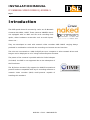 3
3
-
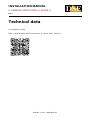 4
4
-
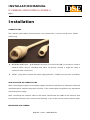 5
5
-
 6
6
-
 7
7
-
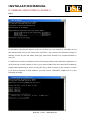 8
8
-
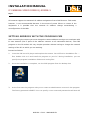 9
9
-
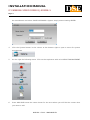 10
10
-
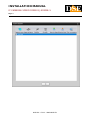 11
11
-
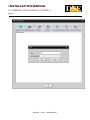 12
12
-
 13
13
-
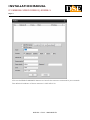 14
14
-
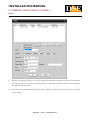 15
15
-
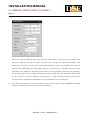 16
16
-
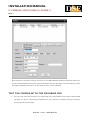 17
17
-
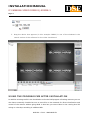 18
18
-
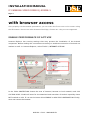 19
19
-
 20
20
-
 21
21
-
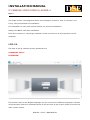 22
22
-
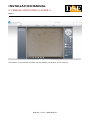 23
23
-
 24
24
-
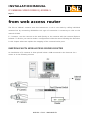 25
25
-
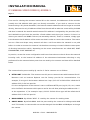 26
26
-
 27
27
-
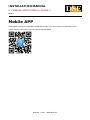 28
28
-
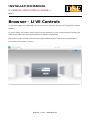 29
29
-
 30
30
-
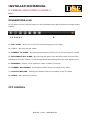 31
31
-
 32
32
-
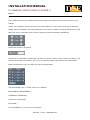 33
33
-
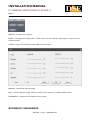 34
34
-
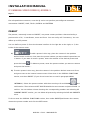 35
35
-
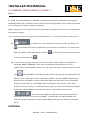 36
36
-
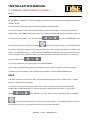 37
37
-
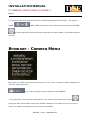 38
38
-
 39
39
-
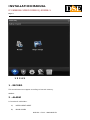 40
40
-
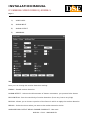 41
41
-
 42
42
-
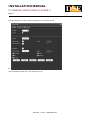 43
43
-
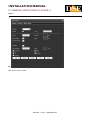 44
44
-
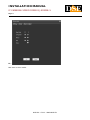 45
45
-
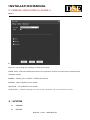 46
46
-
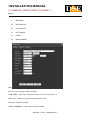 47
47
-
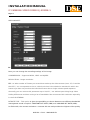 48
48
-
 49
49
-
 50
50
-
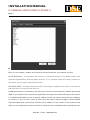 51
51
-
 52
52
-
 53
53
-
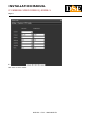 54
54
-
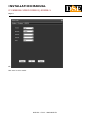 55
55
-
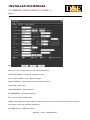 56
56
-
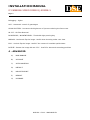 57
57
-
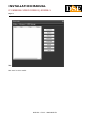 58
58
-
 59
59
-
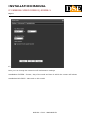 60
60
-
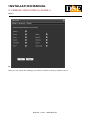 61
61
-
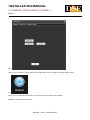 62
62
-
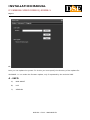 63
63
-
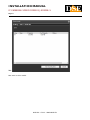 64
64
-
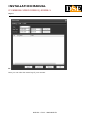 65
65
-
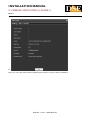 66
66
-
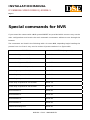 67
67
-
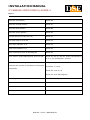 68
68
DSE RJ-SDM18-5 Installation guide
- Category
- Security cameras
- Type
- Installation guide
- This manual is also suitable for
DSE RJ-SDM18-5 is an IP network camera with H264/H265 that supports the ONVIF international protocol. The device can be connected to a LAN via an RJ45 port, and it is powered by a 12VDC adapter. The RJ-SDM18-5 features a 360-degree endless panning capability and a 90-degree tilting capability, allowing for a wide range of surveillance coverage. The camera also has a built-in illuminator for low-light conditions. With its weatherproof housing and vandal-resistant design, the RJ-SDM18-5 is suitable for both indoor and outdoor use.
Ask a question and I''ll find the answer in the document
Finding information in a document is now easier with AI
Related papers
Other documents
-
Xvision XSD27ZIR-2 User manual
-
Channel Vision NVR-4 User manual
-
Swann 1080P PTZ IP Camera User manual
-
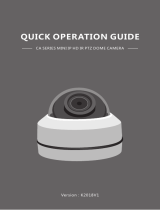 LEFTEK 3216559144 User manual
LEFTEK 3216559144 User manual
-
Evolveo FAST User manual
-
ZMODO IP Camera User manual
-
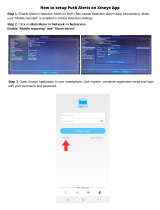 Evertech XMeye Operating instructions
Evertech XMeye Operating instructions
-
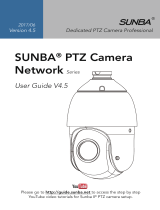 SUNBA Network Series User manual
SUNBA Network Series User manual
-
Geovision GV-Patrol Installation guide
-
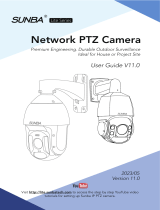 SUNBA 405-D20X 4K User manual
SUNBA 405-D20X 4K User manual