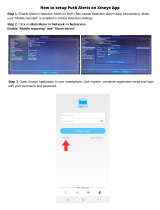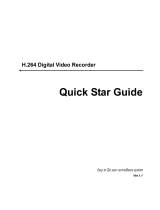Page is loading ...

Quick Setup Guide
I Congratulations on your new purchase
This quick setup guide will show you how to quickly set up your system for local
and remote surveillance. For complete instructions, detailed manuals, or how to
set your DVR, please check within CD which is included in the package.
Connecting your system
1. Link up the cameras and RJ45 connectors with the 15M & 25M video cables
2. Connect your power adapter with the power cable
3. Plug the adapter to your power source
4. Wire the NVR box with your monitor using a VGA/HDMI cable (not included)
5. Connect the NVR box with your Router/AP using a network cable (NOT
included)
II System Login
Power up and log in to your DVR with the default user name “admin” and no
password. Wait a few seconds and you will see four channels of live video.
For security purposes: If the password was input wrongly three times, the alarm
will start. If for five times, the account will be locked. (Through reboot or after half
an hour, the account will be unlocked automatically).
Note: Please change the password after first login.
III Mobile Viewing (Take iPhone/iPad for example)
Step1. DVR configuration: go to [Main Menu] - [System] - [Network], enable
DHCP
Step2.Go to [Main Menu] - [info] - [version] - [NAT Status], make sure it is
CONNECTED
Step3. Install mobile app to your cell phone, the app”XMeye” can be
downloaded from Apple Store
Step4. Run the app "XMeye" through“+”(See pic 1) -chooose [Manually add]-
:Please enter the P2P account.
Note: The way to search P2P account:Main Menu--INFO--Version--SerialNo

Step5: Tab on the “OK” button on your mobile, no password needed. Further tab
on the device to view. See pic 2.
After adding the device, you will see Pic 3, choose the channel you want to view,
and the preview image will be displayed
Pic1: Pic2: Pic:3
IV Contact us
If you have any inquiries regarding DVR setup or troubleshoot, please feel free
to contact us via email address listed below:
http://www.evolveo.eu/en/support
Detective D04
Quick Setup Guide
(For detailed instruction, please look for the CD disk or contact us
via email)
www.evolveo.com

/