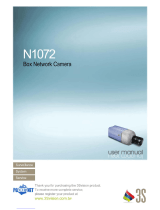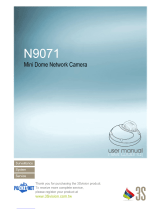Page is loading ...

USER MANUAL
Megapixel H.264 IP CAMERAS
Page: 1 Page: 1
DSE SRL - ITALY - WWW.DSE.EU
RN-606W-600C RN RN RN-621B-636E
IP Camera 2 megapixel H.264 compression
RN-6901
Video server H.264 compression D1
Introduction
The RN series consists of cameras and video servers over IP with H.264 compression. The units are connected to a LAN via RJ45
port as any PC or other device and the images are displayed on the PC on the network using a standard Internet browser or special
registration programs. The megapixel resolution allows image detail not possible with analog systems. The video servers are used to
integrate analog sources into an IP system.
The RN series of network equipment using H.264 compression, the latest evolution in digital video compression that allows fidelity
and bandwidth economy.

USER MANUAL
Megapixel H.264 IP CAMERAS
Page: 2 Page: 2
DSE SRL - ITALY - WWW.DSE.EU
Technical data
RN-606W RN-621B RN-600C RN-636E RN-6901
Camera Type IP camera IP camera IP camera IP camera IP video servers
Sensor
1/3 "progressive scan CMOS
2mpx
1/3 "progressive scan CMOS
2mpx
1/3 "progressive scan CMOS
2mpx
1/3 "progressive scan CMOS
2mpx
-
Color or black / white colors colors colors colors colors
Resolution
UXGA: 1600x1200 HD720:
1280 x 720 SVGA: 800 x 600
VGA: 640 x 480 QVGA: 320 x
240
UXGA: 1600x1200 HD720:
1280 x 720 SVGA: 800 x 600
VGA: 640 x 480 QVGA: 320 x
240
UXGA: 1600x1200 HD720:
1280 x 720 SVGA: 800 x 600
VGA: 640 x 480 QVGA: 320 x
240
UXGA: 1600x1200 SVGA 800 x
600 VGA: 640 x 480
D1: 720x576 PAL (720x480
NTSC)
Frame rate
30 f / sec up to
1280x720 15 f /
sec to 1600x1200
30 f / sec up to
1280x720 15 f /
sec to 1600x1200
30 f / sec up to
1280x720 15 f /
sec to 1600x1200
30 f / sec up to
800x600 15 f /
sec to 1600x1200
25 f / sec (PAL) 30 f / sec
(NTSC)
video Compression H264 / MJPEG H264 / MJPEG H264 / MJPEG H264 / MJPEG H264 / MJPEG
Audio compression u-Law PCM 8Khz u-Law PCM 8Khz u-Law PCM 8Khz u-Law PCM 8Khz u-Law PCM 8Khz
Lan RJ45 RJ45 RJ45 RJ45 RJ45
Wifi connection 802.11b / g - - - -
Power over Ethernet - IEEE802.3af IEEE802.3af IEEE802.3af -
audio Input Microphone minijack input Microphone
+ Microphone input minijack input minijack
Audio output for two-way dialogue
minijack minijack minijack minijack minijack
Alarm inputs - 1 2 4 1
Alarm outputs - 1 1 1 1
Day / Night Yes Yes Yes Yes -
Lighting
Infrared compatible 840nm ... 1100nm 840nm ... 1100nm 840nm ... 1100nm 840nm ... 1100nm
-

USER MANUAL
Megapixel H.264 IP CAMERAS
Page: 3 Page: 3
DSE SRL - ITALY - WWW.DSE.EU
integrated LED 5 m. 15 m. - - -
IR filter automatic removal (ICR)
- Yes Yes Yes -
AWB 5 options 5 options 5 options 5 options -
Analog Video Output - Composite BNC Composite BNC - Composite BNC
memory slots microSD - SD microSD 2 USB 2.0 ports
Supply 5..12V DC 12V DC or PoE 12V DC or PoE 12V DC or PoE DC 12V
Absorption Max. 5W Max. 5W Max. 5W Max. 5W Max. 5W
230VAC power supply Yes No No No Yes
Support bracket Yes Yes Yes No No
Attaching the S CS CS S -
Objective Standard 4.9 mm. pin-hole 6 mm. 6 mm. 1.25 mm. -
Target
interchangeable
- Yes Yes - -
Operating
temperature
0 ° ... + 50 ° C - 30 ° ... + 50 ° C 0 ° ... + 50 ° C 0 ° ... + 50 ° C 0 ° ... + 50 ° C
Degree of protection IP40 IP66 IP40 IP40 IP40
External dimensions (mm.)
60x76x26 85x70x78 77x80x160 180 (diameter) x55 135x40x85
Weight 90 gr. 370 gr. 700 gr. 380 gr. 570 gr.
PPPoE protocol Yes Yes Yes Yes Yes
DHCP Protocol Yes Yes Yes Yes Yes
SMTP Protocol Yes Yes Yes Yes Yes
FTP protocol Yes Yes Yes Yes Yes
UPnP Protocol Yes Yes Yes Yes Yes
RTSP protocol Yes Yes Yes Yes Yes
Protocol 3GPP / ISMA Yes Yes Yes Yes Yes
HTTPS protocol Yes Yes Yes Yes Yes
Other protocols
supported
TCP / IP, ARP, ICMP, NTP,
RTP, HTTP, TCP, UDP,
Bonjour
TCP / IP, ARP, ICMP, NTP,
RTP, HTTP, TCP, UDP,
Bonjour
TCP / IP, ARP, ICMP, NTP,
RTP, HTTP, TCP, UDP,
Bonjour
TCP / IP, ARP, ICMP, NTP,
RTP, HTTP, TCP, UDP,
Bonjour
TCP / IP, ARP, ICMP, NTP,
RTP, HTTP, TCP, UDP,
Bonjour
DDNS Support Yes Yes Yes Yes Yes
Disable ping response
Yes Yes Yes Yes Yes

USER MANUAL
Megapixel H.264 IP CAMERAS
Page: 4 Page: 4
DSE SRL - ITALY - WWW.DSE.EU
supported browsers
PC (IE) Mac
(Safari)
PC (IE) Mac
(Safari)
PC (IE) Mac
(Safari)
PC (IE) Mac
(Safari)
PC (IE) Mac
(Safari)
Access Password Protection 20 3 users access
levels
20 3 users access
levels
20 3 users access
levels
20 3 users access
levels
20 3 users access
levels
Motion detection Yes Yes Yes Yes Yes
alarm Sending video E-mail / FTP E-mail / FTP E-mail / FTP E-mail / FTP E-mail / FTP
FTP Upload timed
Yes Yes Yes Yes Yes
Videoconferencing Terminal
function
Yes (10 'stations max.) Yes (max 10' stations.) Yes (max 10 'stations.) Yes (max 10' stations.) Yes (max 10 'stations.)
Recording on memory
programmable timer
Yes - Yes Yes Yes
Explorer interface customizable
Yes (colors and logo) Yes (colors and logo) Yes (colors and logo) Yes (colors and logo) Yes (colors and logo)

USER MANUAL
Megapixel H.264 IP CAMERAS
Page: 5 Page: 5
DSE SRL - ITALY - WWW.DSE.EU
Installation
Product Overview
RN-606W
MIC IN - The camera is equipped with built-in microphone MIC IN - The camera is equipped with built-in microphone
AUDIO OUTPUT - This 3.5 mm jack allows you to connect the local speakers. This feature allows you to create a two-way audio AUDIO OUTPUT - This 3.5 mm jack allows you to connect the local speakers. This feature allows you to create a two-way audio
conversation between the person in front of the camera and the operator in front of the client PC.
Micro SD CARD SLOT - Slot to insert a Micro SD card to save aboard the same camera images. Micro SD CARD SLOT - Slot to insert a Micro SD card to save aboard the same camera images.
12VDC - plug which connect the power supply 220VAC / 12VDC supplied. 12VDC - plug which connect the power supply 220VAC / 12VDC supplied.
NETWORK RJ45 - RJ45 connector to connect the networkNETWORK RJ45 - RJ45 connector to connect the network

USER MANUAL
Megapixel H.264 IP CAMERAS
Page: 6 Page: 6
DSE SRL - ITALY - WWW.DSE.EU
RN-600C
IRIS - The 4-pole black connector allows you to connect an auto-iris lens control cable type DC Drive IRIS - The 4-pole black connector allows you to connect an auto-iris lens control cable type DC Drive
VIDEO - The camera provides a video output of the analog type with BNC connector that can be connected to a monitor or a VCR VIDEO - The camera provides a video output of the analog type with BNC connector that can be connected to a monitor or a VCR
AUDIO OUTPUT - This 3.5 mm jack allows you to connect the local speakers. This feature allows you to create a two-way audio AUDIO OUTPUT - This 3.5 mm jack allows you to connect the local speakers. This feature allows you to create a two-way audio
conversation between the person in front of the camera and the operator in front of the client PC.
SD CARD SLOT - slot to insert an SD card (also SDHC) to save aboard the same camera images. SD CARD SLOT - slot to insert an SD card (also SDHC) to save aboard the same camera images.
SUPPLY - plug which connect the power supply 220VAC / 12VDC supplied. SUPPLY - plug which connect the power supply 220VAC / 12VDC supplied.
LAN PORT - RJ45 connector to connect the network LAN PORT - RJ45 connector to connect the network
COM / GPIO - This terminal is used to connect the inputs and outputs to control local alarm and signaling contacts. The terminal COM / GPIO - This terminal is used to connect the inputs and outputs to control local alarm and signaling contacts. The terminal
functions are as follows: PIN
RIFER. DESCRIPTION
1 COM Alarm output normally open (NO). It is a relay contact able to control an external device. The max.
drivable current is 130mA
2 Relay NO

USER MANUAL
Megapixel H.264 IP CAMERAS
Page: 7 Page: 7
DSE SRL - ITALY - WWW.DSE.EU
3 GND 2 alarm inputs for connecting sensors or external contacts. The ON / OFF type contacts are
connected between the input terminal and the GND
4 5 DI1
DI2 6
12V If you use the 12VDC power jack with the external power supply 2 these terminals serve to be able
to provide 12VDC power to any external equipment (eg IR illuminator). If the plug is not used
12VDC is possible to use these two terminals as a 12VDC power supply input.
7 GND

USER MANUAL
Megapixel H.264 IP CAMERAS
Page: 8 Page: 8
DSE SRL - ITALY - WWW.DSE.EU
RN-621B
12VDC - plug which connect the power supply 220VAC / 12VDC supplied. 12VDC - plug which connect the power supply 220VAC / 12VDC supplied.
BNC VIDEO - The camera provides a video output of the analog type with BNC connector that can be connected to a monitor or a BNC VIDEO - The camera provides a video output of the analog type with BNC connector that can be connected to a monitor or a
VCR
AUDIO - This 3.5 mm jack Pink allows you to connect a microphone for sound environmental recovery AUDIO - This 3.5 mm jack Pink allows you to connect a microphone for sound environmental recovery
AUDIO OUTPUT - This 3.5 mm jack lets you connect green local speakers. This feature allows you to create a two-way audio AUDIO OUTPUT - This 3.5 mm jack lets you connect green local speakers. This feature allows you to create a two-way audio
conversation between the person in front of the camera and the operator in front of the client PC.
NETWORK - RJ45 connector to connect the networkNETWORK - RJ45 connector to connect the network
INPUT / OUTPUT - This terminal is used to connect the inputs and outputs to control local alarm and signaling contacts. The terminal INPUT / OUTPUT - This terminal is used to connect the inputs and outputs to control local alarm and signaling contacts. The terminal
functions are as follows: PIN
RIFER. DESCRIPTION
1 COM Alarm output normally open (NO). It is a relay contact able to control an external device. The max.
drivable current is 130mA
2 Relay NO 3
GND alarm input for connecting sensors or external contacts. The ON / OFF type contact
connects between the input terminal and the GND
4 Digital IN 5
GND These two terminals running the hardware reset of the camera and restore the factory settings. Should
proceed as follows: 1 - Disconnect the power
2 - connect together with a cable terminals 5 and 6 3 - connect the power
supply the POWER LED will flash.
6 DEFAULT

USER MANUAL
Megapixel H.264 IP CAMERAS
Page: 9 Page: 9
DSE SRL - ITALY - WWW.DSE.EU
4 - when the LED starts to flash quickly break the connection between the two terminals. Wait until the
camera is reset.

USER MANUAL
Megapixel H.264 IP CAMERAS
Page: 10 Page: 10
DSE SRL - ITALY - WWW.DSE.EU
RN-636E
On the front of the camera are present microphone and speaker for audio as well as a light sensor for day / night function and the
RESET button. By turning the lens you can adjust the FOCUS. On the back there are the following connections.
12VDC - Jack to which connect a power supply 220VAC / 12VDC min. 2 A (not supplied). The power supply is not necessary if you use 12VDC - Jack to which connect a power supply 220VAC / 12VDC min. 2 A (not supplied). The power supply is not necessary if you use
the PoE power through the network cable (requires PoE switch or PoE injectors)
RJ45 - RJ45 connector to connect the network. Use CAT5 cableRJ45 - RJ45 connector to connect the network. Use CAT5 cable
MICRO SD - Slot to insert a MicroSD card to save aboard the same camera imagesMICRO SD - Slot to insert a MicroSD card to save aboard the same camera images
AUDIO - This 3.5 mm jack lets you connect a microphone for sound environmental recovery. The camera is also equipped with a built-in AUDIO - This 3.5 mm jack lets you connect a microphone for sound environmental recovery. The camera is also equipped with a built-in
microphone. The use of incroporato microphone or the external microphone is set in programming.
AUDIO OUTPUT - This 3.5 mm jack allows you to connect the local speakers. This feature allows you to create a two-way audio AUDIO OUTPUT - This 3.5 mm jack allows you to connect the local speakers. This feature allows you to create a two-way audio
conversation between the person in front of the camera and the operator in front of the client PC.
GPIO - This terminal is used to connect the inputs and outputs to control local alarm and signaling contacts. The terminal functions GPIO - This terminal is used to connect the inputs and outputs to control local alarm and signaling contacts. The terminal functions
are as follows PIN
RIFER. DESCRIPTION
1 GND 4 the alarm digital inputs for connecting sensors or external contacts.
2 DI4 The ON / OFF type contacts are connected between the input terminal and the GND.
3 4 DI3
DI2 5
DI1 6
GIFT Alarm output normally open (NO). It is a relay contact able to control an external device. The max.
drivable current is 130mA. To drive of greater absorption equipment resorting to an external relay.
7 COM

USER MANUAL
Megapixel H.264 IP CAMERAS
Page: 11 Page: 11
DSE SRL - ITALY - WWW.DSE.EU

USER MANUAL
Megapixel H.264 IP CAMERAS
Page: 12 Page: 12
DSE SRL - ITALY - WWW.DSE.EU
Mounting RN-636E
Carefully follow the three basic steps for mounting the camera.
1. Attach the mounting bracket with the two screws present in the package to the ceiling or wall. The bracket is fastened to the
left output cable. The camera connections are in fact accommodated in a recess that allows housing a small cable
abundance.
2. Once connected the camera to do enter the two protrusions in the mounting bracket in the slots on the back of the camera
3. Turn the camera clockwise until snug

USER MANUAL
Megapixel H.264 IP CAMERAS
Page: 13 Page: 13
DSE SRL - ITALY - WWW.DSE.EU
RN-6901
VIDEO INPUT - BNC female connector to connect the video source (eg. Camera) VIDEO INPUT - BNC female connector to connect the video source (eg. Camera)
VIDEO OUTPUT - E 'available video output analog BNC connector that can connect to a monitor or a VCR VIDEO OUTPUT - E 'available video output analog BNC connector that can connect to a monitor or a VCR
AUDIO - This 3.5 mm jack lets you connect a microphone to the sound recovery AUDIO - This 3.5 mm jack lets you connect a microphone to the sound recovery
AUDIO OUTPUT - This 3.5 mm jack allows you to connect the local speakers. This feature allows you to create a two-way audio AUDIO OUTPUT - This 3.5 mm jack allows you to connect the local speakers. This feature allows you to create a two-way audio
conversation between the person in front of the camera and the operator in front of the client PC.
USB PORTS - Slot to insert USB or USB Hard Disk drives for normal recording USB PORTS - Slot to insert USB or USB Hard Disk drives for normal recording
POWER - plug which connect the power supply 220VAC / 12VDC supplied. POWER - plug which connect the power supply 220VAC / 12VDC supplied.
PORT LAN - RJ45 connector to connect the network PORT LAN - RJ45 connector to connect the network
75 Ohm SWITCH - The left switch is used to connect or not the 75 ohm termination impedance depending on the device connected to 75 Ohm SWITCH - The left switch is used to connect or not the 75 ohm termination impedance depending on the device connected to
the analog video. The majority of DVR monitors have integrated impedance so there is no need to intervene in this selection. The switch
to the right does not currently have combined function.
CONNECTOR COM / GPIO
In terms of the RN-6901 is a jack Mini-DIN 9-pin to connect the adapter cable. The following connections are available:
Serial line RS485A and B - for the control of a motorized speed dome camera with Pelco D / P Lilin and protocols Dynacolor Serial line RS485A and B - for the control of a motorized speed dome camera with Pelco D / P Lilin and protocols Dynacolor
RS232 serial line (RXD TXD) - as above on RS232 BUS RS232 serial line (RXD TXD) - as above on RS232 BUS
relay input - Alarm input to which it is possible to connect a NO contact and with it being able to generate an alarm condition. relay input - Alarm input to which it is possible to connect a NO contact and with it being able to generate an alarm condition.
relay output - Can be operated remotely via browser or motion detection / external input. relay output - Can be operated remotely via browser or motion detection / external input.
video Output additional available video Output additional available
The following is the rule of the PIN access scheme for those who want to create a custom connector:

USER MANUAL
Megapixel H.264 IP CAMERAS
Page: 14 Page: 14
DSE SRL - ITALY - WWW.DSE.EU
PIN FUNCTION
1 alarm Input
2 RXD
3 TXD
4 RS485A
5 GND
6 Relay output NO
7 Relay output COM
8 RS485B
9 video Output

USER MANUAL
Megapixel H.264 IP CAMERAS
Page: 15 Page: 15
DSE SRL - ITALY - WWW.DSE.EU
Example of connection
1. PC connected to the LAN
2. The video server connects to the network swicth with a straight CAT5 cable. To connect to a
single PC without a switch using a crossover cable

USER MANUAL
Megapixel H.264 IP CAMERAS
Page: 16 Page: 16
DSE SRL - ITALY - WWW.DSE.EU
3. The camera's video output connects to the VIDEO IN BNC male
4. Connect the power supply plug 12VDC
5. The power supply 220VAC / 12VDC is supplied with the appliance
6. LED on the right is the corrected power 12V LED = left in a
proper network connection
Installing Software
The CD supplied with the camera software is included IP INSTALLER which must be installed on a PC connected to the network The CD supplied with the camera software is included IP INSTALLER which must be installed on a PC connected to the network The CD supplied with the camera software is included IP INSTALLER which must be installed on a PC connected to the network
in which you will connect the camera. The function of this software is to detect the presence of the camera network regardless of
the class of addresses used on your network and allow you to configure the network address of the camera so as to be consistent
with your network. We recall that because the camera is visible from the other PCs on the network it is necessary that the first 3
address parts are the same as other network PC and is equal also the subnet mask.
Network Configuration
The IP Installer is a program that makes it easy and very efficient configuring IP address and the device's network settings.
Preliminary checks for network configuration
Before you must obtain from your network some information about the management of the IP addresses used on your network. E
'need to know an IP address can be assigned to the camera that is not equal to any other device already present in the network.
At this point it is possible to feed the camera and connect the network cable. The wired connection is essential also in the
installation of Wi-Fi cameras to enable the wireless connection. If you are unsure about your network's operation you can use
certain commands in DOS PROMPT
On a network PC launched a DOS window available between the Windows accessory programs.
Type IPCONFIG at the command prompt and press ENTER. They will see the TCP / IP parameters. The second line is the IP
address assigned to your computer.

USER MANUAL
Megapixel H.264 IP CAMERAS
Page: 17 Page: 17
DSE SRL - ITALY - WWW.DSE.EU
In the above example the address of the PC on which you are working is 192.168.2.3 and the subnet mask used is the classic
255.255.255.0. The camera can therefore assign an address chosen by the 192.168.2.XXX type, where XXX stands for a number
between 0 and 255. It 'important choose an address that is not already used by other devices of network. To verify that the between 0 and 255. It 'important choose an address that is not already used by other devices of network. To verify that the between 0 and 255. It 'important choose an address that is not already used by other devices of network. To verify that the
chosen address is free, try to make a PING from the same DOS window by typing PING followed by a space and by the IP you
wish to assign to the camera. If there is no device responds to that address, you will receive 4 REQUEST TIME OUT as in the
following example:
All cameras support the automatic IP address assignment from a DHCP server. However, this mode is not recommended as it is
possible that in case of power failure or restart of the equipment is possible for the camera to change the IP address making it
necessary

USER MANUAL
Megapixel H.264 IP CAMERAS
Page: 18 Page: 18
DSE SRL - ITALY - WWW.DSE.EU
reconfiguration of the registration software.
Preliminary checks on the video card
To view the images you need to set the color quality of the PC video card of 32bit
Using IP Installer to assign the IP address
1. Once you have successfully installed the IP Installer on a PC properly connected to the network, double-click the icon in the
START MENU. Click Start Menu> Programs> IP Installer> IP Installer> Launch IP Installer. This will open the program window.
The appearance of the program window may vary depending on the release without changing the function.
2. Click on the Tools menu bar (Tools)> Device Search Network (search network device) or click the icon with the search or press the
lens DEVICE SEARCH button. The program begins to scan the RN series IP cameras on the network. Wait to complete the
search.

USER MANUAL
Megapixel H.264 IP CAMERAS
Page: 19 Page: 19
DSE SRL - ITALY - WWW.DSE.EU
3. When the search will see the list of detected cameras. If the camera is not detected check the functionality of network links.
4. If you need to recognize which camera refers to physically a voice controlled list of the MAC address, a unique identifier, different
for each camera, which is reported by the IP INSTALLER and is also indicated on the camera itself. Double-click on the camera
line to be configured to open the Properties page, or click on the View menu bar (View)> Property (Properties).

USER MANUAL
Megapixel H.264 IP CAMERAS
Page: 20 Page: 20
DSE SRL - ITALY - WWW.DSE.EU
5. In the Properties window, you can enter all network data necessary to integrate the camera into your network. Check especially to
set an address with class and subnet mask similar to those used by your network. In the following figure, for example, the address
class is 192.168.2 and the last number 42 is the camera identifier. The subnet mask is 255.255.255.0. Once you have entered the
properties, click the SET button to transfer the configuration to the camera.
The IP Installer program also has some additional functions:
SAVE / SAVE AS - Allow to save the list of devices detected by IP Installer in a file that you can then open off-line but not connected to SAVE / SAVE AS - Allow to save the list of devices detected by IP Installer in a file that you can then open off-line but not connected to
the network.
INSERT SERVER - Allows you to enter the camera's IP parameters from scratch, without having it detected with the search function. INSERT SERVER - Allows you to enter the camera's IP parameters from scratch, without having it detected with the search function.
DEF. USER PASSWORD - The modification of the IP parameters that is carried out by IP Installer provides you access the camera DEF. USER PASSWORD - The modification of the IP parameters that is carried out by IP Installer provides you access the camera
configuration, an operation that requires the use of USER NAME and PASSWORD. The factory in the RN series cameras are set to the
following values: USER: admin PASSWORD: admin. For IP INSTALLER logic also uses the same factory admin / admin values. In this following values: USER: admin PASSWORD: admin. For IP INSTALLER logic also uses the same factory admin / admin values. In this following values: USER: admin PASSWORD: admin. For IP INSTALLER logic also uses the same factory admin / admin values. In this
window you can change the data of dafult access to suit your needs. In the properties of each camera (see the previous figure) it is still
possible to individually modify the access parameters for each camera by clicking USE CUSTOM and typing them freely.
Opening web user interface
1. Once properly set the network parameters, you can make the first access to the
/