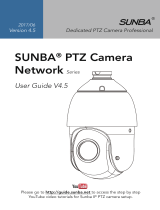Page is loading ...

INSTALLATION MANUAL
RJ SERIES - IP CAMERAS SPEED DOME
Page: 1 Page: 1
DSE SRL - ITALY - WWW.DSE.EU
RJ Series IP Cameras
Speed Dome of ONVIF IP network
Installation and Configuration
How to connect the camera How to make the
connection in the network How to configure the cameraconnection in the network How to configure the camera

INSTALLATION MANUAL
RJ SERIES - IP CAMERAS SPEED DOME
Page: 2 Page: 2
DSE SRL - ITALY - WWW.DSE.EU
Contents of this handbook
The range of cameras and RJ RK series is a range of IP cameras for network connection developed for use with NVRs.
This manual explains how to connect the camera, how to make the basic adjustments and how to configure the parameters for the
network connection.

INSTALLATION MANUAL
RJ SERIES - IP CAMERAS SPEED DOME
Page: 3 Page: 3
DSE SRL - ITALY - WWW.DSE.EU
Introduction
The DSE speed dome IP cameras RJ series of IP network cameras with H.264 compression at full
resolution FULLHD 1080P 1920x1080 pixels. These cameras "NUDE" that is not equipped with its resolution FULLHD 1080P 1920x1080 pixels. These cameras "NUDE" that is not equipped with its resolution FULLHD 1080P 1920x1080 pixels. These cameras "NUDE" that is not equipped with its
recording capability on NAS and SD card nor video surveillance systems including software. They
are developed to work with network video recorders NVR ONVIF ranging always provided in
combination to handle the recording and remote access functions.
The units are connected to a LAN via RJ45 port as a computer or other network drives and images
can be displayed on a PC using Internet Explorer browser.
The power of IP speed dome cameras RJ series is possible with the 12VDC adapter (included). the POE is not supported due to the
absorption of the illuminator.
The sensing element of this array is a CMOS SONY EXMOR, a benchmark in the field, used successfully in our most IP cameras
equipped (RH series).
The heart of the RJ series network cameras is the A5S66 Ambarella DSP processor
that allows performance to the top of the market with advanced image control
functions and Wide Dynamic Range in addition to an absolute stability of operation in
the long run.
The RJ series of network equipment using H.264 compression Hi-Profile.
The RJ Series cameras fully support the ONVIF international protocol and are
compatible with any IP recording software or network video recorder (NVR)
multi-protocol capable of handling this standard.

INSTALLATION MANUAL
RJ SERIES - IP CAMERAS SPEED DOME
Page: 4 Page: 4
DSE SRL - ITALY - WWW.DSE.EU
Technical data
See updated at tables: http://www.dseitalia.it/dati_telecamere_ip.htm

INSTALLATION MANUAL
RJ SERIES - IP CAMERAS SPEED DOME
Page: 5 Page: 5
DSE SRL - ITALY - WWW.DSE.EU
Installation
CONNECTIONS
The cameras speed dome series RJ have 2 sun connections: a mains socket and a 12VDC power plug,
• NETWORK PORT RJ45 - RJ45 FEMALE connector to connect the LAN. To connect to a hub or network switch using a standard
LAN cable. To directly connect a single PC using a crossover cable (crossover).
• 12VDC - plug which connect the power supply 220VAC / 12VDC by at least 3A (included)
VERIFICATION OF CONNECTIONS
After connecting the camera to the power supply check that it performs an automatic rotational movement which certifies the proper
nutrition. If the camera does not perform any movement check the power supply.
After connecting the network cable to the switch verified that the LEDs of the switches that correspond to the port that is used to start
flashing. If you check remain off the network cable.
MOUNTING THE CAMERA
The cameras are to be fixed to the wall with the supplied mounting bracket. The connecting cord extends through the bracket.
The camera housing is watertight and can be exposed to rain. The connections must be protected from the
weather.
The cable entry may be provided at the center of the bracket if the cable passage is walled. Alternatively, there is a cable entry in the
bracket with tin grommet.

INSTALLATION MANUAL
RJ SERIES - IP CAMERAS SPEED DOME
Page: 6 Page: 6
DSE SRL - ITALY - WWW.DSE.EU

INSTALLATION MANUAL
RJ SERIES - IP CAMERAS SPEED DOME
Page: 7 Page: 7
DSE SRL - ITALY - WWW.DSE.EU
Network Configuration
After providing power to the camera via the 12VDC power supply and after having connected the camera to the network switch with
the LAN cable, the configuration of the network parameters must proceed in such a way to be able to make the cameras accessible
by computer. The cameras are supplied with IP address 192.168.2.100 factory.by computer. The cameras are supplied with IP address 192.168.2.100 factory.
SOFTWARE IPWIZARD
The CD supplied with the camera software is included IPWIZARD that requires no installation and can easily be run on any PC on The CD supplied with the camera software is included IPWIZARD that requires no installation and can easily be run on any PC on The CD supplied with the camera software is included IPWIZARD that requires no installation and can easily be run on any PC on
the network. The function of this software is to detect the presence of the camera in the network, regardless of its address, and
allow you to change the camera address in order to be consistent with your network. We recall that because the camera is visible
from the other PCs on the network it is necessary that the first 3 address parts are the same as other network PC and is equal also
the subnet mask. And 'advisable to connect a network camera at a time, and insert new ones after you have set earlier.
PRELIMINARY CHECKS
Before you must obtain from your network some information about the management of the IP addresses used on your network. E
'need to know an IP address can be assigned to the camera that is not equal to any other device already present in the network. If
you are uncertain about the operation of your network, you can use certain commands in DOS PROMPT.
On a network PC launched a DOS window available between the Windows accessory programs. Type IPCONFIG at the
command prompt and press ENTER. They will see the TCP / IP parameters. The second line is the IP address assigned to your
computer.

INSTALLATION MANUAL
RJ SERIES - IP CAMERAS SPEED DOME
Page: 8 Page: 8
DSE SRL - ITALY - WWW.DSE.EU
In the above example the address of the PC on which you are working is 192.168.2.3 and the subnet mask used is the classic
255.255.255.0. The camera can therefore assign an address chosen by the 192.168.2.XXX type, where XXX stands for a number
between 0 and 255. E '
important choose an address that is not already used by other devices of network. To verify that the chosen address is important choose an address that is not already used by other devices of network. To verify that the chosen address is important choose an address that is not already used by other devices of network. To verify that the chosen address is
free, try to make a PING from the same DOS window by typing PING followed by a space and by the IP you wish to assign to the
camera. If there is no device responds to that address, you will receive 4 REQUEST TIME OUT as in the following example:
All cameras support the automatic IP address assignment from a DHCP server. This mode, however, is not recommended
because in the event of power failure or restart of the equipment it is possible that the cameras IP address change necessitating a
reconfiguration of the NVR.

INSTALLATION MANUAL
RJ SERIES - IP CAMERAS SPEED DOME
Page: 9 Page: 9
DSE SRL - ITALY - WWW.DSE.EU
IPWIZARD OF USE TO ASSIGN IP ADDRESS
After connecting the camera you need to change the address of the camera to assign one consistent with its own network (first 3 parts of
the address common to all network equipment). Proceed as follows:
1. Insert the CD into a PC player and explore the content. You will find a file named IPWIZARD. IP WIZARD does not require
installation. E 'can copy the file to a USB key to easily run the program on any PC on the network. Double-click the icon and it will
launch the program.
2. Click on the SEARCH button. The program will start to search for the IP cameras RK series2. Click on the SEARCH button. The program will start to search for the IP cameras RK series
present in the network. Wait to complete the search. IPCSEARCH is able to detect even cameras with different address class from
that of the PC on which you are working.
3. When the search will see the list of detected cameras. If the camera is not3. When the search will see the list of detected cameras. If the camera is not
It was detected check the functionality of network links. In the IP ADDRESS column shows the IP address of the camera current.
Click on the camera and you'll see in the section below all other network parameters.

INSTALLATION MANUAL
RJ SERIES - IP CAMERAS SPEED DOME
Page: 10 Page: 10
DSE SRL - ITALY - WWW.DSE.EU
4. Of particular relevance are of the IP address (IP ADDRESS) which must have the same class 4. Of particular relevance are of the IP address (IP ADDRESS) which must have the same class
of the network (the first three groups of equal numbers) and the SUBNETMASK which must be the same as that used by the
network (typically 255.255.255.0).
the communication ports used by the camera that agrees are also reported not change if not really necessary. You can edit the
network parameters as desired by writing in the boxes. Press MODIFY or MODIFY NETWORK PORT for transferring the pattern
into the camera. Wait for the camera to accept the new settings. Check, by pressing the SEARCH button, the camera is detected
again with the new address.

INSTALLATION MANUAL
RJ SERIES - IP CAMERAS SPEED DOME
Page: 11 Page: 11
DSE SRL - ITALY - WWW.DSE.EU
with browser access
Once properly set the network parameters, you can make the first access to the camera using the IE browser.
You can not use to access other browsers if not using the plug-in IETab which will be described later.
ENABLE PERFORMANCE OF ACTIVEX
Internet Explorer has security settings that may prevent the installation of the ActiveX component. Before making the connections
necessary to enable the execution of ActiveX not marked as safe. In Internet Explorer, select TOOLS / INTERNET OPTIONS
In the folder PROTECTION choose the area of interest (Internet or local network) and click CUSTOM LEVEL. Enable all items for the
download and execution of ActiveX especially those NOT marked as safe. E 'can set the items either ENABLE or ASK FOR
CONFIRMATION. Finally, save and restart the browser.
ACCESS WITH INTERNET EXPLORER
To access the camera using Internet Explorer, type in the address box, the IP address that you assigned. In the example below
we perform a link on

INSTALLATION MANUAL
RJ SERIES - IP CAMERAS SPEED DOME
Page: 12 Page: 12
DSE SRL - ITALY - WWW.DSE.EU
internal network to the camera with IP address 192.168.2.30.
It is not necessary to specify the connection port since the cameras using factory port 80 which is the one usually used by
browsers.
If for any reason you change the port to call by allowing it to IP address HTTP port then it will be necessary to specify in the
browser on the camera settings. In this example we are calling the 192.168.2.30 IP on port 85.
LOG-IN
If the connection to the camera has successfully presents the log window to enter the access data
The data of the RJ Series cameras factory passwords are:
USERNAME: admin PASSWORD:
admin
INSTALLING ACTIVEX
In order to make sure that the RJ series IP cameras are displayed on the browser you must install the ActiveX components. On
first access you make, the camera will detect the absence of these components in your computer and will display the following
window.

INSTALLATION MANUAL
RJ SERIES - IP CAMERAS SPEED DOME
Page: 13 Page: 13
DSE SRL - ITALY - WWW.DSE.EU
Click on DOWNLOAD CONTROL to download activeX components.
E 'can both run the program directly by choosing RUN to save the file on your local PC and then install it manually. Once the
program is installed need to restart your browser and connect again.

INSTALLATION MANUAL
RJ SERIES - IP CAMERAS SPEED DOME
Page: 14 Page: 14
DSE SRL - ITALY - WWW.DSE.EU
The options in the dialog are described in detail below.
ACCESS TO OTHER BROWSER
Although IE is the reference browser for remote connection you can also use other browsers such as Firefox or Google Chrome. To do
this you need to install a free add-on called IE Tab V2.

INSTALLATION MANUAL
RJ SERIES - IP CAMERAS SPEED DOME
Page: 15 Page: 15
DSE SRL - ITALY - WWW.DSE.EU
The installation is performed by accessing the browser add-ons management and looking into the search box: IE Tab
Following the example with Firefox
This plugin, once installed lets you press a button to recreate in Firefox or Chrome an Internet Explorer window.

INSTALLATION MANUAL
RJ SERIES - IP CAMERAS SPEED DOME
Page: 16 Page: 16
DSE SRL - ITALY - WWW.DSE.EU
Login with ONVIF NVR
The RJ series IP cameras are cameras provided "NAKED", that is not able to
independently record to SD card or NAS.
There are also accompanied by recording programs on a PC.
These cameras must be connected to a network video recorders or external recording software.
To do this you use the ONVIF standard, now at version 2.4, which fully support these cameras.
To connect cameras to NVR or software ONVIF refer to the recording equipment manuals. As a rule, NVR recognize the communication
parameters to communicate with the cameras automatically.
In case it is necessary the manual insertion note that the RJ series cameras use door 8999 to dialogue with NVR on onvif protocol. In case it is necessary the manual insertion note that the RJ series cameras use door 8999 to dialogue with NVR on onvif protocol. In case it is necessary the manual insertion note that the RJ series cameras use door 8999 to dialogue with NVR on onvif protocol.

INSTALLATION MANUAL
RJ SERIES - IP CAMERAS SPEED DOME
Page: 17 Page: 17
DSE SRL - ITALY - WWW.DSE.EU
from web access router
The link to "Naked" cameras over the Internet as a rule is not made by calling individual cameras but making the NVR connection. For
this type of connection is necessary to refer to the manual of NVR. E ', however, can also connect to the web directly to the cameras with
the Internet Explorer browser. To do this you need to make a configuration inside the router following the directions in this chapter where
we explain the mapping of the communication ports. Recall that it is possible to avoid this configuration using the P2P connection that is
explained in the next chapter.
MAPPING WITH WEB ACCESS DOORS ROUTER
An installation of IP cameras is often placed inside a LAN connected to the Internet via a router as in the following scheme
If we use for viewing the cameras internal PC to the network, the addresses of the cameras (usually the 192.168.XXX.XXX type) are
directly accessible. If you wish

INSTALLATION MANUAL
RJ SERIES - IP CAMERAS SPEED DOME
Page: 18 Page: 18
DSE SRL - ITALY - WWW.DSE.EU
connect via the Internet using a PC placed elsewhere, the internal network addresses will no longer be reached directly, because the
only IP address visible from the web will be what our router will by its WAN side that is towards the outside world Internet.
This address is assigned by the provider (ISP). And 'advisable to get from the provider a fixed address each time you connect. If there is
a chance you need to use DDNS services (see configuration manual).
It is not sufficient, however, type in the browser the IP address of the WAN side Router to connect to the cameras. The router acts as a
filter and drops every external call that a call from within the network is not paid before. In order to connect the cameras it is therefore
necessary to insert inside the router ports of directing instructions which, depending on the router manufacturers are called NAT, PORT
FORWARDING, PORT MAPPING etc.
In practice, access the router configuration and insert instructions so that this direct calls coming from outside, to the inside IP address of
the cameras. Obviously the directing is only performed for the communication ports that are used by the cameras and that will be detailed
below.
The communication ports used by RJ Series cameras are as follows:
• HTTP PORT: Default 80. The cameras use this port to communicate with browsers like IE. Browsers such as Internet Explorer use HTTP PORT: Default 80. The cameras use this port to communicate with browsers like IE. Browsers such as Internet Explorer use
the factory port 80 for communication. For example, if we type in the bar
browser address:
http://212.12.34.201 will be called the IP address 212.12.34.201 on port 80. If in the configuration of the camera is set to a different
HTTP port (eg. 81, 82, etc.) it needs to be clarified in the browser which port to use for the named after pointing the address with ":"
to separate it. If, for example. http://212.12.34.201:81 we type will be called the IP address 212.12.34.201 port 81.
• VIDEO PORT: Default 90. The cameras use this port for sending video streaming VIDEO PORT: Default 90. The cameras use this port for sending video streaming
• PORT RTSP: By default 554. E 'used by the camera to send the RTSP video clients such as VLC, Real Player etc .. PORT RTSP: By default 554. E 'used by the camera to send the RTSP video clients such as VLC, Real Player etc ..
• PORT ONVIF: Default 8999. E 'used by the camera for connecting to NVR and ONVIF recording software. PORT ONVIF: Default 8999. E 'used by the camera for connecting to NVR and ONVIF recording software.
If behind the router counts more than one camera and you want to reach them individually from the outside you must be
assigned to each of them a different http port. For example 80,81,82 doors etc.

INSTALLATION MANUAL
RJ SERIES - IP CAMERAS SPEED DOME
Page: 19 Page: 19
DSE SRL - ITALY - WWW.DSE.EU
In the NAT router settings you will have the direction of each door towards the inside address of the own camera.
Note that many routers require that each directing NAT is also combined with a rule in the firewall section that determines the opening of
the affected port. Consult your router's manual for details on how to program the port mapping

INSTALLATION MANUAL
RJ SERIES - IP CAMERAS SPEED DOME
Page: 20 Page: 20
DSE SRL - ITALY - WWW.DSE.EU
Mobile access with CLOUD
The link to "Naked" cameras over the Internet as a rule do not run directly by calling individual cameras but making the NVR connection.
For this type of connection is necessary to refer to the manual of NVR.
And yet you can also connect directly to the cameras with the Internet Explorer browser as seen in the previous chapter.
E 'can also connect directly to the camera with a smartphone or tablet using the applications for Android or IOS.
To simplify this link through the Internet, even without a static IP and no port configuration of the router, the cameras are equipped with
a cloud server support.
Each user of an RJ Series camera acquires along with it the opportunity to enjoy free use of a CLOUD service to its online service to
make simple connection via the Internet.
This service can solve with a few passing the two main problems in connecting the Internet to the DVR, ie:
- Signing of a DDNS service if you do not have a fixed IP Internet
- Mapping of router ports
The APP to be used for connecting to the cloud via RJ series cameras is called:
iCAM8 for ANDROID systems
IOTP2PCAM for iOS systems
/