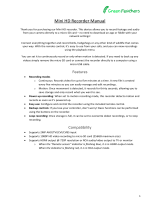Page is loading ...

Recorder DR-N16
User Manual

USER MANUAL
DIGITAL VIDEO RECORDER DR-N16
Page: - 2 - Page: - 2 - Page: - 2 -
DSE srl - ITALY - WWW.DSE.EU
1. Product Overview
The DR-N16 VCR was developed for professional video surveillance and consists of a digital video
recorder on the hard disk, a multiplexer, and a web server.
1.1 Product Features
• Possibility to connect up to 16 cameras in both color and B / W
• H264 Video compression with configurable quality
• ADPCM audio compression
• Hexaplex - The unit can not stop recording in case of live viewing, playback, backup, control and
remote access
• Recording capacity - total for Full-D1 DVR: 60 (NTSC) / 50 (PAL) IPS
(Images Per Second) Half-D1: 120 (NTSC) / 100 (PAL) IPS CIF: 240
(NTSC) / 200 (PAL ) IPS
Real-time display, 30 (NTSC) / 25 (PAL) IPS, for each channel
• alarm recording or on an hourly basis
• Playback search by time or event (alarm, motion, video loss)
• the display format Versatility: full screen or split screen in windows 4/7/9/10/13/16
• Digital zoom, X2 & X4
• Intelligent Motion detection with programmable area and sensitivity
• Powerful alarm analysis with the configuration of the activation condition and reaction sensitivity
• Maximum 2 SATA hard drives
• Video / audio backup to USB2.0 storage devices, including USB sticks, external HDD and DVD +
RW recorders, DVD + R, and DVD-R
• Ethernet interface for remote access via web browser, remote alarm notification, remote control, tele
programming and remote firmware upgrade.
• PTZ control capability of speed dome cameras with Pelco D Protocol
• Multi-language support
• Enter password to ensure a high degree of safety.

USER MANUAL
DIGITAL VIDEO RECORDER DR-N16
Page: - 3 - Page: - 3 - Page: - 3 -
DSE srl - ITALY - WWW.DSE.EU
2. Front controls, connections and remote control
2.1 Front controls
1 Front Door
Drawer for Hard Disk
2 USB port
USB 2.0 Connection device, DVD + RW, etc. ..
3 Keys Alphanumeric
They are used for the selection of a camera.
4 button X2 / GOTO
Pressing this button in PTZ control can move the camera in preset positions (PRESET).
In full screen mode you get a Digital Zoom X2 / X4
5 Button SEARCH
Pressing this button opens the search menu.
6 Button CALL
Pressing this button switches between full screen view to the initial multivision and vice versa. In some
dialogs, this button is used for various functions.
7 Button SEQ
Pressing this button in full-screen mode will start a scan of all video inputs. In some dialogs, this button is
used for various functions.

USER MANUAL
DIGITAL VIDEO RECORDER DR-N16
Page: - 4 - Page: - 4 - Page: - 4 -
DSE srl - ITALY - WWW.DSE.EU
8 MODE button 8 MODE button
Press this button to switch between live mode and playback. In some dialogs, this button is used for various
functions.
9 Button COPY
This button allows you to copy the playback images to an external memory via USB. Press again to stop
copying.
10 REC Button
Pressing this button will start manual recording and pressing it a second time will stop.
11 Button ESC / PTZ
Pressing this button in the main display screen, you can enter or exit the PTZ control if the selected camera is
a dome camera connected to the rear RS485 port.
12 MENU button
Press this button to display the main menu or return to the previous display (ESC).
13 Enter button
This button is used in many cases to confirm the data.
14 left / right button (◄, ►)14 left / right button (◄, ►)
In PTZ control, press these buttons to move the camera. In viewing movies recorded press these buttons to
go forward or rewind. In other situations. press this button to move the cursor or focus on a particular window.
15 Sù Button (▲)15 Sù Button (▲)
In most cases, press this button to move the cursor up. In PTZ control, press this button to tilt the camera
upwards (TILT). In text editing mode, this button is used as a space bar.
16 Down Button (▼)
In most cases, press this button to move the cursor downwards. In PTZ control, press this button to tilt down
the camera. In text editing mode, this button is used as a DELETE key to delete.

USER MANUAL
DIGITAL VIDEO RECORDER DR-N16
Page: - 5 - Page: - 5 - Page: - 5 -
DSE srl - ITALY - WWW.DSE.EU
17 Rewind Button
Press this button to go back into play.
18 Fast Forward Button
Press this button to move forward in playback.
19 single-step button
Press this button to play back recorded images step by step.
20 Play / Pause button ( 20 Play / Pause button (
)
Press this button to start or pause playback of recorded movies.
21 Stop Button
Press this button to stop playback.
22 +/- button multivision (
)
Press this button to choose to view one camera full screen or split the screen into quadrants to display
multiple cameras simultaneously. E 'can see the screen
1,4,7,9,10,13,16 cameras. In other circumstances, press this button to change the contents.
23 Leds
Power indicators, recording, alarm, access network and dialogue network.
24 Power button 25 IR receiver
It receives the signal sent to it from the remote control. Avoid obstacles that can interfere in the signal
direction.

USER MANUAL
DIGITAL VIDEO RECORDER DR-N16
Page: - 6 - Page: - 6 - Page: - 6 -
DSE srl - ITALY - WWW.DSE.EU
2.2 Connections
1 Video Input Connectors (1-16)
Connect cameras to these BNC connectors. If the cable has RCA connectors using adapters
2 main video output connector (MAIN OUT)
BNC connector for connecting the analog type main external monitor. It display all the windows even if the
video signal is absent and provides access to the programming menu.
3 Auxiliary Video Output Connector (CALL OUT)
BNC connector to connect a secondary external monitor said CALL. The monitor said no CALL visualises the
menu, but only images from the cameras. Compared to the main output monitor it has an independent
programming and visualization can bring up specific cameras according to alarm events.
4 Ethernet connector
Connect the unit to an Ethernet 10/100 Base-T through this door. E 'can also connect a PC directly with a
crossover cable or ADSL modem.
5 RS-485 connector
RS485 port to connect the twisted pair leads commands to speed dome cameras.
6 Mouse Port
It allows to connect the mouse to the VCR (inclusive). The mouse is not

USER MANUAL
DIGITAL VIDEO RECORDER DR-N16
Page: - 7 - Page: - 7 - Page: - 7 -
DSE srl - ITALY - WWW.DSE.EU
indispensable for the use of the appliance but is faster and more convenient to use than the front buttons.
7 VGA connector
VGA connector for PC monitor output. And 'possible to directly connect a PC monitor with a VGA cable. This
replica output exactly the analog output MAIN
8 Power connector
Connect the power supply
9 Audio input connector (AUDIO IN 1-4)
These RCA connectors allow you to enter up to 4 external audio inputs to record audio files into the VCR.
10 Audio output connector (AUDIO OUT 1-2)
This RCA connector allows you to connect an external audio device to play back the recorded audio.
11 alarm inputs
You can connect sensors 16 or external contacts to generate alarms. The 2-wire inputs are connected
between the common terminals (G) and the numbered terminal (1..16). From programming you can define
whether the working condition is NO (normally open) or NC (normally closed)
12 Alarm output
Here it is possible to connect external devices to operate in the event of an alarm. Terminals C-1/2 Normally
closed (NC) terminals C-3/4 Normally open (NO)

USER MANUAL
DIGITAL VIDEO RECORDER DR-N16
Page: - 8 - Page: - 8 - Page: - 8 -
DSE srl - ITALY - WWW.DSE.EU
2.3 Remote Control
The remote is a standard accessory with the DVR to facilitate the user. You can perform all the functions
with the remote control at a distance instead of going to select the front panel. The effective distance is
about 10 meters without any obstacle.
The keyboard of the DR-N16 also has only the essential buttons for
operation, while several additional functions are only available using the mouse or remote control.
commands
Each of these keys corresponds to those present in the front panel.

USER MANUAL
DIGITAL VIDEO RECORDER DR-N16
Page: - 9 - Page: - 9 - Page: - 9 -
DSE srl - ITALY - WWW.DSE.EU
3. Installation
3.1 Basic Connections
Before turning on the VCR to ensure this, the following connections:
• Connect cameras
The cameras are connected to the BNC Video IN (channel 1 ... 16). If the cable you have available
has RCA connectors you must use a RE-BNCRCA1 adapter.
• Connect the main monitor
A classic CRT or LCD monitor or a TV can be connected to the MAIN OUT with BNC attack.
Alternatively you can collagre a PC to the VGA monitor.
• hard disk installation
The first thing to do is to install the hard drive inside the equipment. Without hard-disk video recorder
it is obviously not able to function. Before installation make sure the hard drive is the type SATA it is obviously not able to function. Before installation make sure the hard drive is the type SATA
3,5, Then install the hard disk: 3,5, Then install the hard disk:

USER MANUAL
DIGITAL VIDEO RECORDER DR-N16
Page: - 10 - Page: - 10 - Page: - 10 -
DSE srl - ITALY - WWW.DSE.EU
1. Turn off the appliance open the VCR removing the protection 1. Turn off the appliance open the VCR removing the protection
unscrewing the upper side fixing screws.
2. Attach the hard disk unit in its seat by means of the screws 2. Attach the hard disk unit in its seat by means of the screws
fixing.
3. Connect the red SATA cable for data and power cable.
4. Close the device with its casing. 4. Close the device with its casing.
The video recorder also features a front drawer in which you can, if necessary, install a second hard
drive removed from the front.
Note: Before you start recording you must perform physical formatting of the hard drive Note: Before you start recording you must perform physical formatting of the hard drive
according to the instructions given later in this section
6.
• feeder Connection
Connect the power supply 220VAC / 12VDC supplied to the rear connector 12VDC
3.2 Other connesioni
• audio Inputs
Camera equipped with microphone, or separate microphone can be connected to DR-N16 through
the 4 inputs AUDIO IN. Be sure to set the audio functions in the setup of DVR cameras so as to
match the audio input to the correct camera ..
• audio Outputs
You can connect speakers, headphones or other external audio device through the AUDIO OUT
output.
• Alarm inputs
CH1 ... 16 - it allows you to connect external alarm sensors which can activate recording. They are
compatible with both NO contacts NC to be programmed in configuration. Connect the contact between
the alarm terminals (1 ... 16) and municipalities
G.
• Alarm output
4 relay outputs for external alarm devices.
C-1 and C-2 = Alarm outputs 1-2 of NC type (normally closed) C-3 and C-4 = Alarm
outputs 3-4 NO type (normally closed)
• LAN
The connection to the network is simply the VCR via LAN cable. Before using the LAN connection
set parameters in the internal menu of the VCR.

USER MANUAL
DIGITAL VIDEO RECORDER DR-N16
Page: - 11 - Page: - 11 - Page: - 11 -
DSE srl - ITALY - WWW.DSE.EU
• USB 2.0
If the user wants to use USB 2.0 devices to retrieve audio / video recordings or important images
you can connect this device to the VCR through the appropriate rear USB port. You can connect
USB flash drives, USB Hard Disk and DVD burners.
• CALL OUT
E 'can connect a second TV monitor for surveillance through the CALL OUT output. Depending on
the programming this monitor only displays the full screen images of the cameras when they occur
alarm events (alarm or motion) or the images of all cameras sequentially. It does not allow
programming menu control.
• PTZ Cameras
DR-N16 is capable of controlling motorized cameras speed dome with PELCO D protocol and
SAMSUNG SCC-641P. The BUS is connected to terminals A / B of the RS485 port according to the
directions supplied by the camera manufacturer. The communication settings are operating in
RS485 configuration menu
3.3 Language Selection
The DR-N16 VCR comes with a factory setting of English. This manual is for convenience to the
instructions in Italian, so as a preliminary step necessary to set the language in the options. The
procedure is as follows:
• Turn on your DVR
Press the ON / OFF button
• Press MENU
The programming menu appears on the screen
• Select LOGIN / LOGOUT
Press ENTER
• Press LOGIN
Without changing the default password, press ENTER. You access the menu.
• Press SETUP
Select with the arrow keys and press ENTER
• Press SYSTEM
Select with the arrow keys and press ENTER
• Choose LANGUAGE
Select LANGUAGE with the arrows and press +/- to select the Italian language.
• Press MENU and 2 times ENTER
To exit the menu and save
The DR-N16 will perform a restart and will show MENU in the Italian language.

USER MANUAL
DIGITAL VIDEO RECORDER DR-N16
Page: - 12 - Page: - 12 - Page: - 12 -
DSE srl - ITALY - WWW.DSE.EU
4. Main Screen And Basic Operations
The monitor is divided into multiple display windows, as indicated above, is the main screen after starting
the system. You can view
4-7-9-10-13-16 windows by pressing the +/- buttons or a single full screen by pressing the corresponding
channel button. To return to the multi-vision camera, just press the +/- button.
CAUTION
Before you can perform any operation on the DVR you have to login with the Log In procedure (see
below)
The name of the camera overlays can be customized. In the lower left of the screen there is indicated
the date and current time while in the lower left may appear the following system directions (from right to
left in order):
SPACE OCCUPIED - Percentage of Hard Disk space occupied. They are indicated 2
36%

USER MANUAL
DIGITAL VIDEO RECORDER DR-N16
Page: - 13 - Page: - 13 - Page: - 13 -
DSE srl - ITALY - WWW.DSE.EU
percentages: the figure on the right shows the space occupied by normal recording, the second left as
alarm recording.
MUTE - The speaker icon indicates that audio is activated and if it appears disabled because you have
activated the mute function
ZOOM - When using the digital zoom will appear indicating the selected magnification X2 or X4
REGISTRATION - The recording icon appears if the recording is in progress. BACK UP - icon means
saving being filmed. SEQUENCE - The letter S indicates that the cyclical scan is SEQ

USER MANUAL
DIGITAL VIDEO RECORDER DR-N16
Page: - 14 - Page: - 14 - Page: - 14 -
DSE srl - ITALY - WWW.DSE.EU
4.1 Enter text
Certain circumstances such as writing log, write the name of the camera etc. must require entering text.
To enter any text must operate on TV REMOTE and follow the guidelines below. To enter any text must operate on TV REMOTE and follow the guidelines below. To enter any text must operate on TV REMOTE and follow the guidelines below.
(1) Press ENTER to display the screen with controls for writing to
panel, as illustrated below. It will see a flashing cursor indicates the point where you want to write
the text.
(2) Press ◄► to move the cursor from left to right. (3) Press CODE ( the remote control) in the text to (2) Press ◄► to move the cursor from left to right. (3) Press CODE ( the remote control) in the text to (2) Press ◄► to move the cursor from left to right. (3) Press CODE ( the remote control) in the text to (2) Press ◄► to move the cursor from left to right. (3) Press CODE ( the remote control) in the text to (2) Press ◄► to move the cursor from left to right. (3) Press CODE ( the remote control) in the text to
change the way of writing
(Lowercase, uppercase ....). The on-screen indicators show the following settings:
123 = numbers only 123 = numbers only
abc = lower case abc = lower case
ABC = case ABC = case
CODE = unused. (4) Press the number keys ( 1-9, 0) on the remote control referring to what you want CODE = unused. (4) Press the number keys ( 1-9, 0) on the remote control referring to what you want CODE = unused. (4) Press the number keys ( 1-9, 0) on the remote control referring to what you want CODE = unused. (4) Press the number keys ( 1-9, 0) on the remote control referring to what you want
write as well as on a cell phone. (5) Pressing mark on the remote control will show a list of all write as well as on a cell phone. (5) Pressing mark on the remote control will show a list of all write as well as on a cell phone. (5) Pressing mark on the remote control will show a list of all
punctuation
existing and most special characters. to press ▲ ◄► ▼ to change the selection. (6) If you make a existing and most special characters. to press ▲ ◄► ▼ to change the selection. (6) If you make a existing and most special characters. to press ▲ ◄► ▼ to change the selection. (6) If you make a existing and most special characters. to press ▲ ◄► ▼ to change the selection. (6) If you make a
mistake, press BS to delete the character to the left of mistake, press BS to delete the character to the left of mistake, press BS to delete the character to the left of
cursor, or press OF THE to delete the character on which the cursor is placed. (7) In the typing and cursor, or press OF THE to delete the character on which the cursor is placed. (7) In the typing and cursor, or press OF THE to delete the character on which the cursor is placed. (7) In the typing and
the list of symbols press ENTER to go out and the list of symbols press ENTER to go out and the list of symbols press ENTER to go out and
save your changes, press ESC to exit without saving changes. save your changes, press ESC to exit without saving changes. save your changes, press ESC to exit without saving changes.

USER MANUAL
DIGITAL VIDEO RECORDER DR-N16
Page: - 15 - Page: - 15 - Page: - 15 -
DSE srl - ITALY - WWW.DSE.EU
4.2 Sign in and sign out
The access to the functions of the DR-N16 is password protected. You can enter users with 3 different
access levels: Administrator, Supervisor, is Operator.access levels: Administrator, Supervisor, is Operator.access levels: Administrator, Supervisor, is Operator.access levels: Administrator, Supervisor, is Operator.
Just started the machine, if the user logs in, the system will treat it as a "guest" and can only see the
display of live cameras. To be able to have access to the full use of the DVR, you must log in with a user
name and a valid password.
The system allows access up to 18 different users. The administrator can set login and password for
each user. The access level operator can only see the live images, the supervisoreach user. The access level operator can only see the live images, the supervisoreach user. The access level operator can only see the live images, the supervisoreach user. The access level operator can only see the live images, the supervisor
You can also access recorded video, and the ' Administrator It can operate throughout the system without You can also access recorded video, and the ' Administrator It can operate throughout the system without You can also access recorded video, and the ' Administrator It can operate throughout the system without
blocks.
To access or log off the system, press MENU the main screen, then press ENTER on LOGIN / To access or log off the system, press MENU the main screen, then press ENTER on LOGIN / To access or log off the system, press MENU the main screen, then press ENTER on LOGIN / To access or log off the system, press MENU the main screen, then press ENTER on LOGIN /
DISCONNECT. A window will appear as illustrated below DISCONNECT. A window will appear as illustrated below
In Login / Logout window, follow the instructions described in
4.1precedente to write username is password, to press ▲ ▼ to move in the menu, then press ENTER to 4.1precedente to write username is password, to press ▲ ▼ to move in the menu, then press ENTER to 4.1precedente to write username is password, to press ▲ ▼ to move in the menu, then press ENTER to 4.1precedente to write username is password, to press ▲ ▼ to move in the menu, then press ENTER to 4.1precedente to write username is password, to press ▲ ▼ to move in the menu, then press ENTER to 4.1precedente to write username is password, to press ▲ ▼ to move in the menu, then press ENTER to 4.1precedente to write username is password, to press ▲ ▼ to move in the menu, then press ENTER to 4.1precedente to write username is password, to press ▲ ▼ to move in the menu, then press ENTER to 4.1precedente to write username is password, to press ▲ ▼ to move in the menu, then press ENTER to 4.1precedente to write username is password, to press ▲ ▼ to move in the menu, then press ENTER to
access the system. If the user wants to log out to let in OPERATOR mode must be selected
diconnetti, then press ENTER.diconnetti, then press ENTER.diconnetti, then press ENTER.
The unit leaves the factory already set up with a username it's a passwordThe unit leaves the factory already set up with a username it's a passwordThe unit leaves the factory already set up with a username it's a passwordThe unit leaves the factory already set up with a username it's a password
corresponding to the level of Administrator (user name: aa, password: 11).corresponding to the level of Administrator (user name: aa, password: 11).
You can use these settings unchanged to use the system for the first time and become familiar with the
system

USER MANUAL
DIGITAL VIDEO RECORDER DR-N16
Page: - 16 - Page: - 16 - Page: - 16 -
DSE srl - ITALY - WWW.DSE.EU
If the user had forgotten all the passwords of directors, please contact your dealer or installer.
4.3 Basic Operations
The user, once logged in, you can perform several basic operations listed below:
• Numeric keys 0-9
Press the number buttons to choose which camera you want to view. Select the area box, then type
the number of the camera will appear in that box ..
• Alarm Reset
Press this button on the remote control to cancel alarm activation reset the alarm outputs and
silence the buzzer.
• MODE (Administrator / Supervisor)
On the main screen, press this button to mix cameras to screen playback and live viewing.
• SEQ
Press this button to enter or exit mode sequence (SCAN CYCLIC). For this mode requires that you Press this button to enter or exit mode sequence (SCAN CYCLIC). For this mode requires that you Press this button to enter or exit mode sequence (SCAN CYCLIC). For this mode requires that you
magnify one of the full-screen cameras. Once activated the sequence will alternate the cameras will
appear on the screen and an icon at the bottom to indicate that the mode SEQ It has been activated. appear on the screen and an icon at the bottom to indicate that the mode SEQ It has been activated. appear on the screen and an icon at the bottom to indicate that the mode SEQ It has been activated.
To pause the cyclical scanning press again SEQ. .
• CALL
Press this button to send the camera to full screen you have selected.
• SEARCH (Administrator / Supervisor)
Press this button on the main screen to enter the SEARCH menu that lets you browse the contents
of the Hard Disk.
• REC
Press this button to force manual recording, regardless of the time programmer. To stop recording,
press this button again.

USER MANUAL
DIGITAL VIDEO RECORDER DR-N16
Page: - 17 - Page: - 17 - Page: - 17 -
DSE srl - ITALY - WWW.DSE.EU
• MENU
In the main multi-image screen, press this button to display the function menu.
• PTZ
In the main quad screen, press this button to activate the remote control PTZ camera (if the selected
camera is a speed dome camera).
• X2
In the full-screen mode, pressing this button will change the mode to
DIGITAL ZOOM. More information about zoom will find them later .. DIGITAL ZOOM. More information about zoom will find them later ..
• ▲ ◄► ▼▲ ◄► ▼
Press to select a camera. The selected camera's name will be highlighted.
• MUTE / VOL +/-
Press this button on the remote to control the audio output volume ..
•
+ / -
Press this button to switch between the views (cameras) available full screen, or to return to the
main screen with quadrivisione ..

USER MANUAL
DIGITAL VIDEO RECORDER DR-N16
Page: - 18 - Page: - 18 - Page: - 18 -
DSE srl - ITALY - WWW.DSE.EU
4.4 Digital Zoom
The system supports a ZOOM X2 and X4. To use this feature press
X2 on the remote control in full screen display. It will see a smaller window to select the particular to be X2 on the remote control in full screen display. It will see a smaller window to select the particular to be
enlarged, as shown in the picture above. The mode operations DIGITAL ZOOM They are the following: enlarged, as shown in the picture above. The mode operations DIGITAL ZOOM They are the following: enlarged, as shown in the picture above. The mode operations DIGITAL ZOOM They are the following:
• ▲ ▼ ◄►▲ ▼ ◄►
Press these buttons to move the zoom window in particular you want to enlarge.
• ENTER
Press this button to enlarge the detail that you chose.
• X2
Press this button to activate the DIGITAL ZOOM mode between the different displays NORMAL,
X2, X4.
• ESC
Press this button to turn off the function DIGITAL ZOOM. It will return to view the image full screen Press this button to turn off the function DIGITAL ZOOM. It will return to view the image full screen Press this button to turn off the function DIGITAL ZOOM. It will return to view the image full screen
(ZOOM X1).

USER MANUAL
DIGITAL VIDEO RECORDER DR-N16
Page: - 19 - Page: - 19 - Page: - 19 -
DSE srl - ITALY - WWW.DSE.EU
5. Main Menu
On the main screen, press MENU to display the MAIN MENU. In MAIN MENU There are a variety of On the main screen, press MENU to display the MAIN MENU. In MAIN MENU There are a variety of On the main screen, press MENU to display the MAIN MENU. In MAIN MENU There are a variety of
options to choose from. The options that you can access it are black, those in which it is not possible to
enter are white.
If most of the options are not accessible check that you are logged in as administrator as described
above.
The operations that the user must perform to use the MAIN MENU are the following:
• ▲ ▼
Press these buttons to operate the menu.
• ENTER
Press this button to select the highlighted option
• ESC
Press this button to exit the menu and return to the main screen.
5.1 Status Menu

USER MANUAL
DIGITAL VIDEO RECORDER DR-N16
Page: - 20 - Page: - 20 - Page: - 20 -
DSE srl - ITALY - WWW.DSE.EU
In MAIN MENU press ▲ ▼ to go to highlight State, then press ENTER to get in STATUS MENU.In MAIN MENU press ▲ ▼ to go to highlight State, then press ENTER to get in STATUS MENU.In MAIN MENU press ▲ ▼ to go to highlight State, then press ENTER to get in STATUS MENU.In MAIN MENU press ▲ ▼ to go to highlight State, then press ENTER to get in STATUS MENU.In MAIN MENU press ▲ ▼ to go to highlight State, then press ENTER to get in STATUS MENU.In MAIN MENU press ▲ ▼ to go to highlight State, then press ENTER to get in STATUS MENU.In MAIN MENU press ▲ ▼ to go to highlight State, then press ENTER to get in STATUS MENU.In MAIN MENU press ▲ ▼ to go to highlight State, then press ENTER to get in STATUS MENU.In MAIN MENU press ▲ ▼ to go to highlight State, then press ENTER to get in STATUS MENU.
The STATUS MENU includes the following information about your system:
HDD ALARM - shows the total and used memory (%) from the recordings in alarm condition
HDD NORMAL - indicates the total and used memory (%) from the recordings in normal timer recording
condition.
CAMERAS - The white icons indicate which cameras are detecting motion, and which do not present
video signal. INPUT. ALARM - The white icons indicate active inputs At the bottom of the information
about the product version. to press ESC to exit and return to the main menu. about the product version. to press ESC to exit and return to the main menu. about the product version. to press ESC to exit and return to the main menu.
5.2 Volume
In this menu you adjust the audio properties of four mic inputs. The following commands are available:
• ▲ ▼
Press these buttons to select an item to edit ..
• LIVE1,2,3,4
The four lines represent the four audio inputs.
/