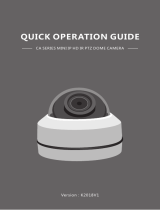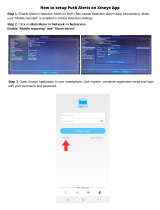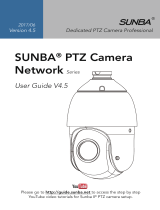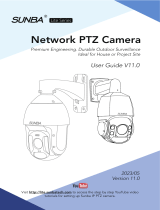Page is loading ...

INSTALLATION MANUAL
IP CAMERAS SPEED DOME RJ-SDM18-5
Page:1
DSE SRL - ITALY - WWW.DSE.EU
RJ Series IP Cameras
Speed Dome of ONVIF IP network
Version C - Reference RJ-SDM18-5
Installation and Configuration
How to connect the telecameraCome make the connection in the network
How to configure the camera

INSTALLATION MANUAL
IP CAMERAS SPEED DOME RJ-SDM18-5
Page:2
DSE SRL - ITALY - WWW.DSE.EU
Contents of this handbook
The range of cameras NAKED RJ series is a range of IP cameras for network connection
developed for use with NVRs. This manual refers to only RJ-SDM18-5In this manual model
explains how to connect the camera, how to make the basic adjustments and how to configure
the parameters for the network connection.

INSTALLATION MANUAL
IP CAMERAS SPEED DOME RJ-SDM18-5
Page:3
DSE SRL - ITALY - WWW.DSE.EU
Introduction
The DSE speed dome IP cameras RJ series are IP Network
Cameras with H264 / H265. These cameras "NAKED" that is
not equipped with on NAS and SD card recording their
option, either hardware accessories such as audio inputs,
alarms etc ..
They are developed to work with network video recorders NVR ONVIF ranging always
provided in combination to handle the recording and remote access functions.
The units are connected to a LAN via RJ45 port as a computer or other network drives and
images can be displayed on a PC using Internet Explorer browser.
The power of the cameras is possible with the 12VDC adapter
(included). the POE is not supported due to the absorption of
the illuminator.
The RJ Series cameras fully support the ONVIF international
protocol and are compatible with any IP recording software or
network video recorder (NVR) multi-protocol capable of
handling this standard.

INSTALLATION MANUAL
IP CAMERAS SPEED DOME RJ-SDM18-5
Page:4
DSE SRL - ITALY - WWW.DSE.EU
Technical data
See updated at tables:
https://www.dseitalia.it/Prod_telecamere_ip_speed_dome_PTZ.htm

INSTALLATION MANUAL
IP CAMERAS SPEED DOME RJ-SDM18-5
Page:5
DSE SRL - ITALY - WWW.DSE.EU
Installation
CONNECTIONS
The cameras speed dome series RJ have 2 sun connections: a mains socket and a 12VDC
power plug,
NETWORK PORT RJ45 - RJ45 FEMALE connector to connect the LAN. To connect to a hub or
network switch using a standard LAN cable. To directly connect a single PC using a
crossover cable (crossover).
12VDC - plug which connect the power supply 220VAC / 12VDC by at least 3A (included)
VERIFICATION OF CONNECTIONS
After connecting the camera to the power supply check that it performs an automatic rotational
movement which certifies the proper nutrition. If the camera does not perform any movement
check the power supply.
After connecting the network cable to the switch verified that the LEDs of the switches that
correspond to the port that is used to start flashing. If you check remain off the network cable.
MOUNTING THE CAMERA

INSTALLATION MANUAL
IP CAMERAS SPEED DOME RJ-SDM18-5
Page:6
DSE SRL - ITALY - WWW.DSE.EU
The cameras are to be fixed to the wall with the supplied mounting bracket. The connecting cord
extends through the bracket.
The camera housing is watertight and can be exposed to rain. The connections must be
protected from the weather. The cable entry may be provided at the center of the bracket if the
cable passage is walled. Alternatively a lateral cable entry is available in the lower part of the
bracket.

INSTALLATION MANUAL
IP CAMERAS SPEED DOME RJ-SDM18-5
Page:7
DSE SRL - ITALY - WWW.DSE.EU
Network Configuration
After providing power to the camera via the 12VDC power supply and after having connected
the camera to the network switch with the LAN cable, the configuration of the network
parameters must proceed in such a way to be able to make the cameras accessible by
computer. The cameras are equipped with an IP address of 192.168.1.160 factory.
CLIENT SOFTWARE VIDEO SURVEILLANCE (VSC)
The CD supplied with the camera includes the VSC software for Windows that you should
install on any PC on the network. The function of this software is to detect the presence of
the camera in the network, regardless of its address, and allow you to change the camera
address in order to make it consistent with your network. We recall that because the
camera is visible from the other PCs on the network it is necessary that the first 3 address
parts are the same as other network PC and is equal also the subnet mask. And 'advisable
to network one camera at a time and insert new ones after you have set the precedenti.Il
VSC program also allows you to view live camera images.
PRELIMINARY CHECKS
Before you must obtain from your network some information about the management of the
IP addresses used on your network. E 'need to know an IP address can be assigned to the
camera that is not equal to any other device already present in the network. If you are
uncertain about the operation of your network, you can use certain commands in DOS
PROMPT.
On a network PC launched a DOS window available between the Windows accessory
programs.
Type IPCONFIG at the command prompt and press ENTER. They will see the TCP / IP
parameters. The second line is the IP address assigned to your computer.

INSTALLATION MANUAL
IP CAMERAS SPEED DOME RJ-SDM18-5
Page:8
DSE SRL - ITALY - WWW.DSE.EU
In the above example the address of the PC on which you are working is 192.168.2.3 and
the subnet mask used is the classic 255.255.255.0. The camera can therefore assign an
address chosen by the 192.168.2.XXX type, where XXX stands for a number between 0
and 255.
It 'important to choose an address that is not already used by other network equipment. To
verify that the chosen address is free, try to make a PING from the same DOS window by
typing PING followed by a space and by the IP you wish to assign to the camera. If there
is no device responds to that address, you will receive 4 REQUEST TIME OUT as in the
following example:

INSTALLATION MANUAL
IP CAMERAS SPEED DOME RJ-SDM18-5
Page:9
DSE SRL - ITALY - WWW.DSE.EU
All cameras support the automatic IP address assignment from a DHCP server. This mode,
however, is not recommended because in the event of power failure or restart of the
equipment it is possible that the cameras IP address change necessitating a
reconfiguration of the NVR.
SETTING ADDRESS WITH THE PROGRAM CMS
After connecting the camera you must change the camera address to assign one consistent with
its own network (first 3 parts of the address common to all networked devices) .The CMS
program on the CD makes this very simple operation without having to change the network
settings of the PC on which you are working.
Proceed as follows:
1. Insert the CD into a PC player and explore the content. You will find an installation file ---.
Exe, double click on it and install the program on your PC. During installation, you can
specify the program installation folders and saving files
2. Once the installation is complete, run the CMS program from its desktop icon
3. At the first start the program asks you to create an administrator account in the program.
The factory password is EMPTY. You can specify a user name and password at will that will

INSTALLATION MANUAL
IP CAMERAS SPEED DOME RJ-SDM18-5
Page:10
DSE SRL - ITALY - WWW.DSE.EU
be remembered and select SAVE PASSWORD. Oppura simply enters beating ENTER
4. Click the System button in the column at the bottom right to open a menu for system
management
5. On the right the following menu. Click on the top button with voice DEVICE MANAGEMENT
6. Press ADD AREA enter the name chosen for the area where you will find the camera that
you want to add

INSTALLATION MANUAL
IP CAMERAS SPEED DOME RJ-SDM18-5
Page:11
DSE SRL - ITALY - WWW.DSE.EU

INSTALLATION MANUAL
IP CAMERAS SPEED DOME RJ-SDM18-5
Page:12
DSE SRL - ITALY - WWW.DSE.EU

INSTALLATION MANUAL
IP CAMERAS SPEED DOME RJ-SDM18-5
Page:13
DSE SRL - ITALY - WWW.DSE.EU
7. Select the area you just created and click on the ADD DEVICE button
8. This will open the following window that allows you to manage devices

INSTALLATION MANUAL
IP CAMERAS SPEED DOME RJ-SDM18-5
Page:14
DSE SRL - ITALY - WWW.DSE.EU
Click on the SEARCH ADDRESS button to view all the cameras connected to your network.
The default IP address of these cameras is 192.168.1.10

INSTALLATION MANUAL
IP CAMERAS SPEED DOME RJ-SDM18-5
Page:15
DSE SRL - ITALY - WWW.DSE.EU
9. Before you add the camera, you must change the default IP address to make it consistent
with your network. To do this select from the list the camera that you want to run and press
the EDIT DEVICE button.
10. This will open a window containing all of the camera's network settings that we can modify
to our liking.

INSTALLATION MANUAL
IP CAMERAS SPEED DOME RJ-SDM18-5
Page:16
DSE SRL - ITALY - WWW.DSE.EU
Enter the new IP address and make sure all other data is correct (the IP address and
gateway segment should be equal). Confirm the changes by pressing CHANGE. The
password of factory camera and VUOTA.Nell'esempio below we modified the camera
address 192.168.2.86 in because obviously we are working on a network that uses class
192.168.2.xxx addresses. We have chosen 86 in a purely arbitrary because, for example,
we decided to give our 6 cameras addresses from 81 to 86. We have kept the subnet mask
of 255.255.255.0 factory because our network, as most internal networks using this
subnet mask.I subsequent parameters are not essential for the operation,
11. You will be brought back to the previous screen. Press again on the ADDRESS SEARCH
button to display the camera with the new address.

INSTALLATION MANUAL
IP CAMERAS SPEED DOME RJ-SDM18-5
Page:17
DSE SRL - ITALY - WWW.DSE.EU
Now select the camera in the list and click on the ADD DEVICE button to add the camera to
the area selected devices and to control the video with the program. Click OK twice to close
the open windows and return to the main screen of the software.
TEST THE CAMERA WITH THE PROGRAM CMS
1. You can now view the camera's live video that you just added to verify that it was added
correctly. To do so, expand the IP address of your camera to display the type of device
on the top left of the page

INSTALLATION MANUAL
IP CAMERAS SPEED DOME RJ-SDM18-5
Page:18
DSE SRL - ITALY - WWW.DSE.EU
2. Drag the device that appears (in this example CAM01) in one of the windows in the
central section of the software for the video visualizzarci
USING THE PROGRAM CMS AFTER INSTALLATION
In addition to being useful in the installation and in the CMS program of testing cameras you can
also leave eventually installed on one or more PCs on the network for direct visualization and
control of the camera without going NVR. It also lets you save videos in the coming local PC
acting as a backup recording in addition NVR.

INSTALLATION MANUAL
IP CAMERAS SPEED DOME RJ-SDM18-5
Page:19
DSE SRL - ITALY - WWW.DSE.EU
with browser access
Once properly set the network parameters, you can make the first access to the camera using
the IE browser. Do not use other browsers like Edge, Chrome etc. they are not supported.
ENABLE PERFORMANCE OF ACTIVEX
Internet Explorer has security settings that may prevent the installation of the ActiveX
component. Before making the connections necessary to enable the execution of ActiveX not
marked as safe. In Internet Explorer, select TOOLS / INTERNET OPTIONS
In the folder PROTECTION choose the area of interest (Internet or local network) and click
CUSTOM LEVEL. Enable all items for the download and execution of ActiveX especially those
NOT marked as safe. E 'can set the items either ENABLE or ASK FOR CONFIRMATION. Finally,
save and restart the browser.

INSTALLATION MANUAL
IP CAMERAS SPEED DOME RJ-SDM18-5
Page:20
DSE SRL - ITALY - WWW.DSE.EU
ENTER THE ADDRESS IN THE BROWSER
To access the camera using the browser, type in the address box, the IP address that you
assigned. In the example below we perform a link on the internal network to the camera with IP
address 192.168.2.30.
It is not necessary to specify the connection port since the cameras using factory port 80 which
is the one usually used by browsers.
If for any reason you change the HTTP port on the camera settings, then the door to call then
follow up the IP address will be necessary to specify in the browser. In this example we are
calling the 192.168.2.30 IP on port 85.
INSTALLING ACTIVEX
In order to make sure that the RJ series IP cameras are displayed on the browser you must
install the ActiveX components. IF you login without installing activeX you can not see the
video.
On first access you make, you must click the link in the login window FILE
/