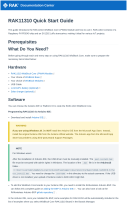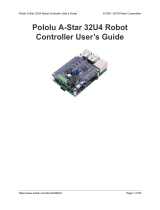Page is loading ...

LCDWIKI Arduino IDE Use Illustration CR2018-MI2156
1. First make sure the Arduino IDE software is installed on the computer (please check
Baidu for the specific installation method);
2. Copy the libraries that the examples depend on to the libraries folder of the Arduino
project file directory (if you don't need to depend on the libraries, you don't need to
copy them). The default Arduino project file directory is
C:\Users\Administrator\Documents\Arduino. You can also define it yourself, as
follows:
Open the Arduino IDE software and click File->Preferences to define the directory
where the Arduino project files are located, as shown below:
3. Select the example you want to test, open it and click the Tools button to select the
board model and port number, as shown below:

LCDWIKI Arduino IDE Use Illustration CR2018-MI2156
If you choose Mega for the development board model, you also need to select the
processor model, as shown below:
4. Click the Upload button to compile and download. When “Done Uploading” is
displayed, the program has been successfully downloaded to the development board,
as shown below:

LCDWIKI Arduino IDE Use Illustration CR2018-MI2156
5. If the module can display normally, the program runs successfully.
/