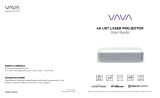29 // VAVA Chroma VAVA Chroma // 30
Q: The image isn’t clear/there is no image.
A: · Make sure the original video is in high definition.
· Check that the projector is in focus: go to Settings -> Image ->
Electric Focus to adjust accordingly.
· Power off the device and unplug the power cord. Plug it again after
1 min and power on the device.
Q: How do I choose the audio output?
A: When connecting to a speaker in Settings, there are two output
options: PCM and RAW.
- For PCM output, the audio source is decoded. It is compatible with
almost all speaker types, but the sound quality may be compromised.
- For RAW output, no decoding is involved for the audio output, thus
retaining the original sound (as long as the connected speaker
supports the decoded audio). RAW output is generally the optimal
choice.
Q: What do I do if the system breaks down or gets stuck?
A: · Power off the device and unplug the power cord. Plug it in again
after 1 min and power on the device.
· There may be too much on the system cache. Free up space on
Android and delete rarely-used apps.
· There may be a network problem. Check whether your network
supports watching videos online. A bandwidth of 8M or higher can
usually support 1080p videos.
Q: The remote control got disconnected / I can’t power on the device
wirelessly because the remote isn’t paired.
A: The projector can only be powered on by pressing the power button
on the projector or via infrared. Powering on via Bluetooth is not
available.
Q: The system prompts a message of high temperature and the device
shuts off automatically.
A: Make sure the device is working in a proper ambient temperature
(within the device’s working temperature range) and that the vents
are not blocked. Restart the device.
Q: The device cannot be powered on.
A: Check whether the device is connected to power properly and that
the socket connects to electricity. Press the Power button on the
device to start.
Q: How do I use the projector with Alexa Voice Control?
A: · Press the voice assistant button on the remote control to activate
Alexa.
· Try with any voice command as required, e.g. Alexa, turn off the
VAVA projector.
Q: How do I use the remote in mouse mode?
A: · Go to Settings -> General -> Mouse Mode -> On/Off to enter
mouse mode.
Then you can use the remote as a mouse to control the projector.
· Go to Settings -> General -> Mouse Mode -> On/Off to exit
mouse mode.
The troubleshooting guide addresses the most common problems.
If problems persist, feel free to contact the Customer Support at