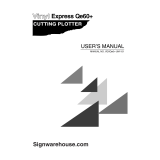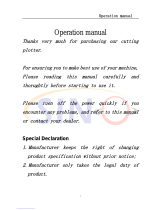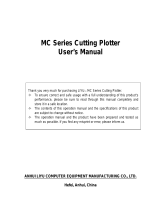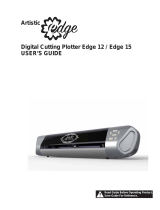GRAPHTEC Cutting Pro FC4100-100 User manual
- Category
- Power universal cutters
- Type
- User manual
This manual is also suitable for

cutting pro
FC4100 seriesseries
USER’S MANUAL
1
a

Table of Contents ♦ T - 1
Thank you for choosing an FC4100 Cutting Plotter Series.
The FC4100 is a high-performance grit-rolling cutting plotter that incorporates a
16-bit CPU and digital servo drive system for highly precise cutting of color
adhesive film at high speed.
The FC4100 Series;
FC4100-75 30 inches (75 cm) wide.
FC4100-100 42 inches (100 cm) wide.
FC4100-130 54 inches (130cm) wide.
For more information about Graphtec and Graphtec products, visit Graphtec’s
home pages at:
www.graphtecusa.com (USA, Canada, South America)
www.graphteccorp.com (Other regions)
For frequently asked questions, visit our FAQ site for the FC4100 at:
www.graphtecusa.com/imaging/cutters/fc4100/faq.htm

Table of Contents ♦ T - 2
TABLE OF CONTENTS
Special precautions SP - 1
Handling the Cutting Blades SP - 2
Handling the Cutters SP - 2
Attaching a Cutter Pen SP - 3
After turning on the Plotter SP - 4
Machine caution Label SP - 5
Notes on Working Environment SP - 6
Notes on Use SP - 7
Daily Maintenance SP - 8
Storing the Plotter SP - 8
Chapter 1 Out of the Box C1 - 1
Checking the Contents C1 - 1
Accessories C1 - 1
Nomenclature C1 - 2
Installing the Accuload System C1 - 3
Connecting the Plotter C1 - 5
Connecting to the Computer C1 - 5
Connecting to the Power C1 - 6
Power to the Plotter C1 - 7
Chapter 2 Cutters and Holders C2 - 1
Cutter Pen Nomenclature C2 - 2
PHP32-CB09N Cutter Pen C2 - 2
PHP32-CB15N Cutter Pen C2 - 2
PHP31-CB15 Cutter Pen C2 - 2
PHP32-CB09 Cutter Pen C2 - 3
PHP32-CB15 Cutter Pen C2 - 3
Replacing the Cutter Blade C2 - 4
Replacing Supersteel Blades in the PHP32-CB09(N) & PHP32-CB15(N) C2 - 4
Replacing Ceramic & Sapphire Blades in the PHP31-CB15 C2 - 5
Blade Length C2 - 6
Adjusting the Blade Length C2 - 6
Obtaining the Correct Blade Length C2 - 6
Chapter 3 Preparing to Cut C3 - 1
Control Panel C3 - 1
Indicator Lamps C3 - 1
Select Keys C3 - 1
Position Keys C3 - 2
Menu Keys C3 - 2
Selecting a Function Menu C3 - 4
Initial Menu C3 - 4
Setting the Multilanguage Display C3 - 5
Turn on the Plotter C3 - 6
Loading Media C3 - 7
Sheet Media C3 - 7
Roll Media C3 - 12

Table of Contents ♦ T - 3
Select the Media Type C3 - 18
ROLL-1 C3 - 18
ROLL-2 C3 - 18
SHEET C3 - 19
CONTINUE C3 - 19
Initializing Routine C3 - 20
ROLL-1 C3 - 20
ROLL-2 C3 - 20
SHEET C3 - 20
CONTINUE C3 - 20
Setting Conditions C3 - 21
Select the Tool from the Menu C3 - 21
TANGENTIAL mode C3 - 22
Cutter Conditions C3 - 23
To Change the Cutter Force C3 - 23
To Change the Cutter Speed C3 - 23
To Change the Cutter Quality C3 - 24
To Change the Cutter Offset C3 - 24
Running Cutting Test C3 - 25
Test 1 C3 - 26
Test 2 C3 - 26
Cutting Pro C3 - 27
Plotter Pen Conditions C3 - 28
Pen reference Values C3 - 28
To Change the Pen Force C3 - 28
To Change the Pen Speed C3 - 29
To Change the Pen Quality C3 - 29
Pounce Conditions C3 - 30
To Change the Pounce Force C3 - 30
To Change the Pounce Speed C3 - 30
To Change the Pounce Quality C3 - 31
To Change the Pounce Offset C3 - 31
Light Pointer Conditions C3 - 32
How to Pint the Target C3 - 32
Checking the Cutter Path C3 - 30
Changing Feed Speed C3 - 33
Withdrawal of the Pen Carriage C3 - 34
Returning the Pen Carriage to Origin C3 - 34
Chapter 4 Advanced Functions and Settings C4 - 1
ORIGIN - Setting the Cutting Origin C4 - 2
Origin Point with ROTATE function C4 - 2
COPY - Copying the Data in Plotter Buffer Memory C4 - 3
Copying Sequence C4 - 5
PEN UP/DOWN - Raising/Lowering the Pen C4 - 6
BUFFER CLEAR - Clearing the Buffer C4 - 7
FEED - Advancing the Media C4 - 8
ORIGIN - Setting the Origin in HP-GLTM Mode C4 - 9
AREA - Setting the Cutter Area C4 - 10
EXPAND - Expanding the Cut Area C4 - 13

Table of Contents ♦ T - 4
PAGE LENGTH - Setting the Length of the Page with Roll Media C4 - 16
ROTATE - Rotating the Coordinate Axes C4 - 17
DATA SORTING - Sorting the cut data C4 - 18
MIRROR - Reversing the Image C4 - 20
SCALE - Enlarging and Reducing an Image Size C4 - 21
AXIS ALIGNMENT - Axis Alignment Parameter Setting C4 - 22
Selecting the Axis Alignment Tool C4 - 23
Selecting the Axis Alignment Method C4 - 24
Axis Alignment Adjustment C4 - 26
AUTO PRE FEED - Advancing the Media Automatically C4 - 28
TANGENTIAL EMULATION - Cutting Tiny Letters or Thick & Thin Material C4 - 30
Selecting Tangential Emulation Mode C4 - 30
Enabling the Tangential Emulation C4 - 31
SPEED - Setting the Pen Up Speed C4 - 32
OFFSET ANGLE - Adjusting the Blade Offset Angle C4 - 33
OFFSET FORCE - Setting the Offset Cut Pressure C4 - 34
STEP PASS - Setting the Step Pass C4 - 35
DISTANCE ADJUST - Adjusting the Length of Cut Line Segments C4 - 36
Chapter 5 Background Settings C5 - 1
The MENU TREE of Background Setting C5 - 2
Background Settings for GP-GL C5 - 3
LANGUAGE SELECTION C5 - 3
“:” “;” Command Control (“:” “;” COMMAND) C5 - 3
Pen UP/DOWN for the “W” Command C5 - 4
Condition Priority C5 - 4
Initial Blade Control Position (INIT. BALDE CONTROL) C5 - 5
Length Unit C5 - 5
Pen UP Movement Control (PEN UP MOVE) C5 - 6
Media Size Sensor Control C5 - 6
Pinch Roller Sensor Control C5 - 7
Background Settings for HP-GL C5 - 8
LANGUAGE SELECTION C5 - 8
Model No. Response (MODEL EMULATED) C5 - 8
Condition Priority C5 - 9
Initial Blade Control Position (INIT. BLADE CONTROL) C5 - 9
Length Unit C5 - 10
Pen UP Movement Control (PEN UP MOVE) C5 - 10
Media Size Sensor Control C5 - 11
Pinch roller Sensor Control C5 - 11
Circle Resolution C5 - 12
Chapter 6 Test Modes and Troubleshooting C6 - 1
CONDITION LIST - Listing the Cutter Conditions C6 - 1
Sample printout of the CONDITION function C6 - 2
DATA DUMP - Using the Character Dump Mode C6 - 3
SELF TEST - Running the Self Test C6 - 5
Troubleshooting - The Plotter is Turned on but it Doesn’t Work C6 - 7
Troubleshooting - Improper Initialization C6 - 8
Troubleshooting - Plotter does not Operate Properly C6 - 9

Table of Contents ♦ T - 5
Troubleshooting - Poor Cutting Results C6 - 12
Error Messages and Their Cause C6 - 16
Error Messages with their Possible Causes and Probable Solution C6 - 16
Command Error Messages and Their Causes C6 - 18
Error Messages in GP-GL Command Mode C6 - 18
Error Messages in HP-GL Command Mode C6 - 20
Chapter 7 Setting The Interface Function C7 - 1
Setting the Parallel Interface C7 - 1
Setting the Serial Interface C7 - 1
INTERFACE - Setting the Interface Function C7 - 2
How to get to the INTERFACE menu before you have loaded media C7 - 2
How to get to the INTERFACE menu after you have loaded media C7 - 2
STEP SIZE - Setting the Programmable Resolution C7 - 3
RS-232C - Setting the Data Transmitting Conditions C7 - 4
COMMAND - Selecting the Command Mode C7 - 5
Centronics-Compatible Parallel Interface C7 - 6
Specifications C7 - 6
Electrical Characteristics C7 - 6
Input/Output Circuitry C7 - 7
Input/Output Timing Chart C7 - 7
Pin Assignment of the Parallel Connector C7 - 8
RS-232C Serial Interface C7 - 9
Specifications C7 - 9
Electrical Characteristics C7 - 9
Pin Assignment of the Serial Connector C7 - 10
Cable Connection C7 - 10
Chapter 8 Specifications C8 - 1
Main Specifications: FC4100-75 C8 - 1
Main Specifications: FC4100-100 C8 - 2
Main Specifications: FC4100-130 C8 - 3
Options C8 - 4
External Dimensions: FC4100-75 C8 - 5
External Dimensions: FC4100-100 C8 - 6
External Dimensions: FC4100-130 C8 - 7
Chapter 9 Options C9 - 1
FC4100 Pounce Tool Manual C9 - 1
Inserting the Pounce Tool C9 - 2
Select Pounce Tool from the Menu C9 - 3
Pounce Conditions C9 - 3
To Change the Pounce Force C9 - 3
To Change the Pounce Speed C9 - 3
To Change the Pounce Quality C9 - 3
To Change the Pounce Offset C9 - 3
FC4100 Stand Option C9 - 4
Contents C9 - 4
Assemble the Stand C9 - 5
FC4100 Basket Option C9 - 7

Table of Contents ♦ T - 6
Contents C9 - 7
Assemble the Basket C9 - 8
FC4100 Media Roll Holder Option C9 - 12
Contents C9 - 13
Assemble the Media Holders C9 - 13
Appendix AP - 1
Information to the User AP - 1
Compliance Information Statement AP - 1
EC Declaration of Conformity AP - 2
Index ID - 1

Special Precautions ♦ SP - 1
Special Precautions
This section covers special precautions you should take when operating or storing your plotter.
TIP: Information to simplify the task.
NOTE: Important information to complete a task correctly.
CAUTION: Will cause damage to the unit.
ACHTUNG: Lesen Sie den mit diesem Symbol markierten Absatz besonders aufmerksam. Es
besteht die Gefahr eines irreparablen Schadens, sofern nicht genau nach den
Anweisungen vorgegangen wird und diese korrekt durchgefürhrt werden.
WARNING: Will cause damage to the Operator.
WARNUNG: Es besteht Verletzungsgefahr.

Special Precautions ♦ SP - 2
Handling the Cutting Blades
WARNING: Cutter blades are used with this plotter. Be sure to handle the cutter blades and
holders with care to prevent bodily injury.
WARNUNG: Benutzen Sie diese Messer vorsichtig, um Verletzungen zu vermeiden.
n Cutter blades are very sharp. While handling a
cutter blade or cutter pen, be careful to avoid
cutting your fingers or other parts of your body.
n Die Messereinsätze sind sehr scharf! Um
Verletzungen vorzubengen, müssen die
Messereinsätze mit vorsicht gehandhabt
werden.
n Promptly return used blades to the cutter case
provided. When the case is completely filled,
discard the used blades together with the case.
Handling the Cutters
n The tip consists of a sharp blade so make sure
not to extend it too far.
n Instructions on replacing the blade or adjusting
the blade length are provided in Cutters and Holders.

Special Precautions ♦ SP - 3
Attaching a Cutter Pen
WARNING: To avoid injury, do not touch the pen tip after the plotter is turned on.
WARNUNG: Um das Risiko einer Verletzung herabzusetzen, sollten Sie niemals das messer
berühren während der Schneidplotter arbeitet.
Follow the procedure below to attach a cutter pen to the pen carriage
1. Make sure the pen holder screw is loose.
2. While holding the pen holder upward, push the cutter pen all
the way into the holder until its rim contacts the pen stopper.
3. When the pen as been properly mounted, tighten the screw.

Special Precautions ♦ SP - 4
After Turning on the Plotter
During the course of turning on the plotter, be sure to observe the following precautions:
The pen carriage and loaded media may suddenly move during the cutting operation,
immediately afterward and when setting the plotter’s functions.
Keep your hands, hair, clothing and other objects out of the vicinity of the pen carriage, grit
rollers and loaded media.
To prevent operator injury and poor cutting results, be careful not to allow your hands, hair,
clothing or other foreign objects to become entangled with the pen carriage or loaded
media while using the plotter.
Um das Risiko einer Verletzung herabzusetzen, Halten Sie Hände, Haare und Kleidung
fern von bewegten Teilen! Legen Sie nicht die Hände oder Gegenstände auf oder neben
die bewegten Teilen!

Special Precautions ♦ SP - 5
Machine Caution Label
The Machine’s Caution Label is located on the top cover.
CAUTION. REFER TO USER’S
MANUAL BEFORE OPERATION
SHARP POINT
KEEP HANDS, HAIR, AND CLOTHES
AWAY FROM MOVING PARTS
Achtung. Für weitere Informationen,
lesen Sie bitte diese Handbuch, bevor
Sie mit der Arbeit beginnen.
Scharfe Kante.
Halten Sie Hände, Haare und Kleidung
fer von bewegten Teilen!

Special Precautions ♦ SP - 6
Notes on Working Environment
Be sure to observe the following notes in the working environment of your plotter:
n Avoid use or storage of the plotter in places
subject to direct sunlight or the direct draft
from air-conditioning.
n Avoid locations that are extremely dusty.
n Prior to cutting, ensure that no obstacles
are placed in the vicinity of the pen
carriage or loaded media.
CAUTION: Impeded movement of the pen carriage or loaded media may prevent accurate
cutting, or may trigger the position alarm to reset the system or system
overload. An overloaded system triggers the product’s circuit protection.
Should the system overload, causing the power to shut down, turn off the power
switch and unplug the power cord. After 5 to 10 minutes, connect the power
and turn on the system. For more information, see Chapter 6 Test Modes and
Troubleshooting.
n To prevent malfunctions of the
plotter’s sensors, position the plotter at
least one meter (3 feet) away from
fluorescent lamps, electric lamps and
any other source of indoor illumination.

Special Precautions ♦ SP - 7
Notes on Use
Be sure to observe the following notes on the use of your plotter:
CAUTION: Make sure your computer and power sources are adequately grounded (the RS-
232 interface cable should meet the CCITT V24, EIA RS-232 standards.
Graphtec’s RS-232 serial interface cable conforms to the EIA standard).
Inadequate grounding may result in severe damage to your plotter or computer
and constitute misuse of the plotter.
n Never lubricate the plotter mechanisms, it will
result in plotter malfunction
n To avoid scratching the cutting mat, ensure that
the cutter pen blade is not excessively extended.
n Do not touch the moving parts of the plotter
while it is operating.
n When manually moving the pen carriage to
load the media be sure to move the pen
carriage slowly.

Special Precautions ♦ SP - 8
Daily Maintenance
During the course of daily plotter operation, be sure to observe the following precautions:
n Never lubricate the mechanisms of the plotter.
n Clean the plotter’s casing using a dry cloth that has been moistened in a neutral
detergent diluted with water. Never use thinner, benzene, alcohol, or similar solvents
to clean the casings; they will damage the casing’s finish.
n Clean the cutting mat using a dry cloth. In case of stubborn stains, use a cloth that
has been moistened in alcohol or in a neutral detergent diluted with water.
n Clean the plotter’s paper sensors using a cloth moistened in a neutral detergent
diluted with water. Never use thinner, benzene, alcohol, or similar solvents to clean
the sensors; they will damage the sensors.
Storing the Plotter
When your plotter is not being used, be sure to observe the following points:
n Remove the pen attached to the penholder.
n Cover the plotter with a cloth to protect it from dust and dirt.
n Do not store the plotter in direct sunlight or high temperature.

Out of the Box ♦ C1 - 1
Chapter 1 Out of the Box
This chapter describes plotter nomenclature and how to install your plotter.
Checking the Contents
After unpacking your plotter, check that the standard accessories shown below are all present. If
any accessory is missing, contact your sales representative or the nearest Graphtec dealer.
Accessories
Power Cord
(The configuration
pictured may differ from
the actual cords
supplied.)
Cutter Pen Set
Cutter Holder
(PHP32-CB09N)
with 2 cutter blades
(CB09UA)
Black Water-Based
fiber-tip pen
KF552-BK-P
User’s Manual
RS-232 Cable
w/adapter
(US Market only)
Accuload™
Stand Kit
(FC4100-75 Option)
(FC4100-100 Standard)
(FC4100-130 Standard)

Out of the Box ♦ C1 - 2
Nomenclature
1. AC Line Inlet: Where the power cord is connected.
2. Control Panel: Used to access various plotter functions.
3. Cutting Channel: A channel running along the cutting mat area. Used to reduce pouncing
tool wear.
4. Cutting Mat: A black strip placed under the cutting area. Used to reduce cutting blade wear.
5. Grit Rollers: Metallic rollers which have a file like surface.
6. Media Set Lever: Used to raise or lower the push rollers during loading or unloading media.
7. Accuload™: Used to carry rolled media and ensure its rotation.
8. Paper Sensor: The front is used to sense the leading edge of the media. The rear sensor is
used to sense the trailing edge of the media.
9. Parallel Interface Connector: Used to connect the plotter to the computer with a Centronics
compatible parallel interface cable.
10. Pen Carriage: Moves the pen across the media during cutting or plotting.
11. Pen Holder: Holds the pen onto the pen carriage.
12. Power Switch: Used to turn the plotter on and off.
13. Push Rollers: Black rubber rollers that push the media against the grit rollers.
14. Roller Location Guide: Yellow markings on the rail and rear side of the top cover that show
the position of each grit roller. Use these guides as an aid in locating the push rollers and in
locating the media roll on the stock roller.
15. Serial Interface Connector: Used to connect the plotter to the computer with a RS-232
serial interface cable.
16. Stock Rollers: Part of the media stocker. Where the media is mounted.

Out of the Box ♦ C1 - 3
Installing the Accuload System
The Accuload system consists of two media brackets, two stock rollers and one media alignment
bar.
Installation procedure
1. Place the media bracket (right) against the inside surface of the plotter’s side box (right).
2. Insert an M4 screw at the second hole from the front side of the plotter.
NOTE: Do not over tighten so that the bracket can rotate easily.
ASSEMBLY TIP: When attaching the bracket on to the cutter, use the foam shipping cover
to protect the cutter.
CAUTION: Do not lay the cutter on it’s back side, it may damage the Media Set Lever.
3. Insert an M4 screw at the third hole from the front side of the plotter.
4. Secure the first screw.
5. Secure the second screw.
6. Repeat steps 1-5 with the Media Bracket (left).

Out of the Box ♦ C1 - 4
7. Place the media alignment bar in between the tabs of the media brackets that protrude from
the front side from the plotter.
8. Secure the media alignment bar to the tabs at both ends with M4 flat head screws.
9. Install stock rollers into the holes on the rear side of the media brackets.
NOTE: Be sure to tighten all the screws to ensure accurate media loading. The Accuload™
system may not function properly if even one of the screws are loose.
NOTE: Be sure to place the plotter on a work surface that will accept a plotter.
FC4100-75: 42 inches (106cm) wide by 19 inches (48cm) deep.
FC4100-100: 55 inches (140cm) wide by 19 inches (48cm) deep.
FC4100-130: 67 inches (170cm) wide by 19 inches (48cm) deep.

Out of the Box ♦ C1 - 5
Connecting the Plotter
Connecting to the Computer
The FC4100 Plotter is equipped with an RS-232 or Serial Interface Cable in the Accessory Kit.
1. Connect the 25 pin connector to the RS232-C connector
on the plotter and tighten the screws. If you are using a
Centronics compatible parallel interface cable connect
the 36 pin connector to the Parallel connector on the
plotter and lock the levers.
2. Connect the 9 pin connector to the connector on the
computer COM port and tighten the screws. If your
computer has a 25 pin connector port, use the 9 pin to
25 pin adapter that is supplied in the accessory kit.
Serial Connector
or Parallel Connector
Page is loading ...
Page is loading ...
Page is loading ...
Page is loading ...
Page is loading ...
Page is loading ...
Page is loading ...
Page is loading ...
Page is loading ...
Page is loading ...
Page is loading ...
Page is loading ...
Page is loading ...
Page is loading ...
Page is loading ...
Page is loading ...
Page is loading ...
Page is loading ...
Page is loading ...
Page is loading ...
Page is loading ...
Page is loading ...
Page is loading ...
Page is loading ...
Page is loading ...
Page is loading ...
Page is loading ...
Page is loading ...
Page is loading ...
Page is loading ...
Page is loading ...
Page is loading ...
Page is loading ...
Page is loading ...
Page is loading ...
Page is loading ...
Page is loading ...
Page is loading ...
Page is loading ...
Page is loading ...
Page is loading ...
Page is loading ...
Page is loading ...
Page is loading ...
Page is loading ...
Page is loading ...
Page is loading ...
Page is loading ...
Page is loading ...
Page is loading ...
Page is loading ...
Page is loading ...
Page is loading ...
Page is loading ...
Page is loading ...
Page is loading ...
Page is loading ...
Page is loading ...
Page is loading ...
Page is loading ...
Page is loading ...
Page is loading ...
Page is loading ...
Page is loading ...
Page is loading ...
Page is loading ...
Page is loading ...
Page is loading ...
Page is loading ...
Page is loading ...
Page is loading ...
Page is loading ...
Page is loading ...
Page is loading ...
Page is loading ...
Page is loading ...
Page is loading ...
Page is loading ...
Page is loading ...
Page is loading ...
Page is loading ...
Page is loading ...
Page is loading ...
Page is loading ...
Page is loading ...
Page is loading ...
Page is loading ...
Page is loading ...
Page is loading ...
Page is loading ...
Page is loading ...
Page is loading ...
Page is loading ...
Page is loading ...
Page is loading ...
Page is loading ...
Page is loading ...
Page is loading ...
Page is loading ...
Page is loading ...
Page is loading ...
Page is loading ...
Page is loading ...
Page is loading ...
Page is loading ...
Page is loading ...
Page is loading ...
Page is loading ...
Page is loading ...
Page is loading ...
Page is loading ...
Page is loading ...
Page is loading ...
Page is loading ...
Page is loading ...
Page is loading ...
Page is loading ...
Page is loading ...
Page is loading ...
Page is loading ...
Page is loading ...
Page is loading ...
Page is loading ...
Page is loading ...
Page is loading ...
Page is loading ...
Page is loading ...
Page is loading ...
Page is loading ...
Page is loading ...
Page is loading ...
Page is loading ...
Page is loading ...
Page is loading ...
Page is loading ...
Page is loading ...
Page is loading ...
Page is loading ...
Page is loading ...
Page is loading ...
Page is loading ...
Page is loading ...
Page is loading ...
Page is loading ...
Page is loading ...
Page is loading ...
Page is loading ...
Page is loading ...
Page is loading ...
-
 1
1
-
 2
2
-
 3
3
-
 4
4
-
 5
5
-
 6
6
-
 7
7
-
 8
8
-
 9
9
-
 10
10
-
 11
11
-
 12
12
-
 13
13
-
 14
14
-
 15
15
-
 16
16
-
 17
17
-
 18
18
-
 19
19
-
 20
20
-
 21
21
-
 22
22
-
 23
23
-
 24
24
-
 25
25
-
 26
26
-
 27
27
-
 28
28
-
 29
29
-
 30
30
-
 31
31
-
 32
32
-
 33
33
-
 34
34
-
 35
35
-
 36
36
-
 37
37
-
 38
38
-
 39
39
-
 40
40
-
 41
41
-
 42
42
-
 43
43
-
 44
44
-
 45
45
-
 46
46
-
 47
47
-
 48
48
-
 49
49
-
 50
50
-
 51
51
-
 52
52
-
 53
53
-
 54
54
-
 55
55
-
 56
56
-
 57
57
-
 58
58
-
 59
59
-
 60
60
-
 61
61
-
 62
62
-
 63
63
-
 64
64
-
 65
65
-
 66
66
-
 67
67
-
 68
68
-
 69
69
-
 70
70
-
 71
71
-
 72
72
-
 73
73
-
 74
74
-
 75
75
-
 76
76
-
 77
77
-
 78
78
-
 79
79
-
 80
80
-
 81
81
-
 82
82
-
 83
83
-
 84
84
-
 85
85
-
 86
86
-
 87
87
-
 88
88
-
 89
89
-
 90
90
-
 91
91
-
 92
92
-
 93
93
-
 94
94
-
 95
95
-
 96
96
-
 97
97
-
 98
98
-
 99
99
-
 100
100
-
 101
101
-
 102
102
-
 103
103
-
 104
104
-
 105
105
-
 106
106
-
 107
107
-
 108
108
-
 109
109
-
 110
110
-
 111
111
-
 112
112
-
 113
113
-
 114
114
-
 115
115
-
 116
116
-
 117
117
-
 118
118
-
 119
119
-
 120
120
-
 121
121
-
 122
122
-
 123
123
-
 124
124
-
 125
125
-
 126
126
-
 127
127
-
 128
128
-
 129
129
-
 130
130
-
 131
131
-
 132
132
-
 133
133
-
 134
134
-
 135
135
-
 136
136
-
 137
137
-
 138
138
-
 139
139
-
 140
140
-
 141
141
-
 142
142
-
 143
143
-
 144
144
-
 145
145
-
 146
146
-
 147
147
-
 148
148
-
 149
149
-
 150
150
-
 151
151
-
 152
152
-
 153
153
-
 154
154
-
 155
155
-
 156
156
-
 157
157
-
 158
158
-
 159
159
-
 160
160
-
 161
161
-
 162
162
-
 163
163
-
 164
164
-
 165
165
-
 166
166
-
 167
167
-
 168
168
-
 169
169
GRAPHTEC Cutting Pro FC4100-100 User manual
- Category
- Power universal cutters
- Type
- User manual
- This manual is also suitable for
Ask a question and I''ll find the answer in the document
Finding information in a document is now easier with AI
Related papers
-
GRAPHTEC FC8000 Series User manual
-
GRAPHTEC CUTTING PRO FC2250 Series User manual
-
GRAPHTEC CE3000-60 User manual
-
GRAPHTEC CE5000-120 User manual
-
GRAPHTEC CE5000-120 User manual
-
GRAPHTEC FCX4000 SERIES User manual
-
GRAPHTEC CE6000 SERIES User manual
-
GRAPHTEC MP303-04 User manual
-
GRAPHTEC FC7000-130 User manual
-
GRAPHTEC CE5000 SERIES Quick Manual
Other documents
-
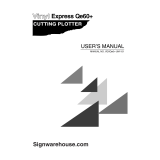 Vinyl Express Qe60 User manual
Vinyl Express Qe60 User manual
-
 Redsail C Series User manual
Redsail C Series User manual
-
 US Cutter MH-871 User manual
US Cutter MH-871 User manual
-
 Gerber Tools Welding Consumables 600 User manual
Gerber Tools Welding Consumables 600 User manual
-
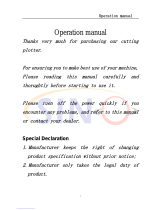 SINO 361 Operating instructions
SINO 361 Operating instructions
-
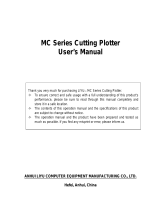 Anhui Liyu Computer Equipment Manufacturing TC Series User manual
Anhui Liyu Computer Equipment Manufacturing TC Series User manual
-
Gemini Cutting Manager User manual
-
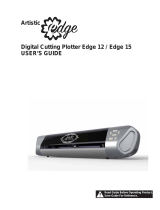 Artistic Edge 15 User manual
Artistic Edge 15 User manual
-
GCC Technologies EXPERT 24 User manual
-
 USCutter ZENCUT Black User manual
USCutter ZENCUT Black User manual