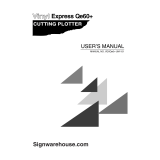Page is loading ...

303-04
USER’S MANUAL
MANUAL NO. MP303-UM-151

i
TO ENSURE SAFE AND CORRECT USE
•To ensure safe and correct use of your plotter, read this Manual thoroughly before use.
•After having read this Manual, keep it in a handy location for quick reference as needed.
•Do not permit small children to touch the plotter.
•The following describes important points for safe operation. Please be sure to observe them strictly.
Conventions Used in This Manual
To promote safe and accurate use of the plotter as well as to prevent human injury and property damage,
safety precautions provided in this manual are ranked into the three categories described below. Be sure you
understand the difference between each of the categories.
DANGER
This category provides information that, if ignored, is highly likely to cause fatal or serious injury
to the operator.
WARNING
This category provides information that, if ignored, is likely to cause fatal or serious injury to the
operator.
CAUTION
This category provides information that, if ignored, could cause injury to the operator or physi-
cal damage to the plotter.
Description of Safety Symbols
The symbol indicates information that requires careful attention (which includes warnings).
The point requiring attention is described by an illustration or text within or next to the
symbol.
The symbol indicates action that is prohibited. Such prohibited action is described by an
illustration or text within or next to the symbol.
The symbol indicates action that must be performed. Such imperative action is described by
an illustration or text within or next to the symbol.

ii
Safety Precautions
WARNING
During a plotting operation, do not touch the Y bar,
carriage, and other moving parts.
•Such action may cause human injury.
Even when the plotter is stopped, it may suddenly
start operating if it receives data, so be sure to
keep your hands, hair, and so forth away from the
vicinity of the plotter’s moving parts such as the Y
bar and the pen carriage.
•Such action may cause human injury.
Do not connect the plotter to a non-rated power
supply.
•Use of a different supply voltage may result in elec-
trical shock or a fire hazard due to current leakage.
If the plotter generates smoke, is too hot, emits a
strange odor, or otherwise functions abnormally,
do not continue using it. Turn off its power and
unplug its power cable from the elec-
trical socket.
•Use of the plotter in such status may
result in a fire hazard or electrical
shock.
•After confirming that smoke is no longer being gen-
erated, contact your sales
representative or nearest
vendor to request repair.
•Never try to perform repair
yourself. Repair work by in-
experienced personnel is
extremely dangerous.
No touching
Keep away
Use prohibited
Prohibited
Do not disassemble or remodel the plotter.
•Such action may cause electrical shock or a fire haz-
ard due to current leakage.
•Contact with the high-voltage parts within the plotter
may cause electrical shock.
•If the plotter requires repair, contact your sales rep-
resentative or nearest vendor.
Do not use the plotter in a location where it will be
exposed to water, rain or snow.
•Such location may cause electrical shock or a fire
hazard due to current leakage.
No disassembl
y
Avoid water
Beware of electrical shock
Do not allow dust or metallic matter to adhere to
the power plug.
•A dirty power plug may result in electrical shock or a
fire hazard due to current leakage.
Beware of electrical shock
Prohibited
Unplug the power
cable from the socket
Do not use the power cable if it is damaged.
•Use of a damaged cable may result in electrical shock
or a fire hazard due to current leakage.
•Replace the power cable with a new one.

iii
Safety Precautions (Continued)
CAUTION
Prohibited
Avoid water
Beware of electrical shock
Prohibited
Prohibited
Do not use or store the plotter in a location ex-
posed to direct sunlight or the direct draft of an air
conditioner or heater.
•Such location may impair the performance of the plot-
ter.
Do not place any receptacle containing water or
other fluid on top of the plotter.
•Fluid falling inside the plotter may cause electrical
shock or a fire hazard due to current leakage.
Do not use or store the plotter in an excessively
dusty or humid location.
•Such location may impair the performance of the plot-
ter.
Do not install, use, or store the plotter in a loca-
tion subject to excessive mechanical vibration or
electrical noise.
•Such location may impair the performance of the plot-
ter.
Unplug the power
cable from the socket
If water or foreign matter enters inside the plotter,
do not continue using it. Turn off its power and un-
plug its power cable from the electrical socket.
•Use of the plotter in such status may result in electri-
cal shock or a fire hazard due to current leakage.
•Contact your sales representative or nearest vendor
to request repair.
Do not clean the plotter using a volatile solvent
(such as thinner or benzene).
•Such action may impair its performance.
Prohibited
T
h
i
n
n
e
r
B
e
n
z
e
n
e
Prohibited
Prohibited
When disconnecting the power cable or an inter-
face cable, do not pull on the cable.
•Such action will damage the cable, resulting in a fire
hazard or electrical shock. Be sure to hold the power
cable’s plug or the interface cable’s connector.
Do not attempt to lubricate the plotter’s mecha-
nisms.
•Such action may cause it to break down.

iv
Safety Precautions (Continued)
CAUTION
Be sure to use Graphtec ink pen tips only.
•Using non-Graphtec pen tips may lower the perfor-
mance or cause a malfunction or a failure.
Do not disassemble the ink tip.
•Such action may cause a failure.
Always clean the pen caps.
•Dried ink may clog the pen tip and make it unusable.
Do not put magnetic cards, magnetic tapes and
floppy disks etc. close to the pen carriage and pen
station.
•Such action may corrupt data because these parts
contain magnets.
Do not attach or remove the pen to/from the pen
carriage.
•Such action may cause a malfunction.
Prohibited
Prohibited
Prohibited
No disassembly
Clean the
pen caps

v
WARNING:
The United States Federal Communications Commission has specified that the following notice must be brought
to the attention of users of this product.
FEDERAL COMMUNICATIONS COMMISSION RADIO FREQUENCY
INTERFERENCE STATEMENT
NOTE : This equipment has been tested and found to comply with the limits for a Class A digital device,
pursuant to part 15 of the FCC Rules. These limits are designed to provide reasonable protection against
harmful interference when the equipment is operated in a commercial environment. This equipment generates,
uses, and can radiate radio frequency energy and, if not installed and used in accordance with the instruction
manual, may cause harmful interference to radio communications. Operation of this equipment in a residential
area is likely to cause harmful interference in which case the user will be required to correct the interference at
his own expense.
USE SHIELDED CABLES
To comply with FCC Class A requirements, all external data interface cables and connectors must be properly
shielded and grounded. Proper cables and connectors are available from GRAPHTEC’s authorized dealers or
manufacturers of computers or peripherals. GRAPHTEC is not responsible for any interference caused by
using cables and connectors other than those recommended or by unauthorized changes or modifications to
this equipment. Unauthorized changes or modifications could void the user’s authority to operate the equip-
ment.

vi
Selecting a Power Cable
Be sure to refer to the following tables if you wish to use a cable other than the one supplied as an accessory.
Table 1 100 V to 120 V Power Supply Voltage Range
Supply
Plug Configuration Plug Voltage Reference Power Cable
Type Selector Standards
Settings
North ANSI C73.11 UL Listed
America NEMA 5-15
125 V 100/120 V UL498/817/62 Type SJT
10 A CSA22.2 No.18AWG x 3
NO.42/21/49 300 V, 10 A
Table 2 200 V to 240 V Power Supply Voltage Range
Supply
Plug Configuration Plug Voltage Reference Power Cable
Type Selector Standards
Settings
Europe CEE(7)VII TYPE: H05VV-F
250 V 200 V IEC320 3 x 1.0 mm2
10 A CEE13
UK BS1363 TYPE: H05VV-F
250 V 200 V BS4491 3 x 1.0 mm2
5 A BS6500
Australia AS3112 TYPE: OD3CFC
250 V 200 V AS3109 3 x 1.0 mm2
10 A AS3191
North UL Listed
America ANSI C73.20
250 V 200 V NEMA 6-15 Type SJT
15 A UL 198.6 No.18AWG x 3
300 V, 10 A
Switzerland SEV1011 TYPE: H05VV-F
250 V 200 V SEV1004 3 x 0.75 mm2
6 A SEV1012

h-1
PREFACE
Thank you for purchasing the MP303-04 plotter. This pen plotter incorporates a digital servo drive to perform
plotting operations at high speed and high precision.
To ensure optimum use of its various functions, be sure to read this manual thoroughly before use.
■Notes on the Use of This Manual
(1) All rights reserved. No part of this publication may be reproduced, stored in a retrieval system, or transmit-
ted.
(2) The specifications and other information in this manual are subject to change without notice.
(3) While every effort has been made to supply complete and accurate information about this product, please
address any inquiries about unclear information, possible errors, or other comments to Graphtec Corpora-
tion.
(4) Notwithstanding the preceding paragraph, Graphtec Corporation assumes no liability for damages result-
ing from the use of the information contained herein or of the product.
■Registered Trademarks
The names of companies, logos, and products mentioned herein are registered trademarks or trademarks of
their respective companies.
■Copyrights
All copyrights regarding this manual belong to Graphtec Corporation.

h-2
Unpacking Your Plotter
After unpacking your plotter and before actual use, be sure to visually inspect the plotter and to confirm the
presence of all standard accessories.
■Visual inspection
Carefully check the exterior of the plotter. If you detect a flaw or other defect, please contact the vendor where
you purchased this plotter.
■Checking the standard accessories
Make sure that you have all the parts listed in the following table. If any part has been omitted, please contact
your vendor.
Exterior View Part Name Description Qty.
1AC adapter SA45-3129 1
2Cable AC cable 1
3USB cable (1.5 m) CBL0106-1-5M 1
4Water based KF550-S1 1 pack
fiber-tip pens (
2 of black, 1 each of red, blue, green
)
5Plotting paper Coated paper (PL501) 5 sheets
6Soft plastic cover For MP303-04 plotters 1
7Paper alignment To mark positions on the writing 1 sheet
stickers panel for paper alignment (8 stickers)

h-3
Exterior View Part Name Description Qty.
8Rubber insert 8
9Tilt stand To stand an MP303-04 plotter 2
at a 60° angle
QuickStart Manual
10 and 1 each
Usage Precautions
11 User guide CD-ROM 1

h-4
Special Features
The MP303-04 is an A3-format flatbed plotter that provides high performance for diverse applications at low
cost.
The MP303-04 comes with a digital-servo drive system and a 32-bit CPU, achieving a maximum plotting speed
of 700 mm/second at a mechanical resolution of 0.005 mm.
■High-speed, high-quality plotting
A digital servo drive system and a 32-bit CPU combine to produce detailed plots with smooth curves at a
maximum plotting speed of 700 mm/s (in all directions) and a mechanical resolution of 0.005 mm.
■Various functions ensure clearly-defined plots
A wide variety of functions come standard to ensure clearly-defined plots, including the Auto Pen Cap function
which prevents pens at the pen station from drying up when not in use and a mechanical soft-landing mecha-
nism that extends the pen's lifetime while providing a quieter working environment. The plotting speed and pen
force most suitable for the pen type being used can be easily selected from the control panel.
■Interface conditions are easily set
The interface mode (USB, RS-232C serial or Centronics-compatible parallel) is automatically selected when
the plotter is connected to a computer via the respective interface connector.
Even if multiple data are sent via both the Centronics and the RS-232C interfaces, the data that arrived later is
discarded and overwriting of data will not occur. In addition, as the plotter comes equipped with three preset
modes for the RS-232C interface conditions setting, most major CAD software can be used by just selecting
one of these modes.
When the MP303-04 is set to Auto RS-232C mode, you just need to send plot data from the computer; the RS-
232C settings are automatically selected so no bothersome settings are required.
■Upright installation possible
To conserve space, the plotter can be mounted on a pair of stands (provided as a standard accessory) for
installation at a 60° angle.
■Interactive operation
Various functions can be set interactively by using the panel keys according to messages and prompts appear-
ing on the display.
■Vector sorting function
This function speeds up plotting by minimizing the distance the pen travels in raised status from the end point of
one line to the starting point of the next line.
■Pen sorting function
To speed up plotting by reducing the number of pen exchanges required, this function reorganizes the se-
quence in which plotting is performed so that each color is completely plotted before selecting the next pen.

CONTENTS
PREFACE ........................................................................................................................ h-1
Unpacking Your Plotter ........................................................................................................................... h-2
■Visual inspection ................................................................................................................................ h-2
■Checking the standard accessories ................................................................................................... h-2
Special Features .................................................................................................................................... h-4
■High-speed, high-quality plotting ................................................................................................... h-4
■Various functions ensure clearly-defined plots .............................................................................. h-4
■Interface conditions are easily set.................................................................................................. h-4
■Upright installation possible ........................................................................................................... h-4
■Interactive operation ...................................................................................................................... h-4
■Vector sorting function ................................................................................................................... h-4
■Pen sorting function ....................................................................................................................... h-4
1. SETTING UP YOUR PLOTTER ...................................................................................1-1
1.1 Description of Parts ....................................................................................................................... 1-1
1.2 Installation (Using the Tilt Stands) ................................................................................................. 1-4
1.3 Mounting the Pens ......................................................................................................................... 1-5
1.4 Turning the Power On .................................................................................................................... 1-7
1.5 Loading the Paper.......................................................................................................................... 1-9
1.6 Testing the Plotter ........................................................................................................................ 1-10
1.7 Connecting to Your Computer ...................................................................................................... 1-11
2. SETTING THE BASIC FUNCTIONS ...........................................................................2-1
2.1 Selecting the Command Mode ...................................................................................................... 2-2
2.2 Setting the Paper Size ................................................................................................................... 2-3
2.3 Setting the Programmable Resolution ........................................................................................... 2-4
2.4 Selecting the Sorting Mode ........................................................................................................... 2-5
2.5 Setting the Pen Speed Mode ......................................................................................................... 2-7
2.6 Setting the Pen-Up Speed Mode ................................................................................................... 2-8
2.7 Setting the Interface ....................................................................................................................... 2-9
3. PLOTTING OPERATIONS ..........................................................................................3-1
3.1 Operating Modes ........................................................................................................................... 3-2
3.2 Setting the Pen Speed and Pen Force ........................................................................................... 3-4
3.3 Scaling and Mirror-Image Plots (P1 and P2) ................................................................................. 3-7
3.4 Moving the Origin (OFFSET) ......................................................................................................... 3-9
3.5 Raising and Lowering the Pen ..................................................................................................... 3-11
3.6 Pen Selection from the Control Panel .......................................................................................... 3-12
4. PENS AND PAPER .....................................................................................................4-1
4.1 Types and Features of Pens .......................................................................................................... 4-1
4.2 Construction and Use of Each Pen Type ....................................................................................... 4-3
4.3 Paper Features .............................................................................................................................. 4-6
4.4 Compatibility Between Pens and Paper ......................................................................................... 4-7

5. MAINTENANCE AND TROUBLESHOOTING ............................................................5-1
5.1 Daily Maintenance ......................................................................................................................... 5-1
5.2 Storing Your Plotter ........................................................................................................................ 5-1
5.3 The Power is Turned On But the Plotter Doesn't Operate.............................................................. 5-2
5.4 After Connection to the Computer, the Plotter Operates Abnormally ............................................ 5-3
5.5 Pen Replacement is Abnormal ...................................................................................................... 5-6
5.6 Plotted Results are of Poor Quality ................................................................................................ 5-6
5.7 Problems Related to Pens and Paper ............................................................................................ 5-7
5.8 The Error Messages .................................................................................................................... 5-10
5.9 GP-GL Command Errors ............................................................................................................. 5-11
5.10 HP-GL™ Command Errors .......................................................................................................... 5-12
APPENDIX A. SUPPLIES AND OPTIONS...................................................................... A-1
A.1 Pens ............................................................................................................................................... A-1
A.2 Plotting Media ................................................................................................................................ A-2
APPENDIX B. SPECIFICATIONS ................................................................................... B-1
APPENDIX C. EXTERNAL DIMENSIONS ...................................................................... C-1

1-1
1. SETTING UP YOUR PLOTTER
This chapter presents instructions on how to initially set up your plotter, including how to install the plotter, load
paper, mount the pens, and check the plotter's operation using the self-test.
The self-test, which you can run even if the plotter is not connected to a computer, checks whether or not the
plotter's basic functions are operating properly.
1.1 Description of Parts
Top view of the MP303-04
(1) Pen station .................. Holds pens ready for use.
(2) Control panel ............... Contains the keys used for controlling the plotter's operations.
(3) Pen carriage ................ Holds the currently selected pen.
(4) Y bar ........................... This sliding bar travels left and right to move the pen carriage and enable plotting.
(5) Writing panel ............... Holds the plotting paper using an electrostatic adhesion panel.
(6) Display ........................ The MP303-04's liquid-crystal display allows functions to be set interactively.

1-2
Side view of plotter Rear view of plotter
(7) AC inlet ....................... Plug the AC adapter into this AC line inlet.
(8) Power switch ............... This switch controls the ON/OFF status of the plotter's power supply.
(9) RS-232C connector .... To use the RS-232C serial interface, connect your computer to the plotter via this
connector.
(10) Centronics connector .. To use the Centronics-compatible parallel interface, connect your computer to the
plotter via this connector.
(11) USB connector ............ To use the USB interface, connect your computer to the plotter via this connector.

1-3
■The Control Panel
The features of the MP303-04's control panel and LED lamps are briefly described in the following.
MP303-04 keys
(1) POSITION keys................ Move the pen carriage in the direction indicated by each key.
These keys are also used to set functions at the display.
(2)
ENTER
key .................... Completes input of the function being set.
(3)
PAUSE
key .................... Press to temporarily stop plotting and press again to resume plotting.
(4) CANCEL key ................. To cancel a setting shown on the display, press this key instead of the
ENTER
key.
(5) MODE key...................... Press to change the POSITION key modes.
(Pen carriage position mode ↔ Function mode)
(6)
CHART HOLD
key ....... Press to secure or release paper.
(7) POWER/PROMPT lamp .. Lights when the power is turned on.
Blinks to prompt you to press the
ENTER
key or to inform you that an error
has occurred.
(8) PAUSE lamp..................... Lights to indicate that plotting is temporarily suspended.
(9) CHART HOLD lamp ......... Lights to indicate that the paper is being held by electrostatic adhesion.

1-4
1.2 Installation (Using the Tilt Stands)
This plotter can be used in either a horizontal position or an upright position at a 60° tilt.
■For Horizontal Use
Be sure to install the plotter on a stable, flat surface for use.
Installation space: 67 mm x 45 mm
■Using the Tilt Stands
Mount the plotter on the tilt stands provided with this plotter by following the steps below.
(1) Insert the two hooks in each stand into the holes in the plotter's base, and then gently pull each stand
upward to securely hook the stand into the plotter.
(2) Be sure to install the stand and plotter on a stable, flat surface.
Installation space: 67 mm x 32 mm

1-5
1.3 Mounting the Pens
■Mounting a Pen in the Pen Station
Fit the pen's lower groove into the notched section of the pen station. Be sure to mount the pen so that its pen
cap is pressed down and its pen tip is completely inside the pen cap.
The figures below show examples of a correctly mounted pen.
A correctly mounted pen
When mounting a pen, there should be no gap between the pen station's notched section and the pen (shown
below on the left) and the pen should not be outside of its pen cap (shown below on the right). An incorrectly
mounted pen may cause unsatisfactory plotted results or plotter malfunctions.
Incorrectly mounted pen
NOTE
Whenever possible, try to consistently use the same Pen No. for a specific color. If you mount another pen
of a different color, the ink of the previous pen will adhere to the tip of the newly mounted pen and may
cause the pen to initially plot lines of mixed colors.

1-6
■Removing a Pen
Facing the plotter so that the pen station is on your left, remove the pen by gently pulling it out to the right and
toward you along the notched section of the pen station.
■Using the rubber inserts for the pen caps
Your plotter is provided with eight rubber inserts for the pen caps. Each rubber insert is placed inside the pen
caps in the pen station to prevent the ink in the mounted pen from drying up. Be sure to use these rubber inserts
only when using high-speed ceramic pens, refillable ink pens, or disposable ink pens. Never use the inserts with
water-based fiber-tip pens.
When a rubber insert is placed inside a pen cap, the tip of the mounted pen will lightly touch the rubber insert,
thus better maintaining the pens' conditions than when rubber inserts are not used.
Especially when using refillable ink pens, disposable ink pens or high-speed ceramic pens, be sure to use
rubber inserts, otherwise the pen tips may dry up or drip in the caps.
Mounting the rubber inserts
Use the tweezers provided to hold the rubber insert as shown below, then place it inside a pen cap at the pen
station.
When the rubber insert is mounted, the pen tip will contact the rubber insert as shown below.
NOTE
•Whenever possible, try to consistently assign the same color pens to each Pen No. If you mount another
pen of a different color, the ink of the previous pen (which will still be on the rubber insert) will adhere to
the tip of the newly mounted pen and may cause plotting to initially be performed using a mixed color.
Also be sure to periodically wash the rubber inserts for the pen caps with water to clean off any residual
ink.
•If you will not use the plotter for a long time, be sure to remove the pens from the pen station and cap
them.

1-7
1.4 Turning the Power On
(1) Check that the power switch is off (the “O” side should be down). If a pen is attached to the pen carriage,
remove the pen and return it to its position at the pen station.
(2) Plug the AC adapter into the plotter's AC inlet, then plug the other end of the cord into an electrical outlet
of the rated supply voltage.
(3) Turn on the plotter by pressing the "I" side of the power switch. The control panel's POWER lamp lights.
CAUTION
When the plotter is turned on, if the POWER lamp blinks, the plotter makes an abnormal noise, or it does
not function at all, immediately turn off the plotter and follow the instructions in section 5.3, “The Power is
Turned On But the Plotter Doesn't Operate.”
/