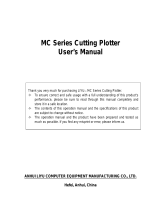Page is loading ...

Operation manual
1
Operation manual
Thanks very much for purchasing our cutting
plotter.
For ensuring you to make best use of your machine,
Please reading this manual carefully and
thorughtly before starting to use it.
Please ruen off the power quickly if you
encounter any problems, and refer to this manual
or contact your dealer.
Special Declaration
1.
Manufacturer keeps the right of changing
product specification without prior notice;
2.
Manufacturer only takes the legal duty of
product.

Operation manual
2
Contents
Chap1. Attention---------------------------------------------------------(3)
Chap2. Installation-------------------------------------------------------(4)
2-1 Packing box-------------------------------------------------(4)
2-2 Accessories--------------------------------------------------(4)
2-3 Parts of stand------------------------------------------------(4)
2-4 Assembly of machine stand-------------------------------(5)
Chap3 Basic Operation--------------------------------------------------(6)
3-1 Installation and connection--------------------------------(6)
3-2 Installation of tool------------------------------------------(6)
Chap4 USB port Setting-------------------------------------------------(8)
Chap5 Operating Instruction-------------------------------------------(12)
5-1 Names and functions of the parts------------------------(16)
5-2 Basic operation---------------------------------------------(15)
5-3Operationg instructions------------------------------------(18)
5-4 Parameters Table-------------------------------------------(23)
Chap. 6 Troubleshooting------------------------------------------------(25)

Operation manual
3
Chap. 1 Attention
Please read the attention carefully before operating the machine.
1. No magnetic devices should be placed in the vicinity of the plotter,
specifically the carriage.
2. Prevent from dropping foreign matters into cracks such as pins, little
screws, etc.
3. Please pull out the power plug if not using during a long time.
4. Don’t plug or unplug serial/parallel/usb cables on plotter while the power
is on
5. Don’t leave pinch rollers pressed down while machine is not in use.
6. Always connect the power cord to a grounded outlet.
7. Don’t move the carriage manually.
8. Don’t touch carriage, metal roller, cutter and all moving devices when the
machine is working.
9. Place machine in a stable area that is free of strong vibrations,
electromagnetic field, dust, moisture and /or direct sunlight.
10. Don’t press top beam or lift up black rail.
Chap. 2 Installation

Operation manual
4
2-1 Packing-box
Please carefully check up the goods after opening the packing box, and in
every box there should be as following:
1. A main machine.
2. A packet of accessories.
3. A set of parts of machine stand.
2-2 Accessories
NO.
Item
Quantity
1
Power cord
1
2
Operation manual
1
3
Cutter holder
1
4
Cutter
3
5
Plotter holder
1
6
Allen wrench
1
7
Serial cable
1
8
Parallel cable(optional)
1
9
USB cable (optional)
1
10
Plotter protective cover
1
11
Driver disk for CorelDraw and USB port
1
12
Artcut 2009 CD (optional)
1
2-3 Parts of stand
NO.
Item
Quantity
NO.
Item
Quantity
1
Left column
1
6
Paper roller
2
2
Right column
1
7
Paper hanger
2
3
Crossbeam
1
8
Connection board
2
4
Pillar-bars
2
9
Screw M4×20
10/12
5
Pillars/wheels
4
10
Screw M4×8
8

Operation manual
5
2-4 Assembly of machine stand
Referring to the following drawing:
(Available to the type with minimum width 780mm only)
Step 1: Connect the pillar bars to left and right columns with screws
respectively.
Step 2: Connect the crossbeam to left and right columns with screws.
Step 3: Join the paper hanger to the inside of the left and right columns with
screws.
Step 4: Join the connection board to the top of the left and right columns with
screws.
Step 5: Lay down the four pillars of main machine, place the machine on the
connection board, and then insert the pillars into the connection board to
connect to the main machine.
Step 6: Place the paper-roller on the roller of paper hanger.
Chap. 3 Basic operation

Operation manual
6
3-1 Installation and connction
1 Place the machine in a plane and roomy place
2 Connect the signal cable to the COM1,COM2 /USB port of the computer
3 Check voltage of the power source and whether it is grounded, do not connect the power utill
all are in a good condition
3-2 Installation of tool
3-2.1 Structure of cutter holder and items of components
Rotate the cutter ajusting screw to adjust the
out-stretching length of the cutter as to ensure that
it doesn’t cut off the bottom layer of stickiness.
1.
Cutter (diameter is 2mm)
2. Cutter holder shell
3. Cutter ajusting screw
4. Cutter holder body
3-2.2 Installation and adjustment of blade
1.
Before installing the cutter, you must carefully clean the cutter holder body,
the cutter and your hands. Even very slight dirt can affect the performance of
the cutter. Use a flexible plastic or rubber grip to hold the blade in your hand.
Carefully insert the blade into the cutter holder body and it should
magnetically attach.
2 Rotate the shell of the cutter holder and make the out-stretching length of
the blade tip not longer than the thickness of the sticker
3. Don't touch the blade top with your finger to prevent injury
3-2.3 Structure of Plotter holder and items of components

Operation manual
7
Fit the the ball pen into the plotter holder , the structure is as
shows in the following drawing .
1. Rotate the lid.
2. Insert a ballpoint pen and let the pen tip out of proper length.
3. Cover the pen with the lid then rotate them into the shell
3-2.4 Installation
1. Turn off the power
2. Loosen the locking screw of the tool carrier , then put the cutter holder or
plotter holder in the tool carrier When the tool are in appropriate .position ,
fasten the locking screw clockwise at last.
3-2.5 Using life of the cutter
Cutter’s using life is limited, but you can use it as long as possible.
Note:
1. More longer the out-stretching length of the cutter, more shorter the using
life. Please avoid cutting off the bottom layer during the process of cutting.
2. The more cutting force, the shorter the using life.
3. As for different materials, the requirement to the cutter sharpness is
different.
4. Set the cutting force as little as possible; only increase it when the cutter
feels blunt.
5. As for the cutters from different factories, the using life is also very different.
6. Renew the cutter timely when it is blunt in case of affecting the machine
performance. As an urgent method, a piece of leather can be used to sharpen
the blade tip just like sharpening a razor.
Chap. 4 USB Port Setting

Operation manual
8
340 USB Driver Setting
1. Install USB port:
Attention: Before install the CD, don't coneect cutting plotter with
computer
Insert Driver CD into your CD ROM of computer, Find this file in the CD.
Double click this file
Click the “NEXT”, driver program will be installed automatically.
Click “OK”, the driver program is installed well

Operation manual
12
Chap. 5 Operating Instruction
5-1 Names and functions of the parts
5-1.1 Item of the component
_0Type
1. Left cover 9. Controlling panel
2. Metal roller 10. Right cover
3. Cutter bracket 11. Pillar
4. Cutter holder 12. Serial port
5. Carriage 13. Power socket
6. Cover of guide 14. Fuse socket
7. Pinch roller 15. Power switch
8. position setting knob

Operation manual
13
_1 Types
1. Left cover 10. Right cover
2. Metal roller 11. Pillar
3. Cutter bracket 12. Power socket
4. Cutter holder 13. Fuse socket
5. Carriage 14. Power switch
6. Cover of guide 15 .USB to serial adapter port (optional)
7. Pinch roller 16. Serial port
8. Controlling panel 17. Parallel port (optional)
9. Position setting knob
5-1.2 Control Panel

Operation manual
15
5-2 Basic Operation
5-2.1 Turn on the machine
1. . Check whether the power is in OFF position
2.. Plug the power cable into the power socket of the machine , and then
press the switch on / off on the left
3. LCD in the control panel is on and displays the initializing process and
shows following information
4 When the initializing is over , the red light is on, the machine is in online
state and connectable with the computer to be operable

Operation manual
16
5-2.2 Installation of the cutting media
1 Loading the cutting media
1. Lift the pinch-roller handles and let it away from the metal rollers.
2. Insert the vinyl between metal rollers and pinch rollers of the machine from
behind to front.
3. Carefully check the vinyl before cutting, since if vinyl is not well placed,
serious deviation will occur. If the vinyl is uneven lift the pinch rollers on one
side to adjust and then press down pinch rollers. It is necessary to trial-run the
vinyl several times to attain minimum deviation before cutting work.
2 Adjust the place of pinch rollers according to paper width
Cutting plotter has 2 to 4 pinch rollers and they can be moved along the guide
rail. The handles of pinch rollers must be lifted before moving pinch rollers,
hold the back of the roller and push it to the left or the right. Please don’t pull
the roller bars in the front, otherwise the machine precision will be affected.
3 The place of the rollers must ensure:
1.Pinch rollers should be in the place out of the scope of the pattern.
2.Pinch rollers should be 10 to 50mm away from the edges of the paper.
3.Pinch rollers shouldn’t be let down on the conjunction of two connecting
metal rollers.

Operation manual
17
5.2.3 Trial run (adjusting the force and tool)
1 Test Cut
Once the blade/plotter is installed and the vinyl is inserted, preliminary test-cut
should be carried out to check the force of the blade/plotter if it is acceptable.
To do so, press the TEST key. and shows as following . Then the machine will
automatically cut a pattern
2 Force Adjustment
Take off the cutted pattern , if you fail, the pattern need to be further cut ,
because the force is too low or the protruding length of the blade top is too
short . If the base paper is pierced through, it signifies that the protruding
length of the blade top is too long and the force is too big. The protruding
portion of the blade tip should be about 0.5mm or less in length normally
which is 2/3 of the thickness of vinyl. Adjust the protruding length of the blade
top and forcess according to result of test
By pressing F+ or F- the force of the blade will be increased or decreased by
one level..
Caution:
Always test cut every time you use a new type of vinyl to check the
cutting force

Operation manual
18
5-3 Operating instruction
5-3.1 Reset
When the power is turned on, the machine can automatically reset.. the red
light is on and the machine is ready to receive the data from the computer. As
this point the LCD shows as following
The default setting is as following :
·Baud rate: 9600
·Cutting speed: 350mm/s
·Cutting force: 100g
·Cutting origin is according to the default of the machine
The above information may be changed during operation.
When it is working, if the RESET key is pressed, the machine will cancel the
current job and return to default settings

Operation manual
19
5-3.2 Online
After the machine is reset, the red light (reset indicator) should be on. When
the machine receives date from the computer, it is in online mode.
In this moment you can change the cutting speed by pressing V+ or V-
adjust the cutting force by pressing F+ or F
When it is working, if the RESET key is pressed, the machine will return to
default settings and reset mode---clear up all information, and get ready for
new work.

Operation manual
20
5-3.3 Offline /Pause
Press the OFFLINE key to enter offline mode. The yellow light is on.
Meanwhile, “Motion, X= xxx, Y= yyy” will appear on LCD, which shows the
coordinates location of the blade at the moment.
Press the key V+ or V- the carriage can be moved left or right. Press the key
F+ or F- the vinyl can be moved forward or backward., In this state you you
can move the blade top to the starting position. the step value of “X, Y” in the
LCD will change accordingly
When it is working you press the Pause Key , the machine will stop working
and if you press again the machine will cantinue working
/