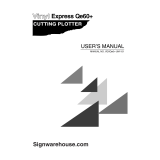Page is loading ...

CE
5000 Series
USER’S MANUAL
MANUAL NO. CE5000-UM-153
CUTTING PLOTTER


i
PREFACE
Thank you for choosing a Graphtec CE5000 Series cutting plotter. The CE5000-60/120 cutting plotters
employ a digital servo drive system to achieve high-speed, high-precision cutting. In addition to cutting
marking film and other media, a CE5000 Series cutting plotter can also be used as a pen plotter. To ensure
high cutting quality and optimal productivity, be sure to read this User’s Manual thoroughly prior to use.
Notes on this Manual
(1) No part of this publication may be reproduced, stored in a retrieval system, or transmitted, in any form
or by any means, without the prior written permission of Graphtec Corporation.
(2) The product specifications and other information in this manual are subject to change without notice.
(3) While every effort has been made to provide complete and accurate information, please contact your
sales representative or nearest Graphtec vendor if you find any unclear or erroneous information or
wish to make other comments or suggestions.
Notwithstanding the stipulations in the preceding paragraph, Graphtec Corporation assumes no liabil-
ity for damages resulting from either the use of the information contained herein or the use of the
product.
Registered Trademarks
All names of companies, brands, logotypes, and products appearing in this manual are the trademarks or
registered trademarks of their respective companies.
Copyright
This User’s Manual is copyrighted by Graphtec Corporation.


iii
Contents
PREFACE
..................................................................................................................................................i
Notes on this Manual .........................................................................................................................i
Registered Trademarks .....................................................................................................................i
Copyright ...........................................................................................................................................i
Contents
.................................................................................................................................................. iii
1. INTRODUCTION
1.1 Checking the Accessories
.............................................................................................. 1-2
1.2 Parts Names and Functions
........................................................................................... 1-3
Front View ......................................................................................................................... 1-3
Rear View.......................................................................................................................... 1-4
Control Panel..................................................................................................................... 1-5
2. SETTING UP THE CUTTER PLOTTER
2.1 Connecting to Your Computer
....................................................................................... 2-2
2.2 Turning on the Power
...................................................................................................... 2-3
2.3 Loading the Medium
........................................................................................................ 2-4
Loading a Roll Medium...................................................................................................... 2-4
Loading Sheet Media......................................................................................................... 2-8
Aligning the Push Rollers .................................................................................................. 2-9
2.4 Upon detection of no medium during roll media cutting
........................................... 2-11
2.5 Adjusting and Mounting the Cutter Pen
...................................................................... 2-11
Types and Features of Cutter Blades.............................................................................. 2-12
Cutter-Pen Construction.................................................................................................. 2-12
Replacing the Cutter Blade.............................................................................................. 2-12
Adjusting the Blade Length.............................................................................................. 2-13
Mounting a Cutter Pen..................................................................................................... 2-14
3. BASIC SETTINGS AND OPERATIONS
3.1 Setting the Format of Data to be Received
................................................................... 3-2
Setting the Command Mode.............................................................................................. 3-2
Setting the STEP SIZE...................................................................................................... 3-3
Setting the ORIGIN POINT................................................................................................ 3-3
3.2 Setting the Interface Conditions
.................................................................................... 3-4
3.3 Setting the Cutter-Pen Conditions
................................................................................. 3-5
Selecting Cutter-Pen-Condition Setting Areas .................................................................. 3-6
Storing Cutter-Pen-Condition Setting Areas...................................................................... 3-6
Setting TOOL (cutter blade or pen) ................................................................................... 3-7
Setting OFFSET ................................................................................................................ 3-7
Setting FORCE.................................................................................................................. 3-8
Setting SPEED .................................................................................................................. 3-8
Setting QUALITY............................................................................................................... 3-9
3.4 Displaying the Effective Cutting Area
........................................................................... 3-9
3.5 Moving the Pen
................................................................................................................ 3-9
3.6 Setting the Initial Cutting Position
............................................................................... 3-10
3.7 Stop Function
................................................................................................................ 3-11

iv
3.8 Moving the Pen Carriage in +100 mm Steps
............................................................... 3-12
3.9 Test Cutting
.................................................................................................................... 3-12
4. FUNCTION SETTINGS AND OPERATIONS
4.1 PAUSE Menu List
............................................................................................................ 4-2
4.2 Reading the Auto Registration Marks
........................................................................... 4-3
4.3 Setting the FEED function
.............................................................................................. 4-4
4.4 Setting AUTO PRE-FEED
................................................................................................ 4-5
4.5 Setting TANGENTIAL Mode
............................................................................................ 4-6
4.6 Auto-Registration-Mark-Reading Settings
.................................................................... 4-8
Registration-Mark Menu Tree.......................................................................................... 4-10
Setting the Registration-Mark Mode ................................................................................ 4-11
4.7 Clearing the Buffer Memory
......................................................................................... 4-22
4.8 Aligning the Coordinate Axes
...................................................................................... 4-23
4.9 Distance Adjustment
..................................................................................................... 4-25
4.10 Setting the PAGE LENGTH
........................................................................................... 4-27
4.11 Setting the Cutting/Plotting Area
................................................................................. 4-28
4.12 Expanding the Cutting/Plotting Area
........................................................................... 4-29
4.13 Rotating the Coordinate Axes
...................................................................................... 4-30
4.14 Mirroring
......................................................................................................................... 4-31
4.15 Cutting/Plotting Using the Buffer Memory
.................................................................. 4-32
4.16 Sorting Settings
............................................................................................................. 4-34
4.17 Interface Settings
.......................................................................................................... 4-35
4.18 Setting the Format of Data to be Received
................................................................. 4-36
Setting the Command Mode............................................................................................ 4-36
Setting the STEP SIZE .................................................................................................... 4-37
Setting the ORIGIN POINT.............................................................................................. 4-37
4.19 Blade Wear Detection
.................................................................................................... 4-38
Checking the Wear Rate ................................................................................................. 4-38
Setting Wear-Rate Groups .............................................................................................. 4-39
Setting Wear-Rate Factors .............................................................................................. 4-40
Clearing the Total Distance (Wear Rate)......................................................................... 4-40
4.20 Raising and Lowering the Pen
..................................................................................... 4-42
4.21 TEST Mode
..................................................................................................................... 4-43
Condition-List Printing ..................................................................................................... 4-43
Self-Test-Pattern Printing ................................................................................................ 4-44
Dump Mode ..................................................................................................................... 4-44
Cutting Demo................................................................................................................... 4-45
Cutting Force Test Cutting............................................................................................... 4-46
4.22 Setting the PEN UP SPEED
.......................................................................................... 4-48
4.23 Setting the OFFSET FORCE
......................................................................................... 4-49
4.24 Setting the OFFSET ANGLE
......................................................................................... 4-50
4.25 Setting the STEP PASS
................................................................................................. 4-51
4.26 Setting the Initial Down Force
...................................................................................... 4-52
4.27 Setting the LENGTH UNIT
............................................................................................. 4-53

v
5. Setting and Using the Special Functions
5.1 Description of Special Functions A
............................................................................... 5-2
Enabling/Disabling the “:” and “;” Commands (when the COMMAND setting is GP-GL) .. 5-2
Moving the Pen While Raised or Lowered in Response to the “W” Command (when the
COMMAND setting is GP-GL) ........................................................................................... 5-2
Model ID Response (when the COMMAND setting is HP-GL).......................................... 5-2
SETTING PRIORITY ......................................................................................................... 5-2
Blade-Tip Initial Position Setting........................................................................................ 5-2
Enabling/Disabling PEN UP MOVE................................................................................... 5-3
Enabling/Disabling the Media Sensors.............................................................................. 5-3
Enabling/Disabling the Home Sensors.............................................................................. 5-3
Circle-Command Resolution Setting (when the COMMAND setting is HP-GL) ................ 5-3
Enabling/Disabling Blade Wear Detection......................................................................... 5-3
Setting up the PAUSE KEY............................................................................................... 5-3
Setting up the COPY MENU.............................................................................................. 5-3
5.2 Setting Special Functions A
........................................................................................... 5-4
5.3 Description of Special Functions B
............................................................................... 5-5
Display Language Setting (MENU LANGUAGE SELECTION) ......................................... 5-5
5.4 Setting Special Functions B
........................................................................................... 5-5
6. TROUBLESHOOTING
6.1 The Cutting Plotter Does Not Operate When Turned On
............................................. 6-2
6.2 The Cutting Plotter Does Not Operate Correctly
.......................................................... 6-2
6.3 The Cutting Results Are Unsatisfactory
........................................................................ 6-3
6.4 An Error Message Was Displayed
................................................................................. 6-5
APPENDIX
Appendix A Main Specifications
.........................................................................................................A-2
Appendix B Options and Supplies
......................................................................................................A-3
Appendix C External Dimensions
.......................................................................................................A-4
Appendix D Menu Tree
.........................................................................................................................A-5
INDEX

vi

1 – 2
1.1 Checking the Accessories
Check to confirm that all of the standard accessories listed below are present. If any item is missing,
please contact your sales representative or nearest Graphtec vendor promptly.
AC power cord
USB cable
Quick Start Manual, Usage Precautions
User Guide CD-ROM
Stand
Cutter blade (CB09UA)
Water-based fiber-tip pen
1
1
1 each
1
1
1
1
Cutter plunger
1
Media cutter
1

1 – 3
1.2 Parts Names and Functions
■
Front View
Cutting mat
; Cutting or plotting is performed on this mat.
Grit roller
; Feeds the medium backward or forward
Push rollers
; Pushes the medium against the grit rollers
Pen carriage
; Moves the cutter pen to the left and right
Pen holder
; Holds the cutter pen and moves it up and down
Media set lever
; Raises or lowers the push rollers during loading of a medium
Control panel
; Used to operate the cutting plotter and set functions
USB interface connector
; Used to connect a USB cable
Serial (RS-232C) interface connector
; Used to connect an RS-232C serial interface cable
Media set lever
Pen holder
Pen carriage
Grit roller
Cutting mat
Push rollers
The above illustration is of the CE5000-120 model.
USB interface
connector
Serial (RS-232C)
interface connector
Control panel

1 – 4
■
Rear View
AC power inlet
: Connects the power cord to the cutting plotter
Power switch
: Turns the power supply to the cutting plotter on or off
Stand
: Supports the cutting-plotter unit
Stock rollers : Holds the roll media
Stoppers : Used to determine the position of the roll media loaded
Power switch
AC power inlet
Stock rollers
Stoppers Stand
The above illustration is of the CE5000-120 model.

1 – 5
■Control Panel
STATUS: Lights (green) while the power to the
cutting plotter is turned on, and is not lit
when the cutting plotter is in PAUSE
status. This lamp flashes when data is
being received from an interface,
regardless of whether or not the cutting
plotter is in PAUSE status.
TEST: Press this function key to conduct a cut-
ting test and check the cutting condi-
tions.
PREV.: Press this function key to view the previ-
ous display on the LCD when in PAUSE
status.
NEXT: Press this function key to view the next
display on the LCD when in PAUSE sta-
tus.
COND.: Press this function key to view the cut-
ter-pen condition settings.
PAUSE: Press this function key once in READY
status to switch to PAUSE status in
order to change the various settings
(see “4.1 PAUSE Menu List”). Press it
again to cancel the PAUSE status.
Pressing this key while cutting or plot-
ting is in progress stops the cutting or
plotting (see “3.7 Stop Function”).
ENTER: Pressing this function key registers the
cutting or plotting conditions set.
POSITION:
These keys are used to move the cursor
or change the settings on the LCD dis-
play on the function setting screens.
Press these keys when in PAUSE status
to move the pen carriage or the
medium.
ORIGIN: Press this function key to set the origin
point. The pen position is set as the ori-
gin point when this key is pressed.
Indicator Lamp
Panel Keys

1 – 6

2
2
SETTING UP THE CUTTER PLOTTER
2.1 Connecting to Your Computer................................................2-2
2.2 Turning on the Power ................................................................2-3
2.3 Loading the Medium..................................................................2-4
2.4 Upon detection of no medium during roll media
cutting ..........................................................................................2-11
2.5 Adjusting and Mounting the Cutter Pen...........................2-11

2 – 2
2.1 Connecting to Your Computer
The cutting plotter can be connected to a computer via the serial (RS-232C) port or USB port. Select which
port to use according to the requirements of your application software and/or which of your computer’s
interface ports are available for use.
Use a serial cable or USB cable in accordance with the connection method chosen. Obtain a Graphtec-
approved interface cable that is compatible with the selected interface port (an RS-232C cable can be pur-
chased separately; a USB cable is provided as a standard accessory).
Check to confirm that the Power switch is turned off (the “O” side is down).
Connect the cable between the cutting plotter and the computer. Make sure the connectors at the cutting
plotter and computer ends are correctly oriented.
Step 1
Step 2
* The illustration below is of the CE5000-120 model.
* The illustration above is of the CE5000-120 model.

2 – 3
2.2 Turning on the Power
Connect the cutting plotter to the AC electrical socket using the power cord provided, and turn on the
power.
Check to confirm that the Power switch is turned off (the “O” side is down).
Connect the cutting-plotter AC power inlet to a correctly rated electrical socket using the power cord pro-
vided.
Turn on the cutting plotter by pressing the “|” side of the Power switch. The STATUS lamp on the control
panel will light up.
Step 1
Step 2
Step 3
* The illustration below is of the CE5000-120 model.
* The illustration below is of the CE5000-120 model.
* The illustration below is of the CE5000-120 model.

2 – 4
If no medium has been loaded, the message below appears on the display, prompting the loading of a
medium.
If a medium has already been loaded, the current media setting is displayed as shown below.
Select the media mode to suit the medium used. For instructions on loading media and selecting the media
mode, see “2.3 Loading the Medium.”
2.3 Loading the Medium
Load the medium, aligning it with the right-hand grit roller when viewed from the front so that it registers
with the media sensor. Then, adjust the push-roller position to match the width of the medium. The cutting
plotter can use media in roll or sheet form. Load the desired medium type by following the appropriate
instructions.
■Loading a Roll Medium
Load the roll medium onto the stand stock rollers.
Fit the stoppers to one of the stock rollers (loosen the screws on the stoppers first).
Step 4
Placing on the Stand
Step 1
LOAD MEDIA!!
ROLL2 PRESS ENTR
Stoppers
Stock roller
Stoppers
Stock roller
For the CE5000-60:
For the CE5000-120:

2 – 5
Position the stock roller with the stoppers towards the front, and place the other stock roller toward the rear
to suit the roll-medium size.
Place the roll medium on the stock rollers, and clamp it between the stoppers. Once the position is fixed,
tighten the screws on the stoppers.
Lower the media set lever to raise the push rollers.
Step 2
Step 3
Loading the Roll Medium
Step 1
* The illustration below is of the CE5000-120 model.
* The illustration below is of the CE5000-120 model.
* The illustration above is of the CE5000-120 model.

2 – 6
Place the roll medium on the stand stock rollers, and then pass the leading edge of the medium from the
back of the cutting plotter so it emerges from the front, while making sure to remove any slack in the
medium conveyance path.
Pull the leading edge out of the front of the cutting plotter so that it completely covers the media sensor. If
the leading edge has been pulled out too far, turn the roll to adjust the length of the medium that is protrud-
ing.
Adjust the position of the left- and right-hand push rollers to suit the width of the roll medium.
Step 2
Step 3
Load the medium so that it passes over the media sensor.
Step 4
* The illustration below is of the CE5000-120 model.
Media sensor
* The illustration below is of the CE5000-120 model.
CHECKPOINT
/