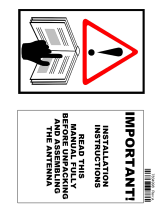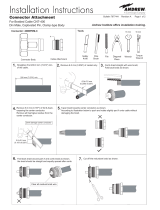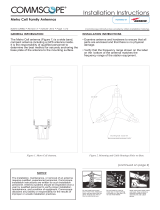Installation Instructions
MT Series Firmware Installation Bulletin AE01B-A0559-001
Rev. F
Andrew Solutions www.commscope.com
Visit our Web site at www.commscope.com\andrew or contact your local Andrew Solutions representative for more information.
Customer Service 24 hours © 2008 CommScope, Inc. All rights reserved.
U.S.A., Canada, Mexico: 1-800-255-1479 Andrew Solutions is a trademark of CommScope. All trademarks identified by ® or ™ are registered trademarks or trade-
or 1-888-235-5732 marks, respectively, of CommScope. This document is for planning purposes only and is not intended to modify or supplement U.K.: 0800 250055 any specifications or
warranties relating to Andrew Solutions products or services. Other Europe: +44 592 782 612
Notice: Andrew disclaims any liability or responsibility for the results of improper or unsafe installation, inspection, maintenance, or removal practices.
This document provides instructions for updating firmware on the MT series dehydrator products.
Notice:
The installation, maintenance or removal of dehydrator systems requires qualified, experienced personnel.
Commscope installation instructions have been written for such personnel. Dehydrator systems should be
inspected once a year by qualified personnel to verify proper installation, maintenance, and condition of
equipment.
Commscope disclaims any liability or responsibility for the results of improper or unsafe installation
practices.
Tools required:
Phillips Head Screw Driver #1
Laptop/PC
9/16” Open End Wrench
Connection Cable - USB2.0-USBMini
.100” spacing Jumper (eg. Digi-Key part number 530153-2-ND or similar)
Download and install Putty from http://www.putty.org/