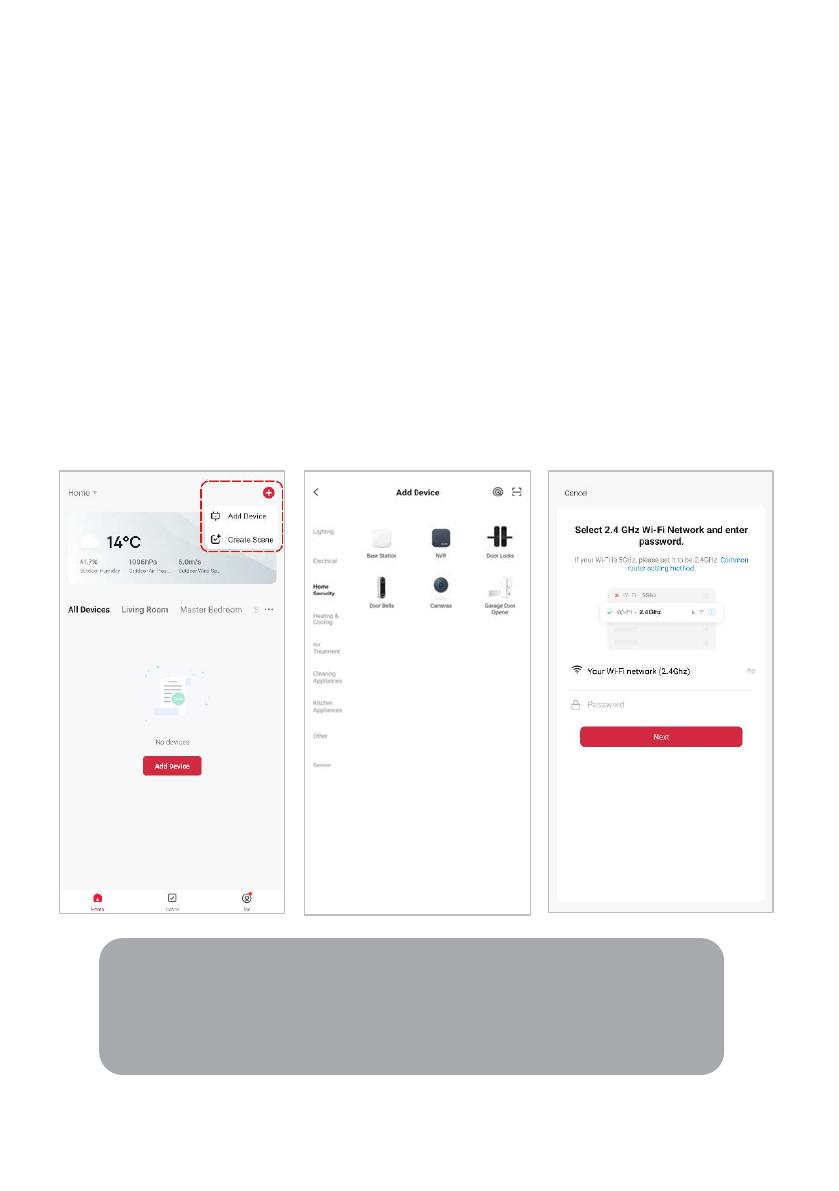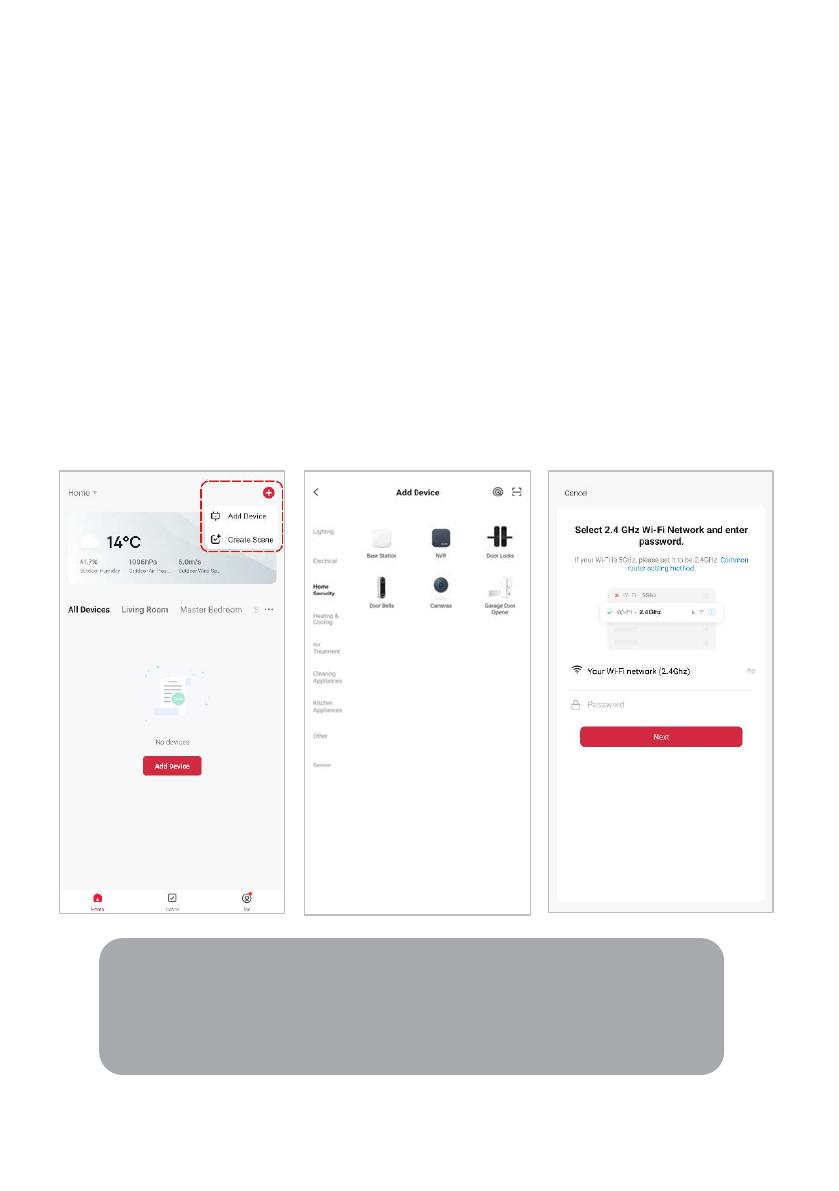
7
Set device in pairing mode
When the device is first turned on, it may automatically enter pairing mode (prompt tone
will be heard and the status light will be flashing rapidly).
If not automatically in pairing mode when powered on, you can manually set the device in
pairing mode by pressing and holding the Reset button for 5 seconds until prompt tone is
heard and the indicator begins flashing rapidly.
Add device through network
1. Once registered, tap “Add Device” on the app’s home page, or the “+” in the upper
right corner, to add a new device through the network.
2. Select the product type from the list of options in the app (Home Security > Cameras).
3. Ensure that the device is in pairing mode, with the prompt heard and light flashing,
and tap “Confirm light is flashing rapidly”.
4. Enter your Wi-Fi details. It is important that your SmarterHome™ device and the app
are connected to the same Wi-Fi network during setup.
• The device and the app have to use the same Wi-Fi network.
• The device is only compatible with 2.4Ghz networks.
• Depending on the product, Steps 3 and 4 may be in opposite order.