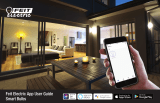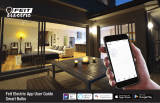Page is loading ...

KOGAN SMARTERHOME™ 10W
COOL & WARM WHITE SMART BULB
(B22, BLUETOOTH MESH)
KBB22CWWT1A


This smart bulb is only suitable for B22 bayonet type light fixtures. It will not fit into any
other size or type of light fixture. Refer to the table below for the appropriate removal and
installation method.
Light Bulb Types
The oil from your hands can cause damage to certain types of light bulbs. It is highly
recommended to wear gloves while handling light bulbs.
Base Type
Removal/Installation Method
Edison Screw
Remove: Tw i s t b ul b c o un t e r-clockwise until it comes free.
Install: Tw i st b u l b c l o c k wi s e u nt i l i t i s s e cu r e ly i n pl a c e .
Bayonet
Remove: Push the bulb upward then twist counter-clockwise until it
comes free.
Install: Insert the bulb into the fixture and gently twist clockwise until
the pins lock securely in place.
Tw i s t L o c k
Bi-pin
Remove: Using your thumbs, gently press the bulb upward and slowly
rotate the bulb counter-clockwise. When the bulb won’t rotate any
further, wiggle it slightly and remove it from the light fixture.
Note: Some bi-pin light fixtures feature a locking clip which will need to
be removed before the bulb.
Install: Insert the bulb into the fixture, lining up the two pins. Using
your thumbs rotate the bulb clockwise until it locks securely in place.
Replace the locking clip (if applicable).
Step 1: Tu r n o f f t h e p o w e r
• Ensure the light switch is in the off position before attempting to install or remove a
light bulb.
• If you are removing an old light bulb, give the bulb a few minutes to cool down
before touching it.
Note: Always test the temperature of globe with your fingertips before grasping it.
INSTALLATION

Step 2: Use a step ladder or stable chair
• If installing the light bulb in your ceiling, ensure you use a step ladder or stable chair
to reach the light fixture. Do not stand on your tiptoes to reach the light bulb.
• Ensure you are in a comfortable, stable position before installing the bulb.
Step 3: Installing the light bulb
• Remove the bulb from the packaging and install it into the light fixture. Do not
push or turn too hard as this may damage the light bulb.
Note:
Ensure that you’re using the correct bulb type and power rating for the light fixture.
If in doubt consult a qualified electrician before installing the bulb.

Install App
Download the “Kogan SmarterHome” app from the Play Store (Android) or App Store (iOS).
Register
If you do not have a Kogan SmarterHome™ account, register or sign in with a verification
code sent by SMS.
To Re g i s te r
1. Ta p t o e n t e r r e g i s t r a t i o n p a g e .
2. The system automatically recognises your country/area. You can also select your
country code manually. Enter your email address and tap ‘Next.’
3. Alternatively, you can select ‘Register by mobile number' and enter the verification
code sent to you by SMS.
4. Create a profile on the next page to define your location and room.
CONNECT TO SMARTERHOME™ APP

Once the gateway has been setup and successfully paired the app, you can add additional
devices through the app to build a Bluetooth mesh network.
The gateway can communicate with other smart devices through Bluetooth so even if your
Wi-Fi becomes unstable or interrupted, the accessories will still operate normally.
Set Device in Pairing Mode
Install the bulbs into the appropriate light fitting and power them on.
When the device is first turned on, it may automatically enter pairing mode (light gently
breathing or flashing rapidly).
If not automatically in pairing mode when powered on, you can manually set the device in
pairing mode by turning the light switch on and off 3 times: the bulb will begin gently
breathing or flashing rapidly.
Note:
This product is intended to be used with the Smarterhome™ Smart Gateway
(KABLEMSHUBA). If available, please complete the installation of the Gateway first
and read the user guide before proceeding.
Note:
This device requires constant power for proper functionality.

Auto-connect
1. Ensure that the device is in pairing mode (light gently breathing or flashing rapidly).
2. Connect your smart phone to your 2.4GHz Wi-Fi network.
3. Open the “Kogan SmarterHome” app.
4. Ensure that Bluetooth is enabled on your smart phone.
5. Tap “+” in the upper right corner of the app’s home page to add a new device
through the network.
6. The app will automatically detect the device, tap “Go to add”.
7. If the device doesn't appear automatically, please select the "Bluetooth Mesh Light
Bulb" in the device list and follow the prompt to detect/connect your device.
8. The device will commence the pairing process and connect to the gateway and
app. Ensure your Wi-Fi router, mobile phone, and the SmarterHome™ device are
kept close until connection is complete.
9. After successfully being added, you will have the option to rename the device and
assign it to a location. It will now be listed on the app’s home page. Tap the device
listing to enter its control page.
Smart&Bulb&(Bluetooth&Mesh)&
!

Connect the Device Through Gateway
1. Ensure that the device is in pairing mode.
2. Connect your smart phone to your 2.4GHz Wi-Fi network.
3. Open the “Kogan SmarterHome” app.
4. Select “Bluetooth Gateway” from the list of connected devices.
5. Ta p “ s e a r c h n e w d e v i c e ” i n t h e b o t t o m r i g h t c o r n e r o f t h e a p p t o s e a r c h f o r a n y
sub-devices.
6. Ensure that Bluetooth is enabled on your smart phone. If not, you will be prompted
to turn it on.
7. Confirm that the sub-device is in pairing mode (light gently breathing or flashing
rapidly) then tap “Lights is in a flash” to begin pairing to the gateway.

8. The device will commence the pairing process and connect to the gateway and
app. Ensure your Wi-Fi router, mobile phone, and the SmarterHome™ device are
kept close until connection is complete.
9. After successfully being added, you will have the option to rename the device and
assign it to a location. It will now be listed on the app’s home page. Tap the device
listing to enter its control page.

Direct Bluetooth Connection
In situations where a Wi-Fi network and a gateway aren’t present, this device can be
connected to and controlled using your smartphone through Bluetooth. This method
however has a limited range and once the device is outside of the smartphone’s Bluetooth
range, the device will lose its connection and appear offline.
1. Ensure that the device is in pairing mode (light gently breathing or flashing rapidly).
2. Open the “Kogan SmarterHome” app.
3. Ensure that Bluetooth is enabled on your smart phone.
4. Tap “+” in the upper right corner of the app’s home page to add a new device
through the network.
5. The app will automatically detect the device, tap “Go to add”.
6. The device will commence the pairing process and connect to the gateway and
app. Ensure your phone, and the SmarterHome™ device are kept close until
connection is complete.
7. After successfully being added, you will have the option to rename the device and
assign it to a location. It will now be listed on the app’s home page. Tap the device
listing to enter its control page.
!
Smart&Bulb&(Bluetooth&Mesh)&

Adding a Connected Device to Gateway
1. Ensure that the device is in pairing mode (light gently breathing or flashing rapidly).
2. Connect your smart phone to your 2.4GHz Wi-Fi network.
3. Ensure that Bluetooth is enabled on your smart phone. If not, you will be prompted
to turn it on.
4. Open the “Kogan SmarterHome” app.
5. Select “Bluetooth Gateway” from the list of connected devices.
6. Ta p “ a d d d e v i c e f r o m l i s t ” i n t h e b o t t o m l e f t c o r n e r o f t h e a p p t o s e a r c h f o r a n y s u b -
devices.
7. Select the device(s) from the list you wish to add to the gateway then tap “confirm”.
Smart&Bulb&(Bluetooth&Mesh)&

Effective Range, Coverage Extension & Integrated Automation
• Each Gateway can control up to 128 devices at the same time.
• The maximum effective distance between the Gateway and the smart light is up to
40 meters (in open areas) and 20 meters with obstructions.
• Each Bluetooth Mesh downlight/bulb creates a mesh network around itself and
extends the signal coverage of the gateway for about 10-30m (up to 30m in open
areas).
• The signal can be repeated/extended up to 8 mesh points (the furthest distance
that can be reached is by repeating the signal for 8 times/through 8 lights).
• All other Kogan SmarterHome Bluetooth Mesh products (such as security sensors,
door locks etc) can connect to the Gateway via the extended mesh created by the
Bluetooth Mesh downlights or bulbs.
• These sensors are commonly used together with the light to create automated
scenes (when a PIR motion sensor detects movement it turns on the light etc.).
Example of typical Bluetooth Mesh home network
Router
Gateway
Bluetooth Mesh
Bulb
Bluetooth Mesh
Bulb
Motion
Sensor
Smart
Lock
Bluetooth Mesh
Downlight
Temperature
Sensor

Adding “SmarterHome” to the Google Home app
1. From the home page of the Google Home app, select the “+” icon to access the
‘Add and manage’ page.
2. Select ‘Set up device’, then under the Works with Google banner, select ‘Have
something already set up?’
3. Select the search bar and type ‘Smarter Home’ to locate the Kogan
SmarterHome™ service.
GOOGLE HOME CONTROL
Note:
You wi l l need to ha ve s et u p a Go og le Ho me ac co un t p ri or to li nki ng yo ur
Kogan SmarterHome™ device.

4. Ta p ‘A u t h o r i s e ’ t o g r a n t G o o g l e p e r m i s s i o n t o a c c e s s t h e S m a r t e r H o m e ™ a p p a n d
your devices.
5. From here, you will be prompted to sign into your SmarterHome™ account using
either your email or mobile phone number, depending on which method you used
to register your account.

6. Once connected, the app will display any compatible devices linked to your
SmarterHome™ account. From here you can assign them to rooms and set up any
routines.
7. Ta p o n a n y o f t h e d e v i c e s t o v i e w a l i s t o f a v a i l a b l e c o m m a n d s .
Note:
Please note that Google Home can only control the base/core functions of any
compatible SmarterHome™ devices. To make full use of this product’s smart
functionality, please use the Kogan SmarterHome™ app.

Adding “SmarterHome” to the Alexa app
1. From the home page of the Alexa app, select the “ ” icon in the top-right and
select Skills & Games from the sidebar.
2. Select the search bar and type ‘Smarter Home’ to locate the Kogan
SmarterHome™ skill.
AMAZON ALEXA CONTROL
Note:
You w il l n ee d to h ave s et up an Al exa account prior to linking your Kogan
SmarterHome™ device.

3. Ta p ‘ E n a b l e t o U s e ’ t o a d d t h e K o g a n S m a r t e r H o m e ™ s k i l l t o A l e x a .
4. From here, you will be prompted to sign into your SmarterHome™ account using
either your email or mobile phone number, depending on which method you used
to register your account.
5. Ta p ‘A u t h o r i s e ’ t o g r a n t A l e x a p e r m i s s i o n t o a c c e s s t h e S m a r t e r H o m e ™ a p p a n d
your devices.

6. Once connected, the app will perform a search and display the devices linked to
your SmarterHome™ account.
7. When your devices have successfully connected to the Alexa app, you will be able
to control your Kogan SmarterHome™ devices via Alexa’s voice commands.
Note:
Please note that Alexa can only control the base/core functions of any compatible
SmarterHome™ devices. To make full use of this product’s smart functionality,
please use the Kogan SmarterHome™ app.

Power On/Off
To q u i c k l y turn the bulb on or off, tap the power icon to the right of the device name.
Reset
To r e s e t t h e d e v i c e back to its default settings, turn the relevant light switch on and off 10
times.
Settings
1. Ta p o n t h e n a m e o f t h e d e v i c e t o e n t e r t h e s e t t i n g s m e n u .
2. Ta p t h e p o w e r i c o n a t t h e b o t t o m o f t h e s c r e e n t o t u r n t h e b u l b o n o r o f f .
OPERATION

White Adjustment
1. Ta p o n t h e “ W h i t e ” t a b a t t h e t o p o f t h e s c r e e n t o e n t e r t h e w h i t e c o n t r o l m e n u .
2. Adjust the temperature bar left or right to set the colour temperature from warm
(3000K) to cool (6500K).
3. Slide the horizontal bar left or right to set the desired brightness level.
/