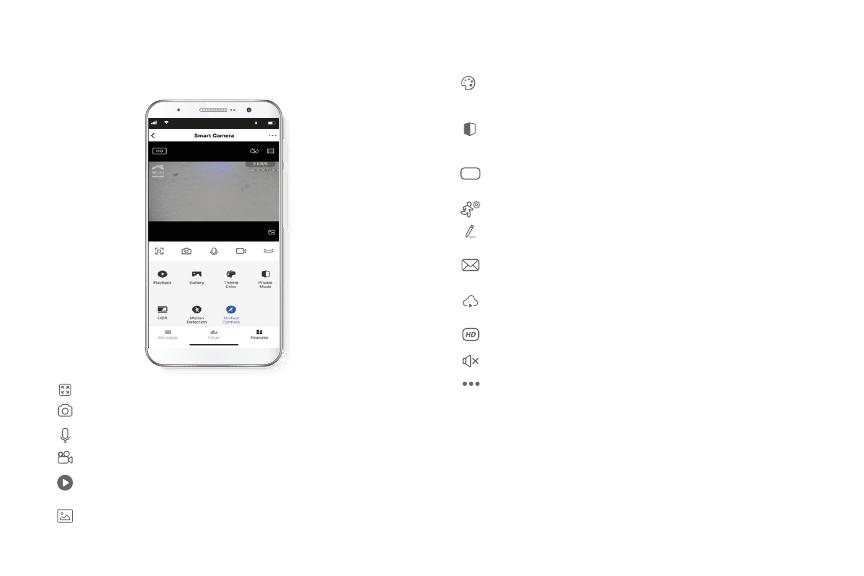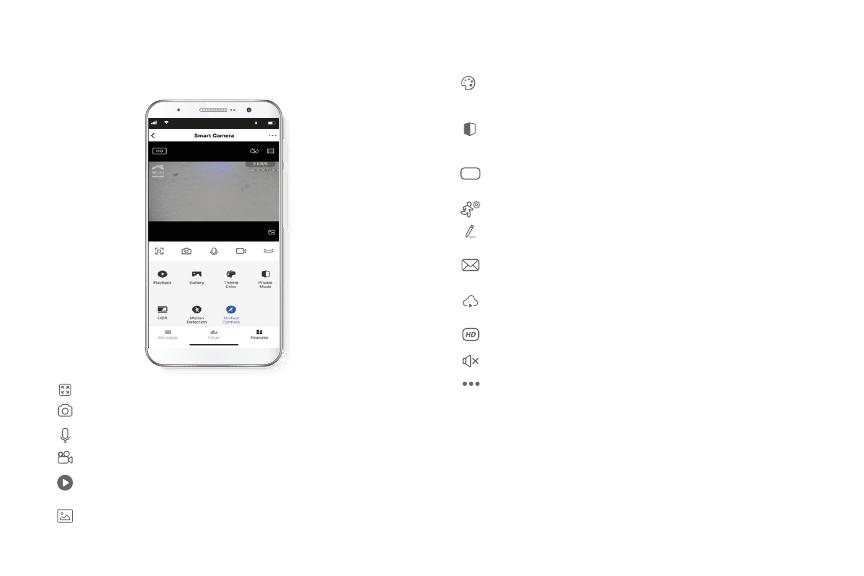
Camera interface
Full screen: Switches to full screen mode.
Screenshot: Takes a picture of what the camera is viewing.
Speak: Allows voice communications through the microphone.
Record: Starts recording a video.
Playback: If a microSD™ is installed, you can use the playback function to
watch recordings.
Gallery: Presents a list of all recorded videos and photos stored locally or in
the cloud.
Theme color: Allows users to customize the appearance of the interface by
switching to either light mode or dark mode, the latter recommended for
battery-saving purposes on your smart device.
Private mode: It switches the camera to sleep mode to give users peace of
mind about their privacy by blocking the lens, recording and microphone
functions when they are at home.
HDR: The High Dynamic Range is a technology that improves the quality of
scenes by enhancing the brightness and contrast ratios of the screen.
Motion detection settings: Turns the motion detection feature on and o.
Unied controls: Use it to set up shortcuts to control other compatible smart
devices.
Messages: A quick way to view the list of push notications sent to your
mobile device.
Cloud storage: For added storage capacity, check our cloud services available
through a subscription.
HD/SD: Switches between High Denition and Standard Denition modes.
Mute: Mutes the microphone on the camera.
Settings: Allow access to the camera parameters.