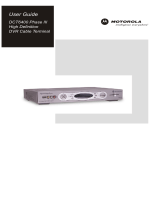Page is loading ...

User Guide
DCT6400 Phase III
High - Definition
DVR Cable Terminal

CAUTION
RISK OF ELECTRIC SHOCK
REFER SERVICING TO QUALIFIED SERVICE PERSONNEL.
TO REDUCE THE RISK OF ELECTRIC SHOCK,
DO NOT REMOVE COVER (OR BACK).
NO USER-SERVICEABLE PARTS INSIDE.
CAUTION:
Graphical symbols and supplemental warning marking locations on bottom of
terminal.
WARNING
TO REDUCE THE RISK OF FIRE OR SHOCK, DO NOT EXPOSE THIS
APPLIANCE TO RAIN OR MOISTURE.
CAUTION
TO PREVENT ELECTRICAL SHOCK, DO NOT USE THIS (POLARIZED) PLUG
WITH AN EXTENSION CORD, RECEPTACLE, OR OTHER OUTLET UNLESS
THE BLADES CAN BE FULLY INSERTED TO PREVENT BLADE EXPOSURE.
The lightning flash with arrowhead symbol, within an equilateral triangle, is
intended to alert the user to the presence of uninsulated “dangerous
voltage” within the product’s enclosure that may be of sufficient magnitude
to constitute a risk of electric shock to persons.
The exclamation point, within an equilateral triangle, is intended to alert the
user to the presence of important operating and maintenance (servicing)
instructions in the literature accompanying the appliance.
REPAIRS
If you find the unit in need of repair, call Motorola Support at 1-866-668-2271 or
1-866-MOT-BCS1.
NOTE TO CATV SYSTEM INSTALLER
This reminder is provided to call the CATV system installer’s attention to Article
820-40 of the NEC that provides guidelines for proper grounding and, in particular,
specifies that the cable ground shall be connected to the grounding system of the
building, as close as possible to the point of cable entry as practical.
EXAMPLE OF ANTENNA GROUNDING
Antenna lead
in wire
Groun
d
clamp
Antenna
discharge unit
(NEC Section 810-20)
Grounding conductors
(NEC Section 810-21)
Grounding
clamps
Power service grounding
electrode system
(NEC Article 250, Part H)
Electric service
equipment
NEC=NATIONAL ELECTRICAL CODE

IMPORTANT SAFETY INSTRUCTIONS
1
Read these instructions.
2 Keep these instructions.
3 Heed all warnings.
4 Follow all instructions.
5 Do not use this apparatus near water.
6 Clean only with dry cloth.
7 Do not block any ventilation openings. Install in accordance with
the manufacturers instructions.
8 Do not install near any heat sources such as radiators, heat
registers, stoves, or other apparatus (including amplifiers) that
produce heat.
9 Do not defeat the safety purpose of the polarized or grounding-type
plug. A polarized plug has two blades with one wider than the
other. A grounding type plug has two blades and a third grounding
prong. The wide blade or the third prong are provided for your
safety. If the provided plug does not fit into your outlet, consult an
electrician for replacement of the obsolete outlet.
10 Protect the power cord from being walked on or pinched
particularly at plugs, convenience receptacles, and the point where
they exit from the apparatus.
11 Only use attachments/accessories specified by the manufacturer.
12 Unplug this apparatus during lightning storms or when unused for
long periods of time.
13 Refer all servicing to qualified service personnel. Servicing is
required when the apparatus has been damaged in any way, such
as the power-supply cord or plug is damaged, liquid has been
spilled or objects have fallen into the apparatus, the apparatus has
been exposed to rain or moisture, does not operate normally, or
has been dropped.

Regulatory Information
Federal Communications Commission Radio and Television Interface Statement for a Class ‘B’
Device
This equipment has been tested and found to comply with the limits for a Class B digital device,
pursuant to part 15 of the FCC Rules. These limits are designed to provide reasonable protection
against harmful interference in the residential installation. This equipment generates, uses and can
radiate radio frequency energy and, if not installed and used in accordance with the instructions, may
cause harmful interference to radio communications. However, there is no guarantee that interference
will not occur in a particular installation.
If the equipment does cause harmful interference to radio or television reception, which can be
determined by turning the equipment off and on, the user is encouraged to try to correct the interference
by one of the following measures:
• Increase the separation between the equipment and the affected receiver
• Connect the equipment on a circuit different from the one the receiver is on
• Ensure that the cover plate for the security card is secured and tight
Changes or modification not expressly approved by the party responsible for compliance could void the
user’s authority to operate the equipment.
Declaration of Conformity
According to 47 CFR, Parts 2 and 15 for Class B Personal Computers and Peripherals; and/or CPU
Boards and Power Supplies used with Class B Personal Computers, Motorola, Inc., 6450 Sequence
Drive, San Diego, CA 92121, 1-800-225-9446, declares under sole responsibility that the product
identifies with 47 CFR Part 2 and 15 of the FCC Rules as a Class B digital device. Each product
marketed is identical to the representative unit tested and found to be compliant with the standards.
Records maintained continue to reflect the equipment being produced can be expected to be within the
variation accepted, due to quantity production and testing on a statistical basis as required by 47 CFR
2.909. Operation is subject to the following condition: This device must accept any interference received,
including interference that may cause undesired operation. The above named party is responsible for
ensuring that the equipment complies with the standards of 47 CFR, Paragraphs 15.101 to 15.109. The
Class B digital apparatus meets all requirements of the Canadian Interface Causing Equipment
Regulations.
Canadian Compliance
This Class B digital device complies with Canadian ICES-003. Cet appareil numérique de la classe B est
conforme à la norme NMB-003 du Canada.

Software License
IMPORTANT: PLEASE READ THIS SOFTWARE LICENSE (“LICENSE”) CAREFULLY BEFORE YOU
USE ANY SOFTWARE, FIRMWARE AND RELATED DOCUMENTATION (“SOFTWARE”) PROVIDED
WITH MOTOROLA’S DIGITAL CABLE RECEIVER OR HOME THEATER SYSTEM (EACH SHALL BE
REFERRED TO IN THIS LICENSE AS A “RECEIVER”). BY USING THE RECEIVER AND/OR USING
ANY OF THE SOFTWARE, YOU INDICATE YOUR ACCEPTANCE OF EACH OF THE TERMS OF
THIS LICENSE. UPON ACCEPTANCE, THIS LICENSE WILL BE A LEGALLY BINDING AGREEMENT
BETWEEN YOU AND MOTOROLA. THE TERMS OF THIS LICENSE APPLY TO YOU AND TO ANY
SUBSEQUENT USER OF THIS SOFTWARE.
IF YOU DO NOT AGREE TO ALL OF THE TERMS OF THIS LICENSE (I) DO NOT USE THE
SOFTWARE AND (II) RETURN THE RECEIVER AND THE SOFTWARE (COLLECTIVELY,
“PRODUCT”), INCLUDING ALL COMPONENTS, DOCUMENTATION AND ANY OTHER MATERIALS
PROVIDED WITH THE PRODUCT, TO YOUR POINT OF PURCHASE OR SERVICE PROVIDER, AS
THE CASE MAY BE, FOR A FULL REFUND.
The Software includes associated media, any printed materials, and any “on-line” or electronic
documentation. Software provided by third parties may be subject to separate end-user license
agreements from the manufacturers of such Software. The Software is never sold. Motorola licenses the
Software to the original customer and to any subsequent licensee for personal use only on the terms of
this License. Motorola and its third party licensors retain the ownership of the Software.
You may:
USE the Software only in connection with the operation of the Product.
TRANSFER the Software (including all component parts and printed materials) permanently to another
person, but only if the person agrees to accept all of the terms of this License. If you transfer the
Software, you must at the same time transfer the Product and all copies of the Software (if applicable) to
the same person or destroy any copies not transferred.
TERMINATE this License by destroying the original and all copies of the Software (if applicable) in
whatever form.
You may not:
(1) Loan, distribute, rent, lease, give, sublicense or otherwise transfer the Software, in whole or in part,
to any other person, except as permitted under the TRANSFER paragraph above. (2) Copy or translate
the User Guide included with the Software, other than for personal use. (3) Copy, alter, translate,
decompile, disassemble or reverse engineer the Software, including but not limited to, modifying the
Software to make it operate on non-compatible hardware. (4) Remove, alter or cause not to be
displayed, any copyright notices or startup message contained in the Software programs or
documentation. (5) Export the Software or the Product components in violation of any United States
export laws.
The Product is not designed or intended for use in on-line control of aircraft, air traffic, aircraft navigation
or aircraft communications; or in design, construction, operation or maintenance of any nuclear facility.
MOTOROLA AND ITS THIRD PARTY LICENSORS DISCLAIM ANY EXPRESS OR IMPLIED
WARRANTY OF FITNESS FOR SUCH USES. YOU REPRESENT AND WARRANT THAT YOU SHALL
NOT USE THE PRODUCT FOR SUCH PURPOSES.
Title to this Software, including the ownership of all copyrights, mask work rights, patents, trademarks
and all other intellectual property rights subsisting in the foregoing, and all adaptations to and
modifications of the foregoing shall at all times remain with Motorola and its third party licensors.
Motorola retains all rights not expressly licensed under this License. The Software, including any
images, graphics, photographs, animation, video, audio, music and text incorporated therein is owned by
Motorola or its third party licensors and is protected by United States copyright laws and international
treaty provisions. Except as otherwise expressly provided in this License, the copying, reproduction,
distribution or preparation of derivative works of the Software, any portion of the Product or the
documentation is strictly prohibited by such laws and treaty provisions. Nothing in this License
constitutes a waiver of Motorola’s rights under United States copyright law.
This License and your rights regarding any matter it addresses are governed by the laws of the
Commonwealth of Pennsylvania, without reference to conflict of laws principles. THIS LICENSE SHALL
TERMINATE AUTOMATICALLY if you fail to comply with the terms of this License.
Motorola is not responsible for any third party software that is provided as a bundled application, or
otherwise, with the Software or that is downloaded to, or otherwise installed on, the Product.
U.S. GOVERNMENT RESTRICTED RIGHTS
The Product and documentation is provided with RESTRICTED RIGHTS. The use, duplication or
disclosure by the Government is subject to restrictions as set forth in subdivision (c)(1)(ii) of The Rights
in Technical Data and Computer Software clause at 52.227-7013. The contractor/manufacturer is
Motorola, Inc., Broadband Communications Sector, 101 Tournament Drive, Horsham, PA 19044.

Contact Us
For technical support for your DCT6400 cable terminal, call Motorola
Support at 1-866-668-2271 or 1-866-MOT-BCS1.
For questions about your cable TV service, call your cable provider.
For Motorola consumer cable products, education, and support:
http://www.motorola.com/broadband
For an overview of high-definition television (HDTV):
http://broadband.motorola.com/consumers/hdtv/default.asp
___________________________________________________________________________________
Copyright © 2006 Motorola, Inc.
All rights reserved. No part of this publication may be reproduced in any form or by any means or used
to make any derivative work (such as translation, transformation or adaptation) without written
permission from Motorola, Inc.
Motorola reserves the right to revise this publication and to make changes in content from time to time
without obligation on the part of Motorola to provide notification of such revision or change. Motorola
provides this guide without warranty of any kind, either implied or expressed, including but not limited to,
the implied warranties of merchantability and fitness for a particular purpose. Motorola may make
improvements or changes in the product(s) described in this manual at any time. Certain features may
not be activated by your service provider, and/or their network settings may limit the feature’s
functionality. Additionally, certain features may require a subscription. Contact your service provider for
details. All features, functionality, and other product specifications are subject to change without notice
or obligation.
MOTOROLA and the Stylized M Logo are registered in the US Patent & Trademark Office. Dolby Digital
manufactured under license from Dolby Laboratories Licensing Corporation. Dolby, Dolby Digital,
ProLogic and the double-D symbol are registered trademarks of Dolby Laboratories. All other product or
service names are the property of their respective owners.

DCT6400 Phase III User Guide
1
CONTENTS
Introduction .............................................................................................3
Operation .................................................................................................6
Turning Power On and Off...............................................................6
Changing Channels..........................................................................6
Adjusting the Volume.......................................................................6
Interactive Program Guide...............................................................6
Digital Video Recorder............................................................................7
Optimizing Your DCT6400 For High-Definition TV...............................8
Additional HDMI Settings...............................................................12
On-Screen Graphics .............................................................................14
Connecting Your DCT6400...................................................................15
Important Safety Considerations..................................................16
Video Connection Options ............................................................17
Connecting Your DCT6400 to aN HDTV–Video Only.........................18
Connecting HDTV–Video Only......................................................19
Connecting Your DCT6400 to an HDTV–Audio Only.........................20
Connecting HDTV–Audio Only......................................................21
Connecting Your DCT6400 to an A/V Receiver–Audio Only.............22
Connecting an A/V Receiver–Audio Only....................................23
Connecting Your DCT6400 to a Stereo TV .........................................24
Connecting a Stereo TV.................................................................25
Connecting Your DCT6400 to a Stereo TV and Stereo VCR.............26
Connecting a Stereo TV and Stereo VCR.....................................27

2
Connecting Your DCT6400 to an A/V Receiver, TV, and VCR..........28
Connecting an A/V Receiver, TV, and VCR..................................29
Recording Your Connections ..............................................................30
Data Devices..........................................................................................31
Troubleshooting....................................................................................32

DCT6400 Phase III User Guide
3
INTRODUCTION
Congratulations on receiving a Motorola DCT6400 Series Phase III
High-Definition Advanced DVR Cable Terminal. Motorola has merged
the extraordinary features of digital cable–the seemingly endless
programming options, interactive program guides, video on demand
(VoD), and commercial-free, CD-quality music–with the flexibility of a
dual-tuner digital video recorder (DVR) and the incredible picture quality
and sound of high-definition TV (HDTV). HDTV provides up to twice the
color resolution and up to six times the sharpness of
standard-definition TV.
The DCT6400 enables a direct digital connection to consumer audio and
video devices through multiple interfaces. The DVR can record standard-
and high-definition (HD) programs.
This User Guide introduces basic features, outlines important
safeguards, and provides options for integrating your DCT6400 into your
entertainment system. Please take a few moments to read through this
User Guide. The configuration diagrams, on-screen menu description,
and troubleshooting section will help you make the most of your home
entertainment experience.
To determine which digital cable features are provided in your area,
please check with your cable operator. They will be happy to provide
instructions for these optional services.
In this guide, “DCT6400” refers to all DCT6400 Series Phase III cable
terminals, including the DCT6412 and DCT6416. They function
identically, but have different size hard drives.
Estimated DVR recording hours for analog, standard digital, and
HDTV channels
Model Drive Size Analog Standard Digital HDTV
DCT6412
120 GB 24 to 32 hours 38 to 73 hours 10 to 15 hours
DCT6416
160 GB 35 to 43 hours 55 to 100 hours 14 to 21 hours
All times are approximate. Your actual recording time will vary.

4
RF IN 2
L
L
AUDIO
IN
AUDIO
OUT
R
R
OPTICAL
SPDIF
S-VIDEO
IR
RF OUT
RF IN 1
RPT OUT
CM IN
FRONT PANEL
AUDIO IN (L/R)*
POWER switch
INFO switch
MENU switch
AUDIO OUT (R/L)
Audio output to stereo receiver
Audio input from
CD player or tuner
Turns unit on or off
Displays current channel and program information
Displays menu
VIDEO IN*
Video input from VCR,
camcorder, or other device
USB 2.0
connector
CABLE IN RF OUT
Input from cable provider Output to TV
IR
Enables you to control VCR
while recording selected program
(Not supported by all program guides)
INFO
MENU
POWER
C
U
R
S
O
R
MSGS.
ON
USB 2.0
VIDEO IN L AUDIO IN R
CURSOR
Moves cursor around guide
and menu screens
Power indicator
Lights when
unit is on
Message indicator
Lights when message is waiting
AUDIO IN (R/L)*
OPTICAL SPDIF
Audio input from CD player or tuner
Dual Tuner DVR / HDTV Capable
Provides Dolby Digital 5.1 audio or PCM audio
®
S-VIDEO
Output to
TV or VCR
CABLE
IN

DCT6400 Phase III User Guide
5
SWITCHED
105-125V
60Hz
4A MAX
500W MAX
IEEE
1394
TV PASS CARD
SATA
USB
ETHERNET
HDMI
Pr
OUT
VIDEO
Pb
Y
IN
SPDIF
BACK PANEL
HDMI
HDTV output
ETHERNET*
RJ-45 connector
Provides Dolby Digital 5.1 audio or PCM audio
®
SPDIF (coaxial)
VIDEO IN*
VIDEO OUT
Video input from VCR, camcorder, or other device
Video output to TV, VCR, or other device
AC switched outlet
Provides AC power to TV,
VCR, or other device
YPbPr
HDTV video
output
USB 2.0
connector
SATA
Connects to external hard drive
IEEE 1394
HDTV output
OPTION
GUIDE
SELECT
C
H
A
N
N
E
L
SMART CARD
REMOTE
RECORD
DCT6400 III
RECORD indicator
SELECT switch
OPTION switch
GUIDE switch
Lights when DVR is recording
Selects menu options
Reserved
Displays program guide
SMART CARD*CHANNEL
Supports Smart Card
functionality
Scrolls up or down
through the channels
Display
Displays channel
number and time of day
REMOTE indicator
Lights when remote
control is in use
* Your DCT6400 may not support all of the inputs and outputs shown.

6
OPERATION
Turning Power On and Off
Press POWER on the front panel to turn the DCT6400 on or off. When
using the remote control, be sure it is in cable mode by pressing
CABLE
before pressing
POWER.
Changing Channels
You can change channels in two ways:
• Press
CHANNEL S or T on the DCT6400 front panel, or
press
CHANNEL + or - on the remote control to step through the
channel selection.
• Enter the number of the channel you wish to view using the number
keys on the remote control.
Adjusting the Volume
Press VOLUME + or–on the remote control to adjust the volume. When
you adjust the volume, the volume scale is displayed on the screen.
Press
MUTE on the remote control to turn the sound off and on again.
For best audio quality, use the remote control to set the DCT6400 to
approximately ¾ of the maximum volume level and then adjust the audio
levels on external devices such as your TV or A/V receiver.
Interactive Program Guide
The interactive program guide (IPG) displays information about TV
programs and enables you to access features such as Parental Control
or Pay-Per-View. IPGs can vary with each cable provider. Refer to your
IPG manual for detailed instructions.

DCT6400 Phase III User Guide
7
DIGITAL VIDEO RECORDER
The DCT6400 contains a hard drive for the DVR to record standard- and
high-definition programs.
A standard VCR records and plays analog video. DVR records and plays
digital video. Unlike an analog tape, the hard drive allows simultaneous
recording and playback.
A DVR offers the ability to control your viewing experience by pausing
(time-shifting) live TV and providing trick playback modes (pause, fast
forward, slow forward, fast rewind, or slow rewind). You may experience
a slight delay between time-shifted and live TV.
With a DCT6400 running enabling software, you can:
Record Programming
Record hours of TV programming. The total hours of recorded content
depends on your hard drive capacity and content type (digital, analog, or
HD) that you record.
Maintain a Personal Program Library
Maintain a personal library of recorded programming, accessed using
the IPG.
Control Live TV
Pause, rewind, or fast-forward live TV.
Simultaneously Watch Two Programs
Watch two programs and easily switch between them using the
SWAP
key on your remote control.
Simultaneous Watch and Record
Record one program in the background while viewing another live
broadcast at the same time.
Simultaneously Record Two Shows
Record two programs from two different channels at the same time.
Simultaneously Record Two Shows and Watch a Recorded Program
Watch a recorded program while recording up to two other programs at
the same time. You can also easily switch between viewing the
pre-recorded program and either of the programs you’re recording.

8
OPTIMIZING YOUR DCT6400 FOR HIGH-DEFINITION TV
The DCT6400 outputs HD video through its Y Pb Pr (component), HDMI,
or IEEE 1394 connectors. This section describes how to optimize
standard and HD video based on your HDTV and personal preferences.
If you use the IEEE 1394 output, no adjustments to the settings are required.
For a TV with an HDMI connection, be sure the TV is on and connected
to the DCT6400
HDMI OUT connector before adjusting the settings.
To configure the TV type, video output, or closed captioning:
1 Be sure your DCT6400 is plugged into a power outlet and
connected to your TV.
2 Turn off the DCT6400 and then immediately press the MENU key on
the front panel. If your TV is on, the on-screen menu lists the
settings you can configure.
USER SETTINGS
> TV TYPE 16:9
HDMI
/
YPbPr OUTPUT 1080I
4:3 OVERRIDE 480I
ADDITIONAL HDMI SETTINGS >>>
CLOSED CAPTION DISABLED
SERVICE SELECTION
ANALOG CC1
DIGITAL PRIMARY LANGUAGE
FONT SIZE AUTO
FONT COLOR AUTO
FONT OPACITY AUTO
FONT EDGE TYPE AUTO
FONT EDGE COLOR AUTO
BACKGROUND COLOR AUTO
BACKGROUND OPACITY AUTO
SETTINGS AUTO
RESTORE ALL DEFAULTS
If the User Settings menu does not display on the TV screen, the TV
may not support the default video output setting. Use the front panel
LED to adjust the settings as described in “There is no video on the
TV screen” on page 34.

DCT6400 Phase III User Guide
9
Use your remote control or the cursor keys on the front panel to navigate
the on-screen display:
• Press the ▲ and ▼ keys to highlight the setting you wish to
change.
• Press the ► key to select an option.
• To exit the setting and move to another setting, use the ▲ and ▼
keys.
The User Settings menu options are:
Setting Description
TV Type
Sets the aspect ratio—16:9 for widescreen TVs or
4:3 LETTERBOX or 4:3 PAN/SCAN for standard TVs. The
front panel display indicates the TV Type you select. The
default is 16:9:
• 4:3 LETTERBOX fits widescreen programming on the
screen by placing black bars at the top and bottom.
• 4:3 PAN/SCAN fills the screen by cropping the left and
right edges of widescreen programming.
HDMI/YPbPr
Output
Sets the video display format for the HDMI or component
video outputs—1080i, 720p, 480p, or 480i. The front panel
display indicates the format you select. The default is 1080i.
For HDMI only, additional options you can use to display
video on a computer monitor are PC1-VGA (640x480) and
PC2-XVGA (800x600).
Some TVs only support certain display formats. Check your
TV user manual for more information.
If you are not using the HDMI connection, the HDMI/YPbPr
OUTPUT setting displays as YPbPr OUTPUT.

10
Setting Description
4:3 Override
Sets the display format for 4:3 standard-definition
programming. If the YPbPr Output is set to 1080i, 720p, or
480p, this setting defaults to 480i. If the YPbPr Output is set
to 480i, this setting defaults to OFF and cannot be changed.
Options are:
• OFF displays standard-definition programs having a 4:3
aspect ratio in widescreen format. On an HDTV, black
bars display on the left and right of the picture. Selecting
OFF for a 4:3 TV may result in a small picture with black
bars around it.
• 480i displays standard-definition programs in their
original 480i format. Some TVs cannot display 480i
format on their component video inputs (YPbPr). Check
the TV user manual for more information.
• 480p converts standard-definition programs to a
higher-quality 480p format. Some TVs cannot display
480p format on their component video inputs (YPbPr).
Check the TV user manual for more information.
• Stretch automatically stretches all standard-definition
programming to fill your widescreen display. Stretch can
only be selected if you have TV Type set to 16:9.
Additional HDMI
Settings >>>
If an HDMI TV or home theater receiver is connected to the
HDMI connector, this option is available. It displays a screen
of HDMI-specific settings. For information, see “Additional
HDMI Settings.”
Closed Caption
Turns closed captions off (DISABLED) or on (ENABLED).
The front panel display indicates the closed-caption status.
The default is DISABLED.
Service
Selection
Sets the service used for closed captions:
• Analog: CC1, CC2, CC3, CC4, T1, T2, T3, or T4. The
default is CC1.
• Digital: PRIMARY LANGUAGE, SECONDARY
LANGUAGE, 3, 4, 5, or 6. The default is PRIMARY
LANGUAGE.
Font Size
Sets the font size for closed captions—AUTO, STANDARD,
LARGE, or SMALL. The default is AUTO.
Font Style
Sets the font style—AUTO, MONO SERIF, PROPORTION
SERIF, MONO NO SERIF, PROPORTION NO SERIF,
CASUAL, CURSIVE, or SMALL. The default is AUTO.

DCT6400 Phase III User Guide
11
Setting Description
Font Color
Sets the font color—AUTO, WHITE, BLACK, RED, GREEN,
BLUE, YELLOW, MAGENTA, or CYAN. The default is AUTO.
Font Opacity
Sets the opacity—AUTO, TRANSPARENT, TRANSLUCENT,
SOLID, or FLASHING. The default is AUTO.
Font Edge Type
Sets the edge appearance—AUTO, NONE, RAISED,
DEPRESSED, UNIFORM, LEFT SHADOWED, or RIGHT
SHADOWED. The default is AUTO.
Font Edge Color
Sets the edge color—AUTO, WHITE, BLACK, RED, GREEN,
BLUE, YELLOW, MAGENTA, or CYAN. The default is AUTO.
Background
Color
Sets the background color for closed captions—AUTO,
WHITE, BLACK, RED, GREEN, BLUE, YELLOW,
MAGENTA, or CYAN. The default is AUTO.
Background
Opacity
Sets the background opacity for closed captions—AUTO,
TRANSPARENT, TRANSLUCENT, SOLID, or FLASHING.
The default is AUTO.
Settings
Sets whether to use the default settings for closed captions
(AUTO) or the settings you have configured (USER). The
default is AUTO.
Restore All
Defaults
To reset all User Settings to their defaults, select this option
and press the ► key.
For HDMI only, when you first connect a TV to the DCT6400
using the HDMI connection, the TV and the DCT6400
exchange information to automatically determine the best
possible TV TYPE and HDMI/YPbPr OUTPUT settings. You
can change these settings at any time:
• To cause the HDMI TV and DCT6400 to re-exchange
information to restore the automatic settings, select
Restore All Defaults with the HDMI connection in place
and the TV on.
• If you connect another HDMI TV to the DCT6400, select
Restore All Defaults. This causes the TV and DCT6400
to exchange information, enabling settings suited to your
new TV.
To exit the menu and save your settings, press the POWER or MENU key.

12
Additional HDMI Settings
If an HDMI TV or home theater receiver is connected to the HDMI
connector, the Additional HDMI Settings menu is available. It is not
available if a DVI device is connected to the set-top using an
HDMI-to-DVI adapter.
ADDITIONAL HDMI SETTINGS
NOTE: CHANGING THESE VALUES MAY RESULT
IN LOSS OF AUDIO AND/OR VIDEO
>
HDMI/DVI MODE: HDMI
COLOR SPACE: RGB
AUDIO OUTPUT: AUTO
RETURN TO MAIN PAGE >>>
RESTORE AUTOMATIC SETTINGS
CAUTION!
We recommend not changing the Additional HDMI Settings unless
you have problems with your HDMI connection. Changing these
settings may cause the loss of audio and video. These settings are
established automatically when the HDMI device is connected to the
set-top, based on data shared between the device and the set-top.
The Additional HDMI Settings are intended for use by advanced
users for troubleshooting only.
The Additional HDMI Settings are:
Setting Description
HDMI/DVI Mode
Sets the HDMI output to one of:
• HDMI—recommended for an HDMI display device
• DVI—the HDMI audio capability is disabled and the
DVI signal format is used for video so that the HDMI
connector operates as a DVI output
Color Space
Sets the palette of colors available to create the display
image. Each HDMI device works better with a particular
color space:
• RGB—most HDMI devices prefer this color space
• YCC 4:4:4

DCT6400 Phase III User Guide
13
Setting Description
Audio Output
Sets the audio mode for the HDMI connection:
• Auto— the set-top supplies audio in the format
supported by the HDMI device
• L-PCM— two-channel digital audio format similar to a
compact disc
• Pass Through—the audio formats received by the
set-top are automatically passed out of the HDMI
connector, even if the HDMI device has not indicated
support for those formats
Return to Main
Page
Returns to the User Settings menu
Restore Automatic
Settings
Restores the Additional HDMI Settings preferred by the
HDMI device on this screen only

14
ON-SCREEN GRAPHICS
The DCT6400 can generate on-screen graphics that overlay the video
programming or fill the entire television screen. The DCT6400 overlays
these graphics whenever you display a menu, enable closed captions, or
scroll through a program grid.
On-screen graphics are available for all DCT6400 video outputs except
for IEEE
1394.
/