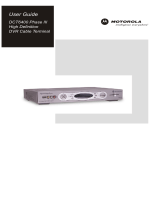Page is loading ...

USER MANU A L

1
AV Connection
a. Connect the AV cable of the 3
color (red/ white/yellow) to the U5’s
AV output interface, and the other
end to the TV’s AV input interface.
Connection can be made by colour.
b. Power on the U5. Set the TV video
mode to AV input.
HDTV Connection
a. Connect HDMI cable to the U5’s output
interface, and the other end to the TV’s
HDMI input interface.
b. Power on the U5. Set the TV video
mode to HDTV input.
2CONNECTION
P A CKAGE C ONTENTS
DC 12V
AV HDMI
OPTICAL
ETHERNET
USB-C
U5 SET
TOP BOX
POWER
SUPPLY
2 X AAA
BATTERIES
BT-400
SMART
REMOTE
QUICK
START
CARD
HDMI
CABLE

4TROUBLESHOOTING
Warning: Under no circumstances should you try to repair the U5 by yourself, as this will invalidate the warranty.
Do not open it as there is a risk electrical shock. If any fault occurs, please first check with this troubleshooting
checklist. If you are unable to remedy a problem by following this guide, contact your dealer for help.
The TV box does not
respond to the remote
control
• Aim the remote control directly at the sensor on thefront of the TV box
• Reduce the distance to the TV box
• Replace batteries in the remote control
• Possibility of system crash, disconnect and reconnect the power supply
No sound or
distored sound
• Adjust the volume
• Check that the speakers are connected correctly
No Picture • Re-Connect the HDTV cable or AV cable
• Check if the TV is powered on
No Power • Check if the power adapter is properly connected to the power and the TV box
• Press the power on the remote controller to turn on the power
No sound during playback • The audio codec may not be supported by the TV box
• Check the volume
The contents of the USB or
flash drive cannot be read
• The USB or flash drive format is not compatable with the box
30 seconds and restart the TV box
Slow operation of the
USB flash drive
• Large file size or high resolution USB flash drive takes longer time to read
and display on the TV screen
The TV screen is blank and
the player LED is blinking • Check if HDTV connection is correct or try changing the HDTV cable
ProblemSolution
3I N S T ALLATION STEPS
1. Connect U5 TV Box to the power supply.
2. Connect U5 to your TV with an HDMI Cable or AV Cable.
3. For a wired connection, plug-in an Ethernet cable from the TV Box to your modem or
router. For wireless, choose your Wi-Fi network and input your Wi-Fi password.

6LIGHTS & INDICA T ORS
Lighting on Front of U5
indicates the following:
Blue light - Unit is on
5S A T A DRIVE (Optional)
Installing Sata Drive:
1. Remove bottom plate (A)
2. Orientate the 2.5 Sata
connectors (B) to the
corresponding connector
on the U5 and attach
3. Replace bottom plate
A
B
7WARRAN T Y INFORMATION
For warranty information and registration, please visit:
www.buzztv.com/register
www.buzztv.com/support
cs@buzztv.com
/