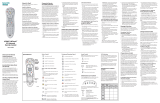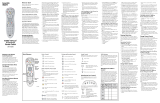Page is loading ...

Troubleshooting Tips
Your CTC | TV service offers many new features and capabilities.
Enjoy your viewing experience and discover the functionality of your
Remote Control and CTC
|
DVR service with help from this guide.
Programing your remote control for your TV:
1. Make sure your TV is turned on.
2. Press and hold the TV Button and the OK Button
on your remote.
3. Release both keys and the mode key will flash twice
4. Enter the following code ______________
using the number keys on your remote.
The mode key will flash three times to indicate that the code was accepted.
5. Point the remote at the TV and press POWER.
6. Did the TV turn off?
If yes, now your remote is programmed to control your TV.
If no, repeat this procedure from Step 2.
Rebooting the Cisco Set Top Box:
Reach to the back of your set top box and pull the black
power cord out for one minute to allow all memory to
drain. After one minute plug the cord back in. It is normal
for the set top box to take up to 10 minutes to reboot.
Default PIN: For access to menu options such as
Parental Controls, the Default PIN # is: 0000
Automatic TV Code Search:
1. Turn on the TV that you want to program your remote to.
2. Point the remote at your TV. Press and hold the TV Button
and the OK Button at the same time.
3. Release both keys and all the mode keys will blink twice.
4. Enter the programming code 922 by pressing the
number keys on the remote. The TV Button will blink
twice indicating a successful entry.
5. Point the remote toward the TV, and press and hold
PLAY.The remote will automatically start testing codes.
6. Keep holding down the PLAY Button and watch your TV.
When a code is found that works your TV will shut off.
7. Release the PLAY Button.
8. Save the code by pressing the ENTER Button on the
remote. The mode keys will flash three times indicating
successful entry.
Note: Pressing the rewind button allows you to go
back if you missed your code or you hold down the
play button too long after your TV shuts off.
Ethernet HDMI Component S Video RCA Cable Coax Power
Identifying your set-top box cables
Cisco Remote Control Guide

POWER
Turns devices on or off
STB
Enables set-top mode functions
TV
Enables TV mode functions
DVD
Enables DVD mode functions
AUX
Enables AUX mode functions
1
2
3
4
5
11
12
13
20
21
22
23
24
25
26
27
28
29
30
31
32
14
15
16
17
18
19
6
7
8
9
10
VOL
Adjusts volume
MUTE
Mutes sound
Volume/Mute keys are assigned to the TV when
TV mode key is programmed with a valid code.
NUMERIC KEYS
Enters channel numbers, text and
remote codes. Also use to enter your
parental control PIN
C
LEAR [
*
]
Clears text and numbers in text fields
ENTER [#]
Enters and saves (Stores) any entry
Changes Video Output
Options: Normal, Stretch, Zoom
Device Control
In STB mode, these keys control DVR
In DVD and AUX modes, these keys may
control your DVD or VCR depending on
how you have programmed the remote.
RECORD
Records the selected program.
Push twice to record the series
STOP
Stops DVR recorded program
PAUSE
Pauses DVR recorded program
PLAY
Plays DVR recorded program
TV/VIDEO
Scrolls through available TV or video
input sources
REW/FF
Rewinds or fast forwards through
DVR content
BACK/SKIP
Skips backward or forward through
DVR content.
PHONE
Not supported at this time
VOD
Not supported at this time
DVR Control
MENU
Accesses the Interactive Program
Guide (IPG), Recorded T V, Ser vices
and Settings.
DVR
Accesses the DVR list of recordings
LIVE TV
Views live TV
ARROWS
Moves through selections
OK
Selects and deselects screen items
EXIT
Clears all menu screens and returns
to broadcast TV
SEARCH
Accesses the Search menu
INTERACT
Accesses INTERACT content
(Internet and interactive content)
MULTISCREEN
Not supported at this time
INFO
Displays text information about the
selected program. Push twice to
activate quick launch options.
GUIDE
Displays or closes the Interactive
Program Guide (IPG)
JUMP
Jumps to next section or switches to
last channel viewed
CH/PG
Selects the next channel up or down
when watching T V. Moves up or down
one page in the IPG and in some
menu screens.
View & Browse Control
Press Interact while
in the Interactive guide
to view calendar.
Press Interact while
watching standard TV to
view channel listings.
Press Play on the remote
control to immediately begin
playback of a DVR recording.
Record can also be used
to delete a DVR recording.
1
2
3
7
4
5
6
8
910
QUICK KEYS
11
12
13
14
15
16
17
18 19
20
21
22
23
25
29
26
27
28
30
31
32
24
Cisco Remote Reference Guide
/