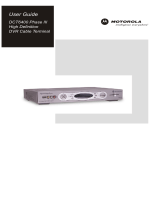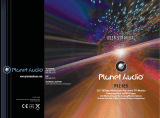Page is loading ...

DVR/HDTV Capable
USB
VIDEO IN
SMART CARD
L AUDIO IN R
INFO
MENU
POWER
A/B
GUIDE
SELECT
interactive digital communications
Digital Cable Box
USER MANUAL
DCT 6400 HD DVR
Wiring Instructions
Additional Information
SEASIDE TV

WARNING
TO REDUCE THE RISK OF FIRE OR SHOCK, DO NOT EXPOSE THIS
APPLIANCE TO RAIN OR MOISTURE.
CAUTION
TO PREVENT ELECTRICAL SHOCK, DO NOT USE THIS (POLARIZED) PLUG
WITH AN EXTENSION CORD, RECEPTACLE, OR OTHER OUTLET UNLESS
THE BLADES CAN BE FULLY INSERTED TO PREVENT BLADE EXPOSURE.
The lightning flash with arrowhead symbol, within an equilateral triangle, is
intended to alert the user to the presence of uninsulated “dangerous voltage”
within the product’s enclosure that may be of sufficient magnitude
to constitute a risk of electric shock to persons.
The exclamation point, within an equilateral triangle, is intended to alert the
user to the presence of important operating and maintenance (servicing)
instructions in the literature accompanying the appliance.
REFER SERVICING TO QUALIFIED SERVICE PERSONNEL.
TO REDUCE THE RISK OF ELECTRIC SHOCK,
DO NOT REMOVE COVER (OR BACK).
NO USER-SERVICEABLE PARTS INSIDE.
CAUTION:
Graphical Symbols and supplemental warning marking locations on bottom of terminal.
CAUTION
RISK OF ELECTRIC SHOCK
DO NOT OPEN

1
Read instructions
All the safety and operating instructions should be read before the digital cable box is operated.
2
Retain instructions
The safety and operating instructions should be retained for future reference.
3
Heed warnings
All warnings on the digital cable box and in the operating instructions should be adhered to.
4
Follow instructions
All operating and use instructions should be followed.
5
Cleaning
Unplug this product from the wall outlet before cleaning. Do not use liquid cleaners or ae rosol
cleaners. Use a damp cloth for cleaning.
6
Attachments
Do not use attachments not recommended as they may cause hazard.
7
Water and moisture
Do not use this equipment near water; for example, near a bathtub, wash bowl, kitchen sink, or
laundry- tub, in a wet basement, or near a swimming pool, and the like.
8
Accessories
Do not place this product on an unstable cart, stand, tripod, bracket, or table. The product may fall
causing serious injury and serious damage to the appliance. Use only with a cart, stand, tripod,
bracket, or table recommended by the manufactu
rer, or sold with the equipment. Any mounting of
the appliance should follow the manufacturer’s instructions, and should use a mounting accessory
recommended by the manufacturer.
9
Ventilation
Slots and openings in the cabinet are provided for ventilation and to ensure reliable operation of
the equipment and to protect it from overheating. The openings should never be blocked by
placing the product on a bed, sofa, rug, or similar surface. Equipment should never be placed near
or over a radiator or heat register, or in a built- in installation such as a bookcase or rack unless
proper ventilation is provided.
10
Power sources
This product should be operated only from the type of power sources indicated on the mar king
label. If you are not sure of the type of power supplied to your home, consult your local power
company. For equipment intended to operate from battery power, or other sources, refer to the
operating instructions.
11
Ground or polarization
This equipment may be equipped with a polarized alternating - current line plug (a plug having one
blade wider than the other). This plug will t into the power outlet only one way. This is a safety
feature. If you are unable to insert the plug fully into the outlet, try reversing the plug. If the plug
should still fail to t, contact your electrician to replace your obsolete outlet. Do not defeat the
safety purpose of the polarized plug.
12
Alternate warnings
This equipment may be equipped with a 3 - wire grounding -type plug , a plug having a third
(grounding) pin. This pin will only t into a grounding - type power outlet. This is a safety feature. If
you are unable to insert the plug into the outlet, contact your electrician to replace your obsolete
outlet. Do not defeat the safety purpose of the grounding -type plug.
13
Power cord protection
Power supply cords should be routed so that they are not likely to be walked on or pinched by
items placed upon or against them, paying particular attention to cords at plugs, convenience
receptacles, and the point
where they exit from the appliance.
IMPORTANT SAFETY INSTRUCTIONS

IMPORTANT SAFETY INSTRUCTIONS
14
Outdoor Cable Grounding
Ensure the cable system is grounded as to provide some protection against voltage surges and
built-up static charges.
15
Lightning
For added protection for this equipment during a lightning storm, or when it is left unattended and
unused for long periods of time, unplug it from the wall outlet and disconnect the cable system.
This will prevent damage to the video product due to lightning and power line surges.
16
Overloading
Do not overload wall outlets and extension cords as this can result in a risk of re or electrical
shock.
17
Object and liquid entry
Never push objects of any kind into this equipment through openings, as they may touch
dangerous voltage points or short - out parts that could result in a re or electrical shock. Never spill
liquid of any kind on the product.
18
Servicing
Do not attempt to service this equipment yourself, as opening or removing covers may expose you
to dangerous voltage or other hazards, return to Seaside Communications for replacement.
19
Safety check
Upon completion of any service to this digital cable box, ask the Seaside service technician to
perform safety checks to determine that the product is in proper operational condition.
20
Heat
This digital cable box should be situated away from heat sources such as radiators, heat registers,
stoves, or other products (including ampliers) that produce heat.

This Class B digital apparatus meets all requirements of the Canadian Interference - Causing
Equipment Regulations. Cet appareil numérique de la classe B respects toutes les exigences du
Règlement sur le matériel brouilleur du Canada.
www.ic.gc.ca/eic/site/ic1.nsf/eng/home
www.ic.gc.ca/eic/site/ic1.nsf/fra/accueil
CAN A D IAN COMPL IANC E

Motorola, Inc. www.motorola.com
MOTOROLA and the Stylized M Logo are registered in the U.S. Patent and Trademark Ofce.
All other product or service names are the property of their respective owners. © Motorola, Inc. 2010
Disclaimer
The information in this document is carefully examined, and is believed to be entirely reliable. However, no
responsibility is assumed for inaccuracies. Furthermore, Seaside Communications reserves the right to make
changes herein to improve readability, function, or design.
Motorola Computer Software Copyrights
The Motorola product described in this manual may include copyrighted Motorola computer programs stored
in semiconductor memories or other media. Laws in the United States and other countries preserve for
Motorola certain exclusive rights for copyrighted computer programs, including, but not limited to, the
exclusive right to copy or reproduce in any form the copyrighted computer program. Accordingly, any
copyrighted Motorola computer programs contained in the Motorola products described in this manual may
not be copied, reproduced, modied, reverse-engineered, or distributed in any manner without the express
written permission of Motorola. Furthermore, the purchase of Motorola products shall not be deemed to grant
either directly or by implication, estoppel, or otherwise, any license under the copyrights, patents or patent
applications of Motorola, except for the normal non-exclusive license to use that arises by operation of law in
the sale of a product.

DCT6400 Phase III User Guide
1
CONTENTS
Introduction .............................................................................................3
Operation .................................................................................................6
Turning Power On and Off...............................................................6
Changing Channels..........................................................................6
Adjusting the Volume....................................................................... 6
Interactive Program Guide............................................................... 6
Digital Video Recorder (DVR).................................................................7
Optimizing Your DCT6400 For High Definition TV...............................8
On-Screen Graphics .............................................................................12
Connecting Your DCT6400...................................................................13
Video Connection Options ............................................................14
Important Safety Considerations..................................................15
Connecting Your DCT6400 to aN HDTV – Video Only.......................16
Connecting HDTV – Video Only ....................................................17
Connecting Your DCT6400 to a HDTV – Audio Only .........................18
Connecting HDTV – Audio Only....................................................19
Connecting Your DCT6400 to an A/V Receiver – Audio Only...........20
Connecting an A/V Receiver – Audio Only ..................................21
Connecting Your DCT6400 to a Stereo TV ........................................22
Connecting a Stereo TV .................................................................23
Connecting Your DCT6400 to a Stereo TV and Stereo VCR ............24
Connecting a Stereo TV and Stereo VCR
.....................................25
Connecting Your DCT6400 to an A/V Receiver, TV, and VCR ......... 26
Connecting an A/V Receiver, TV, and VCR.................................
.27

DCT6400 Phase III User Guide
3
INTRODUCTION
Congratulations on receiving a Motorola DCT6400 Series Phase III High
Definition Advanced DVR Cable Box. Motorola has merged the features
of digital cable – the seemingly endless programming options, interactive
program guide, Seaside video on demand (VOD), and commercial free,
diital quality music – with the flexibility of a dual tuner digital video recorder
(DVR) and the incredible picture quality and sound of high definition TV.
HDTV provides up to twice the color resolution and up to six times the
sharpness of standard definition TV.
The DCT6400 enables a high quality connection to consumer audio and
video devices through the HDMI and Component interfaces. It contains a
hard drive for hours of DVR functionality, including recording high
definition (HD) programs and watch and record functionality.
This User Guide introduces the basic features, outlines important
safeguards, and provides options for integrating your DCT6400 into your
entertainment system. Please take a few moments to read through this
User Guide. The configuration diagrams, on-screen menu description,
and troubleshooting section will help you make the most of your home
entertainment experience.
In this guide, “DCT6400” refers to all DCT6400 Series Phase III cable
terminals, including the DCT6412 and DCT6416. They function
identically, but have different size hard drives.
For example:
Estimated Recording Hours For
Model
Drive
Size
Analog
Channels
Standard Digital
Channels
HDTV
Channels
DCT6412
120 GB 24 to 32 38 to 73 10 to 15
DCT6416
160 GB 35 to 43 55 to 100 14 to 21
All times are approximate. The actual hours you can record depends on
multiple factors.

4
L
L
AUDIO
N
AUDIO
OUT
R
R
OPTICAL
SPD F
S-V DEO
R
RF OUT
FRONT PANEL
AUDIO IN (L/R)*
POWER switch
INFO switch
MENU switch
AUDIO OUT (R/L)
Audio output to stereo receiver
Audio input from
CD player or tuner
Turns unit on or off
Displays current channel and program information
Displays menu
VIDEO IN*
Video input from VCR,
camcorder, or other device
USB 2.0
Connector
CABLE IN RF OUT
Input from cable provider Output to TV
IR
Enables you to control VCR
while recording selected program
(Not supported by all program guides)
INFO
MENU
PO WER
C
U
R
S
O
R
MSG S.
O N
USB 2 0 VDEO IN L AUD O IN R
CURSOR
Moves cursor around guide
and menu screens
POWER indicator
Lights when
unit is on
Message Indicator
Lights when message is waiting
AUDIO IN (R/L)*
OPTICAL SPDIF
Audio input from CD player or tuner
Dual uner DVR / HDTV Capable
Provides Dolby Digital 5.1 audio or PCM audio
®
S-VIDEO
Output to
TV or VCR
CABLE
N

DCT6400 Phase III User Guide
5
SWITCHED
105-125V
60Hz
4A MAX
500W MAX
HDMI
Pr
OUT
V DEO
PbY
IN
SPDIF
BACK PANEL
HDMI
HDTV output
Provides Dolby Digital 5.1 audio or PCM audio
®
SPDIF (coaxial)
VIDEO IN*
VIDEO OUT
Video input from VCR, camcorder, or other device
Video output to TV, VCR, or other device
AC Switched Outlet
Provides AC power to TV,
VCR, or other device
Component Video
HDTV video
output
O PTION
G UIDE
SELECT
C
H
A
N
N
E
L
SM ART CARD
REM OTE
RECO RD
DCT6400 III
RECORD Indicator
SELECT switch
OPTION switch
GUIDE switch
Lights when DVR is recording
Selects menu options
Reserved
Displays program guide
SMART CARD*CHANNEL
Supports Smart Card
functionality
Scrolls up or down
through the channels
Display
Displays channel
number and time of day
REMOTE indicator
Lights when remote
control is in use
* Your DCT6400 may not support all of the inputs and outputs shown.

6
OPERATION
Turning Power On and Off
Press POWER on the front panel to turn the DCT6400 on or off. When
using the remote control, be sure it is in cable mode by pressing
CABLE
before pressing
POWER.
Changing Channels
You can change channels in two ways:
• Press
CHANNEL or on the DCT6400 front panel, or
press
CHANNEL or on the remote control to step through the
channel selection.
• Enter the number of the channel you wish to view using the number
keys on the remote control.
Adjusting the Volume
Press VOLUME or on the remote control to adjust the volume. When
you adjust the volume, the volume scale is displayed on the screen.
Press
MUTE on the remote control to turn the sound off and on again.
For best audio quality, use the remote control to set the DCT6400 to
approximately ¾ of the maximum volume level and then adjust the audio
levels on external devices such as your TV or A/V Receiver.
Interactive Program Guide
The interactive program guide (IPG) displays information about TV
programs and enables you to access features such as Parental Control
or Pay-Per-View. IPGs can vary with each cable service provider. Refer
to your IPG manual for detailed instructions.

DCT6400 Phase III User Guide
7
DIGITAL VIDEO RECORDER (DVR)
The DCT6400 contains a hard drive for the digital video recorder (DVR)
to record standard- and high-definition TV (HDTV) programs.
A standard VCR records and plays analog video. DVR records and plays
digital video. Unlike an analog tape, the hard drive allows simultaneous
recording and playback.
A DVR offers the ability to control your viewing experience by pausing
(time shifting) live TV and providing trick playback modes (pause, fast
forward, slow forward, fast rewind, slow rewind). You may experience a
slight delay between time shifted and live TV.
With the DCT6400, you can:
Record Programming
Record hours of TV programming. The total hours of recorded content
depends on your hard drive capacity and content type (digital, analog, or
HD) that you record.
Maintain a Personal Program Library
Maintain
a p
ersonal library of recorded programming, accessed using the
interactive program guide (IPG).
Control Live TV
Pause, rewind, or fast-forward live TV.
Simultaneously Watch Two Programs
Watch two programs and easily switch between them using the
SWAP
key on your remote control. (Dependent upon program guide support.)
Simultaneous Watch and Record
Record one program in the background while viewing another live
broadcast at the same time.
Simultaneously Record Two Shows
Record two programs from two different channels at the same time.
Simultaneously Record Two Shows and Watch a Recorded Program
Watch a recorded program while recording up to two other programs at
the same time. You can also easily switch viewing the
pr
e-recorded
program and either of the programs you’re recording.

8
OPTIMIZING YOUR DCT6400 FOR HIGH DEFINITION TV
The DCT6400 outputs HD video through its Y Pb Pr (component), HDMI
connectors. This section describes how to optimize standard and HD
video based on your HDTV and personal preferences.
For a TV with an HDMI connection, be sure the TV is on and connected
to the DCT6400
HDMI OUT connector before adjusting the settings.
Motorola recommends using HDMI cables less than 20 meters long.
You can configure the TV type, HDMI and/or Y Pb Pr video output, and
closed captioning.
To optimize the output settings:
1 Be sure your DCT6400 is plugged into a power outlet and
connected to your TV.
2 Power off the DCT6400 and then immediately press the MENU key
on the front panel. If your TV is on, the on-screen menu lists the
settings you can configure:
USER SETTINGS
> TV TYPE 16:9
HDMI
/
Y
p
bPr OUTPUT 1080I
4:3 OVERRIDE 480I
CLOSED CAPTION DISABLED
SERVICE SELECTION
ANALOG CC1
DIGITAL PRIMARY LANGUAGE
FONT SIZE AUTO
FONT COLOR AUTO
FONT OPACITY AUTO
FONT EDGE TYPE AUTO
FONT EDGE COLOR AUTO
BACKGROUND COLOR AUTO
BACKGROUND OPACITY AUTO
SETTINGS AUTO
RESTORE ALL DEFAULTS

DCT6400 Phase III User Guide
9
Use your remote control or the cursor keys on the front panel to navigate
the on-screen display:
• Press the ▲ and ▼ keys to highlight the setting you wish to
change.
• Press the ► key to select an option.
• To exit the setting and move to another setting, use the ▲ and ▼
keys.
If the User Settings menu does not display on the HDTV screen, the TV
may not support the default video output setting. Use the front panel LED
to adjust the settings as described in “There is no video on the TV
screen” in “Troubleshooting.”
For a TV with an HDMI connection, be sure the TV is on and connected
to the DCT6400
HDMI OUT connector before adjusting the settings.
The User Settings menu options are:
Setting Description
TV Type
Sets the aspect ratio. The front panel display indicates the
type you selec
t. Defaults to 16:9. Options are 16:9 for wide
screen TVs or 4:3 LETTERBOX or 4:3 PAN/SCAN for
standard TVs:
• 4:3 LETTERBOX fits widescreen programming on the
screen by placing black bars at the top and bottom.
• 4:3 PAN/SCAN fills the screen by cropping the left and
right edges of widescreen programming.
HDMI/YPbPr
Output
Sets the video display format for the HDMI or component
video outputs. The front panel display indicates the format
you select. Defaults to 1080i. Options are 1080i, 720p, 480p,
or 480i. For HDMI only, additional options you can use to
display video on a computer monitor are PC1-VGA
(640x480) and PC2-XVGA (800x600).
Some TVs only support certain display formats. Check your
TV user manual for more information.
If you are not using the HDMI connection, the HDMI/YPbPr
OUTPUT setting displays as YPbPr OUTPUT.

10
Setting Description
4:3 Override
Sets the display format for 4:3 standard-definition
programming. If the YPbPr Output is set to 1080i, 720p, or
480p, this setting defaults to 480i. If the YPbPr Output is set
to 480i, this setting defaults to OFF and cannot be changed.
Options are:
• OFF displays non-high-definition programs having a 4:3
aspect ratio in wide screen format. On an HDTV, black
bars display on the left and right of the picture. Selecting
OFF for a 4:3 TV may result in a small picture with black
bars around it.
• 480i displays non-high-definition programs in their
original 480i format. Some TVs cannot display 480i
format on their component video i
nputs (YPbPr). Check
the TV user manual for more information.
• 480p converts non-high-definition TV programs to a
higher-quality 480p format. Some TVs cannot display
480p format on their component video inputs (YPbPr).
Check the TV user manual for more information.
• Stretch automatically stretches all standard definition
programming to fill your widescreen display. Stretch can
only be selected if you have TV Type set to 16:9.
Closed Caption
Turns closed captions off or on. The front panel display
indicates the status of the closed captions. Defaults to
DISABLED. Options are ENABLED or DISABLED.
Closed Caption
Turns closed captions off or
on. The LED panel displays the
status of the closed captions. Defaults to DISABLED.
Options are ENABLED or DISABLED.
Service
Selection
Sets the service used for closed captions:
• Analog: CC1, CC2, CC3, CC4, T1, T2, T3, or T4. The
default is CC1.
• Digital: PRIMARY LANGUAGE, SECONDARY
LANGUAGE, 3, 4, 5, or 6. The default is PRIMARY
LANGUAGE.
Font Size
Sets the font size for closed captions. Defaults to AUTO.
Options are AUTO, STANDARD, LARGE, or SMALL.
Font Style
Sets the font style. Defaults to AUTO. Options are AUTO,
MONO SERIF, PROPORTION SERIF, MONO NO SERIF,
PROPORTION NO SERIF, CASUAL, CURSIVE, or SMALL.

DCT6400 Phase III User Guide
11
Setting Description
Font Color
Sets the font color. Defaults to AUTO. Options are AUTO,
WHITE, BLACK, RED, GREEN, BLUE, YELLOW,
MAGENTA, or CYAN.
Font Opacity
Sets the opacity. Defaults to AUTO. Options are AUTO,
TRANSPARENT, TRANSLUCENT, SOLID, or FLASHING.
Font Edge Type
Sets the edge appearance — AUTO, NONE, RAISED,
DEPRESSED, UNIFORM, LEFT SHADOWED, or RIGHT
SHADOWED. The default is AUTO.
Font Edge Color
Sets the edge color — AUTO, WHITE, BLACK, RED,
GREEN, BLUE, YELLOW, MAGENTA, or CYAN. The default
is AUTO.
Background
Color
Sets the background color for closed captions. Defaults to
AUTO. Options are AUTO, WHITE, BLACK, RED, GREEN,
BLUE, YELLOW, MAGENTA, or CYAN.
Background
Opacity
Sets the background opacity for closed capti
ons. De
faults to
AUTO. Options are AUTO, TRANSPARENT,
TRANSLUCENT, SOLID, or FLASHING.
Settings
Sets the default settings for closed captions (AUTO) or the
settings you have configured (USER). Defaults to AUTO.
Options are AUTO or USER.
Restore All
Defaults
To reset all User Settings to their defaults, select this option
and press the ► key.
For HDMI only, when you first connect a TV to the DCT6400
using the HDMI connection, the TV and the DCT6400
exchange information to automatically determine the best
possible TV TYPE and HDMI/YPbPr OUTPUT settings. You
can change these settings at any time:
• To cause the HDMI TV and DCT6400 to re-exchange
information to restore the automatic settings, select
Restore All Defaults with the HDMI connection in plac
e
and
the TV powered on.
• If you connect another HDMI TV to the DCT6400, select
Restore All Defaults. This causes the TV and DCT6400
to exchange information, enabling settings suited to your
new TV.
To exit the menu and save your settings, press the POWER or MENU key.

12
ON-SCREEN GRAPHICS
The DCT6400 can generate on-screen graphics that overlay the video
programming or fill the entire television screen. Common examples
include on-screen menus (such as the User Setting menu), closed
captions, and interactive program guides. The DCT6400 overlays these
graphics whenever you display a menu, enable closed captions, or scroll
through a program grid.
On-screen graphics are available for all DCT6400 video outputs.

DCT6400 Phase III User Guide
13
CONNECTING YOUR DCT6400
This section describes connecting the DCT6400 to your home
entertainment system.
Instructions and diagrams are included for connections to:
• High definition television (HDTV)
• A/V Receiver – Audio
• Stereo TV
• Stereo TV and Stereo VCR
• A/V Receiver, TV, and VCR
Before you move or change components on your entertainment system,
review the following:
• For basic cable connections, use 75-ohm coaxial cables equipped
with F-type connectors.
• Disconnect power from the cable terminal before connecting or
changing cable connections.
For information on connecting for HDTV, see “Video Options” on the next
page.
CAUTION!
Do not place anything on top of the cable terminal, especially other home
entertainment components. Be sure to provide adequate ventilation to
prevent overheating.

14
Video Connection Options
The DCT6400 offers the following video outputs:
HDTV
Component Video, HDMI
Standard
Composite Video, S-Video, or RF coaxial.
To determine the available inputs on your TV, check the manual supplied
with the TV or the TV itself.
Use the following guidelines to determine the best video connection for
your home entertainment system:
Component video (Y Pb Pr) – HDTV and standard
The Y Pb Pr connectors on your DCT6400 provide component
video, which is the most widely supported HDTV connection.
HDMI – HDTV and standard
HDMI offers higher video quality than component video. If your TV
has an HDMI input, use the HDMI connection on your DCT6400.
Motorola recommends using HDMI cables less than 20 meters long.
HDMI is compatible with DVI. If your TV has a DVI input, you can
use an HDMI-to-DVI converter cable to connect to the DCT6400
HDMI connector. Seperate audio cable(s) are required when using
HDMI to DVI.
S-Video – standard only
If your TV has an S-Video input, use S-Video. S-Video is the
highest quality standard-definition video output on the DCT6400.
Composite video – standard only
If your TV does not have an S-Video input, use the composite
video (VIDEO) output.
RF coaxial – stan
dard only
If your TV only has a coaxial RF input, connect it to the DCT6400
RF OUT connector.
/