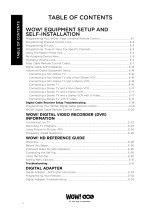Page is loading ...

Standard
Definition TV
Wall
Outlet
1
Step 1: Verify That You Have Received The Following Items
In Your Kit.
Converter box and cable (if needed).
Remote with instructions and batteries.
Remote control Operating Manual.
A Guide To Cox Cable.
Step 2: Verify The Correct Install Diagram.
Refer to the hook-up diagrams above and match the correct diagram for home
video set-up.
Step 3: Location Of The Converter Box.
Choose a spot with adequate ventilation. The converter box generates heat
much like a personal computer and needs proper ventilation. Please leave
approximately 4 inches of space between the top of the converter and other
electronic equipment or an entertainment center.
Never place other equipment on top of converter box.
Step 4: Using The Remote Control.
Place the batteries that are provided inside the remote control through the access panel
on the back of the remote using diagram inside of remote following + and - signs.
Use the enclosed Remote Control Operating Manual to program the features of
your remote to run your TV and your VCR. Codes are provided in the Remote
Operating Manual to control these functions.
Tip: The remote is already configured to operate your converter and will not
need to be programmed. (See Remote Control diagram on reverse side.)
The COX Cable Kit was designed to give customers more flexibility and less cost in hooking up
their own cable services. Sometimes customers are unable to complete the self-installation. In
those cases, we are happy to send a technician to your home to assist you. The charge for this
home visit is $31.50.
Questions?
222-2222 224-2222
Southside Peninsula
Cox Cable Fast Connect
Instruction Guide
VCR
Optional
Standard
Definition TV
Wall
Outlet
1
2
Power
Outlet
Cable Converter Box
Standard
Definition TV
Wall
Outlet
1
2
3
Power
Outlet
VCR
Optional
Standard
Definition TV
Wall
Outlet
Cable Converter Box
1
2
3
4
TV
TV/VCR
Step 1:
Connect the coax cable from the
outlet to the CABLE IN on the TV.
Step 1:
Connect the coax cable
from the outlet to the
CABLE IN on the VCR.
Step 2:
Connect the coax cable
from the VCR CABLE
OUT to your standard
definition TV CABLE IN.
TV/Cable Converter Box
TV/VCR/Cable Converter Box
520-2113 REV 9.31.04
www.cox.com/HR
Step 1:
Connect the coax cable from
the outlet to the CABLE IN
on the converter box.
Step 2:
Connect the coax cable
from the output TO TV on
the cable box to your standard
definition TV CABLE/
ANTENNA IN.
Step 3:
Connect the power cord to
the power outlet.
Step 1:
Connect the coax
cable from the outlet
to the CABLE IN on
the converter box.
Step 2:
Connect the coax
cable from the output
TO TV on the cable
box to your VCR
CABLE/ANTENNA
IN.
Step 3:
Connect the coax
cable from the VCR
CABLE/ANTENNA
OUT to your standard
definition TV CABLE/
ANTENNA IN.
Step 4:
Connect the power
cord to the power
outlet.
Refer to your TV
user manual for auto
programming your
cable TV stations.
Refer to your TV
user manual for auto
programming your
cable TV stations.

The POWER key operates the POWER ON and OFF for
your Cable Converter, TV, VCR, and Audio Components.
Please note that most CD Players do not have an ON/OFF
function. If this is the case with your CD Player, then
POWER will have no effect on your CD Player.
The SETUP key is used to program your Navigator.
The ENTER key operates the same as the ENTER key on
your original remote. In the AUDIO mode, the ENTER
key will operate the Source.Mode Select/Input function.
The CH+/- (Channel Up/Down) keys operate the Channel
Up and Down feature of your home entertainment
components. If you are controlling a Receiver, the CH+/-
keys may operate the Preset+/- feature. If you are controlling
a CD Player, the CH+/- keys operate the Track+/- feature.
If you are controlling a Digital Audio Service Box, the
CH+/- operates Audio Channel+/- or Preset+/-.
The INFO key operates the Display feature for your TV,
VCR, CD Player or Digital Audio Service Box.
The REC (Record), PAUSE, REW (Rewind), PLAY, FF (Fast
Forward), STOP and TV/VCR keys operate the same as the
keys on your original VCR and CD Player remote. As a safety
feature on the Navigator, you must press the REC key twice.
The LED flashes red to show that the remote is working.
The CABLE, TV, VCR, and AUDIO (CD, Amp, Receiver
or Digital Audio Service) keys are used to select the home
entertainment component you want to control.
Use the keypad (0~9) to directly select channels
(e.g., 09 or 31 ).
The VOL+/- (Volume Up/Down) and MUTE keys operate
the VOLUME UP/DOWN and MUTE of your home
entertainment components.
The LAST (Last Channel) key operates the PREVIOUS
CHANNEL or LAST CHANNEL RECALL feature for
your Cable Converter. TV and VCR. Please note that most
VCRs do not have a LAST or PREVIOUS CHANNEL
feature. If this is the case with your VCR, then LAST will
not have any function in the VCR mode.
The Cable Interactive and Cable keys control the functions
of your Cable Converter and will vary depending on the
manufacturer of your Cable Converter. Please refer to your
Cable Converter’s Manual for key descriptions.
Troubleshooting Tips
If you are experiencing:
Snowy Picture Or Ghosting
Verify That The:
Connections are finger tight.
TV is using the “Cable/CATV” input rather than the “Antenna” input.
TV is tuned to channel 4.
Power is on. Use the gray button located on the right side of the converter to power on
the device. The channel number will appear in the display when first turned on.
VCR is turned off. If the VCR is on be sure that it is also tuned to channel 4.
TV is on the correct source. Some TV’s have two tuners (i.e. Antenna A and Antenna
B). Use the Ant. button on your television’s remote to change tuners when applicable.
Remote Set-up Problems
If Functions Do Not Work Properly:
Check the remote owner’s manual included in your kit.
Change batteries.
Blue Screen Or Other VCR-Related Troubles
Verify VCR is on Channel 4.
Press TV/VCR button on your VCR to resume TV viewing.
Turn power off VCR.
On-Screen Guide With No Data Or Descriptions
Disconnect the power plug from electrical outlet.
Wait approximately 2 minutes before plugging it back in.
Plug the power back into electrical outlet.
It may take up to 30 minutes for the converter to process and download all information
needed for the guide and menu screens.
Further Troubleshooting Tips
If the above steps are not successful,
Thank You for Choosing Cox Cable for Your Home Entertainment Needs.
Contact
www.cox.com/HR
222-2222 224-2222
Southside Peninsula
Guide ToYour Remote Control
/