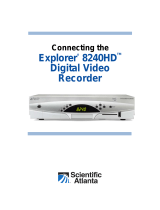Page is loading ...

AT&T U-verse
Pace
IPTV Receivers
Installation Manual
Supports Models IPH8005 and IPH8010
For use with your AT&T U-verse
®
TV service


3
Contents
Safety Information . . . . . . . . . . . . . . . . . . . . . . . . . . . . . . . 4
Warnings on the power supply unit . . . . . . . . . . . . . . . . . . . . . . . . . . . . . . . . . . . . . 4
Other warnings . . . . . . . . . . . . . . . . . . . . . . . . . . . . . . . . . . . . . . . . . . . . . . . . . . . . . 4
Important safety instructions . . . . . . . . . . . . . . . . . . . . . . . . . . . . . . . . . . . . . . . . . . 5
Safety aspects of connections . . . . . . . . . . . . . . . . . . . . . . . . . . . . . . . . . . . . . . . . . 7
Note to the installer . . . . . . . . . . . . . . . . . . . . . . . . . . . . . . . . . . . . . . . . . . . . . . . . . 8
Introduction . . . . . . . . . . . . . . . . . . . . . . . . . . . . . . . . . . . . 9
Package contents. . . . . . . . . . . . . . . . . . . . . . . . . . . . . . . . . . . . . . . . . . . . . . . . . . 10
Serial number . . . . . . . . . . . . . . . . . . . . . . . . . . . . . . . . . . . . . . . . . . . . . . . . . . . . . 11
Front panel . . . . . . . . . . . . . . . . . . . . . . . . . . . . . . . . . . . . . . . . . . . . . . . . . . . . . . . 12
Back panel . . . . . . . . . . . . . . . . . . . . . . . . . . . . . . . . . . . . . . . . . . . . . . . . . . . . . . . 13
Connecting the Receiver . . . . . . . . . . . . . . . . . . . . . . . . . 14
Connect the receiver to the home network. . . . . . . . . . . . . . . . . . . . . . . . . . . . . . . 15
Connect the receiver to the TV. . . . . . . . . . . . . . . . . . . . . . . . . . . . . . . . . . . . . . . . 16
Determining the type of connection to use. . . . . . . . . . . . . . . . . . . . . . . . . . . . . 16
Using an HDMI connection . . . . . . . . . . . . . . . . . . . . . . . . . . . . . . . . . . . . . . . . 18
Using a DVI connection with digital audio . . . . . . . . . . . . . . . . . . . . . . . . . . . . . 19
Using a DVI connection with analog audio . . . . . . . . . . . . . . . . . . . . . . . . . . . . 20
Using a component video connection with digital audio . . . . . . . . . . . . . . . . . . 21
Using a component video connection with analog audio . . . . . . . . . . . . . . . . . . 22
Using a composite video connection . . . . . . . . . . . . . . . . . . . . . . . . . . . . . . . . . 23
Using an RF coaxial connection . . . . . . . . . . . . . . . . . . . . . . . . . . . . . . . . . . . . 24
Connecting the receiver to a home theater system . . . . . . . . . . . . . . . . . . . . . . 25
Plug in the receiver. . . . . . . . . . . . . . . . . . . . . . . . . . . . . . . . . . . . . . . . . . . . . . . . . 26
Connecting to the AC power supply. . . . . . . . . . . . . . . . . . . . . . . . . . . . . . . . . . 26
Troubleshooting and Support. . . . . . . . . . . . . . . . . . . . . . 27
Troubleshooting . . . . . . . . . . . . . . . . . . . . . . . . . . . . . . . . . . . . . . . . . . . . . . . . . . . 27
Frequently asked questions . . . . . . . . . . . . . . . . . . . . . . . . . . . . . . . . . . . . . . . . . . 29
Picture formats . . . . . . . . . . . . . . . . . . . . . . . . . . . . . . . . . . . . . . . . . . . . . . . . . . . . 30
Compliance Information . . . . . . . . . . . . . . . . . . . . . . . . . . 31
Regulatory information . . . . . . . . . . . . . . . . . . . . . . . . . . . . . . . . . . . . . . . . . . . . . . 31
Declaration of Conformity . . . . . . . . . . . . . . . . . . . . . . . . . . . . . . . . . . . . . . . . . 31
Trademarks and licenses . . . . . . . . . . . . . . . . . . . . . . . . . . . . . . . . . . . . . . . . . . . . 32
Open source licenses . . . . . . . . . . . . . . . . . . . . . . . . . . . . . . . . . . . . . . . . . . . . 32

4
Safety Information
This digital receiver has been manufactured and tested with your safety in mind.
However, improper use can result in potential electric shock, property damage, or fire
hazards. To avoid defeating the safeguards that have been built into your receiver,
please observe the precautions discussed in this document.
Warnings on the power supply unit
The lightning flash with arrowhead symbol, within a triangle, is intended to
alert you to the presence of uninsulated “dangerous” voltages within your
receiver’s enclosure that may be of sufficient magnitude to constitute a risk
of electric shock to persons.
The exclamation point within a triangle is intended to alert you to the
presence of important instructions in the literature accompanying your
receiver.
To ensure correct operation, use this receiver only with the Pace-approved power
supply unit provided. If you use an unapproved alternative, you will invalidate the
warranty.
Other warnings
•
To reduce the risk of electric shock, do not remove the cover of your receiver. There
are no user-serviceable parts inside it.
• Do not perform any servicing unless you are qualified to do so. Refer all servicing to
qualified service personnel. Servicing the receiver yourself will invalidate the
warranty.
• To reduce the risk of fire or electric shock, do not expose this receiver to rain or
moisture.
• To avoid possible damage to the apparatus or to a connected TV or component, all
AC power cords must be plugged into properly wired outlets and should not be
connected to a switched outlet. As with all electrical products, connection to faulty or
defective components, or the failure to connect the apparatus to a properly wired
outlet, may cause sparking, property damage, or damage to any TV or other
component connected to the apparatus and pose a fire hazard.
• Failure to heed the Safety Information provided by failing to connect to a properly
wired outlet may void the manufacturer's warranty.

5
Important safety instructions
Before you install or use the apparatus, you must read and understand these Important
Safety Instructions. At all times when installing or using the apparatus you must follow
these Important Safety Instructions to reduce the risk of fire, electrical shock, property
damage and injury to persons.
1. Read these instructions.
2. Keep these instructions.
3. Heed all warnings.
4. Follow all instructions.
5. Do not use this apparatus near water.
6. Clean only with dry cloth.
7. Do not block any ventilation openings. Install in accordance with the manufacturer’s
instructions.
8. Do not install near any heat sources such as radiators, heat registers, stoves, or
other apparatus (including amplifiers) that produce heat.
9. Do not defeat the safety purpose of the polarized or grounding-type plug. A
polarized plug has two blades, with one wider than the other. A grounding type plug
has two blades and a third grounding prong. The wide blade or the third prong are
provided for your safety. If the provided plug does not fit into your outlet, consult an
electrician for replacement of the obsolete outlet.
10.Protect the power cord from being walked on or pinched, particularly at plugs,
convenience receptacles, and the point where they exit from the apparatus.
11. Only use attachments and accessories specified by the manufacturer.
12.Unplug this apparatus during lightning storms or when unused for long periods of
time.
13.Refer all servicing to qualified service personnel. Servicing is required when the
apparatus is damaged in any way, such as a power-supply cord or plug is
damaged, liquid is spilled or objects have fallen into the apparatus, the apparatus is
exposed to rain or moisture, does not operate normally, or has been dropped.
In addition to the “Important safety instructions” section, please read the safety
information below.
Power sources
The model number, serial number, and electrical rating of this receiver are on a label
on its base.
You must operate your receiver only from the type of power source indicated on the
marking label. If you are not sure of the type of power supply to your home, consult
your dealer or local power company. If you move your receiver between locations at
different temperatures, allow it to reach room temperature before you apply power to it.

6
Overloading
Do not overload wall AC outlets, extension cords, or other power outlets as this can
result in a risk of fire or electric shock.
Lightning
For added protection for your receiver during a lightning storm, or when it is left
unattended and unused for long periods of time, disconnect your receiver from the
power supply and disconnect your receiver from your U-verse home network. See also
item 12 in the “Important safety instructions”.
Ambient temperature
The operating temperature range of your receiver is 32-104° F. If the ambient
temperature around your receiver falls outside this range, you must correct this in
order for your receiver to work correctly and safely. For example, if the temperature is
too high, make sure there is sufficient ventilation and that your receiver is not directly
on top of or underneath other equipment. Do not place the receiver in direct sunlight.
Ventilation and location
Slots and openings in the casing of your receiver are provided for ventilation, to ensure
reliable operation of your receiver and to protect it from overheating.
• Never block the ventilation openings by placing your receiver on a bed, sofa, rug, or
other similar surface. Place the receiver horizontally on a flat, hard surface.
• Never cover the ventilation openings with items such as newspapers, tablecloths, or
curtains.
• You can place your receiver near other consumer electronics devices, such as
stereo amplifiers or televisions, but you must not place it directly on top or
underneath them.
• Do not place your receiver in a built-in installation such as a bookcase or rack
unless proper ventilation is provided and you have adhered to the manufacturer’s
instructions.
• Maintain a minimum distance of three inches around your receiver for sufficient
ventilation.
See also item 7 in the “Important safety instructions”.
Water and moisture
Do not expose this product to dripping or splashing liquids, rain, or moisture. Objects
filled with liquids, such as vases, should not be placed on the receiver. See also item 5
in the “Important safety instructions”.

7
Entry of objects and liquids
Never push objects of any kind into your receiver through openings as they may touch
dangerous voltage points or short-out parts that could result in fire or electric shock.
Never spill liquid of any kind on your receiver.
Placement and mounting
Do not place your receiver on an unstable or uneven surface. Your receiver may fall,
causing serious injury to a child or adult and serious damage to your receiver.
Risk of fire or scorching
Never place open flame sources, such as lighted candles, on or adjacent to your
receiver.
SAVE THIS INFORMATION FOR FUTURE REFERENCE
Safety aspects of connections
For full details about the rear panel connections, see “Connecting the Receiver” on
page 14.
Connecting
Do not connect your receiver (or any other equipment such as a TV or VCR) to the
power supply until you have properly connected all the other cables. Your receiver is
designed for use only with the supplied power supply unit.
On the power supply unit there is a label that specifies the correct AC power supply
input for it. Do not connect the power supply unit to any supply other than this.
Always connect the 12 volt connector from the power supply unit to your receiver
before you insert the AC power connector from the power supply unit into the wall AC
outlet.
Disconnecting
To disconnect power from your receiver, always detach the power supply unit from the
wall AC outlet (rather than remove the 12 volt connector from your receiver).
You must install your receiver near to the wall AC outlet, which should be easily
accessible.
If you are in any doubt about the power supply unit, its plug or its connection, consult a
qualified electrician.

8
Note to the installer
The servicing instructions in this notice are for use by qualified service personnel only.
To reduce the risk of electric shock, do not perform any servicing other than that
contained in the operating instructions, unless you are qualified to do so. To reduce the
risk of electric shock, do not remove cover or back. There are no user-serviceable
parts inside the unit. Refer all servicing issues to qualified service personnel.
The shield of the coaxial cable must be grounded in accordance with Article 840-101A
of the National Electrical Code, NFPA 70, 2011 Edition.
Service address:
Pace Americas, Inc.
3701 FAU Blvd., Suite 200
Boca Raton, FL 33431

9
Introduction
Welcome to AT&T’s U-verse video service. The IPH8005 and IPH8010 U-verse
receivers bring a new set of interactive services directly to you through your TV and
your in-home IP network. The receiver uses your existing in-home coaxial cable for
HPNA connections or Ethernet home network wiring and connects to most
entertainment devices.
The following IPTV services may be available through this receiver:
• Digital Video Recorder (DVR). Allows you to record your favorite programs to an
internal hard disk and watch them at your convenience.
• Pause Live TV. Allows you to pause the live TV and resume watching your
programming from where you left it.
• High-Definition (HD). Provides high-resolution video and Dolby Digital audio.
• Video-On-Demand (VOD). Gives you access to a library of movies and programs
that you can watch, when you want to watch them.
With your receiver’s DVR functionality, you can do the following:
• Pause live TV.
• Instantly replay live TV.
• Fast-forward up to the point of live TV.
• Rewind through a program that you are currently watching.
• Record high-definition content (as well as standard definition).
• Watch your recorded programs on other receivers in the household with AT&T’s
Total Home DVR feature.
• Record up to four programs while watching previously recorded programs.
• Schedule your receiver to record a program or a whole series.
• Manage your stored recordings.
• Retain full control over any parental viewing restrictions you have set up.
POWER
IPH8010
LINK
RECORDHD
MENU
OK

10
You control your receiver’s DVR functions and other U-verse features using your
remote control. Consult the information provided by AT&T U-verse for more details or
visit the online feature guide at www.att.com/userguides.
Package contents
In addition to this installation manual, the receiver carton contains the following items:
• IPH8005 or IPH8010 receiver. A TV receiver that supports high-definition (HD) and
standard-definition (SD) video decoding.
• Power cord and adapter. A 12 volt power supply unit that provides power from an
AC wall outlet to the receiver.
• Installation Manual. An installation manual that provides connection information for
the IPH8005 and IPH8010 receivers.
Before using the receiver, read the “Important safety instructions” on page 5 of this
manual. This manual describes how to connect your receiver to both your in-home IP
network and your entertainment system. The manual also outlines safeguards and
installation information. The safety information contained in this manual was
developed and provided solely by the receiver manufacturer, Pace Americas.

11
Serial number
At times AT&T may ask for your serial number. To find the serial number, look on the
bottom of the receiver for the label. The serial number is the numeric code to the right
of the letters “S/N” on the label, as shown on the following sample label.
Use the space below to record the serial number for your receiver:
_________________________________
GUID: c440f5e7-2b49-41f5-8b07-b9f478946384
Model: IPH8010
AT&T U-verse DVR
Basic SD/HD
Rating: 12V 1.5A
HW: AK
SW: IPTVL- 1015
Factory ID: CCT
Made in Thailand
Manufactured under license from Dolby
Laboratories. Dolby and the double-D symbol
are trademarks of Dolby Laboratories.
HPNA MAC: 48:44:48:de:ac:8b
Pace
IPH8010
LISTEDLISTED
I.T.E.
E205389
USUSCC
Date of Mfg: 12/2013
S/N: 1234567890123
ICES/NMB-003 B
P/N: 296-0411700
Serial number
location

12
Front panel
The following illustration shows the buttons, lights, and connectors on the front of the
receiver.
Power button
Turns the set-top box on or off.
Power light
Lights green when the set-top box is powered on. Blinks when receiving input from the
remote control or when the front-panel buttons are pressed.
Model number
Identifies the model number of the receiver.
USB port
Reserved for future use.
Link light
Lights green when the box has a good connection to the AT&T network.
HD light
Lights blue to indicate the receiver is configured to display high-definition programming
when available.
Record light
Lights red when the DVR is recording content.
Menu button
Launches the on-screen menu.
Navigation buttons
Navigates to on-screen menu options.
OK button
Confirms the on-screen menu choice.
POWER
IPH8010
LINK
RECORDHD
MENU
OK
Power button Menu button
Navigation buttons
USB port
Model number
Status lights
OK button
Power light

13
Back panel
The following illustration shows the ports and connectors on the back of the receiver.
TO WALL (VIDEO IN)
Connects the HPNAv3 in-home network over coaxial cable, if applicable.
NETWORK
Connects the Ethernet network cable, if applicable.
Y Pb Pr
Connects the receiver to a high-definition TV or home theater receiver using a
component video connection.
VIDEO OUT
Connects the receiver to a standard-definition TV using a composite video connection.
AUDIO
Connects the receiver to a TV or home theater receiver using an analog audio
connection.
TO TV
Connects the set-top box to the RF/Antenna connector on your TV or VCR (optional).
OPTICAL
Connects the receiver to a TV or home theater receiver using a digital audio
connection.
HDMI
Connects the receiver to a high-definition TV or home theater receiver using an HDMI
connection.
POWER
Connects the power adapter to the receiver. The LED lights green when the receiver is
receiving power from the wall outlet.
TO WALL
(VIDEO IN)
AUDIO
YPbPr
VIDEO OUT
R
L
NETWORK
TO TV
OPTICAL
POWER
+12V
1.5A MAX.
Coaxial
input
Component
video
output
Analog
audio
output
HDMI
output
Network
port
Composite
video
output
Power
Digital audio
output
(optical)
RF
output

14
Connecting the Receiver
To view programs broadcast in high definition, your receiver must be connected to a
suitable high-definition TV or computer monitor. Your receiver is also compatible with
standard-definition TVs and VCRs.
Your receiver should have been connected to your TV by your installer. However, if you
need to disconnect and re-connect your equipment, please read the information in this
chapter carefully before you re-connect the receiver to your TV.
WARNING: Before you begin:
• Do not connect your receiver (or any other equipment such as a TV or DVD player)
to the AC power supply until you have properly connected all the other cables.
• Disconnect your receiver from the AC power supply before you disconnect any
other equipment from its rear panel.
• To disconnect power from your receiver, always detach the power supply unit from
the wall electrical outlet (rather than removing the cord from your receiver). You
should install your receiver near a wall electrical outlet that is easily accessible.
• The TO WALL (VIDEO IN) connector is designed for connection to an HPNAv3 in-
home network over coaxial cable. You must not connect any other equipment to this
input.
• Any cable connected to the OPTICAL connector must be a fiber optic TOSLINK
connector, not a regular audio cable.
• If you are in any doubt about the power supply cord, its plug or its connection,
consult a qualified electrician.
• Use the TV remote to set the input to match the connector selected on the back of
the TV.

15
Connect the receiver to the home network
If you connect to your IPTV signal from your HPNAv3 in-home network over coaxial
cable, use the TO WALL (VIDEO IN) connector on the back panel of the receiver to
connect to the HPNAv3 in-home network through a coaxial cable.
If you connect to your home network with an Ethernet (CAT-5) cable, use the
NETWORK connector on the back panel of the receiver to connect to the home
network Ethernet port.
Note: Use only one of these connections to access your home network.
TO WALL
(VIDEO IN)
AUDIO
YPbPr
VIDEO OUT
R
L
NETWORK
TO TV
OPTICAL
POWER
+12V
1.5A MAX.
Wall outlet
Coaxial cable
Receiver
TO WALL
(VIDEO IN)
AUDIO
YPbPr
VIDEO OUT
R
L
NETWORK
TO TV
OPTICAL
POWER
+12V
1.5A MAX.
Wall outlet
Ethernet cable
Receiver

16
Connect the receiver to the TV
The connections for an HD or SD TV are different, and before you begin, you must
determine if your TV is HD or SD. Your TV must receive HD signals for you to enjoy the
benefits of HDTV. Refer to the manual that came with your TV for more information.
Determining the type of connection to use
The connection type you use is determined by the type of connections on your TV or
home theater receiver. The following tables list the connectors that can be used for
high-definition TVs and standard-definition TVs, respectively.
Connections for HDTV
To use the receiver with high-definition TVs, you need to use one of the following
connections to view HD content. For more information about making HDTV
connections, check the owner’s manual for your TV and the appropriate connection
diagrams in this manual.
Note: The labeling on your HDTV may vary slightly from the illustrations shown in the
table.
Name Connector Description
HDMI Provides the HD connection using an
HDMI input on the TV. The HDMI-to-HDMI
connection transmits both HD video and
digital audio. For connection information
using HDMI, see “Using an HDMI
connection” on page 18.
DVI Provides the HD connection using a DVI
input on the TV. The HDMI-to-DVI
connection transmits HD video only. For
digital audio, use a TOSLINK fiber optic
cable to connect to the digital audio
connector on the TV. For standard audio,
use the Audio L/R RCA connectors. For
connection information using DVI, see
“Using a DVI connection with digital audio”
on page 19.
Component video Provides the HD connection using the
component video input on the TV. For
digital audio, use a TOSLINK fiber optic
cable to connect to the digital audio
connector on the TV. For standard audio,
use the Audio L/R RCA connectors. For
connection information using component
video, see “Using a component video
connection with digital audio” on page 21.
HDMI IN
1
2
3
HDMI IN
1
2
3
DVI IN
L
R
AUDIO
L
R
AUDIO
DVI IN
OPTICAL IN
1
2
Y
P
B
P
R
COMPONENT
VIDEO IN
L
R
AUDIO
Y
P
B
P
R
L
R
AUDIO
COMPONENT
VIDEO IN
OPTICAL IN
1
2

17
Connections for SDTV
To use the receiver with standard-definition TVs, you need to use one of the following
connections to view SD content. For more information about making SDTV
connections, check the owner’s manual for your TV and the appropriate connection
diagrams in this manual.
Note: The labeling on your SDTV may vary slightly from the illustrations shown in the
table.
Name Connector Description
Component video Provides the SD connection using the
component video input on the TV. For
standard audio, use the Audio L/R RCA
connectors. For connection information
using component video, see “Using a
component video connection with analog
audio” on page 22.
Composite video Provides the SD connection using the
composite video input on the TV. For
standard audio, use the Audio L/R RCA
connectors. For connection information
using composite video, see “Using a
composite video connection” on page 23.
RF coaxial Provides the SD connection using the
coaxial input on the TV. The RF coaxial
connection transmits standard video and
audio. For connection information using an
RF coaxial cable, see “Using an RF coaxial
connection” on page 24.
Y
P
B
P
R
COMPONENT
VIDEO IN
L
R
AUDIO
Y
P
B
P
R
L
R
AUDIO
COMPONENT
VIDEO IN
VIDEO
COMPOSITE
VIDEO IN
L
R
AUDIO
VIDEO
COMPOSITE
VIDEO IN
L
R
AUDIO
ANT (75 )
IN
OUT

18
Using an HDMI connection
The HDMI connector provides the connection to an HDTV. HDMI carries signals for
video and audio.
To connect the receiver to the TV using an HDMI cable:
1. Insert one end of the HDMI cable into the HDMI connector on the receiver.
2. Insert the other end of the HDMI cable into an available HDMI connector on the TV.
Note: The HDMI connector on the TV must support high-bandwidth digital content
protection (HDCP).
Television
HDMI IN
1
2
3
ANT (75 )
IN
OUT
VIDEO
COMPOSITE
VIDEO IN
L
R
AUDIO
DVI IN
L
R
AUDIO
AUDIO OUT
L
R
OPTICAL IN
Y
P
B
PR
COMPONENT
VIDEO IN
L
R
AUDIO
1
2
HDMI cable
Receiver
TO WALL
(VIDEO IN)
AUDIO
YPbPr
VIDEO OUT
R
L
NETWORK
TO TV
OPTICAL
POWER
+12V
1.5A MAX.
HDMI IN
1
2
3

19
Using a DVI connection with digital audio
The HDMI connector on the receiver can provide the connection to an HDTV with a
DVI input. If your HDTV has a Digital Visual Interface (DVI) connector, you need an
HDMI-to-DVI cable and a separate digital optical audio cable.
To connect the receiver to the TV using an HDMI-to-DVI cable and digital audio cable:
1. Insert the HDMI end of the cable into the HDMI connector on the receiver.
2. Insert the 24-pin DVI end of the cable into the DVI connector on the TV.
3. Connect the fiber optic audio cable to the OPTICAL connector on the receiver.
4. Connect the other end of the fiber optic audio cable to an available OPTICAL IN
connector on the TV.
Television
ANT (75 )
IN
OUT
VIDEO
COMPOSITE
VIDEO IN
L
R
AUDIO
DVI IN
L
R
AUDIO
AUDIO OUT
L
R
OPTICAL IN
Y
P
B
PR
COMPONENT
VIDEO IN
L
R
AUDIO
1
2
Receiver
HDMI to DVI cable
TO WALL
(VIDEO IN)
AUDIO
YPbPr
VIDEO OUT
R
L
NETWORK
TO TV
OPTICAL
POWER
+12V
1.5A MAX.
Digital optical audio cable
L
R
AUDIO
DVI IN

20
Using a DVI connection with analog audio
The HDMI connector on the receiver can provide the connection to an HDTV with a
DVI input. If your HDTV has a Digital Visual Interface (DVI) connector, you need an
HDMI-to-DVI cable and a separate analog audio cable.
To connect the receiver to the TV using an HDMI-to-DVI cable and analog audio cable:
1. Insert the HDMI end of the cable into the HDMI connector on the receiver.
2. Insert the 24-pin DVI end of the cable into the DVI connector on the TV.
3. Connect the color-coded analog audio cable to the AUDIO L (white) and R (red)
connectors on the receiver.
4. Connect the other end of the color-coded analog audio cable to the AUDIO L (white)
and R (red) connectors on the TV.
Television
ANT (75 )
IN
OUT
VIDEO
COMPOSITE
VIDEO IN
L
R
AUDIO
DVI IN
L
R
AUDIO
AUDIO OUT
L
R
OPTICAL IN
Y
P
B
P
R
COMPONENT
VIDEO IN
L
R
AUDIO
1
2
Receiver
Analog audio cable
HDMI to DVI cable
TO WALL
(VIDEO IN)
AUDIO
YPbPr
VIDEO OUT
R
L
NETWORK
TO TV
OPTICAL
POWER
+12V
1.5A MAX.
L
R
AUDIO
DVI IN
/