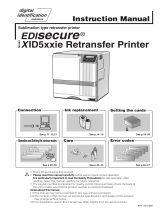Page is loading ...

SR200 & SR300 Card Printer
LM200 & LM300 Laminator
User Guide
November 2010
Part Number 535760-003, Rev D

ii SR200 & SR300 Printer and LM200 & LM300 Laminator User Guide
Please note and heed the WARNING and CAUTION labels that have been placed on the equipment for your
safety. Please do not attempt to operate or repair this equipment without adequate training. See “Safety” on
page vi for the basic safety tips to ensure safe operation and maintenance of this equipment.
Regulatory compliance
These Datacard Group products conform to regulatory requirements as specified in North America, Europe, and
Asia. See
““Regulatory compliance” on page 102 for more information.
Trademark acknowledgments
Datacard and ID Works are registered trademarks of DataCard Corporation in the United States and/or other
countries.
Microsoft, Windows and Windows Vista are registered trademarks of Microsoft Corporation.
All other trademarks are the property of their respective owners.
Names and logos on sample cards are fictitious. Any similarity to actual names, trademarks, or trade names in
coincidental.
Proprietary Notice
The design and information contained in these materials are protected by US and international copyright laws.
This product includes software developed for the OpenSSL Project for use in the OpenSSL Toolkit. (http://
www.openssl.org/)
This product includes cryptographic software written by Eric Young ([email protected]).
This product includes software written by Tim Hudson (tjh@cryptsoft.com).
Revision Log:
SR200 & SR300 Printer and LM200 & LM300 Laminator User Guide
Revision Date Affected Pages Description of Changes
A November 2010 All First Release of SR200 & SR300
B July 2010 All First Release of LM200 & LM300
C September 2010 Page 8 Card orientation
D October 2010 Chapters 2, 3, 4, 5, and 6 LM300 details

SR200 & SR300 Printer and LM200 & LM300 Laminator User Guide iii
Contents
Liability statement . . . . . . . . . . . . . . . . . . . . . . . . . . . . . . . . . . . . . . . . . . . . . . . . . vi
Safety . . . . . . . . . . . . . . . . . . . . . . . . . . . . . . . . . . . . . . . . . . . . . . . . . . . . . . . . . . vi
Safe environment . . . . . . . . . . . . . . . . . . . . . . . . . . . . . . . . . . . . . . . . . . . . . . . vi
Safe human interface . . . . . . . . . . . . . . . . . . . . . . . . . . . . . . . . . . . . . . . . . . . . vi
1 Introduction . . . . . . . . . . . . . . . . . . . . . . . . . . . . . . . . . . . . . . . . . . . . . . . . . . . . . 1
About this manual . . . . . . . . . . . . . . . . . . . . . . . . . . . . . . . . . . . . . . . . . . . . . . . . . 1
Who to call for assistance . . . . . . . . . . . . . . . . . . . . . . . . . . . . . . . . . . . . . . . . . . . 1
About the printer . . . . . . . . . . . . . . . . . . . . . . . . . . . . . . . . . . . . . . . . . . . . . . . . . . 2
The outside of the SR200 & SR300 printers. . . . . . . . . . . . . . . . . . . . . . . . . . . 2
The inside of the printer . . . . . . . . . . . . . . . . . . . . . . . . . . . . . . . . . . . . . . . . . . 3
The back of the printer . . . . . . . . . . . . . . . . . . . . . . . . . . . . . . . . . . . . . . . . . . . 4
About the laminator . . . . . . . . . . . . . . . . . . . . . . . . . . . . . . . . . . . . . . . . . . . . . . . . 5
The front and rear of the laminator. . . . . . . . . . . . . . . . . . . . . . . . . . . . . . . . . .5
The left and right sides of the laminator . . . . . . . . . . . . . . . . . . . . . . . . . . . . . .6
The inside of the LM300 laminator. . . . . . . . . . . . . . . . . . . . . . . . . . . . . . . . . .6
2 Using the printer . . . . . . . . . . . . . . . . . . . . . . . . . . . . . . . . . . . . . . . . . . . . . . . . . 7
Load Supplies . . . . . . . . . . . . . . . . . . . . . . . . . . . . . . . . . . . . . . . . . . . . . . . . . . . . 8
Load cards . . . . . . . . . . . . . . . . . . . . . . . . . . . . . . . . . . . . . . . . . . . . . . . . . . . . 8
Remove Hopper and Cards . . . . . . . . . . . . . . . . . . . . . . . . . . . . . . . . . . . . . . .9
Replace the Hopper . . . . . . . . . . . . . . . . . . . . . . . . . . . . . . . . . . . . . . . . . . . . .9
Adjust Card Thickness . . . . . . . . . . . . . . . . . . . . . . . . . . . . . . . . . . . . . . . . . . .9
Load ink ribbon . . . . . . . . . . . . . . . . . . . . . . . . . . . . . . . . . . . . . . . . . . . . . . . . 10
Load retransfer film . . . . . . . . . . . . . . . . . . . . . . . . . . . . . . . . . . . . . . . . . . . . . 11
Load top side laminate film . . . . . . . . . . . . . . . . . . . . . . . . . . . . . . . . . . . . . . . 12
Load bottom side laminate film . . . . . . . . . . . . . . . . . . . . . . . . . . . . . . . . . . . . 13
Power on . . . . . . . . . . . . . . . . . . . . . . . . . . . . . . . . . . . . . . . . . . . . . . . . . . . . . . . 14
Check the PC connection . . . . . . . . . . . . . . . . . . . . . . . . . . . . . . . . . . . . . . . . 14
Optional laminator connection. . . . . . . . . . . . . . . . . . . . . . . . . . . . . . . . . . . . . 15
Power on the laminator . . . . . . . . . . . . . . . . . . . . . . . . . . . . . . . . . . . . . . . . . . 15
Power on the printer . . . . . . . . . . . . . . . . . . . . . . . . . . . . . . . . . . . . . . . . . . . . 16
LCD sequence on printer startup . . . . . . . . . . . . . . . . . . . . . . . . . . . . . . . . . .16
Prepare to print cards . . . . . . . . . . . . . . . . . . . . . . . . . . . . . . . . . . . . . . . . . . . . . 17
Initialize the ink ribbon and retransfer film. . . . . . . . . . . . . . . . . . . . . . . . . . . . 17
Printing cards. . . . . . . . . . . . . . . . . . . . . . . . . . . . . . . . . . . . . . . . . . . . . . . . . . . . 17
Print cards using ID software . . . . . . . . . . . . . . . . . . . . . . . . . . . . . . . . . . . . . 18
Print from a PC application . . . . . . . . . . . . . . . . . . . . . . . . . . . . . . . . . . . . . . . 18
Tips for Success . . . . . . . . . . . . . . . . . . . . . . . . . . . . . . . . . . . . . . . . . . . . . . . 19
3 Viewing and changing
printer settings. . . . . . . . . . . . . . . . . . . . . . . . . . . . . . . . . . . . . . . . . . . . . . . . . . . . 21
Printing Preferences . . . . . . . . . . . . . . . . . . . . . . . . . . . . . . . . . . . . . . . . . . . . . . 22
Setup tab. . . . . . . . . . . . . . . . . . . . . . . . . . . . . . . . . . . . . . . . . . . . . . . . . . . . . 22
Load or Save Settings . . . . . . . . . . . . . . . . . . . . . . . . . . . . . . . . . . . . . . . . . .22
Print tab. . . . . . . . . . . . . . . . . . . . . . . . . . . . . . . . . . . . . . . . . . . . . . . . . . . . . . 23
535760-003, Rev D

iv SR200 & SR300 Printer and LM200 & LM300 Laminator User Guide
Look Up Table . . . . . . . . . . . . . . . . . . . . . . . . . . . . . . . . . . . . . . . . . . . . . . . .23
Color Adjustment . . . . . . . . . . . . . . . . . . . . . . . . . . . . . . . . . . . . . . . . . . . . . .23
UV Ink . . . . . . . . . . . . . . . . . . . . . . . . . . . . . . . . . . . . . . . . . . . . . . . . . . . . . .24
Page Split . . . . . . . . . . . . . . . . . . . . . . . . . . . . . . . . . . . . . . . . . . . . . . . . . . . .26
Security Erase . . . . . . . . . . . . . . . . . . . . . . . . . . . . . . . . . . . . . . . . . . . . . . . .27
Printing Area Settings . . . . . . . . . . . . . . . . . . . . . . . . . . . . . . . . . . . . . . . . . .28
Printer Settings. . . . . . . . . . . . . . . . . . . . . . . . . . . . . . . . . . . . . . . . . . . . . . . .28
Encode tab . . . . . . . . . . . . . . . . . . . . . . . . . . . . . . . . . . . . . . . . . . . . . . . . . . . 29
Laminate tab . . . . . . . . . . . . . . . . . . . . . . . . . . . . . . . . . . . . . . . . . . . . . . . . . . 29
Configuration tab. . . . . . . . . . . . . . . . . . . . . . . . . . . . . . . . . . . . . . . . . . . . . . . 29
Version tab . . . . . . . . . . . . . . . . . . . . . . . . . . . . . . . . . . . . . . . . . . . . . . . . . . . 30
Printing Properties . . . . . . . . . . . . . . . . . . . . . . . . . . . . . . . . . . . . . . . . . . . . . . . . 30
Status Monitor . . . . . . . . . . . . . . . . . . . . . . . . . . . . . . . . . . . . . . . . . . . . . . . . . . . 31
Open the Status Monitor . . . . . . . . . . . . . . . . . . . . . . . . . . . . . . . . . . . . . . . . . 31
Close the Status Monitor. . . . . . . . . . . . . . . . . . . . . . . . . . . . . . . . . . . . . . . . . 32
Printer Status tab . . . . . . . . . . . . . . . . . . . . . . . . . . . . . . . . . . . . . . . . . . . . . . 33
Printer Setting tab . . . . . . . . . . . . . . . . . . . . . . . . . . . . . . . . . . . . . . . . . . . . . . 34
Retransfer tab . . . . . . . . . . . . . . . . . . . . . . . . . . . . . . . . . . . . . . . . . . . . . . . . . 35
Bend Remedy tab . . . . . . . . . . . . . . . . . . . . . . . . . . . . . . . . . . . . . . . . . . . . . . 36
Media Setting tab . . . . . . . . . . . . . . . . . . . . . . . . . . . . . . . . . . . . . . . . . . . . . . 36
Property tab. . . . . . . . . . . . . . . . . . . . . . . . . . . . . . . . . . . . . . . . . . . . . . . . . . . 37
Laminator tab . . . . . . . . . . . . . . . . . . . . . . . . . . . . . . . . . . . . . . . . . . . . . . . . . 38
Printer Select tab. . . . . . . . . . . . . . . . . . . . . . . . . . . . . . . . . . . . . . . . . . . . . . . 39
Others tab . . . . . . . . . . . . . . . . . . . . . . . . . . . . . . . . . . . . . . . . . . . . . . . . . . . . 40
Security Lock tab. . . . . . . . . . . . . . . . . . . . . . . . . . . . . . . . . . . . . . . . . . . . . . . 40
Status monitor messages . . . . . . . . . . . . . . . . . . . . . . . . . . . . . . . . . . . . . . . . 41
Using the LCD Menus . . . . . . . . . . . . . . . . . . . . . . . . . . . . . . . . . . . . . . . . . . . . . 49
About the Printer Display Panel . . . . . . . . . . . . . . . . . . . . . . . . . . . . . . . . . . . 49
Using the Printer LCD Panel . . . . . . . . . . . . . . . . . . . . . . . . . . . . . . . . . . . . . . 52
Printer Security Number . . . . . . . . . . . . . . . . . . . . . . . . . . . . . . . . . . . . . . . . . 57
About the Laminator Operator Panel . . . . . . . . . . . . . . . . . . . . . . . . . . . . . . . 58
Displaying Laminator Status on the Printer LCD Panel . . . . . . . . . . . . . . . . . 59
Laminator Condition Settings . . . . . . . . . . . . . . . . . . . . . . . . . . . . . . . . . . . . . 60
Double-sided printing and double-sided lamination . . . . . . . . . . . . . . . . . . . .60
Single-sided printing and bottom-sided lamination . . . . . . . . . . . . . . . . . . . .60
4 Taking care of your printer . . . . . . . . . . . . . . . . . . . . . . . . . . . . . . . . . . . . . . . . 61
Cleaning the printer . . . . . . . . . . . . . . . . . . . . . . . . . . . . . . . . . . . . . . . . . . . . . . . 62
Cleaning the cleaning unit. . . . . . . . . . . . . . . . . . . . . . . . . . . . . . . . . . . . . . . . 62
Card load roller . . . . . . . . . . . . . . . . . . . . . . . . . . . . . . . . . . . . . . . . . . . . . . . . 62
Cleaning the card feed rollers and heat roller . . . . . . . . . . . . . . . . . . . . . . . . . 63
Cleaning the magnetic head . . . . . . . . . . . . . . . . . . . . . . . . . . . . . . . . . . . . . . 64
Cleaning the thermal head . . . . . . . . . . . . . . . . . . . . . . . . . . . . . . . . . . . . . . . 65
Cleaning printer fan filters . . . . . . . . . . . . . . . . . . . . . . . . . . . . . . . . . . . . . . . . 65
Preparing the printer and laminator for transport . . . . . . . . . . . . . . . . . . . . . . 66
Cleaning the laminator. . . . . . . . . . . . . . . . . . . . . . . . . . . . . . . . . . . . . . . . . . . . . 67
Cleaning the card feed rollers and heat roller . . . . . . . . . . . . . . . . . . . . . . . . . 67

SR200 & SR300 Printer and LM200 & LM300 Laminator User Guide v
Cleaning the laminator internal components. . . . . . . . . . . . . . . . . . . . . . . . . . 68
Cleaning the laminator cartridge . . . . . . . . . . . . . . . . . . . . . . . . . . . . . . . . . . . 69
Laminator fan filter . . . . . . . . . . . . . . . . . . . . . . . . . . . . . . . . . . . . . . . . . . . . . 69
5 Messages
and error recovery . . . . . . . . . . . . . . . . . . . . . . . . . . . . . . . . . . . . . . . . . . . . . . . . . 71
Printer roller layout . . . . . . . . . . . . . . . . . . . . . . . . . . . . . . . . . . . . . . . . . . . . . 71
Printer error recovery. . . . . . . . . . . . . . . . . . . . . . . . . . . . . . . . . . . . . . . . . . . . . . 72
Hopper jam . . . . . . . . . . . . . . . . . . . . . . . . . . . . . . . . . . . . . . . . . . . . . . . . . . . 72
Transfer jam . . . . . . . . . . . . . . . . . . . . . . . . . . . . . . . . . . . . . . . . . . . . . . . . . . 73
Turnover jam . . . . . . . . . . . . . . . . . . . . . . . . . . . . . . . . . . . . . . . . . . . . . . . . . . 74
Retransfer section jam . . . . . . . . . . . . . . . . . . . . . . . . . . . . . . . . . . . . . . . . . . 75
Mending broken ink ribbon or retransfer film. . . . . . . . . . . . . . . . . . . . . . . . . . 76
Printer LCD messages . . . . . . . . . . . . . . . . . . . . . . . . . . . . . . . . . . . . . . . . . . 77
Laminator roller layout. . . . . . . . . . . . . . . . . . . . . . . . . . . . . . . . . . . . . . . . . . . 80
Laminator error recovery . . . . . . . . . . . . . . . . . . . . . . . . . . . . . . . . . . . . . . . . . . . 80
Card jam . . . . . . . . . . . . . . . . . . . . . . . . . . . . . . . . . . . . . . . . . . . . . . . . . . . . . 80
Patch Position . . . . . . . . . . . . . . . . . . . . . . . . . . . . . . . . . . . . . . . . . . . . . . . . . 82
Card warping. . . . . . . . . . . . . . . . . . . . . . . . . . . . . . . . . . . . . . . . . . . . . . . . . . 83
Laminator LCD messages. . . . . . . . . . . . . . . . . . . . . . . . . . . . . . . . . . . . . . . . 84
6 Supplies . . . . . . . . . . . . . . . . . . . . . . . . . . . . . . . . . . . . . . . . . . . . . . . . . . . . . . . 87
Ink ribbon, and retransfer film, and laminator material . . . . . . . . . . . . . . . . . . 88
Ink ribbon . . . . . . . . . . . . . . . . . . . . . . . . . . . . . . . . . . . . . . . . . . . . . . . . . . . .88
Retransfer film . . . . . . . . . . . . . . . . . . . . . . . . . . . . . . . . . . . . . . . . . . . . . . . .88
Laminator material . . . . . . . . . . . . . . . . . . . . . . . . . . . . . . . . . . . . . . . . . . . . .89
Cards. . . . . . . . . . . . . . . . . . . . . . . . . . . . . . . . . . . . . . . . . . . . . . . . . . . . . . . . 89
Card size . . . . . . . . . . . . . . . . . . . . . . . . . . . . . . . . . . . . . . . . . . . . . . . . . . . .90
Card material . . . . . . . . . . . . . . . . . . . . . . . . . . . . . . . . . . . . . . . . . . . . . . . . .90
Cleaning supplies . . . . . . . . . . . . . . . . . . . . . . . . . . . . . . . . . . . . . . . . . . . . . . 90
7 Site requirements. . . . . . . . . . . . . . . . . . . . . . . . . . . . . . . . . . . . . . . . . . . . . . . . 91
Site guidelines. . . . . . . . . . . . . . . . . . . . . . . . . . . . . . . . . . . . . . . . . . . . . . . . . 92
Operating environment. . . . . . . . . . . . . . . . . . . . . . . . . . . . . . . . . . . . . . . . . .92
Ventilation clearance . . . . . . . . . . . . . . . . . . . . . . . . . . . . . . . . . . . . . . . . . . .93
Storage Environment for supplies . . . . . . . . . . . . . . . . . . . . . . . . . . . . . . . . .93
Printer specifications . . . . . . . . . . . . . . . . . . . . . . . . . . . . . . . . . . . . . . . . . . . . 94
Laminator specifications . . . . . . . . . . . . . . . . . . . . . . . . . . . . . . . . . . . . . . . . . 95
A Magnetic Stripe Encoding . . . . . . . . . . . . . . . . . . . . . . . . . . . . . . . . . . . . . . . . 97
Inline Encoding . . . . . . . . . . . . . . . . . . . . . . . . . . . . . . . . . . . . . . . . . . . . . . . . . . 98
Example . . . . . . . . . . . . . . . . . . . . . . . . . . . . . . . . . . . . . . . . . . . . . . . . . . . . .98
Character Code Table . . . . . . . . . . . . . . . . . . . . . . . . . . . . . . . . . . . . . . . . . . . . . 99
B Compliance (FCC) . . . . . . . . . . . . . . . . . . . . . . . . . . . . . . . . . . . . . . . . . . . . . . 101
Regulatory compliance . . . . . . . . . . . . . . . . . . . . . . . . . . . . . . . . . . . . . . . . . . . 102
Notice for USA (FCC notice) . . . . . . . . . . . . . . . . . . . . . . . . . . . . . . . . . . . . . 102
Notice for Canada . . . . . . . . . . . . . . . . . . . . . . . . . . . . . . . . . . . . . . . . . . . . . 102
Notice for Europe . . . . . . . . . . . . . . . . . . . . . . . . . . . . . . . . . . . . . . . . . . . . . 102
Notice to Users of Printers Equipped with Contactless Smart Card . . . . . . . 102

vi SR200 & SR300 Printer and LM200 & LM300 Laminator User Guide
Liability statement
This Datacard® product has been built to the high standards of DataCard Corporation
Corporation (doing business as Datacard Group). Please note and heed the WARNING
and CAUTION labels that have been placed on the equipment for your safety. PLEASE
DO NOT ATTEMPT TO OPERATE OR REPAIR THIS EQUIPMENT WITHOUT
ADEQUATE TRAINING. ANY USE, OPERATION OR REPAIR IN CONTRAVENTION OF
THIS DOCUMENT IS AT YOUR OWN RISK. BY ACCEPTANCE OF THIS SYSTEM YOU
HEREBY ASSUME ALL LIABILITY CONSEQUENT TO YOUR USE OR MISUSE OF THIS
EQUIPMENT. DATACARD CORPORATION SHALL NOT BE LIABLE FOR ANY
INCIDENTAL, INDIRECT, SPECIAL OR CONSEQUENTIAL DAMAGE OF ANY KIND.
Equipment specifications, applications and options are subject to change at the sole
discretion of DataCard Corporation without notice.
Safety
All Datacard® products are built to strict safety and reliability specifications in accordance
with UL60950-1 and Canadian requirements, and the Low Voltage Directive 2006/95/EC.
Therefore, safety issues pertaining to operation and repair of Datacard® equipment are
primarily environmental and human interface.
The following basic safety tips are given to ensure safe installation, operation and
maintenance of Datacard® equipment and are not to be considered as comprehensive on
all matters of safety.
Safe environment
• Connect equipment to a grounded facility power source. Do not defeat or bypass
the ground lead.
• Place the equipment on a stable surface (table) and ensure floors in the work area
are dry and non-slip. Insulated rubber floor mats are preferred.
• Know the location of equipment branch circuit interrupters or circuit breakers and
how to turn them on and off in case of emergency.
• Know the location of fire extinguishers and how to use them. Use only ABC type
extinguishers on electrical fires.
• Know local procedures for first aid and emergency assistance at the customer
facility.
• Use adequate lighting at the location of the equipment.
• Maintain the recommended range of temperature and humidity in equipment area.
• Do not use this product in an environment containing volatile or flammable
compounds.
• Keep paper and foreign materials off the printer and optional laminator.
• Keep all dust, dirt, food, liquids, etc. away from the printer at all times.
Safe human interface
• Use proper lifting techniques when moving or installing the equipment.
• Use standard electrostatic discharge (ESD) precautions when working on or near
electrical circuits.
• Do not defeat or disconnect safety interlocks.

SR200 & SR300 Printer and LM200 & LM300 Laminator User Guide
1
Introduction
About this manual
This manual provides detailed information about the Datacard
®
SR200 & SR300 card
printers and the optional Datacard
®
LM200 & LM300 card laminators. The first section
provides operators with basic information about the printer and laminator including
drawings and parts identification. The second section provides the information needed to
use the printer, and the third section talks about viewing and changing printer settings
including printing preferences and setting properties. Detailed error recovery information is
provided in section five and includes LCD messages and how to recover from them.
Printer supplies, storage information, and specifications are included in section six.
Who to call for assistance
If you work with a Datacard-authorized dealer, distributor, or value-added reseller, contact
them for assistance. A value-added reseller provides the SR200 & SR300 printers and
optional LM200 & LM300 laminator as part of an overall system.
If any contents of the box are missing, contact your Datacard-authorized dealer, distributor
or reseller. If you purchased your printer directly from Datacard, contact the Datacard
Customer Care Center in your region:
Americas +1 800.328.3996 or 952.988.2316
Europe, Middle East and Africa +44 1489555627
Asia Pacific +852 2821 0121
Make sure you have the printer serial number, located on the back of the printer, and
optional laminator serial number, when you call.

2 SR200 & SR300 Printer and LM200 & LM300 Laminator User Guide
About the printer
The Datacard® SR200 & SR300 card printers use retransfer printing technology to
produce high-quality, edge-to-edge printing on a variety of PVC and non-PVC card
surfaces, including contact and contactless smart cards. The retransfer printing process
uses two ribbon types – a color ink ribbon and a retransfer film. The ink ribbon is available
in YMCK (Yellow, Magenta, Cyan, and Black) or YMCKK format. The printer uses these
colors to print images on the retransfer film, and a heat roller to transfer the image onto a
card. An ink ribbon with a peel-off (PO) panel is available, to remove retransfer material in
areas of the card with a magnetic stripe, hologram, or smart card chip.The printer can also
use YMCK ribbon with a UV retransfer panel.
The SR200 printer can print on one side of a card and the SR300 printer can print on both
sides of the card. The SR300 printer can be equipped with optional magnetic stripe and
smart card capabilities.
The outside of the SR200 & SR300 printers
Printer LCD Panel Shows the printer status and any messages. Use it to view
printer settings. Use the driver Status Monitor to change most
printer settings.
Door Latch Slide the latch up to open the printer door.
Printer Door Open the door to access the ink ribbon and retransfer film
cartridges.
Power Switch Press the switch to power on the printer.
Card Hopper Load blank cards. Consists of hopper and hopper cover.
Card Reject Slot Cards for which the printer issued an error are ejected here.
Fan Filter and Cover Open to clean the fan filter and maintain card quality.
Port for Cable Lock Attach an optional cable lock in this location.
Lift Area Use this area to lift the printer when carrying.

SR200 & SR300 Printer and LM200 & LM300 Laminator User Guide 3
The inside of the printer
Film Cartridge Holds the retransfer film.
Film Cartridge Release Button Press to release and remove the retransfer film
cartridge.
Card Out Slot Cards removed from the print area exit here. If the
optional LM200/LM300 laminator is installed, cards exit
the printer and enter the laminator here.
Card Stacker Attach the card stacker to the card stacker brackets.
Lift Area Use this area to lift the printer when carrying.
Jog Dials (Home) Use the dials when clearing a card jam. Return them to
the positions shown after use.
Cleaning Unit Removes dust or debris from the cards before printing.
Ink Ribbon Cartridge Holds the ink ribbon.
Ink Ribbon Cartridge Release Button
Press to release and remove the ink ribbon cartridge.

4 SR200 & SR300 Printer and LM200 & LM300 Laminator User Guide
The back of the printer
Product Label Find the serial number model, and agency information.
USB Port USB 2.0 printer port. Connect a USB printer data cable or a
USB smart card cable.
Ethernet Port Plug in the Network data cable.
Option Label Find a list of the options installed in the printer. The
following label shows Duplex, Bend Remedy and Magnetic
Encoder options.
Cable Guides Secure the data cable to prevent damage.
Power Receptacle Plug in the power cord.
Use only one printer data cable–USB or Ethernet–not
both. If using a smart card option, you can use both an
Ethernet printer data cable and USB smart card cable.
Do not keep the power cord connected to facility power
unless the printer is also connected to the power cord.

SR200 & SR300 Printer and LM200 & LM300 Laminator User Guide 5
About the laminator
The Datacard® LM200 or LM300 card laminators are optional laminating modules that
work with the SR200 & SR300 printers to add topcoat or patch material to printed cards.
Holographic laminating material is available for added security and tamper resistance. A
printed card can be laminated manually by simply inserting it into the laminator, or
automatically by transferring the printed card from the printer to the laminator module.
The LM200 laminator can laminate on one side of a card and the LM300 laminator can
laminate on both sides of the card. The LM300 selects the side of the card to be laminated
by the presence of the film cartridge.
• To laminate on both sides of the card, load both cartridges.
• To laminate on the top side of the card, load the top side cartridge.
• To laminate on the bottom side of the card, load the bottom side cartridge.
Messages and other information about the laminator are displayed on the printer LCD
panel.
The front and rear of the laminator
Operator Panel Includes the red and blue status displays and the operator
button.
Door Latch Opens and closes the laminator door.
Laminator Door Open the door to access the laminator cartridge(s).
Power Switch Press the switch to power on the laminator.
Exhaust Fan Discharges heat from inside the laminator.
Intake Fan Air inlet for internal cooling.
Port for Cable Lock Attach an optional cable lock in this location.
Power Receptacle Plug in the power cord.
OPTION
INLET

6 SR200 & SR300 Printer and LM200 & LM300 Laminator User Guide
The left and right sides of the laminator
Card Out Slot Cards exit the laminator here.
Card Stacker Attachment Slots Attach the card stacker here.
Filter Cover Filter for the air intake.
Lift Area Use this area to lift the laminator when carrying.
Card Input Slot Cards enter the laminator here.
Infrared Window Sends or receives data via infrared communication to the
card printer.
The inside of the LM300 laminator
Bottom Side Film Cartridge (Orange) Holds the laminate film for the bottom side of the
card. (Removable cover on LM200.)
Jog Dial Insertion Slot Attach the jog dial here to clear a card jam.
Top Side Film Cartridge (Green) Holds the laminate film for the top side of the card.
Cartridge Eject Button Press the button to remove the film cartridge.
Jog Dial (Home) Use the dials when clearing a card jam. Return
them to the positions shown after use.

SR200 & SR300 Printer and LM200 & LM300 Laminator User Guide
2
Using the printer
This section describes how to perform basic tasks required to operate the
Datacard®
SR200 & SR300 printer and the Datacard® LM200 & LM300
card laminator. It describes how to:
Load supplies
• “Load cards” on page 8
• “Load ink ribbon” on page 10
• “Load retransfer film” on page 11
• “Load top side laminate film” on page 12
• “Load bottom side laminate film” on page 13
Power on
• “Check the PC connection” on page 14
• “Optional laminator connection” on page 15
• “Power on the laminator” on page 15
Prepare to print cards
• “Initialize the ink ribbon and retransfer film” on page 17
Print cards
• “Print cards using ID software” on page 18
• “Print from a PC application” on page 18
• “Tips for Success” on page 19
Before You Begin
• Begin with the printer and laminator set up and the printer driver installed. This
printer must be installed by Datacard authorized and trained personnel. If the printer
is not set up, contact your service provider.
• Set up the card design(s) to use, and test before beginning production. Be sure to
use production card stock, all data, and all processes. For example:
— Encode and read magnetic stripe data.
— Print and verify the colors and quality of printing.
— Laminate cards, if used, and make sure it meets your requirements.
• Ask your service provider for assistance, if needed, to make your design work.
If the printer uses the Security Lock, see “Security Lock tab” on
page 40. Unlock the printer before starting any of the tasks in
this chapter.

8 SR200 & SR300 Printer and LM200 & LM300 Laminator User Guide
Load Supplies
Load cards
The card hopper can hold up to 100, .030” (.75mm) cards. The cards are
held in position with a hopper cover. Make sure that magnetic stripe or smart
cards are loaded in the proper orientation for processing.
1 Slide the card hopper latch open (1).
2 Slide the card cover up (2).
3 Insert cards. See the illustrations for the
correct card orientation.
— For SR200 (single-side) printers, the top of
landscape-oriented cards is away from the
printer and the front of the card is down.
— For SR300 (duplex) printers:
— Load ISO-1 magnetic stripe cards with
the stripe up and toward the printer.
— For most applications, load contact chip
cards with the chip down and toward
the back of the printer.
— For custom applications, the card load
orientation may be different.
4 Slide the hopper cover over the cards (4).
5 Slide the card hopper latch
closed (5).
Tips: Handling cards
• Do not touch the
surface of cards before
printing them. (Oils on
hands will reduce
printing quality.)
• Handle cards by the
edges or wear supplied
cotton gloves.
• Cards can stick
together. Slide or fan
cards to separate the
edges.
• Orient all cards the
same way.
• Load up to100 cards.
• Do not use cards that
are bent or otherwise
damaged.
• See “Supplies” on
page 87 for specific
card information.

SR200 & SR300 Printer and LM200 & LM300 Laminator User Guide 9
Remove Hopper and Cards
The card hopper can be removed from the printer for secure storage, to set
card thickness, or for cleaning.
1 Slide the card hopper latch
closed (1).
2 Lift the hopper up (2). The
hopper cover and hopper are
locked together and both are
removed.
Replace the Hopper
1 Insert the hooks on the card hopper
into the slots in the receptacle.
2 Slide the card hopper down until it
clicks into place.
Adjust Card Thickness
From the factory, the printer is set to use cards 0.030 in (0.75mm) thick.
Follow these steps to set the printer to use cards of a different thickness.
1 Remove the card hopper, as described
above.
2 Turn the hopper so the silver dial faces
you.
3 Use a pointed item such as a pen.
Slide the dial:
— Slide the dial counterclockwise
(CCW) to print thinner cards.
— Slide the dial clockwise (CW) to
print thicker cards.
• A setting of 1.0mm corresponds to cards 0.040in thick.
• A setting of 0.75mm corresponds to cards that are 0.030in thick.
• A setting of 0.5mm corresponds to cards that are 0.020in thick.
• A setting of 0.25mm corresponds to card that are 0.010in thick.
4 Replace the Card Hopper, as described above.
5 Set the card thickness on the Status Monitor. See“Media Setting tab”
on page 36.
6 Test the new setting with several cards to make sure the printer picks
only one card at a time.
2
1
Tips: Card thickness
• Cards with low heat
resistance, such as PVC
cards, are only supported
for settings of 1.0mm and
0.75mm.

10 SR200 & SR300 Printer and LM200 & LM300 Laminator User Guide
Load ink ribbon
1 Slide the door latch up and
open the printer door.
2 Press the ink ribbon cartridge
eject button, and remove the
orange cartridge.
3 Remove both used ribbon
spools from the cartridge (if
present).
4 Load the new roll of ink
ribbon on the cartridge:
a Put the full spool of
ribbon on the orange
supply spindle (A).
b Put the empty take-up
spool on the black take-
up spindle (B).
c Align ribbon along the
three ribbon guides.
d Make sure the ribbon
panels match the colored diagram in the cartridge.
e Take up any slack by turning the
supply knob counter-clockwise.
Gently pull the take-up knob and
turn. If slack cannot be removed,
check that the supply and take-
up spools are firmly seated on
the spindles.
To ease inserting into the printer,
the film must be tight along the
film guides. Turning the supply and take-up knobs will help
maintain the proper tension.
5 Replace the loaded ribbon
cartridge in the printer until it
clicks into position.
6 Close the printer door.
1
2
E
6
5
Tips: Handling ink ribbon
• Do not touch the printing
surface of the ink ribbon.
(Oils on hands will reduce
printing quality.)
• Place the cartridge on a
smooth level surface when
loading or reloading.
• Do not place the cartridge
on the printer door to
prevent damage to the
door.
• Keep unused ink ribbon
in the original package until
ready for use.
• Initialize the ink ribbon
each time you remove and
replace the ink ribbon
cartridge. See “Initialize the
ink ribbon and retransfer
film” on page 17.
• See “Storage environment
for supplies” on page 93 for
information on storing ink
ribbon.
• See “Ink ribbon” on
page 88 for more
information about ink
ribbon supply.

SR200 & SR300 Printer and LM200 & LM300 Laminator User Guide 11
Load retransfer film
1 Slide the door latch up and
open the printer door.
2 Press the retransfer film
cartridge eject button and
remove the green cartridge.
3 Remove both used film
spools from the cartridge (if
present).
4 Load the new roll of retransfer
film on the cartridge:
a Put the full roll of film on
the green supply spindle
as shown (A).
b Put the empty take-up
spool on the black take-up
spindle (B).
c Align the retransfer film
along the three film
guides.
d Wind two frames of film
onto the take-up spool.
e Take up slack by turning
the take-up knob
clockwise. Gently pull
the take-up knob and
turn. If slack cannot be
removed, check that the
supply and take-up
spools are firmly seated
on the spindles.
To ease inserting into
the printer, the film must be
tight along the film guides.
Turning the supply and
take-up knobs will help
maintain the proper tension.
5 Replace the loaded retransfer
film cartridge in the printer until
it clicks into position.
6 Close the printer door.
1
2
E
6
5
Tips: Handling retransfer film
• Place the cartridge on a
smooth level surface when
loading or reloading.
• Do not place the cartridge
on the printer door to
prevent damage to the
door.
• Do not touch the printing
surface of the retransfer
film. (Oils on hands will
reduce printing quality.)
• Always initialize the
retransfer film after
powering on the printer.
See “Initialize the ink ribbon
and retransfer film” on
page 17 for more
information.
• Keep unused film in the
original package.
• Do not place film on a dusty
or dirty surface — dirt can
affect print quality.
• When the retransfer film
has run out, “Media Run
Out” appears on the LCD
panel. After replacing it,
press the Reset key and
then the Enter key to
initialize the film.
• The retransfer film cartridge
cannot be replaced in a
printer that is in Transport
Mode. Power the printer on
to cancel Transport Mode.
• See “Retransfer film” on
page 88 for more
information about retransfer
film.

12 SR200 & SR300 Printer and LM200 & LM300 Laminator User Guide
Load top side laminate film
1 Open the laminator door by pulling the top of the door toward you.
2 Remove the top and bottom side film cartridges.
3 Press the laminator cartridge
eject button and remove the
laminator cartridge carefully. The
material must be tight when
removing the cartridge.
4 Remove the used material (if
present).
5 Place the new roll of material
and empty take-up spool side-
by-side on a clean surface.
6 Remove the label from the patch
or topcoat material and use it to
secure the free end of the
material to the empty take-up
spool, making sure the edges
are even.
7 Load the new roll of material on
the cartridge:
a Put the full roll of material on
the supply spindle.
b Put the empty take-up spool on
the take-up spindle.
c Align the material along the four
metal guides as shown on the
cartridge label.
d Wind two or three rotations of
film onto the take-up spool.
Take up slack between the
spools by turning the supply
knob clockwise. If slack
cannot be removed, check
that the supply and take-up
spools are firmly seated on
the spindles.
8 Replace the loaded laminator
cartridges in the laminator until
they click into position.
9 Close the laminator door.
— If the loading status of the cartridge is changed when changing the
side to be laminated, the laminator will not initialize when the
laminator door is closed. Press the Operator button to initialize the
laminator.
Tips: Handling patch or topcoat
material
• When you power on the
laminator, the patch or topcoat
material initializes automatically.
• The inside of the laminator
contains hot surfaces. Use care
when working in these areas.
• Keep unused laminating
material in the original package.
• If laminating on both the bottom
and top sides of the card, use
the same material in both
cartridges. The performance of
a combination of different types
of laminate film is not
guaranteed.
• Do not place material on a dirty
surface. Dirt can affect card
quality.
• During the laminating process,
do not turn the power switch off,
open the laminator door, or
unplug the laminator.
• See “Laminator material” on
page 89 for more information
about laminating material.
• If laminate is loaded the wrong
way, film detection errors or
laminating defects can occur.
• Match the loaded laminate film
with the Film Type setting.
Detection errors can occur if
these two do not match.
• During single sided lamination,
remove the cartridge from the
side you are not laminating or
an error will occur.
• If a cartridge is inserted upside
down, it will not click into place.

SR200 & SR300 Printer and LM200 & LM300 Laminator User Guide 13
Load bottom side laminate film
1 Open the laminator door by pulling the top of the door toward you.
2 Remove the top and bottom side film cartridges.
3 Press the laminator cartridge
eject button and remove the
laminator cartridge carefully. The
material must be tight when
removing the cartridge.
4 Remove the used material (if
present).
5 Place the new roll of material
and empty take-up spool side-
by-side on a clean surface.
6 Remove the label from the patch
or topcoat material and use it to
secure the free end of the
material to the empty take-up
spool, making sure the edges
are even.
7 Load the new roll of material on
the cartridge:
a Put the full roll of material on
the supply spindle.
b Put the empty take-up spool
on the take-up spindle.
c Align the material along the
four metal guides as shown
on the cartridge label.
d Wind two or three rotations of
film onto the take-up spool.
Take up slack between the
spools by turning the supply
knob counter-clockwise. If
slack cannot be removed,
check that the supply and
take-up spools are firmly
seated on the spindles.
8 Replace the loaded laminator
cartridges in the laminator until
they click into position.
9 Close the laminator door.
— If the loading status of the cartridge is changed when changing the
side to be laminated, the laminator will not initialize when the
laminator door is closed. Press the Operator button to initialize the
laminator.
Take-up Spool
Supply Roll
Guide Shaft
Metal Guides
Tips: Handling patch or topcoat
material
• When you power on the
laminator, the patch or topcoat
material initializes automatically.
• The inside of the laminator
contains hot surfaces. Use care
when working in these areas.
• Keep unused laminating
material in the original package.
• If laminating on both the bottom
and top sides of the card, use
the same material in both
cartridges. The performance of
a combination of different types
of laminate film is not
guaranteed.
• Do not place material on a dirty
surface. Dirt can affect card
quality.
• During the laminating process,
do not turn the power switch off,
open the laminator door, or
unplug the laminator.
• See “Laminator material” on
page 89 for more information
about laminating material.
• If laminate is loaded the wrong
way, film detection errors or
laminating defects can occur.
• Match the loaded laminate film
with the Film Type setting.
Detection errors can occur if
these two do not match.
• During single sided lamination,
remove the cartridge from the
side you are not laminating or
an error will occur.
• If a cartridge is inserted upside
down, it will not click into place.

14 SR200 & SR300 Printer and LM200 & LM300 Laminator User Guide
Power on
Check the PC connection
The printer and PC are connected when the printer is set up. To avoid
receiving error messages on the LCD panel, make sure that all supplies are
properly loaded and in position before powering on the printer. Before you
begin processing cards, check the following:
• The card printer door and card hopper are closed securely.
• The USB data cable is securely connected to the printer and the PC.
OR
• The Network data cable is securely connected to the printer and to a
network port.
• The power cable is securely connected to the printer and appropriate
grounded power source.
• The card stacker is attached to the printer or to the optional laminator.
• Make sure cards and all other supplies are loaded. See “Load
Supplies” on page 8 for more information.
/