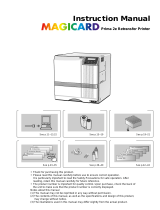Page is loading ...

KAT- T229-001
Jam (TurnOver)
Jam (Hopper)
HR is too hot.
Please remove
MEDIA FILM
Please,
Power Off.
>Ink>
>Cleaning
>Counter Reset
>Display>
Ready
MENU
Instruction Manual
Sublimation type retransfer printer
Model
Error codes
Setting the cards
Care
Operation and Setting the various modes
Ink replacementConnection
***
CX-320
DNP
See p.11~13,22 See p.15~19 See p.19~21
See p.23~35 See p.36~40 See p.42~43
• Thank for purchasing this product.
• Please read this manual carefully before use to ensure correct operation.
It is particularly important to read the Safety Precautions for safe operation. After
reading, retain this manual carefully for future reference.
• The product number is important for quality control. Upon purchase, check the back of
the unit to make sure that the product number is correctly displayed.
Notes about this manual
(1)This manual may not be reprinted in any way without permission.
(2)The contents of this manual, as well as the specifications and design of this product,
may change without notice.
(3)The illustrations used in this manual may differ slightly from the actual product.

2
Declaration of Conformity
Model Number: CX-320yyyyy(y=A-Z,0-9 or blank)
Product name: Card Printer
We herewith declare that the above mentioned product complies with the following council
directives and harmonized standards.
Council Directives: 1999/5/EC relating to radio equipment and telecommunications terminal
equipment.
89/336/EEC relating to electromagnetic compatibility.
73/23/EEC relating to electrical equipment designed for use within
certain voltage limits.
Harmonized Standards: EN55022:1994+A1:1995 +A2:1997 Class B
EN55024:1998+A1:2001+A2:2003
EN61000-3-2:2000
EN61000-3-3:1995+A1:2001
EN60950-1:2001
EN50364:2001
EN300330-2:V1.1.1
EN301 489-03:V1.4.1
Manufacture:
Victor Data Systems Co., Ltd.
2969-2, Ishikawa-cho, Hachioji-shi, Tokyo, 192-8620, Japan
Importer and distributer:
Dai Nippon Printing Co.,Ltd.
1-1 Ichigaya-kagacho 1-chome
Shinjuku-ku, Tokyo 162-8001 Japan
Phone:+81-3-3266-3344 Facsimile: +81-3-3266-2732
Year to begin affixing CE Marking: 2005
Hachioji-shi, July., 2005
Place, Date Tateki Hisanaga General Manager-Quality Control
Victor Data Systems Co., Ltd.

3
NOTE: This equipment has been tested and found to comply with the limits for a Class B digital device, pursu-
ant to part 15 the FCC Rules. These limits are designed to provide reasonable protection against
harmful interference in a residential installation. This equipment generates, uses and can radiate radio
frequency energy and, if not installed and used in accordance with the instructions, may cause harmful
interference to radio communications. However, there is no guarantee that interference will not occur in
a particular installation. If this equipment does cause harmful interference to radio or television recep-
tion, which can be determined by turning the equipment off and on, the user is encouraged to try to
correct the interference by one or more of the following measures:
– Reorient or relocate the receiving antenna.
– Increase the separation between the equipment and receiver.
– Connect the equipment into an outlet on a circuit different from that to which the receiver is con-
nected.
– Consult the dealer or an experienced radio/TV technician for help.
Caution: Changes or modifications not approved by party responsible for compliance could void user's authority
to operate the equipment.
Machine noise
Sound power level: less than 70dB(A) according to DIN45635 part 19 (EN27779).
The measurements are to be made according to DIN45635 part 2019 or EN27779, respectively.
Information for USA
Information for EU
Information for Canada
Operation is subject to the following two conditions:
(1)this device may not cause interference, and (2) this device must accept any interference, including
interference that may cause undesired operation of the device.

4
Contents
Notes for safe operation................................ 5
Before use....................................................................7
Product features ....................................................7
Checking accessories............................................7
Contents of attached CD-ROM..............................7
Handling of transfer film, ink ribbons and cards .... 7
Handling............................................................. 7
Storage .............................................................. 7
Storing and handling cards after printing ...........8
Purchasing print media and cards ..................... 8
Escape Clause ...................................................... 8
Installation ............................................................. 9
Installation diagram............................................ 9
Names of parts........................................................... 10
Front................................................................. 10
Rear ................................................................. 10
When the printer door is open.......................... 10
Set-up......................................................................... 11
Connecting the IC unit (sold separately) ............. 11
Large size IC unit (sold separately) ................. 11
Compact IC unit (sold separately).................... 12
Connecting the Laminator................................ 12
Connecting the power cord..................................13
Installing the card stacker....................................14
Discharging the card ........................................14
Setting the ink ribbon...........................................15
Setting the retransfer film .................................... 17
Caution when loading the retransfer film cassette
and/or the ink ribbon cassette ............................. 19
Setting cards........................................................19
Inserting cards ................................................. 19
When using magnetic cards............................. 21
When using contact IC cards ...........................21
Loading cards .................................................. 21
Switching the card thickness............................ 21
Connecting with a host computer ........................22
Software Licencing Agreement..........................22
Operation Environment......................................22
About Software ..................................................22
Connecting Multiple Printers ............................... 22
Installation of Software ........................................22
Before use.................................................................. 23
Names of parts on the operation panel ............... 23
Setting buttons .................................................23
Operation display LED .....................................23
LCD panel ........................................................23
Operation display LED contents and
the LCD panel......................................................24
Initialization period ...........................................24
Operation ................................................................... 25
Turning on the power...........................................25
Turning off the power...........................................26
About the RESET button ..................................... 26
On Initialization when the retransfer film cassette
and/or the ink ribbon cassette is loaded .............. 26
User modes .........................................................27
User mode screen flow........................................27
User mode settings..............................................28
Display mode settings ......................................... 29
Clearing the free counter ..................................... 30
Cleaning mode .................................................... 30
Ink mode setting ..................................................31
Retransfer mode setting ......................................32
Buzzer mode setting............................................33
Power saving mode settings................................33
Setting the bend remedy mode ...........................34
Card Thickness setting mode .............................. 34
Coercivity setting mode .......................................35
Non-contact IC antenna setting mode................. 35
IC contact setting mode.......................................35
Test print .............................................................. 35
Unit No. setting .................................................... 35
Transport mode ................................................... 35
Care and cleaning ...................................................... 36
Cleaning the cleaning rollers ...............................36
Cleaning the thermal head ..................................37
Cleaning the fan filter...........................................37
Cleaning the card feed rollers and heat rollers....38
Cleaning the magnetic head................................39
Cleaning of he bobbin holders.............................40
Once printer servicing and cleaning have been
completed ............................................................40
Periodical maintenance .......................................40
Troubleshooting ......................................................... 41
Layout of rollers inside the printer ....................... 41
Error code listing..................................................42
Stopping when printing........................................ 44
Mending broken ink ribbon and retransfer film ....44
About printing errors............................................ 44
When retransfer operation is not complete ......... 44
Caution when printing characters........................ 44
Removing card jams............................................45
Hopper jam ...................................................... 45
Turnover section [Jam (turnover)] ....................46
Retransfer section [Jam (transfer)] .................. 46
Specifications ............................................................. 47
Main specifications ..............................................47
Software Licccense Agreement........................... P1~P3
Preheating period.............................................24
LCD operation display content ............................ 24

5
Notes for safe operation
Before you use
Read these notes on safety thoroughly before operating your printer in order to use the unit properly. Once you
start using the unit, this manual should be put aside the unit, or at a convenient place where you can look up the
manual any time as you need.
WARNING
WARNING CAUTION
If you ignore the warning with this mark, and handle
the unit in a wrong way, death or serious injuries may
occur.
If you ignore the caution with this mark, and handle
the unit in a wrong way, injuries or damages to
properties may occur.
If the abnormal phenomena as listed below are seen,
immediately stop operating the unit. Continuing
operation may cause a fire or electric shock.
• Smoke or odd smell comes out from the machine.
• Water or metal went into the machine.
• The unit fell to the floor, or the cabinet was broken.
• The power cable is damaged (exposed lead, broken cable,
etc.)
If you see these phenomena, turn off the power, pull out the
power plug, and contact your dealer as soon as possible. Do
not try to repair it by yourself. It is dangerous.
Do not remove the screws, or disassemble or alter
the machine.
• High-voltage components are contained in the unit.
Touching these areas may result in an electric shock.
• Ask your dealer if you want your printer inspected or
repaired.
• Do not remove the external covers of the machine. You may
get an electric shock.
Do not work on the power cable, or give excessive
force on it. Do not put heavy objects such as furniture
on the cable.
• The cable may be damaged, causing a fire or electric shock.
• When you find a defect on the power cable, such as
exposed lead, stop using the unit, and consult your dealer.
Do not use the machine with the power plug inserted
incompletely.
• The machine generates heat due to incomplete contact,
causing a fire or electric shock.
• Do not put many cords on a single plug socket. The power
cords also heats up.
Do not use the machine with dusts piled on the
power plug. Do not put a metallic material adjacent to
the power plug.
• Dusts and metal are conductive, causing a fire or electric
shock.
• Pull out the power plug from the outlet every six months, and
clean the dusts piled on the legs and body of the plug.
Do not use a line voltage other than instructed.
• Using a line voltage or power supply which is not specified
may cause a fire or electric shock.
Do not put foreign materials from the openings of the
machine (e.g., vents, card slots, cassette inlet, etc.)
• Metals, flammable things, and other foreign materials may
cause a fire or electric shock if entering into the machine.
• If these things went into the machine, immediately turn off
the power, pull out the power plug, and ask your dealer to
repair. Do not try to repair it by yourself. It is dangerous.
Do not put a container with liquid in it, or small metal
ornaments and the like on the machine.
• The liquid or metal entering into the machine acts as a
conductor, causing a fire or electric shock.
• If liquid or metal went into the machine, immediately turn off
the power, pull out the power plug, and ask your dealer to
repair. Do not try to repair it by yourself. It is dangerous.
Do not place the machine on a rickety table or
slanting places.
• The machine may fall out of the table or fall over, which may
damage the machine or injure you.
• If the machine is damaged by falling or turnover,
immediately turn off the power, pull out the power plug, and
ask your dealer to repair. Do not try to repair it by yourself. It
is dangerous.
Do not wet the machine with water.
• Using the machine at a place where water splashes on the
machine, or wetting the machine with water (applying,
throwing, or spilling water over the machine) may cause a
fire or electric shock.
• If water entered into the machine, immediately turn off the
power, pull out the power plug, and ask your dealer to repair.
Do not try to repair it by yourself. It is dangerous.
Do not touch the machine with wet hands.
• Touching the machine with wet hands may cause an electric
shock.
Do not touch the power plug during electrical storms.
• Lightning may cause an electric shock.

6
Notes for safe operation (continued)
Pull out the power plug before cleaning the machine.
• This is for preventing electric shocks.
Pull out the power plug when you won’t use the
machine for a prolonged period of time to assure
safety.
• Remove the power plug from the outlet for safety when you
won’t use the machine for a long time.
Do not move the machine with the power cable and
other electric cables connected.
• The cables may be damaged while being moved, which may
cause a fire or electric shock.
• You may stumble over the cable and get injured.
Do not move the machine with objects placed on it.
• They may fall on you and hurt you.
Do not put heavy objects on the machine.
• They may fall on you and hurt you.
Do not block the vents.
• Heat generated inside the machine cannot escape, which
may cause a fire.
Be sure to work with two persons when you unpack,
move or lift the machine.
• If you work alone, you may be injured by the fallen machine
or hurt your back by lifting a heavy machine by yourself.
Inspection
• Ask you dealer or a qualified person to inspect the machine,
typically once every two to three years. Operating the
machine with dusts piling on the components for a prolonged
period of time may cause a fire or a malfunction of the
machine. It will be particularly effective to inspect the
machine before wet rainy season. Consult your dealer on
the costs of inspection.
Do not put the machine at a place where it will be
wet with steam (e.g., from a humidifier), or at a
excessively humid or dusty place.
• The oil, water and dusts act as conductors, which may
cause a fire or electric shock.
CAUTION
Ground the machine with the attached electric cord
when connecting it to the utility outlet.
• Using a cord other than the one supplied for grounding may
cause an electric shock when the machine fails.
Do not put your head or yourself into the packaging
bag.
• Do not play with the packaging bag. You may suffocate
yourself.
• Give close attention to small children who may want to play
with the packaging bag.
Do not use the machine while it has a fault.
• Do not use the machine while it has a fault, as this may
cause a fire or electric shock.
• Immediately turn off the power, pull out the power plug, and
ask your dealer to repair. Do not try to repair it by yourself. It
is dangerous.
Do not put the machine at a place where it becomes
excessively hot.
• The surface and internal components may deteriorate. Also
there is a danger of a fire. Special care should be taken for
exposure to direct sunlight or a heater adjacent to the
machine.
Hold the body of the power plug when pulling it out.
• Do not pull out the plug by holding the cable. The cable may
be broken or damaged which may in turn cause a fire or
electric shock.
Do not touch the power plug with a wet hand
• You may get an electric shock.
Do not lay the power cable near the heating
equipment.
• The covering of the cable will melt due to heat from such
equipment, which may cause a fire or electric shock.
The heat rollers and adjacent areas become hot
during operation.
• Be careful not to touch the heat rollers and adjacent areas
when replacing the ink ribbon or retransfer film, or remove
jammed cards.
• Wait until the heat rollers get cooled down to prevent burns.
Be careful of jamming your hand or fingers in the card
tray, card bracket on the hopper, or printer door.
• Replace the ink ribbon or retransfer film, or remove jammed
cards with care not to jam your hand or fingers in the
mechanism, which may cause an injury.
Do not use a power cable other than the specified
cable for connection.
• If you use an unspecified power cable for connection or
extension, heat may accumulate in the cable, causing a fire.

7
Before use
Product features
• This card printer allows printing of high-quality, full-
color images equivalent to photographic quality onto
standard size (ISO 7810 compliance) plastic cards
using sublimation type transfer printing.
• Use of sublimation type retransfer printing enables
printing of cards other than those made of PVC and
non-contact IC cards, etc. with uneven surfaces that
were previously difficult to print directly.
• Printing with no margins on all sides is possible.
• The host interface utilizes USB mode.
• This printer can automatically discern what type of ink
ribbon is installed by meanss of RF-ID tag built
inside.
Checking accessories
Please check for any missing accessories when
opening the box.
• Power cord : 1 unit
AC 120V type(For North America) · · · · · · 1unit
AC 200V type(For Europe) · · · · · · · · · · · · 1unit
• Instruction manual : English · · · · · · · · · 1 unit
* The detached power cords and the Instruction
manual vary according to model and country of
purchase.
• CD-ROM : 1 unit
• Cleaning card : 1 unit
• Card stacker : 1 unit
• Ink ribon cassette : 1 unit
• Retransfer film : 1 unit
cassette
• USB Cable : 1 unit
• Jog lever (inside the card tray)
: 1 unit
• Groves : 1 unit
Some card materials may not be suitable for printing. Consult
your dealer regarding the materials to be used and
specifications required before purchase.
Handling of transfer film,
ink ribbons and cards
Handling
Take note of the following points when handling print
media (retransfer film and ink ribbons) and cards.
• Use of bent or damaged cards may result in card feed
error.
• Do not touch the print media or the printed surface of
cards directly with the hands as this may cause blurring
of the print.
• Foreign materials on the printing area may result in
misprints. Always load the print media and cards in a
clean environment.
• Static build-up in the print media or cards can cause
errors. To avoid causing static electricity, do not rub
cards together.
• When replacing or replenishing print media or cards
that have been stored at low temperatures, let the print
media or cards sit for at least one hour at the same
temperature as location where the printer is to be used
before use. Using print media or cards as they are may
cause condensation and result in malfunction or print
errors.
Storage
The storage condition of the print media (retransfer film
and ink ribbons) and cards may have a strong influence
on the print quality. Select a storage location that fits
the following criteria:
Storage environment
Storage temperature : 5°C to 25°C
41°F to 77°F
Storage environment relative humidity : 40% to 60%
Storage location
To avoid deterioration of the ink ribbon and retransfer
film, do not store in the following locations:
• Locations exposed to direct sunlight
• Locations with high temperature and high humidity
• Locations near organic solvents or diazo copiers.
Storage period
Print media should be used within a half year of
purchase. For cards, please consult the dealer from
which they are purchased.
Contents of Attached CD-ROM
• Instruction Manual(Electronic)
• CX-320 Printer Driver
• CX-320 Status Monitor(Printer Monitoring/Setup tool)
• Instruction Manual of CX-320 Status Monitor
• Installation Manual of CX-320 Printer software

8
Before use (continued)
We can accept no liability for any
problems arising as a result of the use of media using
materials other than those specified.
Card material
ISO/IEC 7810 type ID1 (dimensions) :
equivalent product
ISO/IEC 7811-2 (Magnetic stripe) :
equivalent product
ISO/IEC 7816 (IC card) : equivalent product
The materials of some cards may not be suitable for
printing. Consult your dealer regarding the materials to
be used and specifications required before purchase.
CAUTION
Version upgrade
The following defects may occur as a result of the ver
sion upgrade for the firmware of the printer or for the
printer driver.
• Card printing is disabled for the appliation software that
has been used.
• The operation of the printer or application software
becomes unstable.
• Defects in print result occurs.
• Print color or shade differs.
• The performance of reproducing fine letters, changes.
• Others
Be sure to retain a copy of the current version when
performing version upgrade. Reinstall the previous ver
sion immediately if these problems occur. We are not
liable for any damage such as defective cards or inter
ruptions during printing as a result of the version up
grade.
Escape Clause
We do not provide compensation for any malfunction
during card printing caused by breakdown of the
machine, ink ribbon defects or card characteristics.
In addition, we also do not provide compensation for
insufficient print quality, which are not agreed in
advance. Please evaluate carefully beforehand.
Card Material
Some card material may not be suitable for printing.
Using a contact-type IC card other than those specified
by the dealer, may cause damage to the thermal head.
No compensation is made for the life reduction and
failures that were caused by unsuitable card material.
Warp of card or uneven thickness of IC cards, even
though they are within the tolerance of JIS or ISO
standards, may not be suitable for printing or feeding.
For details on the specifications about card material
or others, consult the dealer in advance
Storing and handling cards after printing
Avoid storing the cards in locations exposed to direct
sunlight or with high temperature and high humidity.
Furthermore, avoid contact with the following chemicals
and stationery, as they can cause discoloration or
fading of the cards:
• Organic solvents such as alcohol, film cleaner, diazo
copies, etc.
• Soft vinyl chlorides, document cases, pass holders,
erasers, etc.
• Hair-dressing products and cosmetics, etc.
Purchasing print media and cards
Contact your dealer regarding the purchase of print
media (retransfer film and ink ribbons) and cards.
Always use the products specified below.
Print media
Use only the ink ribbons and retransfer film specified
for this unit. For the names of these products refer to
“Main Specifications” on p. 47 of this manual.

9
Installation
The performance of the card printer is strongly
influenced by the installation location.Be careful of the
following items as for installation location.
• Install in the locations is not so much as to cause print
defect due to dust adherence.
Dusty environment increases print defect. It is
recommended that the card printer is used in the
locations with the cleanness Class 8 or better of
ISO14661-1. But at least avoid the following locations.
(1) Carpeted room
(2) Crowded locations
(3) Locations where paper(corrugated etc.) is handled
(4) Areas near copy machines
When the card printer is not used, it is recommended
that the power is turned off and the printer is covered
by plastic sheet etc.(not textile).
• Install in the locations where the printer performance is
kept.
Aviod the locations below where the performance or life
of the printer is affected.
(1) Locations where there is vibrations or shock
(2) Locations exposed to direct sunshine.
(3) Wet locations without ventilation
(4) Unstable locations and sloped surface
(5) Areas near air conditioners, humidifiers, stoves, etc.
that may cause condensation within the printer .
• Install in the environment that gives full play to the
printer ability.
The printer is to be installed in an environment
with the following temperature and humidity.
Temperature : 15°C to 30°C
59°F to 86°F
Humidity : 35% to 70%
Use of the printer in an environment
with temperatures lower than the above range may cause
retransfer errors and use of the printer in an environment
with temperatures higher than the above range may
cause print errors from deformation of the cards and
wrinkling of the film.
CAUTION
Installation diagram
Ventilation holes are provided for the cooling fan on the
bottom and sides of the unit. Avoid inserting any object
into the gap between the bottom of the unit and the top
of the stand. Install the unit with its sides at least 20cm
away from the surrounding wall as illustrated in the
diagram, and keep the back of the unit at least 10cm
away from the wall. Also, do not place any object on top
of the unit.
Do not place objects on top
20cm or more
7.9 inches or more
20cm or more
7.9 inches or more
Before use (continued)

10
Names of parts
Front When the printer door is open
Slide knob
Control panel
Printer
door
Card tray
Power switch
Retransfer film cassette
(Accessory)
Ink ribbon cassette
(Accessory)
Rear
External
connection
terminals
Power input jack
External connection terminals
USB cable connection terminals

11
3. Connect the printer and IC unit.
Connect the cable which comes with the IC unit to the
OPTION 1 terminal.
Turn the power off before
connecting the cable between the printer and IC Unit.
Otherwise some malfunction may be caused.
4. Connect the IC unit with the host computer.
Connect interface cables which are commercially
available.
Connecting the IC unit
(sold separately)
Large and compact size IC units are sold separately, as
are specialized optional devices for the printer. Consult
your dealer for more details.
WARNING
• Make sure that the power switch is turned
OFF and the AC cable is detatched from
the plug, before connecting and
disconnecting the IC units. Otherwise
electric shocks, fires or malfunction of the
product may occur.
• Using IC units other than those specified
may cause electric shocks, fires or
malfunction of the product.
Large size IC unit (sold separately)
1. A joint plate for an IC unit is provided as an
accessory.
2. Fit the printer and IC unit into the holes as shown.
CX21ICL* is manufactured by us.
Unstable locations and angled
surfaces may cause card feeder malfunctions. Make sure
to fit the devices into the holes securely.
Furthermore, install the printer on a flat and hard surface.
Use the OPTION 1 side.
If you use side 2 it does not
function.
Electric
shock
CAUTION
Connecting to
the PRT interface
terminal
Connection cable
(Accessory)
Commercial item
Terminals on the rear of the IC unit SERIAL1:non-contact
SERIAL2:contact
The terminal is rotated 180°
CX21ICL*
CAUTION
Set-up
CAUTION
Make sure to tighten the screws of the interface cables.

12
Set-up (continued)
Compact IC unit (sold separately)
Please ask your dealer for the Compact IC unit
connection.
Connect the compact IC unit to the host computer with
the interface cables which are commercially available.
Interface cable
(Commercial item)
1. Set up the unit joint plate which comes with the
laminator (optional). Mount the printeron to joint
plate.
CAUTION
FRONT
FRONT
CX-320
Joint Plate
Laminator(CL-500)
2. install the laminator
Be careful not to pinch your finger when installing.
Memo
If the mounting is uneven, the card would not be
transported smoothly. be sure to fit the units right
in. Always install the unit at a holizontal and hard
surface location
9 pin
9 pin
Connecting cable
Tight the screw after connecting
OPTION2
PRINTER
Compact IC unit
The laminator is sold separately, as a specialized
optional device for the printer. Consult your dealer for
more details.
WARNING
• Make sure that the power switch is turned
OFF and the AC cable is detatched from
the plug, before connecting and
disconnecting the laminator. Otherwise
electric shocks, fires or malfunction of the
product may occur.
• Using laminator other than those specified
may cause electric shocks, fires or
malfunction of the product.
Connecting the Laminator
Electric
shock
CAUTION
Make sure to tighten the screws of the interface cables.
3. Install the unit connecting cable.(optional)
As shown in the diagram, connect the cable to the
OPTION 2 external connection terminal of the printer
and the PRINTER external connection terminal of the
laminator.

13
Connecting the power cord
1. Check the plug.
• For AC 120V type • For AC220-240V type
(North America) (Europe)
* The detached power cords vary according to model
and country of purchase.
2. Plug the power cable into the printer.
Plug the power cable of the laminator if it is installed.
Always use a grounded power outlet.
Never share the outlet with other electrical equipment.
Use an AVR (Automatic Voltage Regulator) if there
is a possibility of voltage fluctuation. Use an
uninterruptible power source rather than an AVR if
there is the possibility of uninterruptible power
source.
CAUTION
Set-up (continued)

14
Card discharge
slot
Claw
Card stacker
(accessory)
Card stacker
receptacle
Installing the card stacker
Hang the stacker claw on the stacker receptacle.
The card stacker is capable of containing approximately
100 0.76mm(0.03inches)-thick cards or 300 0.25mm
(0.01inches)-thick cards at the maximum.
Be sure to hang the card stacker claw
on the card stacker receptacle, not the card discharge
slot. If you mount the card stacker at a wrong place,
cards are not discharged, resulting in a card jam.
CAUTION
Discharging the card
When correctly printed, the cards are discharged from
the left side.
If a card jam or a write error on magnetic stripes occurs
on the way, results differ depending on the areas.
Portion A: If a card jam , a write error on magnetic
stripes or an IC unit encord error occurs on
the way, press the RESET button, then the
ENTER button. The printer is initialized,
and the cards are discharged from the right
side of the printer.
Portion B: See the description in Jam (Transfer) on
p.46.
Portion C: When correctly printed, the cards are
discharged from the left side of the printer.
The cards jamming around this area are
also discharged from the left side.
CB A
Retransfer film cassette
Ink ribbon cassette
Thermal head
Magnetic head
Card turnover
table
Feed roller
NG card
discharge slot
Cleaning roller
Card feed roller
Retransfer roller (heat roller)
Bent remedial roller (heat roller)
Card discharge slot
Card stacker
receptacle
Claw
Card Stacker
(accessory)
When connecting the laminator, pull the tab of the card
stacker at the stacker mount of the laminator card.
Set-up (continued)

15
3. Insert the ink ribbon into the cassette.
Stretch the ink ribbon along three shafts with the ink
face of the ribbon facing outside and insert the bobbins
firmly into the bobbin holders.
Place the cassette upright on a flat surface during set-up.
Setting the ink ribbon
Do not touch the surface of the ink
ribbon with your hands.
1. Activate the slide knob and open the printer door.
When the slide knob is moved, the printer door opens
downwards. Hold the door with your hand and open it
slowly.
Do not put the ink ribbon or retransfer
film on the back of the door for mounting. Do not rest
your elbows or put a heavy thing on the back of the door.
The printer door may be broken.
2. Remove the ink ribbon cassette.
When the lever is pressed, a small portion of the
cassette pops out.
When transporting the unit, remove
the ink ribbon and the retransfer film, then place the
cushion on the thermal head. Transporting without the
cushion may cause the thermal head and roller to
malfunction.
Do not use cushion materials other than the transfer
cushion that comes with the unit, as this may cause
damage to the head.
CAUTION
Set-up (continued)
CAUTION
Press the removal
lever.
Ink ribbon cassette (Orange)
CAUTION
Shaft
Ink face
(do not touch
the surface)
Bobbin
holder (black)
Wind spool
(black or dark
gray bobbin)
Feed spool
(yellow bobbin)
CAUTION
Cushion
When you need to take out the
cassette, for instance, to clean the printer, be sure to put
the cassette upright as shown in the above illustration.
When the ink ribbon is put on the table with its face down,
dusts attach to the surface, causing a malfunction of the
printer.
Bobbin holder
(yellow)

16
5. Insert the cassette along the guide rail.
Insert the cassette until it clicks securely into position.
The lever returns to its original position.
• The cassette containing the ink
ribbon is heavy. Hold the cassette with both hands
when you set or take out the cassette.
• If the cassette unit is not inserted until it clicks securely
into position before printing, horizontal lines may be
printed with the image.
Guide rail
CAUTION
Ink Run Out
Ink Search
Ink Broken
Memo
When the ink ribbon is wound up to the end,
appears on the LCD panel.
After replacement press the RESET button, then
press the ENTER button.
If the ink ribbon is not set properly,
or
appears on the LCD panel. When these messages
are output, check:
• The ink ribbon is firmly inserted into the bobbin
holders.
• The ink face of the ribbon is directed correctly.
• The feeding and winding bobbins are mounted
correctly.
Memo
To mount the ink ribbon which is partially used, set
the unused portion of the ribbon (yellow bobbin) on
the bobbin holder indicated with an arrow on the seal
of the cassette.
Printing with the ink ribbon set improperly may cause
the image to be faint.
6. Close the printer door.
If you want to mount the retransfer film, keep the door
open and go to the next page.
CAUTION
4. Wind the ribbon, taking up the slack.
Turn the knob in the arrow direction to wind a small
portion of the ink ribbon. If the ink ribbon does not wind
up, go back to step 3, and insert the ink ribbon firmly
into the bobbin holders.
If the ink ribbon is not tightly wound,
the slack may cause the ribbon to be caught in the parts
of the printer when you set the cassette, or the card to be
printed in uneven colors.
Set-up (continued)

17
Set-up (continued)
Setting the retransfer film
Do not touch the retransfer film
surface with your hands.
1. Activate the slide knob and open the printer door.
When the slide knob is moved, the door opens
downwards. Hold the door with your hand and open it
slowly.
Do not put the ink ribbon or retransfer
film on the back of the door for mounting. Do not rest
your elbows or put any heavy object on the back of the
door as it may break.
2. Remove the retransfer film cassette.
When you press the lever, a small portion of the
cassette pops out.
CAUTION
Press the cassette
removal lever.
3. Insert the retransfer film into the cassette.
Stretch the retransfer film along three shafts with the
retransfer face of the film facing outside and insert the
bobbins into the bobbin holders firmly.
At this time, perform setting so that the film is inside the
guide. Wind the film to the wind spool more than three
stripes (two frames).
Otherwise the printer may fail.
Place the cassette upright on a flat surface during set-up.
When you need to take out the cassette, for instance, to
clean the printer, be sure to put it upright as shown in the
above illustration. When the film is put on the table with
its retransfer face down, dusts attach to the surface,
causing a failure of the printer.
Retransfer film cassette (yellowish
green)
CAUTION
CAUTION
Shaft
Bobbin holder (green)
Retransfer face
(do not touch the
surface)
Feed spool (green
bobbin)
Wind spool
(black bobbin)
Bobbin holder (black)
Wind the film by about
three stripes (two frames)
on the winding bobbin.
One frame
Guide
Black stripes

18
4. Wind the retransfer film to take up the slack.
Turn the knob in the arrow direction to wind a small
portion of the retransfer film. If the film does not wind
up, go back to step 3, and insert the bobbins firmly into
the bobbin holders.
If the film is not tightly wound, the
slack may cause the film to be caught in the parts of the
printer when you set the cassette, or damaged due to
wrinkles on the film. At this time, do not hold the film to
remove slack. Winding deviation causes operation errors
or defective prints.
5. Open the printer door and insert the cassette.
Insert the cassette until it clicks securely into position.
The lever returns to its original position.
The cassette containing the retransfer
film is heavy. Hold the cassette with both hands when
you set or take out the cassette.
CAUTION
6. Setting the number of frames to be used.
The number of frames of the retransfer film being used
is set.
For details, refer to the “Media Type” setting on page
32.
This work must be done when the used film (number of
frames) is changed.
When the setting of number of frames
is not correct, the printed picture may be entirely shifted
on the card.
7. Close the printer door.
CAUTION
Media Run Out
Media Search
Media Broken
Memo
When the retransfer film is wound up to the end,
appears on the LCD panel.
After replacement press the RESET button, then
press the ENTER button.
If the retransfer film is not set properly,
or
appears on the LCD panel. When these messages
are output, check:
• The retransfer film is firmly inserted into the bobbin
holders.
• The retransfer face of the film is directed correctly.
• The feeding and winding bobbins are mounted
correctly.
Memo
To mount the retransfer film which is partially used,
set the unused portion of the film on the bobbin
holder indicated with an arrow on the seal of the
cassette.
Printing with the transfer film set improperly may
cause the image to be faint.
CAUTION
Set-up (continued)

19
Set-up (continued)
Setting cards
Please use cards specified by your dealer. This unit can
take both 0.76 mm(0.03inches)-thick and 0.25 mm
(0.01inches)-thick cards. The factory setting is for 0.76
mm-thickness.
Fingerprints, soiling, etc. on card surface can result in
print errors. Wear lint-free gloves when handling.
CAUTION
Caution when loading the retransfer film
cassette and/or the ink ribbon cassette
The following caution shall be kept when the retransfer
film cassette and/or the ink ribbon cassette is removed
because of card jam or other trouble.
Please pay enough attention so that the retransfer film
and/or ink ribbon is maintained at the right position.
Particulary, the ink ribbon is extremely thin, therefore it
apt to slip down when the cassette is removed as
shown in the illustration.
When loaded in this condition, it may cause improper
printing such as INK RUNOUT error, improper color
printing etc.
To avoid this, please handle the ink ribbon and/or the
retransfer film very carefully with hands so that the
media position of take-up side become parallel.
Please do not touch the print side of the ink ribbon and/
or the retransfer film with your hands. Otherwise, it may
cause improper printing.
When adjusting the print position of the retransfer film
and/or ink ribbon, please follow the instruction label
attached on the cassettes.
Improper Winding
Adjust the position with hands so
that the media position of take-up
side and supply side becomes parallel
Inserting cards
The unit can take about 300 0.76mm-thick cards.
As for 0.25mm thick cards do not insert more than 300
pcs.
When removing new cards from the
box, it is possible that cards may be stuck due to static
electricity. In this case, peel the cards off one at a time
before setting into position. Hold the edges of the card
when carrying out these operations.
1. Open the card tray.
Hold the lower part of the card tray and pull the tray
toward you slowly until it no longer moves.
CAUTION
This 300 pcs. is not a guaranteed quantity.
In the event of card feed failure, caused by card bending or
others reduce card quantity.

20
4. Close the card tray.
Push the card tray back into the printer until it no longer
moves.
CAUTION
2. Pull the card bracket back.
The card bracket locks when it reaches the hole.
3. Insert the cards and move the bracket back into
position.
Limit the number of cards as the card bracket moves
back slightly from the lock position.
Setting the cards improperly can
cause feed jams. Check that the cards are neatly
arranged.
CAUTION
CAUTION
Align the cards
neatly with the
side
Be sure that the
tops of the cards
are aligned
properly
CAUTION
When handling cards, avoid dusty
environment and use the attached gloves.
Dusty cards such as those fingermarked may cause
improper printing.
Consult your dealer to purchase new gloves.
When moving the card bracket
back into position, do this slowly to avoid jamming
your fingers. Leaving the card bracket out of position
may cause card jams.
To print pre-printed cards on this
printer, determine print layout, color tone and card
inserting direction by in advance consulting your
dealear.
especially for card pre-printed in a dark color such
as black, card positioning error may happen.
And for a magnetic or IC card, encoding error may
happen.
Set-up (continued)
/