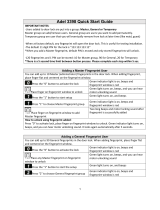Page is loading ...

Ardwolf A1 Quick Start Guide
INTRODUCTION
Thank you for choosing the Ardwolf A1 fingerprint keypad lock. No more worries about losing
your keys!
There are three ways to unlock the Ardwolf A1:
(A) Fingerprint – Place finger on sensor
(B) User code – Enter user code number and press #
(C) Key – Insert key and turn clockwise 180
*For increased security, a “Double verification mode” option is available, see user manual for
details.
CHANGE THE PROGRAMMING CODE (PASSWORD)
IMPORTANT NOTES:
⦁ As a precaution, you should change the default Programming Code or password to
insure that no one else can make changes to the door lock settings.
⦁ To verify that you have pressed a button successfully, you should hold down the button
until you hear a beep and see a blue light, then release the button.
⦁ During the setup, there is a 5 second time limit between button presses. If you wait over
5 seconds without pressing a button, the door lock keypad will flash red twice and then
exit the current setup (losing unsaved changes). So make sure to enter button presses
within 5 seconds of each other to complete all steps.
To begin changing Programming Code
(password), press 0 and then * to start login
Enter the default Programming Code (1234) and
then press #.
Choose and enter your new password (which can
be 4-12 digits long) and then press *
___ ___ ___ ___
1

Enter your new password again to verify it and
then press #.
NOTE: If you hear a long beep and see blue light,
the entry is successful! Two short beeps and red
light means entry has failed. Repeat if it fails.
___ ___ ___ ___
ADD THE FIRST FINGERPRINT (ADMINISTRATOR)
IMPORTANT NOTES:
⦁ You can add up to 100 fingerprints into the door lock. Each user is given a User ID
number
from 0 to 99
⦁ Selecting User ID number 0, 1 or 2 for a user will make them an Administrator.
⦁ Administrators can enter setup (login) by just using their fingerprint (no Programming
Code entry required)
To start door lock setup, press *
Enter the Programming Code
(password) that you chose (or default
code 1234) and then #
___ ___ ___ ___
To add a fingerprint, press 1 and then *
Choose the User ID number for the first
fingerprint (Administrator is 0-2) and then
press #
2

Place your finger on the sensor firmly with medium pressure. Make sure that finger is lying flat on
sensor and centered on fingerprint sensor.
If you hear a long beep and see blue light, the entry is successful! Two short beeps and red light
means entry has failed. If failed, repeat previous step within 5 seconds, otherwise start from beginning.
Correct Way:
Incorrect Way:
LET’S UNLOCK DOOR WITH THE FINGERPRINT YOU JUST ADDED!
The fingerprint sensor should activate automatically when you place your finger
on the sensor, if not, press # button to active fingerprint sensor.
If the fingerprint is authenticated, you will hear one long beep and the keypad will
show blue light. Otherwise, you will hear two short beeps and the keypad will
show red light. If authentication fails, please change your finger position or angle
and put more pressure on the sensor, the sensor will try two more attempts if the
first try is rejected.
After three rejections, the fingerprint system will shut off. You need to lift your
finger at least 2 inches away from the sensor, then place finger back on sensor to
re-active the sensor
3

NOTE: The door lock has a self-learning ability and becomes more accurate the
more it reads your fingerprint. So try to use finger to unlock for 5 or more times
after you add your fingerprint in system.
After unlocking, the Ardwolf A1 will automatically lock itself again after 5 seconds.
ADD MORE FINGERPRINTS / USERS
To add more fingerprints/users, just repeat steps for adding fingerprint, but
choose a different User ID number than you’ve used before.
⦁ Press * to start setup
⦁ Enter the Programming Code and press #
NOTE: If you’re an Administrator, you don’t need to type in Programming
Code and #. Just place finger on sensor.
⦁ Press 1 and * to add fingerprint
⦁ Choose and enter User ID number and then press #
⦁ Place finger on sensor
4

ADD USER CODES (UNLOCK WITH NUMBER)
IMPORTANT NOTES:
⦁ You can add up to 100 user codes into the door lock. Each user is given a User ID
number from 0 to 99
⦁ If you should enter any mistakes in the middle of setup, you can wait over 5 seconds and
system will exit setup and discard the current entry.
To start door lock setup, press *
Enter the Programming Code (password) that
you chose (or default code 1234) and then #
___ ___ ___ ___
To add a user code, press 4 and then * key
Enter the User ID number for the new user (0-99)
and then #
___ ___
Choose and enter your user code (which can be
4-12 digits long) and then press *
___ ___ ___ ___
Enter the user code again to verify it and then
press #
If you hear a long beep and see blue light, the
entry is successful! Two short beeps and red light
means entry has failed. Repeat if it fails.
___ ___ ___ ___
LET’S UNLOCK DOOR WITH THE USER CODE YOU JUST ADDED!
Enter user code on keypad then press #. When you press the first number of the
user code, press and hold the first number key until you hear a beep and the
keypad shows blue light.
5

If the user code is authenticated, you will hear one long beep and the keypad will
show blue light. The lock will unlock. Otherwise, you will hear two short beeps
and the keypad will show red light.
6

KEY UNLOCK
Insert a key in the cylinder and rotate 180° CLOCKWISE, then turn lever to
unlock. Rotate a key 180° COUNTER CLOCKWISE then take out the key to lock.
7
/