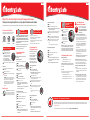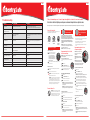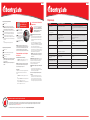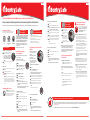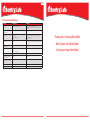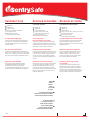SentrySafe SFW123BDC User guide
- Category
- Security access control systems
- Type
- User guide
Page is loading ...

Your SentrySafe Product
Your SentrySafe product has a number of features to keep your
important documents and valuables protected including:
Water Protection UL Classified
Fire Protection
Digital Media
Protection
Preparing Your Safe for First Time Use
1
2
Slide out the battery drawer on the side
of the keypad. Insert 4 AAA alkaline
batteries (not included). DO NOT use
rechargeable batteries or any other
type of non-alkaline battery.
Do not mix old and new batteries.
Do not mix alkaline and standard batteries.
Slide battery drawer back into keypad until it clicks into place.
Using Your Safe
Enter the 5 digit factory code found on the back of this
owner’s manual.
Turn handle downward to open safe.
IMPORTANT: Test your code several times before putting
valuables inside.
IMPORTANT: If you exert too much force on the handle,
the handle will move without moving the bolts. When this
happens, you will hear a ’click.’ DO NOT be alarmed.
This feature is designed to protect the bolts from being
overpowered by force. Simply exert force in the opposite
direction (lifting up) until the handle clicks back
into place.
Thank you for choosing SentrySafe to store all your important documents and valuables.
We hope that this product will help you stay organized and provide you with the peace-of-mind of knowing the things most important to you are protected.
Water/Fire-Resistant Digital Safe with Fingerprint Scanner
Safe Warnings and
Important Information
• DO NOT store delicate items directly in your safe.
– In order to protect your valuables from potential threats of
flood, your safe is equipped with an airtight gasket. Because
of this gasket, moisture in the air could potentially be locked
inside your safe and accumulate inside your safe.
– The desiccant bag included in your safe during shipment
should be left inside your safe. DO NOT DISCARD IT. It is
intended to help absorb moisture. Replace or recharge
your desiccant bag every 6 months or as needed for
optimum performance.
– If you choose to store delicate items such as jewelry with
working parts, watches, stamps or photos in your safe, we
recommend putting them in an air-tight container prior to
placing in the safe for storage.
– NOTE: SentrySafe will not be responsible for any damage or
loss of items placed in the unit due to moisture.
• DO NOT store pearls in this safe. In the event of a fire, the
interior of your safe may reach up to 350˚F. While this temperature
is safe for your paper documents, digital media and other
valuables, pearls can be damaged at much lower temperatures.
• DO NOT store any film based technology or media in
this safe.
– This product is not intended to protect computer floppy disks
or diskettes, film cartridges, tapes, audio/video cassettes or
photo negatives.
• Your safe is only part of your total security protection.
– SentrySafe recommends that you store your safe in closets,
offices, basements, bedrooms and any other locations that
are convenient for you but out of direct line of sight from
prying eyes. The location of the safe does not affect the
safe’s ability to protect your valuables inside.
• This product is not intended for the secure
storage of all materials. Items such as
firearms, other weapons, combustible
materials and medication should not be
stored in this unit.
If your SentrySafe product is in a fire, it will be sealed shut making it necessary for it to be pried open. To help your family begin again, SentrySafe will ship a replacement
free of charge. To be eligible for the After-Fire Replacement Guarantee, you (the original owner) must register your product using the included registration form or by visiting
SentrySafe.com/MyProfile.
For more information about the Lifetime After-Fire Replacement Guarantee, visit SentrySafe.com/AfterFireReplacement.
Lifetime After-Fire Replacement Guarantee
3
4
Using Your SentrySafe
The digital lock on your safe comes with two flexible solutions
for entry: a digital keypad and fingerprint scanner. You will
be able to program two 5 digit codes in addition to the factory
code found on the back of this owner’s manual. The fingerprint
scanner can also be programmed for up to two users, with two
fingerprints per user.
NOTE: To add or delete a secondary user’s fingerprint, you must
have previously programmed a 5 digit primary user code.
NOTE: Factory code cannot be deleted.
Programming Digital
Keypad Entry
NOTE: Green light will blink to indicate the safe is in
program mode.
To Add a Primary User Code
Only 1 primary user code can be programmed at a time.
1
2
Press: “P”
Enter the 5 digit “FACTORY CODE”
(found on the back of this owner’s manual).
Press a 5 digit primary user code you have
chosen for your safe
3
Deleting a Primary User Code
1
2
Press: “P”
Enter the 5 digit “FACTORY CODE”
(found on the back of this owner’s manual).
Press: “0” –“0” –“0” –“0” –“0”
NOTE: The electronic lock will NOT indicate that it has
deleted the user code—please test code to make sure it
has been deleted.
NOTE: A primary user code is necessary to adding/deleting
a secondary user code/fingerprint.
3
Programming the Secondary Code
Only 1 secondary user code can be programmed at a time.
1
2
Press: “P”
Enter your programmed 5 digit primary user code.
Press a personal 5 digit secondary user code.
3
1
2
Press: “P”
Enter your programmed 5 digit primary user code.
Press: “0” –“0” –“0” –“0” –“0”
NOTE: The electronic lock will NOT indicate that it has
deleted the user code—please test code to make sure it
has been deleted.
3
Deleting a Secondary Code
Deleting a Primary Fingerprint User
1
2
Press: “P”
Enter the 5 digit “FACTORY CODE”
(found on the back of this owner’s manual).
Swipe any fingerprint once.
Press: “C”
NOTE: The electronic lock will NOT indicate that it has
deleted the user’s fingerprint—please test to make sure
it has been deleted.
NOTE: This will delete both fingerprints for this user.
3
4
To Add a Secondary Fingerprint User
1
2
Press: “P”
Enter your programmed 5 digit primary user code.
NOTE: Blue light will blink to indicate the fingerprint sensor
is ready to scan a new fingerprint.
Swipe the first finger 5-10 times. Between each finger swipe
you should hear a single beep to indicate the fingerprint
was scanned.
When the safe has registered the first fingerprint the green
indicator light will blink 3 times and you will hear 3 beeps.
To register a second fingerprint for this user – immediately
repeat steps 3 & 4 with a second finger for this user.
-OR-
If you would like to program only one finger press “C”.
3
4
5
Deleting a Secondary Fingerprint User
1
2
Press: “P”
Enter your programmed 5 digit primary user code.
Swipe any fingerprint once.
Press: “C”
NOTE: The electronic lock will NOT indicate that it has
deleted the user’s fingerprint—please test to make sure it
has been deleted.
NOTE: This will delete both fingerprints for this user.
3
4
Programming Your
Fingerprint Scanner
NOTE: Green light will blink to indicate
the safe is in program mode.
NOTE: Each user will have the ability
to program two fingerprints.
NOTE: Turning the keypad sound off
may make it more difficult to use
fingerprint scanner as a single beep
indicates your finger has been scanned.
To Add a Primary Fingerprint User
1
2
Press: “P”
Enter the 5 digit “FACTORY CODE”
(found on the back of this owner’s manual).
NOTE: Blue light will blink to indicate the fingerprint
sensor is ready to scan a new fingerprint.
Swipe the first finger 5-10 times.
Between each finger swipe you should hear a single beep
to indicate the fingerprint was scanned.
When the safe has registered the first fingerprint the green
indicator light will blink 3 times and you will hear
3 beeps.
To register a second fingerprint for this user – immediately
repeat steps 3 & 4 with a second finger for this user.
-OR-
If you would like to program only one finger
press “C”.
3
4
5
NOTE: Delay mode will occur if 5 consecutive invalid entries have
been tried. The red LED will blink on and off to let you know the
safe is in delay mode. This will cause the system to shutdown for
two minutes. DO NOT remove the batteries to restart the system;
it will only increase the length of time for the system shutdown.
1
2
Press: “C” or touch the fingerprint
sensor until indicator light is blue
to awaken the safe.
Swipe you finger in the
downward direction over the
fingerprint sensor. A green
light and one beep indicate
your finger has been scanned.
Rotate the handle downward
to open the door
3
• Do not choose a finger with a cut or scar.
• Make sure hands are clean and dry before programming or
operating the fingerprint scanner.
• For optimal performance, clean the fingerprint sensor periodically
with a dry, lint-free cloth.
• The fingerprint sensor may not work well when cold.
Programming Safe Features
To turn the light feature off: Press: “0” – “P” – “2”
To program the light on for 30 seconds: Press: “0” – “P” – “3”
To program the light on for 60 seconds: Press: “0” – “P” – “4”
Digital Keypad Sound On/Off
To turn keypad sound off: Press: “0” – “P” – “0”
To turn keypad sound on: Press: “0” – “P” – “1”
Your Digital
Fingerprint Lock
Tips for Using Your
Fingerprint Scanner
Unlocking the Safe
Using the
Fingerprint Scanner
Interior Light
The interior light in your safe can be programmed to illuminate for
various time intervals upon opening your safe.
NOTE: Turning the keypad sound off may make it more difficult to
use fingerprint scanner as a single beep indicates your finger has
been scanned.
Dual Key Lock
IMPORTANT: A dual key lock option is included
in your safe. Using this key can disable/enable
entry into the safe. This is NOT an override key.
Key must be in horizontal position to access safe.
English English
Page is loading ...
Page is loading ...
Page is loading ...
Page is loading ...

Customer Care
Never forget your combination again!
Registering your SentrySafe with a MyProfile page allows you to
securely store your combination online, access your owner’s manual,
and more. So you can always have reliable access to the things that
matter most to you. Visit SentrySafe.com/MyProfile to learn more.
Got a question? We’re happy to help!
If you ever have any questions regarding your SentrySafe product,
please give us a call at 1-800-828-1438 or visit our website at
SentrySafe.com/CustomerCare. Many concerns can be resolved
quickly over the phone.
Organize Your Safe to Fit Your Needs
Need help getting organized? SentrySafe has a variety of
organizational features available to help you personalize
your safe to fit the needs of your home and business.
Visit SentrySafe.com/CustomerCare/Buy_Safe_Accessories or call
our customer care team at 1-800-828-1438 for more information.
Our US-based customer care team is happy to help.
:
SentrySafe.com
:
1-800-828-1438
:
1-585-381-2940 (fax)
:
Monday – Friday; 8:00 AM until 6:00 PM EST
(hours subject to change)
:
882 Linden Avenue, Dept. 200
Rochester, New York 14625-2784 USA
Model No.
Modèle Nº
Modelo No.
Serial No.
Nº de série
No. de serie
Dial Combination (Not All Models)
Combinaison du cadran (pas tous les modèles)
Combinación del disco (No todos los modelos)
Key No. (Not All Models)
Clé Nº (pas tous les modèles)
Llave No. (No todos los modelos)
Factory Code (Not All Models)
Code d’usine (pas tous les modèles)
Código de fábrica (No todos los modelos)
518254
Service à la clientèle
Notre équipe du service à la clientèle située au États-Unis
se fera un plaisir de vous aider.
:
SentrySafe.com
:
1-800-828-1438
:
1-585-381-2940 (télécopieur)
:
Du lundi au vendredi de 8 h à 18 h HNE
(les heures sont sujettes au changement)
:
882 Linden Avenue, Dept. 200
Rochester, New York 14625-2784 USA
Vous avez une question?
Nous serons très heureux de vous aider!
Si vous avez des questions concernant votre coffre SentrySafe,
communiquez avec nous au 1-800-828-1438 ou consultez notre
site Web SentrySafe.com/CustomerCare. Nous pourrons résoudre
plusieurs types de problèmes rapidement par téléphone.
Atención al cliente
Nuestro equipo de atención al cliente ubicado en
Estados Unidos estará encantado de ayudarlo.
:
SentrySafe.com
:
1-800-828-1438
:
1-585-381-2940 (fax)
:
De lunes a viernes; de 8:00 a. m. a 6:00 p. m. (hora del Este)
(el horario está sujeto a cambios)
:
882 Linden Avenue, Dept. 200
Rochester, New York 14625-2784 EE.UU.
¿Tiene alguna pregunta? ¡Nos encantaría ayudarlo!
Si tiene alguna pregunta en relación a su producto SentrySafe,
llámenos al 1-800-828-1438 o visite nuestro sitio web en
SentrySafe.com/CustomerCare. Muchas dudas se pueden resolver
rápidamente por teléfono.
N’oubliez plus jamais votre combinaison!
En inscrivant votre produit SentrySafe sur la page MyProfile, vous
pouvez mémoriser votre combinaison en ligne et en toute sécurité,
accéder à votre guide du propriétaire et bien plus encore. Ainsi,
vous avez toujours un accès sûr aux éléments qui comptent le
plus pour vous. Visitez le site SentrySafe.com/MyProfile pour en
savoir plus.
Organisez votre coffre-fort selon vos besoins
Avez-vous besoin d’aide pour vous organiser? SentrySafe propose
une variété de caractéristiques d’organisation, qui vous sont
disponibles afin de personnaliser votre coffre-fort selon les
besoins de votre domicile et de votre entreprise. Pour obtenir
plus d’informations, visitez le site SentrySafe.com/CustomerCare/
Buy_Safe_Accessories ou appelez notre centre de service à la
clientèle au 1-800-828-1438.
¡Nunca vuelva a olvidarse de la combinación!
Si registra su SentrySafe en una página de MyProfile, podrá
guardar con seguridad su combinación en línea, acceder
al manual del propietario y más. De esta forma, siempre
tendrá un acceso confiable a las cosas que más le importan.
Visite SentrySafe.com/MyProfile para saber más.
Organice la caja fuerte para que se adecúe
a sus necesidades
¿Necesita ayuda para organizarse? SentrySafe tiene una
variedad de características de organización a su disposición
para que personalice la caja fuerte según las necesidades de
su vivienda y negocio. Visite SentrySafe.com/CustomerCare/
Buy_Safe_Accessories o bien llame a nuestro equipo de atención
al cliente al 1-800-828-1438 para obtener más información.
-
 1
1
-
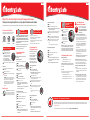 2
2
-
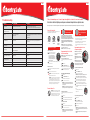 3
3
-
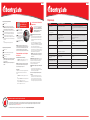 4
4
-
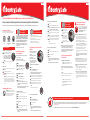 5
5
-
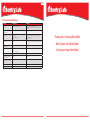 6
6
-
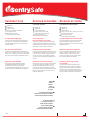 7
7
SentrySafe SFW123BDC User guide
- Category
- Security access control systems
- Type
- User guide
Ask a question and I''ll find the answer in the document
Finding information in a document is now easier with AI
in other languages
- français: SentrySafe SFW123BDC Mode d'emploi
- español: SentrySafe SFW123BDC Guía del usuario
Related papers
-
SentrySafe SFW123UTC User manual
-
SentrySafe P44718 User guide
-
SentrySafe SFW205TWC Installation guide
-
SentrySafe SFW123TSC Operating instructions
-
SentrySafe CHW30102 User manual
-
SentrySafe 1200 User manual
-
SentrySafe EF3428E User manual
-
SentrySafe EF3428E Operating instructions
-
SentrySafe CHW20221 User manual
-
SentrySafe CHW30102 User manual
Other documents
-
Barska AX11652 Owner's manual
-
Schlage FE599NX CAM 716 ACC 716 User manual
-
 Fichet-Bauche Complice Installation and Use Manual
Fichet-Bauche Complice Installation and Use Manual
-
Barska AX11648 Owner's manual
-
Sentry Group II Lock Owner's manual
-
Schlage BE365CAM619 User guide
-
Arregui ECO RESORT User guide
-
Kwikset 9270CNT-15S Smartcode Touchpad Electronic Lock User guide
-
Homak HS10036684 User manual
-
Kwikset 9260CNT514SMRBP User guide