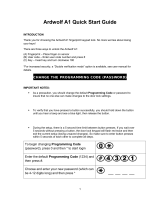Page is loading ...

Ardwolf A10 Fingerprint Touchscreen Door Lock
User Manual

1. Features ------------------------------------------------------------------ 3
2. Specifications ------------------------------------------------------------ 4
3. How to scan your fingerprint ----------------------------------------- 4
4. Flow chart of menu ----------------------------------------------------- 5
5. Rule of operation--------------------------------------------------------- 5
6. Enroll fingerprint--------------------------------------------------------- 5
7. Delete Fingerprint-------------------------------------------------------- 6
8. Delete all fingerprint ---------------------------------------------------- 6
9. Add User Code ----------------------------------------------------------- 6
10. Delete User Code ------------------------------------------------------ 7
11. Delete All User Code -------------------------------------------------- 7
12. Set up date and time--------------------------------------------------- 8
13. Set up Verify Mode----------------------------------------------------- 8
14. Set up Beep sound----------------------------------------------------- 8
15. Check user information ----------------------------------------------- 8
16. Change administrator code ------------------------------------------ 8
17. Reset system ----------------------------------------------------------- 9
18. Audit Trail log ---------------------------------------------------------- 9
19. Passage mode enabling/disabling --------------------------------- 9
20. Key unlock -------------------------------------------------------------- 9
21. Low battery alert ------------------------------------------------------ 9
22. Additional power source --------------------------------------------- 9
23. System reset ----------------------------------------------------------- 9
24. Troubleshooting ------------------------------------------------------ 10
25. Installation ------------------------------------------------------------- 1 1
Content
3
4
4
5
5
5
6
6
6
7
7
8
8
8
8
8
9
9
9
9
9
9
9
10
11

01
Ardwolf A10 Fingerprint Touchscreen Door Lock
User Manual

02
Thank you for choosing Ardwolf A10 fingerprint touchscreen door lock. No more worries
about losing your keys, one touch to unlock. The fingerprint sensor in the lock is combined
with the touch active sensor. This feature allows an easy and fast fingerprint entry--one
touch on the fingerprint sensor unlocks. The lock has self-learning ability, which enables
the lock to update a user fingerprint template after every fingerprint entry. This unique
feature significantly reduces rejection rate when compared to other fingerprint lock systems
on the market. The lock is equipped with OLED display, it makes visual menu based
operation become true. Audit Trail feature allow lock owner to track entry record. Double
verification feature increase lock security level significantly. Enjoy adopted the latest
biometric fingerprint technologies that bring you a convenient and secure lock system.
• Unlock by fingerprint, code, fingerprint + code, fingerprint + fingerprint or key.
• Up to 500 fingerprint users could be enrolled in the system.
• Up to 300 user codes could be programmed into the system.
• Visual menu display on OLED, it makes operation easy.
• Store up to 16384 audit trail logs.
• Individual fingerprint user and user code deletion.
• Build-in touch active sensor: one touch to unlock.
• Self-learning ability: fingerprint template is updated after every fingerprint entry.
• Two ways to login the system: programming code or administrator fingerprint.
• Beeper sound turn off option, you may turn off beeper sound if you don’t like.
1. Features
Active sensor area
Fingerprint sensor
Touchscreen

03
• Unlock by fingerprint, code, fingerprint + code, fingerprint + fingerprint or key.
• Up to 500 fingerprint users could be enrolled in the system.
• Up to 300 user codes could be programmed into the system.
• Visual menu display on OLED, it makes operation easy.
• Store up to 16384 audit trail logs.
• Individual fingerprint user and user code deletion.
• Build-in touch active sensor: one touch to unlock.
• Self-learning ability: fingerprint template is updated after every fingerprint entry.
• Two ways to login the system: programming code or administrator fingerprint.
• Beeper sound turn off option, you may turn off beeper sound if you don’t like.
• Double verification mode: unlock by User code + fingerprint or fingerprint + different
fingerprint, when you enable this mode.
• Support passage mode: stay at “unlock” state during the passage mode.
• Memory function: “power run-out” or “system reset” will not cause the loss of enrolled
fingerprint(s) and user code(s).
• Reversible lever: lock fits both left-handled and right-handed door.
• Reversing lever controlled by key.
• “Schlage C key” as an override key.
• 9V battery may be attached as an additional power source.
• Double-shell heavy duty construction design.
• OLED show battery level and low battery alert.
2. Specifications
• Optical sensor.
• Touchscreen virtual 12-key keypad.
• Single latch.
• Adjustable backset 2 ⅜” or 2 ¾”.
• Fit door thickness between 1⅜” and 2⅜”.
• Operation temperature from -22˚F (-30˚C) to 151˚F (66˚C).
• All weather door lock.
• Powered by 4 AA Alkaline batteries (NOT included).
• Lock designed for INTERIOR door ONLY.
• One year limited manufacturer’s warranty.

3. How to scan your fingerprint
04
When placing your finger on the fingerprint sensor to scan, make sure that the location of the
fingerprint “core” is making direct contact with fingerprint sensor. Apply medium pressure,
or just enough to flatten the skin on your finger.
The fingerprint sensor won’t get your fingerprint image if you take the following way.
We recommend that you register index finger, thumb or finger with visible fingerprint image.
It is important that your finger be clean when registering or verifying with your fingerprint.
Washing your hands with moisturizing soap and using hand lotion will also improve accuracy.
The fingerprint scanner scan fingerprint 2 to 3 times, user must lift finger and place back
between scanning.

4. Flow chart of menu
05
Fingerprint
User Code
System
AT logs
Fingerprint
Enroll
Fingerpr.
Delete
Fingerpr.
Delete All FP
Date & Time
Verify mode
Beep
About
Admin Code
Reset
Add Code
Delete Code
Delete All
User Code System
AT logs

5. Rule of operation
6. Enroll fingerprint
06
Login system, enter menu page (refer page 5 “5. Rule of operation”).
User could input a desired ID
User ID: 001
Lift and reset
the finger
User ID: 001
Lift and reset
the finger again
Successful
Menu
Fingerprint
User Code
2↑,8↓, # Enter
Enroll Fingerpr.
Delete Fingerpr.
Delete All FP
2↑,8↓, # Enter
User ID
Pop up ID
Desired ID
2↑,8↓, # Enter
User ID
Pop up ID
Desired ID
2↑,8↓, # Enter
Enter user ID
(1 to 500): 1_
* Exit, # Enter
User ID: 001
Place a finger
on sensor firmly
Active lock by touching screen then touch #. Login page will show up. Login system by
Admin Code or Admin Fingerprint. After login system, following Menu to program
fingerprint, user code or set up lock.Default administrator code(1234).
Note: “2↑” stand for touching 2 to scroll cursor up. “8↓” stand for touching 8 to scroll cursor
down. “#Enter” stand for touching # to confirm.
6. Delete all fingerprint
User ID: 001
Place a finger
on sensor firmly
User ID: 001
2↑,8↓, # Enter

07
User could input a desired ID
Menu
Fingerprint
User Code
2↑,8↓, # Enter
Enroll Fingerpr.
Delete Fingerpr.
Delete All FP
2↑,8↓, # Enter
User ID
Pop up ID
Desired ID
2↑,8↓, # Enter
User ID: 001
2↑,8↓, # Enter
Delete User
001_?
* No # Yes
Successful
User ID
Pop up ID
Desired ID
2↑,8↓, # Enter
Enter user ID
(1 to 500): 1_
* Exit, # Enter
Delete User
001_?
* No # Yes
Menu
Fingerprint
User Code
2↑,8↓, # Enter
Enroll Fingerpr.
Delete Fingerpr.
Delete All FP
2↑,8↓, # Enter
Menu
Fingerprint
User Code
2↑,8↓, # Enter
Add Code
Delete Code
Delete All
2↑,8↓, # Enter
Pop up ID
Desired ID
2↑,8↓, # Enter
7. Delete Fingerprint
Login system, enter menu page (refer page 5 “5. Rule of operation”).
9. Add User Code
Login system, enter menu page (refer page 5 “5. Rule of operation”).
Delete all fingerprint
8. Delete all fingerprint
Login system, enter menu page (refter page 5 “5. Rule of operation”).

08
User could input a desired ID
System allow user input a desired ID
ID: 001
2↑,8↓, # Enter
Enter Code
(4-12 digit)
*******
* Exit # Enter
Enter Code again
(4-12 digit)
*******
* Exit # Enter
Code ID
Pop up ID
Desired ID
2↑,8↓, # Enter
Enter user ID
(1 to 300): 1_
* Exit, # Enter
Enter Code
(4-12 digit)
*******
* Exit # Enter
Menu
Fingerprint
User Code
2↑,8↓, # Enter
Add Code
Delete Code
Delete All
2↑,8↓, # Enter
Code ID
Pop up ID
Desired ID
2↑,8↓, # Enter
Delete Code
***_?
*No #Yes
Successful
ID: 001
2↑,8↓, # Enter
Code ID
Pop up ID
Desired ID
2↑,8↓, # Enter
Enter user ID
(1 to 300): 1_
* Exit, # Enter
Delete Code
***_?
*No #Yes
10. Delete User Code
Login system, enter menu page (refer page 5 “5. Rule of operation”).

09
Menu
Fingerprint
User Code
Add Code
Delete Code
Delete All
2↑,8↓, # Enter
Delete All?
*No Yes
Menu
User Code
System
2↑,8↓, # Enter
System
Date & Time
Verify Mode
2↑,8↓, # Enter
Date & time
Date: dd/mm/yyyy
Time: hh/mm/ss
* Exit, # Confirm
Menu
User Code
System
2↑,8↓, # Enter
Verify Mode
Finger/Code
Finger+Code
2↑, 8↓, # Enter
Menu
User Code
System
2↑,8↓, # Enter
System
Verify Mode
Beep
2↑,8↓, # Enter
Beep
On
Off
2↑, 8↓, # Enter
System
Date & Time
Verify Mode
2↑,8↓, # Enter
11. Delete All User Code
Login system, enter menu page (refter page 5 “5. Rule of operation”).
12. Set up date and time
Login system, enter menu page (refer page 5 “5. Rule of operation”).
Input number, the default number will be replaced.
13. Set up Verify Mode
Login system, enter menu page (refer page 5 “5. Rule of operation”).
There are three different verify mode, fingerprint or user code, fingerprint + code and fingerprint +
14. Set up Beep sound
Login system, enter menu page (refer page 5 “5. Rule of operation”).
You may turn on or off sound.
fingerprint, You may pick up one that you want.

10
Menu
User Code
System
2↑,8↓, # Enter
System
Beep
About
2↑,8↓, # Enter
Admin Finger
Capacity: 5
Admin: 1
2↑, 8↓, * Exit
Menu
User Code
System
2↑,8↓, # Enter
System
User info
Admin code
2↑,8↓, # Enter
Current Code
1234_
* Exit, # Enter
Enter New Code
8888_
* Exit, # Enter
Enter again
8888_
* Exit, # Enter
Successful
Menu
User Code
System
2↑,8↓, # Enter
System
Admin code
Reset
2↑,8↓, # Enter
Reset ?
* Exit, # Enter
15. Check user information
Login system, enter menu page (refer page 5 “5. Rule of operation”).
You may check user information in the system.
16. Change administrator code
Login system, enter menu page (refer page 5 “5. Rule of operation”).
Please change default administrator code after you set up lock.
17. Reset system
Login system, enter menu page (refer page 5 “5. Rule of operation”).
You may reset system to manufacture default. All audit logs will be removed after reset but all
fingerprint and user code will remain in system. You may use delete all command to remove all
finger or user code from system.

11
Menu
System
Audit Logs
2↑,8↓, # Enter
FP ID001
Date: 06/20/2016
Time: 21:23:16
↑(2) 00012 (8)↓
18. Audit Trail log
Login system, enter menu page (refer page 5 “5. Rule of operation”).
You may check audit trail logs on lock directly. Touch “2” or “8” to page up or down
19. Passage mode enabling/disabling
20. Key unlock
21. Low battery alert
Icon show battery level. Remind user to change battery when low battery.
When power runs out, attach 9V battery to the ports that are located at the bottom of the
lock to power up the system.
If you can’t login the system, the system can be reset to the factory-set default mode by
pressing the reset button. To reset the system, press the reset button and hold until you hear
a long beep. The reset button is located on the PCB board. If you’ve already installed the
lock onto a door, you will need to take the lock off the door in order to locate the reset
button. After resetting the system, Programming Code will revert back to the default
programming code (1234). All user fingerprints and user codes will remain in the system.
You may login system to use command to delete all fingerprint or user code when you need
it.
The lock can be set at a passage mode. When the lock is in a passage mode, anybody could
open the door by pushing down the lever.
To enable a passage mode, press * within 5 second after any user unlocks the lock by using
either a fingerprint or a user code. Any user unlocks the lock by using a fingerprint or a user
code will disable a passage mode,
Insert a key in the cylinder to rotate 180° CLOCKWISE, then rotate lever to unlock. Rotate a
key 180° COUNTER CLOCKWISE then take out the key to lock.
22. Additional power
23. System reset

12
finger on top of the sensor.
You hear three short beeps
Enter a valid Code. Reset
system if you forgo
Lift the finger then place the
finger on top of the sensor.
Login with a fingerprint ID
as 0, 1, 2, 3, 4 or 5.
ID has been used. Try a
different ID.
Try a different User Code.
None Red
Multiple Red
None None
None None
None None
None None
None None
Installation error, please refer
to the installation instruction
and re-install the lock.
Take one battery out, press any
key for 2 seconds, and then
place the battery back.
Check wire connection and
check battery if it is put in
Nothing happens when finger is
placed on the fingerprint sensor.
Can’t login by programming code.
Can’t login by administrator.
fingerprint.
You hear three short beeps and see
red light after enter user ID.
None
Beeps Lights Solution
None
Three
Three
Three
Three
Three
Three
Red
Red
Red
Red
Red
Red
2
4.
Troubleshooting
Can’t program my
fingerprint.
Can’t unlock by
my fingerprint.
Can’t unlock by a
User Code.
System exits active status.
Low power alert.
Can’t rotate rear lever
up or down.
System crash. The system
doesn’t accept any
command.
Battery hot or battery
compartment melt
Front lever was pulled out
No power after placing
battery in.
Try to program a different
finger
Try to place your finger on a
different area or at a different
angle.
Nothing to do.
Change battery as soon as
possible.
Remove battery immediately.
Take off lock from door, check
wire if it is pinched or
User must rotate key 180
degree; the lever may be pulled
out if user rotates key 90
degree instead of 180 degree.
the lock onto a door, you will need to take the lock off the door in order to locate the reset button.
After resetting the system, Programming Code will revert back to the default programming code
(1234). All user fingerprints and user codes will remain in the system. You may login system to
use command to delete all fingerprint or user code when you need it.

13
Ardwolf A10 FINGERPRINT KEYPAD LOCK INSTALLATION
INSTRUCTIONS
Tools needed for new installation:
Pencil, Chisel, Tape Measure, Hammer, Phillips Screwdriver, 1” (25 mm) & ⅛” (3
mm) Drill Bits, 2 ⅛” (54 mm) Hole Boring Bit, Power Drill.
1. Mark door.
1.1 Mark centerline on door and jamb (see fig. 1).
1.2 Stand so door swings towards you.
2. Drill holes on door (see fig. 2, and 3), dimension 8 mm hole is optional.
3. Install Latch.
3.1 Latch is adjustable, you may set the latch to either
2 ⅜” (60 mm) or 2 ¾” (70 mm) backset (see fig.4).
3.2 Use faceplate as a pattern for mortise and pilot
holes. The faceplate should fit flush (see fig. 5).
3.3 Install as shown for appropriate latch type. Ensure
bevel faces doorjamb.
3.4 Check square hole edge on the latch spindle. The
square hole edges MUST are either parallel or vertically
aligned with latch centerline (see fig. 6), otherwise refer
fig. 7 to adjust latch spindle.

14
Part II. Fingerprint Keypad Lock Installation Instructions

15
4. Prepare doorjamb (see fig. 8).
4.1 Mark centerlines on jamb exactly opposite center of latch hole.
4.2 Make rectangle holes as shown.
4.3 Use strike as a pattern for mortise and pilot holes. Strike should fit flush.
Part II. Fingerprint Keypad Lock Installation Instructions

16
fig. 1
(A) Key
(B) Outside Lever
(C) Cylinder
(D) Outside chassis
(E) Lever Catch
(F) Latch
(G) Latch/Strike Screws
(H) Strike
(I) Inside chassis
(J) Allen Screw
(A) Mounting Screws
(B) Inside Lever
(M) Cover
(N) Cover Screw
(O) Allen Wrench
The lock comes with two (K) Mounting
Screws M5x60 2⅜” (60 mm) long, one (N)
M3x25 1”(25 mm) long Cover Screw, one (J)
Allen Screw, one (E) Lever Catch and 4 pieces
(G) Latch/Strike Screws.
Note: The lock fit door thickness between 1⅜” and 2⅜”.
Contact manufacturer to order M5x50 2” (50 mm) long screw if your door thickness is less than 1⅜”.
Tools needed: Phillips Screwdriver, Tape Measure, Pencil, and Flathead Screwdriver.
IMPORTANT NOTES:
• DO NOT use a power drill for installation!
• Install and test lock with door open to avoid being locked out.
1. Install lock on the door.
1.1 The dent should be on 12-clock position (see fig. 1), if not,
rotate Square Spindle to let the dent be on 12-clock position.
1.2 Install the outside chassis unit (see fig. 2). Slide wire through
hole on door. Slide square spindle and poles smoothly through
holes in latch. Take care to keep outside chassis vertically aligned
during installation. Check latch setting and door dimensions if
there is any problem.
1.3 Take care to keep inside chassis vertically aligned during
installation. Connect wire and arrange wire in empty space, take
care to ensure wire is not pinched or crushed at any point during
installation. The Square Spindle slide smoothly into square hole on
Lever Spindle (see fig. 3).
1.4 Insert Mounting Screws to mounting hole on the inside chassis
(see fig. 4), screws should slide smoothly through hole on door.
Use Philip Driver to drive two screws into mounting hole on
mounting poles.

17
fig. 2
fig. 3
fig. 4
fig. 5
2. Set up inside Lever: Put Lever on Lever Spindle then use Allen Wrench to put Allen Screw
(see fig. 5). Use Allen Wrench to take Allen Screw off then pull out Lever when you want to
remove Lever.
3. Set up outside Lever: You may set up lever to fit for either left-handed or right-handed door.
3.1 Make sure that the dent is on 12-clock position when lock hasn’t be installed on the door
(see fig. 1), if not, rotate Square Spindle.
3.2 Rotate inner Spindle by Flathead Screwdriver let Cylindrical Protrusions horizontally
aligned (seefig. 6).
3.3 Insert Lever Catch in the right side hole on Lever Spindle completely if your door is
left-handed (see fig. 7a), otherwise put it in the left side hole (see fig. 8a). The big end on the
Lever Catch goes into the hole first.

18
fig. 7
fig. 8
3.4 Insert Cylinder in Lever Spindle. The Cylinder’s tail
toward left if you want to set lock as left-handed (see fig.
7b), otherwise the Cylinder’s tail toward right (see fig. 8b).
3.5 Put lever on Lever Spindle (see fig. 7c, 8c). The lever
will stop at half way when you push Lever in. Insert key
into Cylinder, push the lever (see fig. 9b) and rotate the key
CLOCKWISE until the lever is pushed in. Key should be
rotated around 90° but could be up to 135° (see fig. 9a).
Rotate the key counter CLOCKWISE (see fig. 9c) then take
the key out (see fig. 9d).
3.6 Remove Lever (if necessary): Insert key into Cylinder
then rotate key CLOCKWISE 90°, use Allen Wrench or
paper clip to push Lever Catch in then pull lever out (see
fig.10). Rotate key COUNTER CLOCKWISE 90° then
take key out. Use Flathead Screwdriver to rotate
Cylindrical Protrusions, the Lever Catch will protrude.
Take the Lever Catch out, keep it in safe place.
3.7 Switching Levers (if necessary): Levers can be reversed
to extend toward hinges. Refer 3.6 to remove lever then
following 3.1 to 3.5 to set up lever.
/