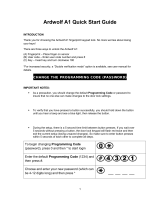Page is loading ...

ARDWOLF A30 QUICK START GUIDE
INTRODUCTION
There are four ways to unlock the door: 1) number code, 2) smart card, 3) combination of code & card, 4) door key
Construction (test) code - The lock comes preset with a temporary entry code (0 #) so that you can test the lock
immediately. You can check if your door installation is unlocking properly by pressing the 0 and # keys. The door will unlock
for 5 seconds and then automatically lock again. When you add your own users/codes, this test entry code will be erased.
Master Code - This password is required to add or remove users in the lock setup. The default Master Code is 123456
As a precaution, you should change the default Master Code or password to insure that no one else can make changes to the
door lock settings. NOTE: The Master Code is the password for setup. The Master Code will not unlock the door.
IMPORTANT NOTES:
1) We recommend that you write down your Index Numbers (User IDs) and User Codes (entry codes) before entering them
into lock to make setup easier and for safekeeping.
2) During the setup, there is a 10 second time limit between button presses. If you wait over 10 seconds without pressing a
button, the door lock will exit the current setup (losing unsaved changes). So make sure to enter button presses within 10
seconds of each other to complete all steps.
CHANGE MASTER CODE (Password)
Instruction Steps
After each successful step, the lock beeps twice, the keys
light blue and the card sensor flashes
1) Press the # key to start setup
2) Type the default Master Code 123456 and then press #
3) To change Master Code (password), press 11 and then #
4) Enter your new Master Code (4 to 8 digits in length) and
then press #
___ ___ ___ ___
5) Retype your Master code to verify it, and then press #
For successful entry, lock beeps four times and light turns off
ADD A CODE USER (Number code)
NOTE: You can add up to 200 users into the door lock. Each user is given an Index No. (user ID) from 001 to 200 (enter as 3
digits). Each user must have their own unique User Code (entry code). Two users cannot use same code or index number.
Door lock will beep a few times and refuse code if you try to enter same code twice.
1) Press the # key to start setup
2) Type your Master Code (or the default) and then #
3) To add a user press 01 and then #
4) Enter the Index No. (user ID) for the new user (001-200)
and then #
5) Choose and enter your User Code (4 to 8 digits long) and
then #
6) To complete the entry, press ##
3 beeps after second # after successful entry
7) To exit, you can press # or wait 15 seconds
Long beep, red light flashes at exit
You can now try opening door with the user you added. Enter the user User Code and then press #. The keys will light up and
you should hear beeps and motor unlocking door. Turn handle to open door. After 5 seconds, the door will lock
automatically.

RESET BUTTON - You can do a complete reset of the door lock by taking out the back screws, and then pressing & holding the
reset button next to battery pack for 10 seconds (lock will beep 3 times and red light will flash when reset is complete). All
users and codes will be *erased* and the Master code will be reset to the default 123456
NO POWER - If entering valid code, and the LED flashes red and beeps 5 times, lock is showing low battery warning. You should
replace the batteries. If the batteries in the door lock run out of power, you can unlock the door with the mechanical key, or
you can place a 9V battery on the two contacts/terminals on bottom of door lock to temporarily power the door lock.
ADD A CARD USER (Smart Card)
NOTE: The card can only be used for one user (Index No.). The card cannot be linked to multiple users.
Instruction Steps
After each successful step, the lock beeps twice, the keys
light blue and the card sensor flashes
1) Press the # key to start setup
2) Type your Master code (or the default) and then #
3) To add a user press 01 and then #
4) Enter the Index No. (user ID) for the new user (001-200)
and then #
5) Place the smart card within 1/2" of the sensor area above
the keypad until you hear beep and then press #
Place card next to sensor until beep and then press
6) To complete the entry, press #
3 beeps after successful entry
7) To exit, you can press # or wait 15 seconds
Long beep, red light flashes at exit
You can now try opening door with the card user you added. Place the card within 1/2" of the sensor area above the keypad.
The keys will light up and you should hear beeps and motor unlocking door. Turn handle to open door. After 5 seconds, the
door will lock automatically.
ADD A CODE & CARD USER (Combination)
NOTE: For added security, you can add a user that requires both a User Code and smart card to unlock the door. Remember
that the same code and card cannot be used for any other users (Index No.).
1) Press the # key to start setup
2) Type your Master Code (or the default) and then #
3) To add a user press 01 and then #
4) Enter the Index No. (user ID) for the new user (001-200)
and then #
5) Choose and enter your User Code (4-8 digits long) and
then #
6) Place the smart card within 1/2” of the sensor area above
the keypad until you hear beep and then press #
Place card next to sensor until beep and then press
7) To complete the entry, press #
3 beeps after successful entry
8) To exit, you can press # or wait 15 seconds
Long beep, red light flashes at exit
You can now try opening door with the code and card user you added. You can either enter the User Code or wave card over
the sensor first. The order is not important.
Place the card within 1/2” of the sensor area above the keypad. The keys will light up and you should hear beep. Next enter
the User Code and then press #, you should hear beeps and motor unlocking door. Turn handle to open door. After 5
seconds, the door will lock automatically.

SCHEDULING – Restricting user entry to specific times
You can restrict a user for entry by specific dates or by weekly schedule
SCHEDULE USER FOR WEEKLY ACCESS
-To schedule user for weekly restricted access, the user needs to be added into lock first. Once you have user added, you can
use their User Code to schedule them.
-To schedule the Days of the Week for user, you need to enter the days as numbers in setup:
Mon=1, Tues=2, Wed=3, Thu=4, Fri=5, Sat=6, Sun=7
1) Press the # key to start setup
2) Type your Master Code (or the default) and then #
3) To start schedule press 45 and then #
4) Enter the existing User Code for a user already added
5) Select the days of the week for access.
For example, 135 (for Mon, Wed & Fri) and then #
6) Enter the START time for entry HHMM
Start HHMM
7) Enter the END time for entry HHMM #
End HHMM Press # again to exit
SET TIME AND DATE ON LOCK
-Time & date must be entered in a certain format. Time format example: 8:30am = 0830 and 5:30pm = 1730 (in 24 hr. time)
-The date & time is entered in format YYMMDDHHMM where YY=Year, MM=Month, DD=Day, HH=Hour, MM=Minute
So Oct 4, 2016 at 5:30PM should be entered as 1610041730
1) Press the # key to start setup
2) Type your Master Code (or the default) and then #
3) By default, Daylight Savings is disabled. To enable
Daylight Savings press 31 and then # (32# would disable)
4) Press the # key to start setup again
5) Type your Master Code (or the default) and then #
6) To start time entry press 88 and then #
7) Enter your current time and date YYMMDDHHMM #
YYMMDDHHMM
ADD CODE USER WITH TIME RESTRICTION BY SPECIFIC DATE & TIME
1) Press the # key to start setup
2) Type your Master Code (or the default) and then #
3) To add a user press 01 and then #
4) Enter the Index No. (user ID) for the new user (001-200)
and then #
5) Choose and enter your User Code (4 to 8 digits long) and
then #
6) Enter the START date/time for entry YYMMDDHHMM #
Start YYMMDDHHMM
7) Enter the END date/time for entry YYMMDDHHMM #
End YYMMDDHHMM Press # again to exit
-User can only unlock door during the time between the Start and End times entered.
-You can restrict card users in the same process as above, just wave card in step 5 instead of entering user code.
/