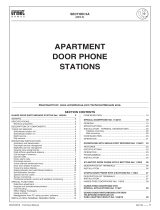3
Switchboard
User manual
Your Switchboard, use it now! 4
Manage a call from the Entrance Panel 4
Directly 4
Using the address book 6
Manage a call from the Internal Unit 9
Call the Internal Unit 11
Direct call 11
Call from address book 13
Block/Floor/Apartment call 16
Call the Entrance Panel 18
Direct call 18
Call from address book 19
Manage an alarm 21
Adjust the audio/video during a call 24
General information 26
Function keys and status LEDs 27
Navigation key 28
Keys for video door entry functions 28
Status LEDs 28
Home page 29
Working mode status icons 29
Last call missed zone 30
Last alarm/signal received zone 30
Configuration icon 30
Functions 31
Functions 32
Working Modes 33
Contacts 34
Call Log 36
Call Log 38
Zona ultima chiamata persa 38
Alarm Log/Presence Status 39
Alarm Log (only backbone Switchboard) 39
Technical alarms 40
Notifications 40
Presence Status (only riser Switchboard) 41
Automations 42
Configuration 43
Service Internal Unit 44
Modify contact 45
Relay Set up 48
Audio adjustments 49
Day video adjustments 50
Night video adjustments 51
Date/time 52
Beep 53
Information 53
Installer Set up 54
Contents