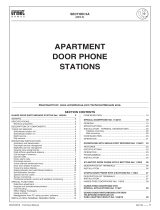Page is loading ...

7
System technical manual
for the installer

2 MT124-032E
Contents MT124-032E Version 2.0.0
1 Introduction ............................................................................................................................................. 10
2 IPerCom devices and functions offered by the system ........................................................................... 12
2.1 Server 1060/1 .................................................................................................................................. 13
2.2 Call Module 1060/12-13-17-18 ....................................................................................................... 13
2.3 Modular entry panel with 1060/48 Alpha ....................................................................................... 14
2.3.1 Alpha call module .................................................................................................................... 14
2.4 Entry Panel 1060/71-74-75.............................................................................................................. 14
2.5 Entry Panel 1060/21 ........................................................................................................................ 15
2.6 MAX 1717/31-32-33-34-41 .............................................................................................................. 15
2.7 Audio Door Phone 1160/3 ............................................................................................................... 15
2.8 Relay actuator 1060/84 v. 2.07 ....................................................................................................... 15
2.9 Relay actuator 1060/84 v. 3.04 ....................................................................................................... 15
2.10 Relay actuator 1060/84 v. 4.05 ....................................................................................................... 16
2.11 Key Reader 1060/82-86 ................................................................................................................... 16
2.12 Switchboard 1060/41 ...................................................................................................................... 16
2.13 IPerCom Clock Module 1060/85 ...................................................................................................... 16
2.14 Gateway IPerCom-2Voice 1083/59 ................................................................................................. 17
2.15 Private Call Module 1060/22 ........................................................................................................... 17
2.16 Lift Interface 1060/37 ...................................................................................................................... 17
2.17 iPassan controller ............................................................................................................................ 18
2.18 RTSP cameras................................................................................................................................... 18
3 Basic concepts ......................................................................................................................................... 19
3.1 Topology .......................................................................................................................................... 19
3.2 Topological path and topological group .......................................................................................... 20
3.3 Applications of the concepts of topological path and topological group ....................................... 21
3.3.1 Automatic display of residents in the address book of Call Modules ..................................... 21
3.3.2 Propagation of contacts in address book of monitors MAX and Audio Door Phones ............. 22
3.3.3 Propagation of activation rules ............................................................................................... 22
3.3.4 Practical example of application of the topological group concept ........................................ 22
3.3.5 Resident access (with key code and door code) to doors/gates of the system ...................... 23
3.3.6 Competence Switchboards ...................................................................................................... 23

MT124-032E 3
3.3.7 Automatic loading of Call Modules, Door Speaker Units and RTSP cameras in the room
address book for auto-on function .......................................................................................... 23
3.3.8 Practical example of application of the topological path concept .......................................... 24
3.3.9 Summary table ......................................................................................................................... 24
3.4 Main and secondary Call Stations ................................................................................................... 25
3.5 Security level of an IPerCom system ............................................................................................... 25
4 System installation .................................................................................................................................. 27
4.1 Minimum requirements for the installation of an IPerCom system ................................................ 27
4.2 IP network structure ........................................................................................................................ 28
4.3 Maximum distances and sections cables ........................................................................................ 29
4.4 Device/application firmware upgrade ............................................................................................. 30
5 System commissioning ............................................................................................................................ 31
6 Commissioning a system through IPerCom Installer Tools ..................................................................... 33
6.1 Introduction to IPercom Installer Tools ........................................................................................... 33
6.2 IPerCom Installer Tools: functions ................................................................................................... 34
6.3 Automatic update to the latest available version ........................................................................... 35
6.4 Starting the Launcher ...................................................................................................................... 37
6.5 Automatic detection of he IPerCom version ................................................................................... 38
6.5.1 System upgraded to an official version ................................................................................... 39
6.5.2 System not upgraded to one of the official versions .............................................................. 41
6.5.3 Mixed system ........................................................................................................................... 43
6.6 Launch a certain version of IPerCom Installer Tools ........................................................................ 44
6.7 IPerCom Installer Tools user interface: local site and system site................................................... 45
6.8 How to use IPerCom Installer Tools for the configuration of a system ........................................... 50
6.8.1 Mode 1: system installed but not configured, creation of local configuration without
connection to the system ......................................................................................................... 50
6.8.2 Mode 2: system installed but not configured, creation of local configuration with
connection to the system ......................................................................................................... 50
6.8.3 Mode 3: system installed but not configured, creation of local configuration by importing
it from external file .................................................................................................................. 51
6.8.4 Creating the configuration file on the local site ...................................................................... 52
6.8.5 Connecting to the system and transferring the configuration ................................................ 58
6.8.6 How to set date and time on the system ................................................................................ 60
6.8.7 Transferring the system configuration .................................................................................... 61
6.8.8 Creating the configuration file with import from external file ................................................ 65

4 MT124-032E
6.9 How to use IPerCom Installer Tools to modify the configuration with system already installed
and configured ................................................................................................................................. 67
6.10 System locally modified by MAX monitor. ...................................................................................... 71
6.11 Importing configuration files with different IDs .............................................................................. 74
6.12 Systems with two configurations .................................................................................................... 80
6.13 Other functions of IperCom Installer Tools ..................................................................................... 81
6.13.1 Security .................................................................................................................................... 81
6.13.1.1 Modifying the installer password .................................................................................... 82
6.13.1.2 System block .................................................................................................................... 84
6.13.1.3 Unlocking the system ...................................................................................................... 85
6.13.2 Date/Time ................................................................................................................................ 86
6.13.2.1 Configuring date and time from PC ................................................................................. 86
6.13.2.2 Obtaining date and time from IPerCom system .............................................................. 88
6.13.3 Diagnostics ............................................................................................................................... 90
6.13.4 Event Log ................................................................................................................................. 92
6.13.4.1 How to filter event log: basic and advanced filters ......................................................... 96
6.13.4.2 Filter on Calls event ....................................................................................................... 100
6.13.5 Maintenance .......................................................................................................................... 104
6.13.6 Devices not aligned to the same IPerCom or software development platform (UPTK)
version ................................................................................................................................... 110
7 The configurator .................................................................................................................................... 114
7.1 Creating or editing the configuration file from IPerCom Installer Tools ....................................... 114
7.1.1 Selecting the system topology (model) and the configurator structure ............................... 115
7.1.1.1 Villa Kit (one-household) systems ..................................................................................... 120
7.1.1.2 Single Stair systems ........................................................................................................... 121
7.1.1.3 Multiple Stairs systems ...................................................................................................... 122
7.1.1.4 Multi Block systems ........................................................................................................... 123
7.1.2 Adding devices ....................................................................................................................... 125
7.1.2.1 Adding a Gateway IPerCom-2Voice on a stair node .......................................................... 130
7.1.2.2 Adding a Lift Interface 1060/37 on a stair node ................................................................ 134
7.1.2.2.1 Lift interface mode ...................................................................................................... 134
7.1.2.2.2 Access for non-residents ............................................................................................. 140
7.1.2.2.3 Lift interface-RS485 mode ........................................................................................... 141
7.1.2.2.4 Relay Actuator Mode ................................................................................................... 141
7.1.3 Contacts ................................................................................................................................. 142

MT124-032E 5
7.1.3.1 Allowing calls from Audio Door Phones and/or Call Modules to MAX monitors and
Audio Door Phones and/or call modules ........................................................................... 143
7.1.3.2 Allowing calls from MAX monitors, Audio Door Phones and/or Call Modules to
Switchboards ..................................................................................................................... 152
7.1.3.3 Auto-on function on Door Speaker Units, Call Modules and RTSP cameras from MAX
monitors outside their competence. ................................................................................. 156
7.1.3.4 Contacts in system with Gateway IPerCom-2Voice .......................................................... 159
7.1.4 Activations ............................................................................................................................. 162
7.1.4.1 Activation for events on Entry Panel 1060/71-74-75 ........................................................ 167
7.1.4.2 Activation for events on Entry panel 1060/21 .................................................................. 172
7.1.4.3 User recognition event ...................................................................................................... 174
7.1.4.4 Activation for events on Floor Entry panel 1060/22 ......................................................... 175
7.1.4.5 Activation for events on Call Module ................................................................................ 178
7.1.4.6 Activation for events on Entry Panel with 1060/48 .......................................................... 181
7.1.4.7 Key Reader activations ...................................................................................................... 182
7.1.4.8 Functions of remote relay and remote entrance hall button ........................................... 184
7.1.4.9 Activations for topological events ..................................................................................... 188
7.1.4.10 Activations for topological events with 2Voice audio/video Door Phones ................... 200
7.1.4.11 Automation events: input/output association .............................................................. 202
7.1.4.11.1 Input-output activation on two different relay actuators ......................................... 203
7.1.4.11.2 Creating a scenario .................................................................................................... 211
7.1.4.11.3 Adding a time profile to the activation ..................................................................... 217
7.1.4.11.4 Sending alarms to the Switchboard via relay actuator inputs .................................. 221
7.1.4.11.5 Creation of relay actuator activations and alarms .................................................... 225
7.1.5 User management ................................................................................................................. 228
7.1.5.1 Residents ........................................................................................................................... 229
7.1.5.2 Not residents ..................................................................................................................... 234
7.1.5.3 Groups ............................................................................................................................... 239
7.1.5.4 Switchboards ..................................................................................................................... 241
7.1.6 Access control ........................................................................................................................ 243
7.1.6.1 Access profiles ................................................................................................................... 245
7.1.6.2 Time Profiles ...................................................................................................................... 249
7.1.6.3 Holidays ............................................................................................................................. 254
7.1.6.4 Door groups ....................................................................................................................... 258
7.1.6.5 Door profiles ...................................................................................................................... 261

6 MT124-032E
7.1.6.6 Trade .................................................................................................................................. 265
7.1.7 System parameters ................................................................................................................ 267
7.1.7.1 Global Settings ................................................................................................................... 268
7.1.7.2 Door/Gate Settings ............................................................................................................ 269
7.1.7.3 Call Forwarding Settings .................................................................................................... 271
7.1.7.4 RTSP Network settings ....................................................................................................... 272
7.1.7.5 Maintenance Settings ........................................................................................................ 274
7.1.7.6 Selection of the addressing type ....................................................................................... 275
7.1.8 Setting of call forwarding ...................................................................................................... 278
7.1.9 Search function ...................................................................................................................... 284
7.1.10 How to save the configuration .............................................................................................. 287
8 Commissioning a system through MAX monitor: the configuration menu ........................................... 288
8.1 Mode 1: Accessing the configuration menu from the start screen of non-configured devices .... 288
8.2 Mode 2: Access to the configuration menu through the "Top page" button ............................... 290
8.2.1 Date and time setting ............................................................................................................ 292
8.2.2 Configuration menu ............................................................................................................... 295
8.3 Access to the configurator from the MAX monitor ....................................................................... 298
8.3.1 The configurator on Android tablets ..................................................................................... 302
8.4 System first configuration ............................................................................................................. 315
8.4.1 Creation of a new configuration: definition of the system topology .................................... 316
8.4.2 Adding devices to the system using the MAX monitor and/or the Android tablet app ........ 318
8.4.2.1 Mode 1: installer uses only MAX monitors for the system configuration......................... 319
8.4.2.2 Mode 1.1: The installer creates the configuration in the laboratory on the MAX
monitor/PC/Android tablet and adds the devices to the configuration via the MAX
monitor .............................................................................................................................. 325
8.4.2.3 Mode 2: The installer creates the configuration in the laboratory on the MAX
monitor/PC/Android tablet but adds the devices via Android tablet ............................... 326
8.4.2.4 Mode 3: The installer creates the configuration in the laboratory on the MAX
monitor/PC/Android tablet and adds at the same time the devices that are not yet
installed ............................................................................................................................. 329
8.4.2.5 Mode 3.1: The installer creates the configuration in the laboratory on the MAX
monitor/PC/Android tablet and adds at the same time the previously installed devices 330
8.4.2.6 Mode 4: One MAX monitor with configurator in "Acquisition" mode .............................. 331
8.5 Configuration distribution ............................................................................................................. 334
8.6 Exporting the configuration to an SD card .................................................................................... 337
8.7 Securing the system....................................................................................................................... 338

MT124-032E 7
8.8 Changing the system configuration ............................................................................................... 340
8.8.1 Unlocking a system ................................................................................................................ 341
8.8.2 How to change the configuration .......................................................................................... 342
8.8.3 Changing the administrator password .................................................................................. 345
8.8.4 Changing the installer password ........................................................................................... 345
8.8.5 Devices not aligned to the same IPerCom version or UPTK software development
platform ................................................................................................................................. 347
9 Restoring the factory settings ............................................................................................................... 349
9.1 MAX Monitor factory reset............................................................................................................ 349
9.2 Factory reset of Audio Door Phones ............................................................................................. 351
9.3 Factory reset of Call Modules ........................................................................................................ 352
9.4 Factory reset of the modular entry panel with 1060/48 ............................................................... 355
9.5 Factory reset of the Entry panels 1060/71-/74-75 ........................................................................ 356
9.6 Factory reset of IPerCom 2Voice Gateway .................................................................................... 357
9.7 Factory reset of the lift interface 1060/37 .................................................................................... 358
9.8 Factory reset of Entry Panel 1060/21 ............................................................................................ 359
9.9 Factory reset of Floor Entry Panel 1060/22 .................................................................................. 360
APPENDIX A: Configuration parameters of IPerCom devices ........................................................................ 361
Call Module 1060/12-13-17-18 ................................................................................................................. 361
Modular entry panel with 1060/48 ........................................................................................................... 366
Entry Panel 1060/71-74-75 ....................................................................................................................... 375
Entry Panel 1060/21 .................................................................................................................................. 380
MAX 1717/31-32-33-34-41 ........................................................................................................................ 384
Audio Door Phone 1160/3 ....................................................................................................................... 385
Relay actuator 1060/84 v. 3.04/v. 2.07/v. 4.05 ......................................................................................... 387
Key Reader 1060/82-/86 ........................................................................................................................... 391
Switchboard 1060/41 ................................................................................................................................ 393
IperCom Clock Module 1060/85................................................................................................................ 394
IPerCom-2Voice Gateway 1083/59 ........................................................................................................... 395
Lift interface 1060/37 ................................................................................................................................ 396
Floor Entry Panel 1060/22 ......................................................................................................................... 398
RTSP camera .............................................................................................................................................. 400
Server 1060/1 ............................................................................................................................................ 402
iPassan controller ...................................................................................................................................... 403

8 MT124-032E
APPENDIX B: Differences of functions between 2Voice and IPerCom audio/video Door Phones ................ 404
APPENDIX C: Differences of functions between 2Voice and IPerCom devices with IPerCom Switchboard . 405
APPENDIX D: IPerCom priority calls ............................................................................................................... 406
APPENDIX E: Type of proximity keys that can be read by IPerCom devices with access control function ... 407
APPENDIX F: Network configuration of RTSP cameras in an IPerCom system .............................................. 408
RTSP cameras configured by installer ......................................................................................................... 408
Case 1: IPerCom system without router and manual addressing ............................................................... 408
Case 2: IPerCom system with router and automatic addressing ................................................................ 411
RTSP cameras not configured by installer .................................................................................................. 411
Case 1: IPerCom system without router and manual addressing ............................................................... 411
Case 2: IPerCom system with router and automatic addressing ................................................................ 412
APPENDIX G: Changing the network settings of IPerCom Installer Tools. ..................................................... 413
APPENDIX H: Date and time incorrectly set in the future. ............................................................................ 417
APPENDIX I: Modular entry panel with 1060/48 Alpha ................................................................................ 418
Performance ............................................................................................................................................... 419
Audio video external unit IP Ref. 1060/48 .................................................................................................. 420
ILA and voice synthesis module ref. 1168/48 (black) or ref. 1168/48W (white) ........................................ 422
Proximity key reader module Ref. 1168/45 (black) or Ref. 1168/45W (white) .......................................... 426
Building number module Ref. 1168/50 (black) or Ref. 1168/50W (white)................................................. 428
Blind module Ref. 1168/59 ......................................................................................................................... 430
4-Button module Ref. 1168/4 and 8-Button module Ref. 1168/8 ........................................................... 430
Flush-mounted panel accessories ............................................................................................................... 430
Wall-mounted panel accessories ................................................................................................................ 435
Alpha entry panel with 1060/48 installation .............................................................................................. 437
Overall dimensions ..................................................................................................................................... 452
Modularity examples for different system dimensions (single push button) ............................................ 454
Modularity examples for different system dimensions (double push button) .......................................... 459
APPENDIX L : Alpha call module 1168 ........................................................................................................... 467
Features ...................................................................................................................................................... 468
Display module Ref. 1168/1 ........................................................................................................................ 470
Numeric keypad module Ref. 1168/46 ....................................................................................................... 471
Alphabetic keypad module Ref. 1168/49 ................................................................................................... 472
Connecting the call module ........................................................................................................................ 473
Complementary products list ..................................................................................................................... 474

MT124-032E 9
Modularity examples .................................................................................................................................. 476
Call module installation .............................................................................................................................. 482
APPENDIX M: Entry panel with 1060/48 with NVR 1098/304....................................................................... 492
Requirements .............................................................................................................................................. 492
Check the firmware version of the NVR 1098/304 device .......................................................................... 492
Firmware version update of the NVR 1098/304 device ............................................................................. 492
Protocol configuration ................................................................................................................................ 493
Video channel configuration ....................................................................................................................... 494
Enable recording ......................................................................................................................................... 496
Disable the loss of video stream BEEP ........................................................................................................ 497
Configuration Entry panel with 1060/48 .................................................................................................... 498
Ipercom System Configuration ................................................................................................................... 499
APPENDIX N: Configuring the CallMe App for the call forwarding function ................................................. 500
Create new account .................................................................................................................................... 502
Use a saved account (sign in) ...................................................................................................................... 504
Account management ................................................................................................................................. 505
Home page .................................................................................................................................................. 505
Settings menu ............................................................................................................................................. 507
App CallMe user manual ............................................................................................................................. 508
APPENDIX O: Template of the list of devices installed in the system ........................................................... 509

10 MT124-032E
1 Introduction
IPerCom 2.0 is an IP video door phone system with the following features:
1. it supports small and medium-sized systems with a maximum number of 1000 IP devices and a
maximum number of 1000 users without having to use any system server
1
;
2. it supports small and medium-sized systems with a maximum number of 4000 IP devices and a
maximum number of 4000 users if the system is equipped with one or more system servers;
3. it does not have single vulnerability points both in case of systems without servers and in case of
systems with several servers
2
;
4. it can be configured through the IPerCom Installer Tools application released for Windows
operating system, through the app IPerCom Configurator released for Android tablets and through
system monitors,
5. it allows displaying on IPerCom Installer Tools the event log, i.e. a set of events related to the
system operation (for example call log, access point activities, user activities, alarms etc.); this
function is available only if there is at least one system server in the system;
6. it allows displaying on IPerCom Installer Tools the system diagnostic, i.e. a set of information that
allow understanding if all the devices connected to the system work properly and if they have been
correctly updated and configured;
7. it can work on an existing network with other already installed devices;
8. all communications between devices are encrypted using a proprietary algorithm to prevent attacks
to the system;
9. it provides two security levels: system administrator and installer, each with their own password;
10. the installer does not need to have knowledge of IP networks;
11. the remote technical support benefits from the fact that the configuration of the system is in a
single small file (usually < 1 MB), which can be sent to the assistance by any means and can also be
edited remotely; this is a great advantage compared to other systems, where it is necessary to
back up the database, which can reach over 100 MB and to be analysed requires a physical server
on which to import the backup configuration;
It is advisable to use the IPerCom Installer Tools application as configuration tool for an IPerCom system. In
fact, in addition to being able to display the event log and diagnostic, the application also allows you to:
detect the IPerCom version present on a system;
work with an application version compatible with the IPerCom version detected;
synchronize the local configuration with that of the system, using the local site and system site
concepts;
avoid distributing incorrect configurations on a system.
1
The presence of a server is however recommended for systems with more than 500 devices to better optimize the workload of the system and make the use of the IP network by
the system more efficient.
2
In systems with a maximum of 1000 IP devices and only one server, if the server no longer works, there will only be a 15-minute downtime.
With more than 1000 IP devices and
only one server, the downtime would be permanent:
therefore, in these conditions, it is recommended to have several servers (at least 2) in the system, so that the possible
malfunction of one of the servers is compensated for by the presence of the other operating servers and this does not cause any system downtime.

MT124-032E 11
All these features, which will be explained in detail in this manual, make IPerCom Installer Tools a useful
and versatile tool for the installer. The configuration of an IPerCom system will be explained also with
reference to the MAX monitor and the IPerCom Configurator app.
The Technical System Manual for the Installer is intended as a manual for setting up an IPerCom system, so
for the use and the detailed installation of the single devices please refer to the relevant user and
installation manuals, available on the website www.urmet.com.

12 MT124-032E
2 IPerCom devices and functions offered by the system
IPerCom system has the following features:
It supports the devices indicated below
3
:
o Call module 1060/12-13-17-18,
o Modular entry panel with 1060/48,
o Entry panel 1060/71-74-75,
o Entry panel 1060/21,
o Switchboard 1060/41
4
,
o Relay actuator 1060/84 v. 2.07,
o Relay actuator 1060/84 v. 3.04,
o Relay actuator 1060/84 v. 4.05,
o Key reader 1060/82,
o Key reader 1060/86,
o RTSP cameras,
o MAX monitor 1717/31-32-33-34-41,
o Indoor station 1160/3,
o IPerCom Clock Module 1060/85,
o 2Voice gateway 1083/59,
o IPerCom Server 1060/1,
o iPassan controller,
o Lift Interface 1060/37,
o Floor Entry panel 1060/22.
Available services:
o Audio/video communication (intercom included),
o Auto-on on all call stations and RTSP Cameras through MAX monitor,
o Access control service,
o Addition of 2Voice type columns to the IPerCom system through the 2Voice Gateway
1083/59,
o Display of the event log (if there is at least one Server 1060/1 in the system) and the
diagnostic through the IPerCom Installer Toolsapplication,
o Control of one or more lifts through the Lift Interface 1060/37,
o “User recognition” function, i.e. the passage of a proximity key or the insertion of a key
code associated with a resident or non-resident, in addition to opening the access point,
also activates one or more outputs of a Relay Actuator depending on the user,
o IPassan advanced access control integration,
o Activation of Relay actuator 1060/84 outputs through system events,
o Activation of Relay Actuator 1060/84 outputs through events on the inputs of the same
Relay actuator (starting from firmware version 3.04),
3
IPerCom supports a maximum of 20 devices among MAX monitors and Audio Apartment Stations per apartment and
a maximum of 10 Switchboards.
4
The Switchboard supports event log and diagnostic functions. For further details see the installation and user manual of the Switchboard
downloadable from www.urmet.com

MT124-032E 13
o System alarm generation through events on Relay actuator 1060/84 inputs (starting from
firmware version 3.04),
o Remote relay function (starting from firmware version 4.05),
o Call forwarding to Android and iOS (Apple) smartphones/tablets,
o Centralized firmware update via IPerUpgrade application for MS Windows (available for
download on the website www.urmet.com),
o Switchboard services:
System event log display in 2 different modes,
Diagnostic display,
Display of active calls on the system,
Day mode to take calls,
Night mode,
Stand-by with diversion on other switchboards,
Door opening,
Visual and acoustic signalling of alarms with history of received and silenced alarms,
Activation of Relay actuator 1060/84 outputs,
Auto-on function on call stations and RTSP cameras
Lift Interface relay activation 1060/37,
Call forwarding to Android and iOS (Apple) Smartphones/tablets.
Displaying of alarms, calls and door opening services by maps.
2.1 Server 1060/1
The Server 1060/1 is a device required to manage large installations (with more than 1000 IP devices and
1000 users) and to have the event log available on IPerCom Installer Tools. It is possible to configure up to
4000 IP devices and 4000 users with at least one Server 1060/1 in the system. It is strongly recommended
to connect a UPS (uninterruptible power supply) device to the Server 1060/1, to avoid irreparable damage
caused by possible voltage drops and sudden power outages. The UPS models currently supported are
BK350EI/BK500EI/BK650EI. Through IPerCom Installer Tools it is possible to obtain a set of information
about the UPS parameters, including the battery charge level.
2.2 Call Module 1060/12-13-17-18
The Call Module 1060/12-13-17-18 is a calling station with display. The graphic display allows easy access to
the address book of the contacts to be called.
The Call Module can independently control two different outputs. The first is used to open a pedestrian
door, the second to control the gate opening control unit of a possible garage gate.
The device allows access to pedestrian door and driveway also by typing a user code on the alphanumeric
keypad. In this case, the anti-robbery function can be also managed to send a silent alarm to the concierge
when the door is opened.
A dedicated button can be used to send the call to the possible competence Switchboard present in the
system.
The Call Module integrates an access control proximity key reader.

14 MT124-032E
2.3 Modular entry panel with 1060/48 Alpha
The Modular Entry Panel consists of one external unit IP 1060/48 with 2 call keys on Mod.1168 mechanical
unit with single module. The entry panel can be extended up to a maximum of 45 buttons on one row or 90
buttons on two rows by means of proper expansion modules 1168/4 and 1168/8.
The Modular Entry Panel is able to independently control two different outputs: the first one used to open
a pedestrian door, the second one to control the gate opening control unit of a possible driveway.
DDA system status signals on the External unit Module 1060/48.
For more detail on configuration of the Modular Entry Panel with 1060/48, see Appendix I.
2.3.1 Alpha call module
The External unit audio and video station IP 1060/48 together with the Display Module 1168/1 and the
Numeric Keypad 1168/46 make up the standard configuration of an Alpha Call Module 1168.
The Display Module 1168/1 features 4 soft-touch buttons that allow easy access to the device functions.
The External unit 1060/48 is able to independently control two different outputs: the first one used to open
a pedestrian door, the second one to control the gate opening control unit of a possible driveway.
Two call buttons on the External unit 1060/48 can be used as call buttons to the Switchboard if properly
configured and equipped with the front unit with one or two buttons.
The Call Module allows access to the pedestrian door and the driveway also by entering a user code on the
numeric keypad 1168/46.
Using the extended configuration of the Call Module it is possible to integrate a Proximity Key Reader
module 1168/45 for access control.
For more detail on configuration of the Alpha Call Module, see Appendix L.
2.4 Entry Panel 1060/71-74-75
The Entry Panel 1060/71-74-75 is a calling station with 2 push buttons (only 1 for 1060/71).
The push buttons can be extended to a maximum of 32 using appropriate expansion modules.
The Entry Panel can independently control two different outputs. The first is used to open a pedestrian
door, the second to control the gate opening control unit of a possible garage gate.

MT124-032E 15
2.5 Entry Panel 1060/21
The Entry Panel 1060/21 is a vandal-proof calling station with a single push button with weather-proof
zama front.
It can independently control two different outputs. The first is used to open a pedestrian door, the second
to control the gate opening control unit of a possible driveway.
The Entry Panel integrates a proximity key reader for access control only for the pedestrian door.
2.6 MAX 1717/31-32-33-34-41
The MAX 1717/31-32-33-34-41 is an Monitor with touch display.
In addition to allowing normal video door phone functions, the MAX monitor can also be used to forward
calls to a smartphone using the CallMe app (for Android and iOS). The MAX monitor can be used to
configure the IPerCom system.
2.7 Audio Door Phone 1160/3
The Audio Door Phone 1160/3 is a device with hands-free speaker function. It is provided with a door
opening button and four buttons for optional functions, two of which are configurable for use in the
IPerCom system.
2.8 Relay actuator 1060/84 v. 2.07
The Relay Actuator 1060/84 is an IP device, which can be used to activate two electrical loads via double
exchange relay capable of working in bistable or monostable timed mode. The activation of the relays in
monostable or bistable mode occurs through events generated by Call Module, Entry Panel, Modular Entry
Panel with 1060/48, Private Call Module, Key Reader, Audio Door Phone and MAX monitor or locally
through the inputs of the Relay Actuator itself.
2.9 Relay actuator 1060/84 v. 3.04
The Relay Actuator 1060/84 is an IP device, which can be used to activate two electrical loads via double
exchange relay capable of working in bistable or monostable timed mode. The activation of the relays in
monostable or bistable mode occurs through events generated by Call Module, Entry Panel, Modular Entry
Panel with 1060/48, Private Call Module and MAX monitor or locally through the inputs of the Relay
Actuator itself. Furthermore, the inputs of the same Relay Actuator can activate one or more outputs of
several Relay Actuators and generate an alarm to the concierge as a function of appropriate programming.

16 MT124-032E
2.10 Relay actuator 1060/84 v. 4.05
The Relay Actuator 1060/84 is an IP device, which can be used to activate two electrical loads via double
exchange relay capable of working in bistable or monostable timed mode. The activation of the relays in
monostable or bistable mode occurs through events generated by Call Module, Entry Panel, Modular Entry
Panel with 1060/48, Entry panel, Floor Entry panel, Key Reader, Audio Indoor Station and MAX monitor or
locally through the inputs of the same Relay Actuator. Furthermore, the inputs of the same Relay Actuator
can activate one or more outputs of several Relay Actuators and generate an alarm to the concierge as a
function of appropriate programming. The Relay Actuator 1060/84 with firmware version 4.05 is the only
one that supports the remote relay function.
2.11 Key Reader 1060/82-86
The Key Reader 1060/82-86 is an IP device used to read proximity keys. The device is equipped with a relay
output to control an electric lock and also features an input available for a door opening button. The main
difference between the two readers is the technology of keys that are recognized. Those currently available
are: 125KHz, Mifare, Mifare Plus and dual technology (125KHz and Mifare).
The Key Reader 1060/82 is able to recognise 125KHz and dual technology keys.
The Key Reader 1060/86 is able to recognise Mifare, Mifare Plus and dual technology keys.
Upon a key passage, in addition to opening the relevant door, both readers can activate one or more
remote relay outputs (user activation function) depending on the user who has passed the key.
2.12 Switchboard 1060/41
The IPerCom system implements the concierge function using a PC and the specific Switchboard application
software. It is possible to connect the door phone 1060/41 (via a USB port of the PC and the mini-jack audio
connectors).
2.13 IPerCom Clock Module 1060/85
The IPerCom Clock Module 1060/85 is a device which provides the time to an IPerCom system if no MAX
monitors are installed in it.
The minimum duration of the battery is 3 years.

MT124-032E 17
2.14 Gateway IPerCom-2Voice 1083/59
The Gateway IPerCom-2Voice 1083/59 allows the 2Voice system to be interfaced with the IPerCom system:
in detail, it allows the addition of a riser column (stair) of 2Voice audio / video apartment stations to an
IPerCom system.
In this way, it is possible to create systems with an IPerCom common backbone on street side and 2Voice
riser columns with only 2 non-polarized wires. Each riser column (associated with a gateway) can manage a
maximum of 128 apartment stations, 127 users, 2 secondary door units on 2 backbones. It is therefore
possible to have a number of main door units (Call Modules and Entry Panels) and switchboards (IPerCom)
higher than the known limits of the 2Voice system (for further details, follow instructions in the 2Voice
technical manual).
For device configuration details, follow instructions in the "Adding a Gateway IPerCom-2Voice on a stair
node" and in "APPENDIX A: Configuration parameters of IPerCom devices" paragraphs.
2.15 Private Call Module 1060/22
The Private Call Module 1060/22 is a one-push button call station to be installed directly outside the main
door of the apartment.
It can only call the MAX monitors or Audio Door Phones of the apartment to which the call station is
associated.
MAX monitors can make auto-on on the Private Call Module.
2.16 Lift Interface 1060/37
The Lift Interface 1060/37 is used to control the lift control units in order to enable the movement to the
defined floors according to the apartment called.
The interfacing to the lift control units is typically made by changing the status of one or more inputs of
these control units through the 24 control relays of the interface. The device is controlled directly from the
system's IperCom system; the relays drive the lift control unit in response to user actions. The lift interface
allows enabling the lift to reach the desired floors according to certain system events (e.g. door opening
following a call to an apartment, or entering a door opening code, or passing a key, etc.).
Operation can be in floor mode or apartment mode.
In the first mode it is possible to associate the control devices of the interface according to the apartment
floor: in this case the apartments on the same floor share the same relay activation layout.
In the second mode, instead, it is possible to associate a different configuration for every single apartment
(useful if several apartments are on the same floor with their own dedicated lift).
The events that activate the relays can be of 2 types:
request for access from the outside to a certain floor or apartment (opening of an access point);

18 MT124-032E
request for access from the inside to a floor other than the one where you live.
For details on configuring the device, refer to paragraph "Adding a Lift Interface 1060/37 on a stair node"
and "APPENDIX A: Configuration parameters of IPerCom devices”.
2.17 iPassan controller
The iPassan Controller allows integrating the IPerCom system with the iPassan access control system.
Integration concerns the following aspects:
sending to the iPassan system a door opening request (pedestrian or driveway) coming from the
IPerCom system with consequent access point opening;
allowing the iPassan system to control any lifts in the system.
The integration is done by exporting from IPerCom Installer Tools an xml file (containing the system
topology) and manually importing this file on the iPassan system (for further details see paragraph
Selecting the system topology (model) and the configurator structure).
2.18 RTSP cameras
The RTSP Cameras are special cameras that, using the Real Time Streaming Protocol network protocol,
allow using the auto-on function from MAX monitor or from Switchboard for video surveillance functions
(in addition to the call stations equipped with external camera).
The RTSP cameras are not IPerCom devices: therefore their integration in the system must be done with
care, especially regarding the configuration of the IP address in the IPerCom network. For further details,
see APPENDIX F: Configuration of RTSP cameras in an IPerCom system.

MT124-032E 19
3 Basic concepts
IPerCom is based on the following basic concepts: topology, topological group and topological path.
3.1 Topology
The topology of a building (or site) is a simplified map that takes into account the various elements that
make it up and their relative positioning.
Typically the types of elements that make up a building are: blocks, stairs, floors, apartments.
An example of a topology is provided in the following figure:
Figure 1: Example of a building topology
where there is a block containing two stairs; in stair "01" and "02" there are five floors with four
apartments each: each of these elements is a topological node within the topology.
In IPerCom each topological node is assigned a two-digit alphanumeric code from “01” to “ZZ”, which is
automatically assigned by the system when defining the system topology.
In the example given in Figure 1 we will have a block with code “01” and inside of it a stair with code “01”
and one with code “02”; inside each stair we will have floors with codes “01”, “02”, “03”, “04” and “05”,
whereas inside each floor we will have apartments with codes “01”, “02”, “03” and “04”.

20 MT124-032E
Since each node can be associated with two digits, in order to identify in the entire topology an apartment
that is below a floor, a stair, a block and a site, a numeric code of 10 digits is needed. In the example of
Figure 1, by assigning to the base site a code equal to “01”, to the block the code “01”, to the second stair
“02”, to the third floor of the stair “03” and to the second apartment of such floor “02”, the concerned
apartment can be identified by the 10-digit numeric code “0101020302”.
If we decide to use always 10 digits to identify the position of all the topological nodes of the system, to
identify the floor of the example above it will not be necessary to enter the numeric code of the apartment;
it can be replaced by “##”: therefore we will have the following 10-digit code “01010203##”. Similarly, the
stair, the block and the site of the example will be identified respectively by the following codes:
“010102######”, “ 0101######” and 01########”.
The 10-digit code that identifies the generic topological node in the system topology is called “topological
code”.
Each IPerCom device must be placed (installed) in a specific topological node (site, block, stair, floor or
apartment).
For example, MAX monitors are normally placed in an apartment, Call Modules are installed in a stair or
block. Similarly, the switchboards will probably be located in the common areas of the block.
3.2 Topological path and topological group
The topological path is the set of (topological) nodes which start from a certain node and arrive to the site
node.
The topological group of a node is given by the set of nodes contained in the group itself (the node in
question and all the nodes below it).
Considering the topological structure shown in the following figure, we can say that:
Figure 2: Example of topological path and group
/